DEPARTMENT WISE SALES REPORT
A Department-wise Sales Report is a detailed analysis of sales performance broken down by different departments or business units within an organization. It helps to track and evaluate the sales generated by each department, allowing businesses to monitor the effectiveness of their various departments in contributing to overall revenue.
User Access
Who Can Access
- Pothys admin
- Head cashier
- Sales Manager
- manager
What User Can Do
- View Reports
- Analyze Sales
- Export
Pre-Requisite Activities
- Date range
- Cashier
Business Rules
- Creating business rules for a Department-wise Sales Report ensures that the report is structured, consistent, and accurate, and aligns with the organization’s overall sales strategy and goals.
- These rules help establish the foundation for how sales data is tracked, categorized, and reported by department, making it easier to interpret and analyze the results.
- Each sale must be correctly classified under the appropriate department based on product or service type.All departments should have clearly defined categories (e.g., Electronics, Clothing, Groceries, Furniture, etc.) based on the company’s organizational structure.
- Departments should remain consistent across reporting periods (e.g., if a new department is introduced, it must be reflected in the report with clear separation from existing ones).
User Interface
Step 1 : Select ‘ Department-wise Sales Report’ in Menu -> Sales reports > Manager report > Department-wise Sales Report or Search Department-wise Sales Report .
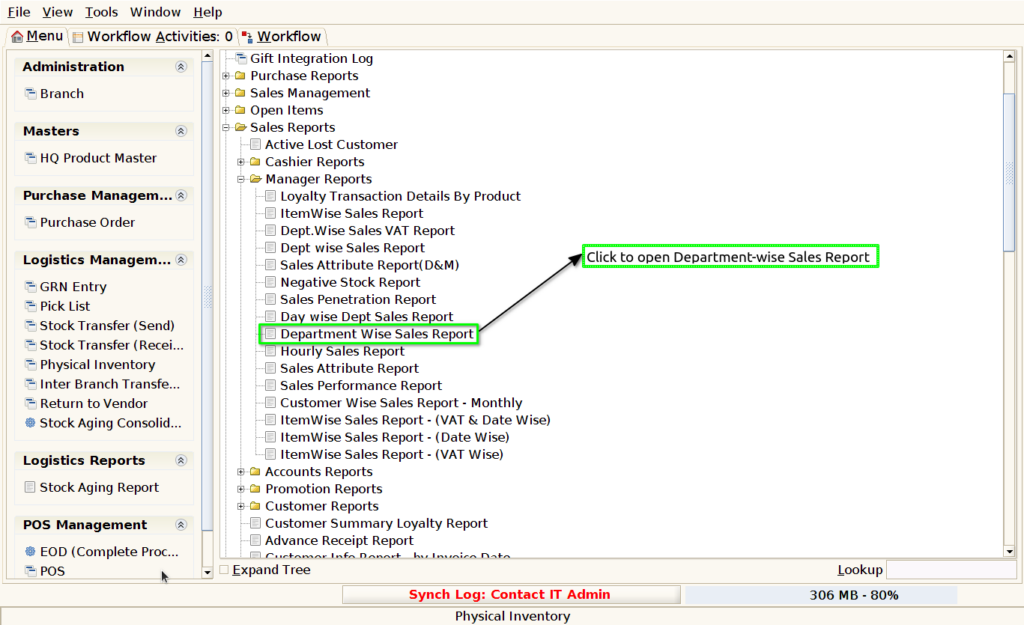
Step 2 : Select the date to open the Department-wise Sales Report.
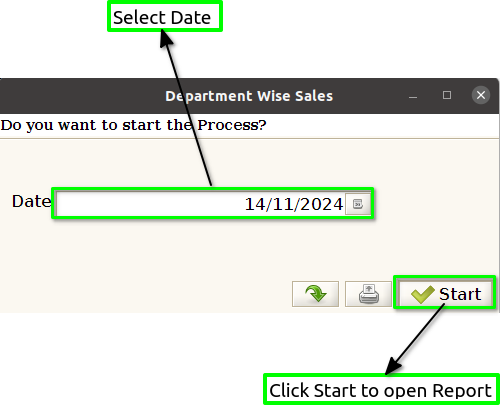
Step 3 : To view a preview of the Department-wise Sales Report in Jaldi.
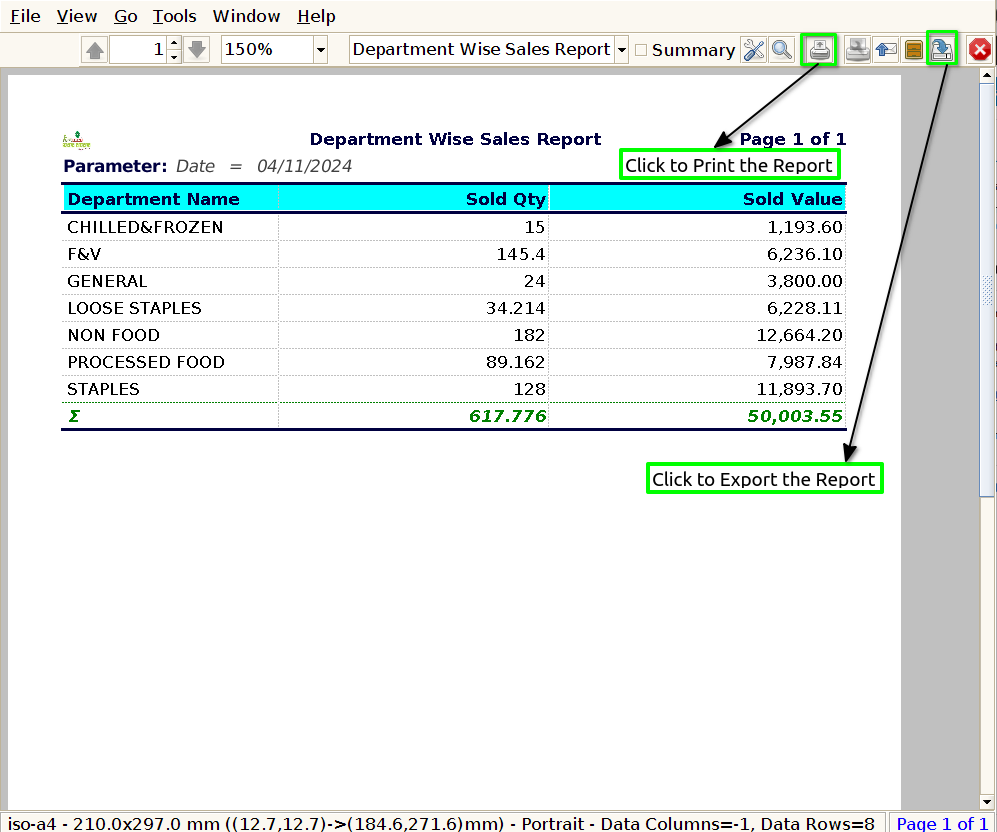
Department Name : To show the Department Name in a Department-wise Sales Report, you simply need to include a column or section where each department’s name is clearly displayed.
Sold Quantity : To show Sold Quantity in a Department-wise Sales Report, you simply need to add a column that tracks the total quantity of products sold for each department.
Sold Value : To show Sold Value in the Department-wise Sales Report, you would include a column that tracks the total value of goods sold for each department. This is distinct from Sales Revenue because Sold Value refers to the total value of products sold before any discounts, returns, or allowances are applied.