SALES ATTRIBUTE REPORT
A Sales Attribute Report is a powerful tool for analyzing product sales based on specific attributes such as size, color, brand, or other features. It helps businesses understand which product attributes are performing well and why, providing actionable insights for inventory management, marketing, sales forecasting, and pricing strategies.
User Access
Who Can Access
- Pothys admin
- Head cashier
- Sales Manager
- manager
What User Can Do
- View Reports
- Analyze Sales
- Export
Pre-Requisite Activities
- Date range
- Cashier
Business Rules
- Attribute Categories: Sales attributes should be clearly defined. Common categories include product attributes like size, color, brand, model, category, style, material, and others.
- Attribute Assignment: Every product in the inventory must be assigned the appropriate attributes. These attributes must be consistently applied to all sales transactions.
- Unique Identification: Each product variant (e.g., red shirt, size medium) should be uniquely identified with its specific attributes. This ensures that sales data for different variants is separated and tracked correctly.
User Interface
Step 1 : Select ‘Sales Attribute Report ’ in Menu -> Sales reports > Manager report > Sales Attribute Report or Search Sales Attribute Report.
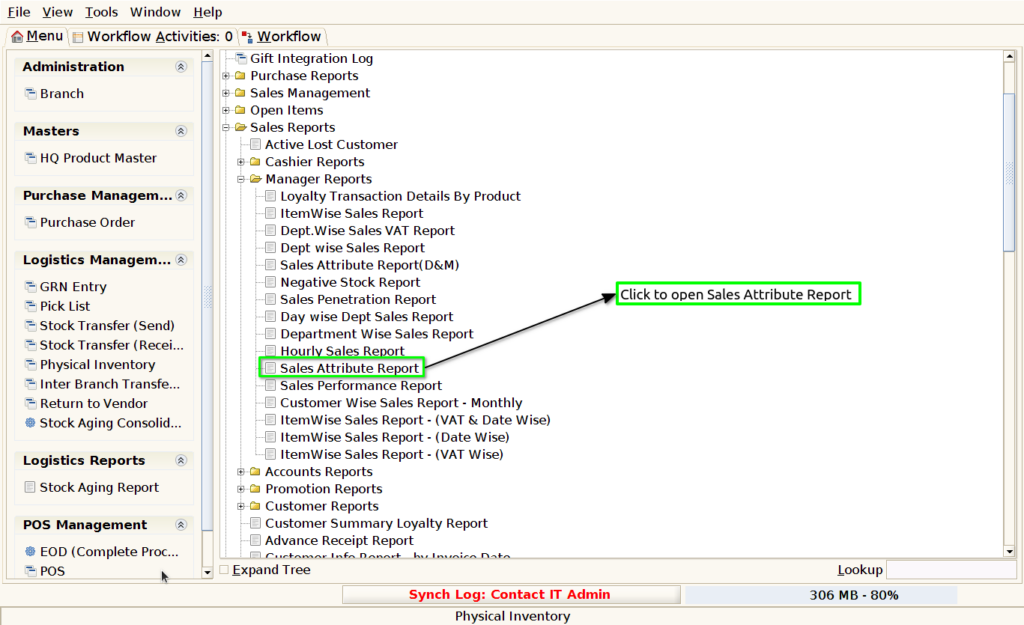
Step 2 : Select the date range and attribute to open the Sales Attribute Report.
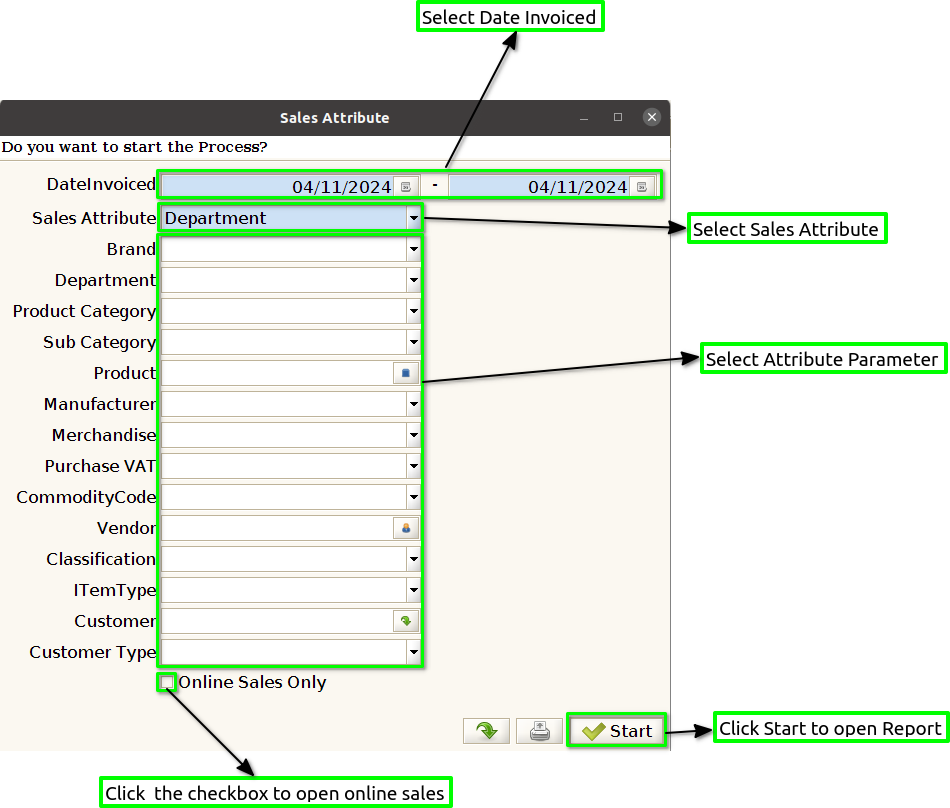
Step 3 : To view a preview of the Sales Attribute Report in Jaldi.
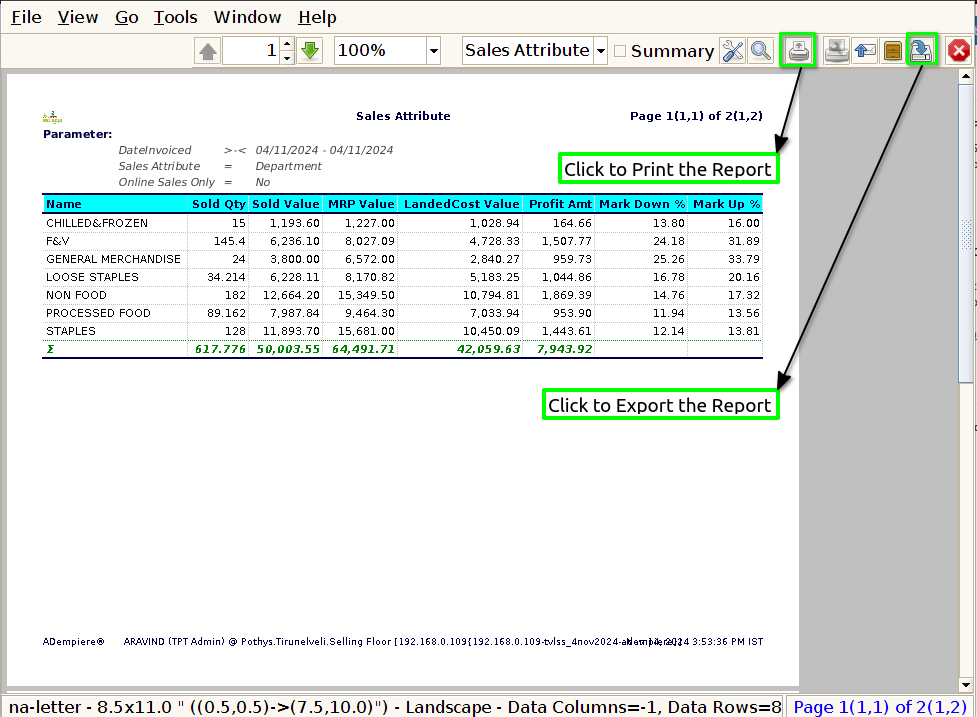
Date invoice : The inclusion of a date in a Sales Attribute Report is essential for several reasons, as it helps to provide context and allow for meaningful analysis of sales performance over time.
Name : Including the name (typically referring to product name, attribute name, or department name) in a Sales Attribute Report is important for several key reasons. It provides clear context for the
sales data and enables businesses to identify and analyze sales performance based on specific products, attributes, or categories.
Sold Quantity : Showing sold quantity in a Sales Attribute Report is crucial for providing a comprehensive understanding of how a specific product, product variant, or product attribute (such as size, color, or brand) is performing in terms of units sold.
Sold Value : The sold value provides direct insight into the revenue generated from the sale of specific products or attributes over a given period. This allows businesses to track their financial performance at a granular level.
MRP Value : Showing the MRP value alongside the actual selling price helps businesses analyze how much discount or deviation is being applied from the retail price.
Net Value : The Net Value reflects the true revenue a business earns from sales transactions, taking into account any discounts, promotions, returns, and tax adjustments.
Profit : In a Sales Attribute Report, Profit typically refers to the amount of money the business earns from the sale of products after accounting for the cost of goods sold (COGS) or cost of sales.
Mark Down % : In a Sales Attribute Report, Markdown % typically refers to the percentage reduction from the original or list price of a product to the actual selling price. It is an important metric for assessing how much a product’s price has been discounted, usually as part of a sales promotion, clearance, or price adjustment strategy.
Mark Up % : In a Sales Attribute Report, Markup % is a key metric that shows the percentage difference between the cost price (or cost of goods sold – COGS) and the selling price of a product.
Contribution % : In a Sales Attribute Report, Contribution % refers to the percentage that each product, department, or category contributes to the overall sales, profit, or other relevant financial
metrics.
Margin by WALC : In the Sales Attribute Report, Margin by WALC (also known as Margin by Weighted Average Landed Cost) typically refers to the profit margin calculated using the weighted average landed cost (WALC) of products