SALES PERFORMANCE REPORT
A Sales Performance Report is a comprehensive document or dashboard that provides insights into how well a business is performing in terms of its sales activities. This report typically evaluates various key metrics related to sales, such as revenue, number of units sold, conversion rates, sales growth, and individual or team performance, over a specific period.
User Access
Who Can Access
- Pothys admin
- Head cashier
- Sales Manager
- manager
What User Can Do
- View Reports
- Analyze Sales
- Export
Pre-Requisite Activities
- Date range
- Cashier
Business Rules
- The Sales Performance Report business rules provide a clear framework for how data should be collected, analyzed, and presented.
- These rules ensure that the report is accurate, timely, and actionable, and that it supports the company’s goals of optimizing sales efforts and achieving growth.
- Following these rules will help ensure consistency across reports and allow management to make informed, data-driven decisions.
User Interface
Step 1 : Select ‘Sales Performance Report’ in Menu -> Sales reports > Manager report > Sales Performance Report or Search Sales Performance Report.
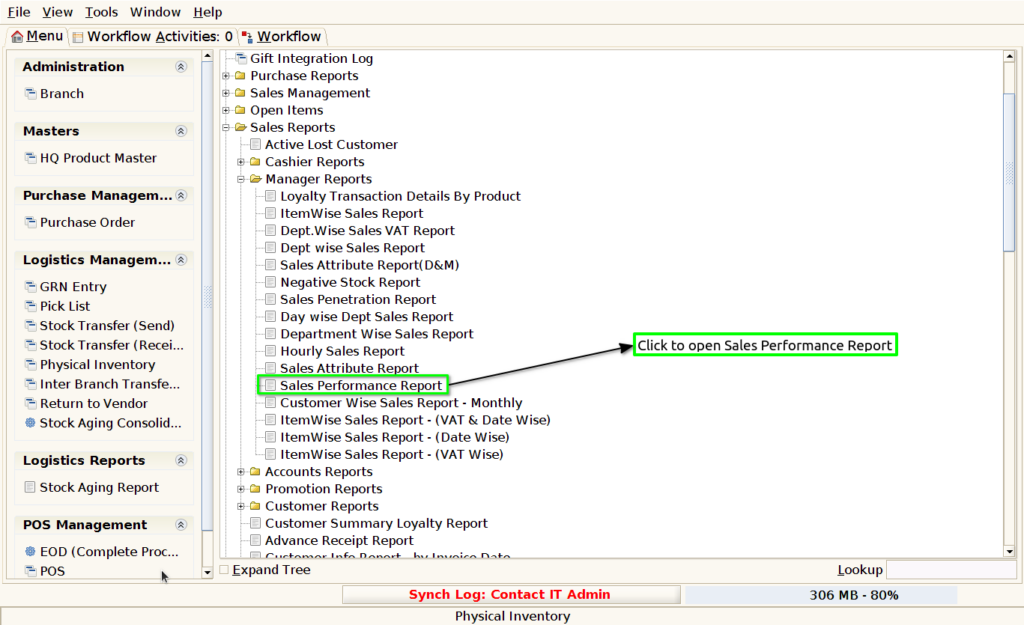
Step 2 : Select the date range ,Batch/product wise and Parameter to open the Sales Performance Report.
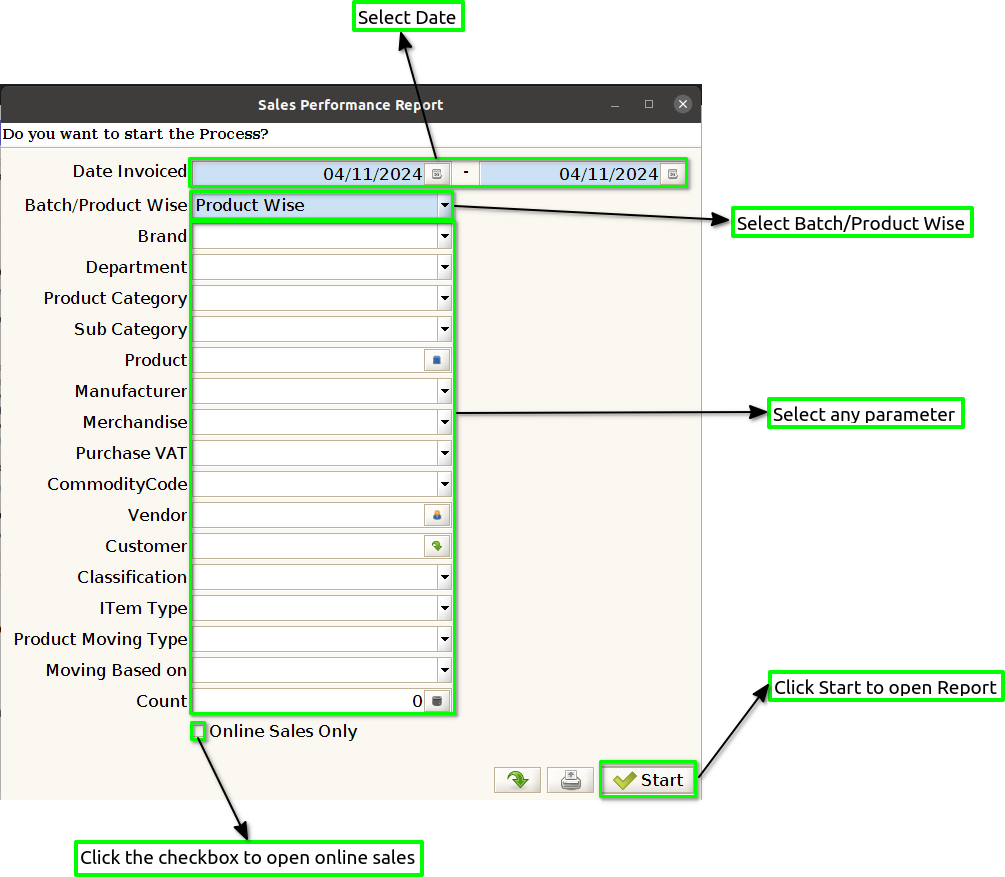
Step 3 : To view a preview of the Sales Performance Report in Jaldi.
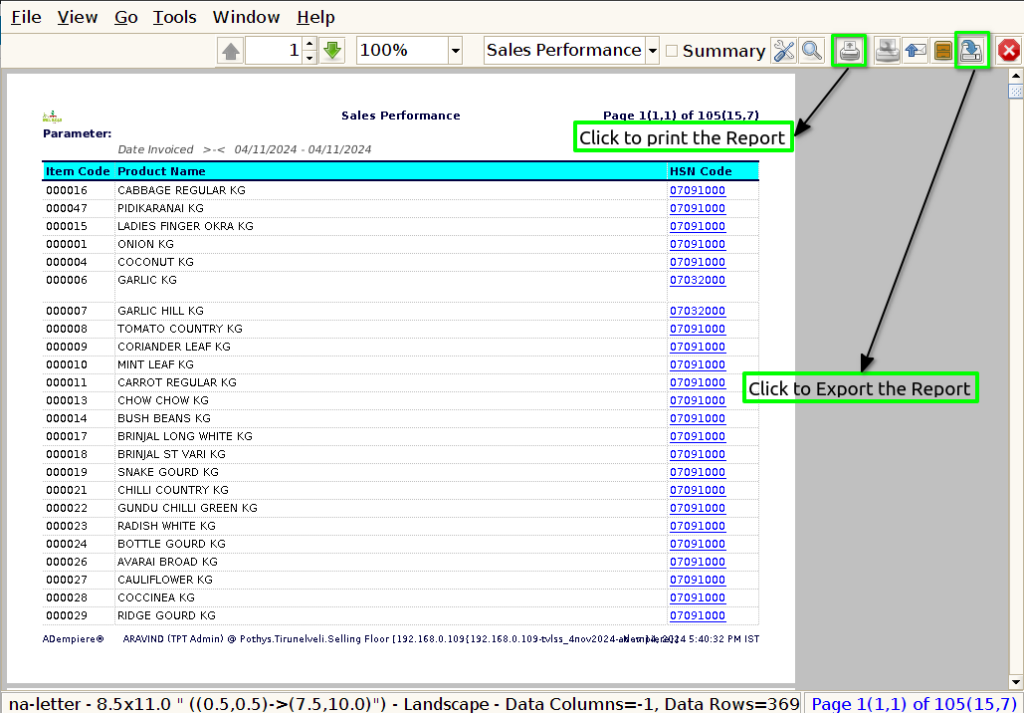
Item Code : To show the item code in a Sales Performance Report, you should include a column that displays the unique identifier for each product or service sold. This item code helps to precisely track and differentiate between different products, ensuring that sales data is accurately attributed to the correct items.
Product Name : To show the product name in a Sales Performance Report, you should include a column that lists the specific name of each product or service sold during the reporting period. This provides clarity on which products are contributing to sales and enables a deeper analysis of sales performance at the product level.
HSN Code : To show the HSN code in a Sales Performance Report, you should include a column that lists the Harmonized System of Nomenclature (HSN) code for each product or service sold.
MRP : To show the MRP (Maximum Retail Price) in a Sales Performance Report, you should include a column displaying the MRP of each product or service sold during the reporting period. The MRP represents the highest price at which a product can be sold to the consumer, as set by the manufacturer.
TAX : To show tax in a Sales Performance Report, you should include a column that details the tax amount applied to each sale, which could include GST or other relevant taxes depending on the region.
Sold Quantity : To show sold quantity in a Sales Performance Report, you should include a column that displays the total number of units sold for each product or service during the reporting period. This metric is crucial for understanding product demand and evaluating sales volume.
Total Landed Cost : To show the total landed cost in a Sales Performance Report, you should include a column that details the total cost of acquiring and delivering each product, which typically includes the product’s purchase price, shipping fees, customs duties, taxes, and any other costs incurred to bring the item to the point of sale.
Sold Value : To show the sold value in a Sales Performance Report, you should include a column that reflects the total monetary value of each product or service sold during the reporting period.
Profit : To show profit in a Sales Performance Report, you should include a column that calculates the profit for each product or service, typically by subtracting the total cost (including landed cost, production costs, or COGS) from the sold value or sales revenue.
Mark Down % : To show the markdown percentage in a Sales Performance Report, you should include a column that calculates the percentage by which the original selling price of a product has been reduced.
Mark Up % : To show the markup percentage in a Sales Performance Report, you should include a column that calculates the percentage difference between the cost price of a product and its selling price.
Average Quantity : To show the average quantity in a Sales Performance Report, you should include a column that calculates the average number of units sold per transaction or over a specific period
Brand : To show the brand in a Sales Performance Report, you should include a column that identifies the brand associated with each product sold during the reporting period.
Classification : To show classification in a Sales Performance Report, you should include a column that categorizes each product based on predefined classifications, such as product type, category, or industry segment.
Product Department : To show the product department in a Sales Performance Report, you should include a column that identifies the specific department or business unit responsible for each product sold, such as electronics, apparel, or home goods.
Merchandise : To show merchandise in a Sales Performance Report, you should include a column that specifies the type of merchandise or product being sold, such as specific collections, brands, or item categories like footwear, clothing, or accessories.
Manufacturer : To show the manufacturer in a Sales Performance Report, you should include a column that identifies the manufacturer or supplier of each product sold.
Product Category : To show product category in a Sales Performance Report, you should include a column that classifies each product into its respective category, such as electronics, clothing, home goods, or beauty products.
Sub Category : To show sub-category in a Sales Performance Report, you should include a column that further divides each product into a more specific sub-category within its primary product category, such as “smartphones” under “electronics” or “running shoes” under “footwear.”
Purchase VAT : To show purchase VAT in a Sales Performance Report, you should include a column that displays the Value Added Tax (VAT) applied on the purchase cost of the products sold, which reflects the tax paid on the items when acquired from suppliers.
Vendor : To show the vendor in a Sales Performance Report, you should include a column that identifies the specific supplier or vendor from whom each product was purchased.
Item Type : To show item type in a Sales Performance Report, you should include a column that categorizes each product by its specific type, such as “physical goods,” “digital products,” “services,” or “bundled items.”
Vendor Code : To show vendor code in a Sales Performance Report, you should include a column that displays the unique identifier or code assigned to each vendor or supplier.
Margin By WALC : To show margin by WALC (Weighted Average Landed Cost) in a Sales Performance Report, you should include a column that calculates the profit margin based on the weighted average cost of each product, which includes all costs associated with getting the product ready for sale, such as purchase cost, shipping, taxes, and other overheads.