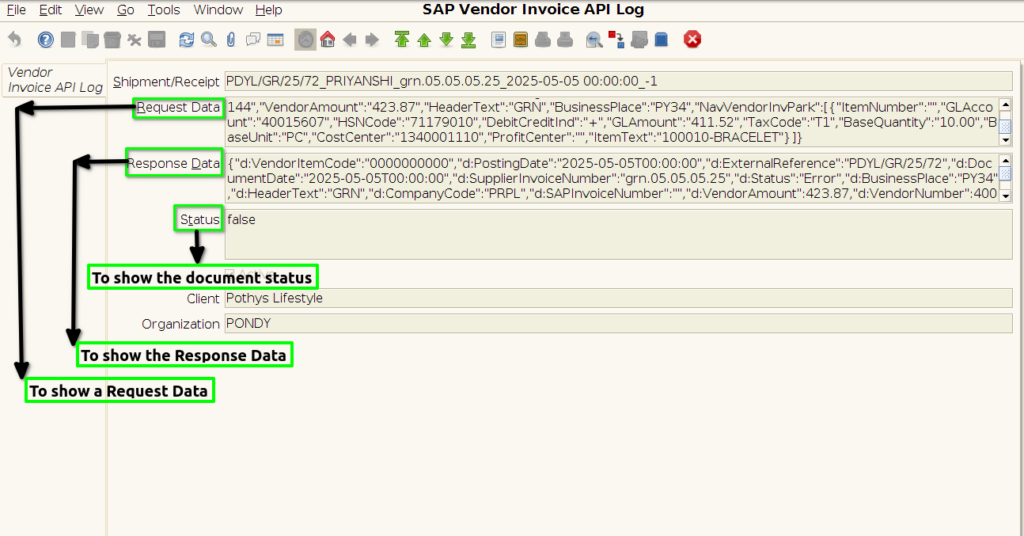GOODS RECEIVED NOTE(GRN) ENTRY(SAP INTEGRATION)
Goods received note (GRN), is a two-way document that acknowledges the delivery of goods by a supplier and their receipt by the customer.Goods received note confirms that an order has been delivered and received and it’s satisfactory to all the parties involved.
Who Can Access
- Back Office
- Purchaser
- Purchase Manager
- Manager
- Pothys Admin
What User Can Do
- Create GRN
- Edit GRN
- Approve GRN
Pre-Requisite Activities
- Vendor Name
- Bill Number
- Bill Date
- Grand Total
- Tax Total
BUSINESS RULES
User Interface
Step 1 : To Select a Branch in Menu.
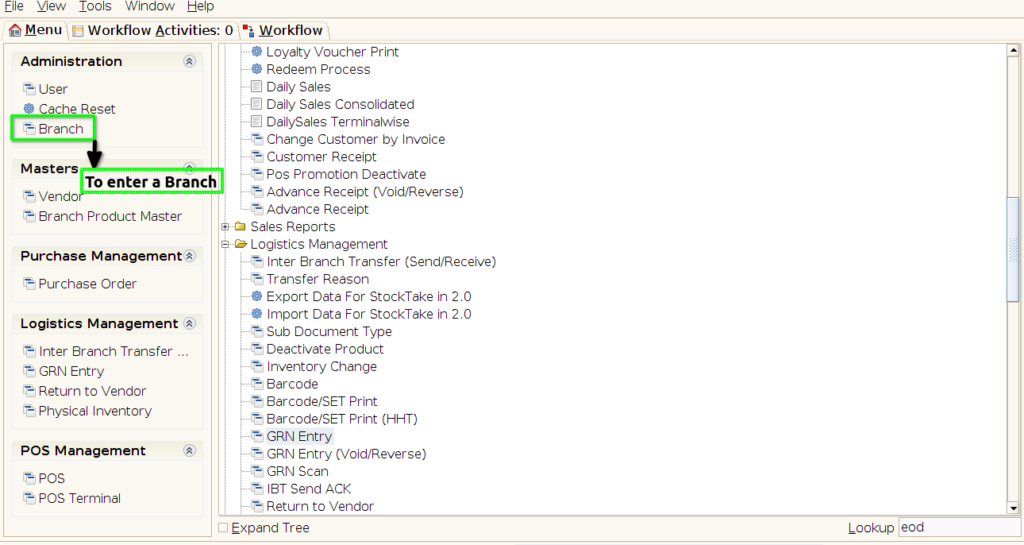
Step 2: To enable a SAP Integration and to save the document.

Step 3 : Select ‘GRN Entry’ in Menu -> Logistics Management -> GRN Entry or Search GRN Entry in Lookup.
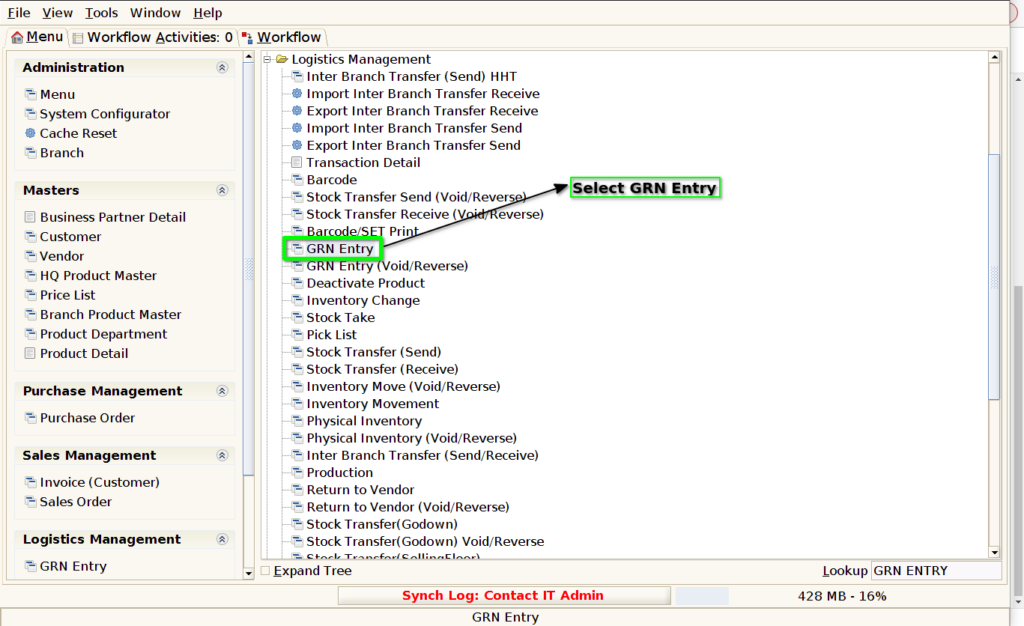
GRN Entry Tab
Step 4 : Click the ‘New Record’ button to create a new Grn Entry
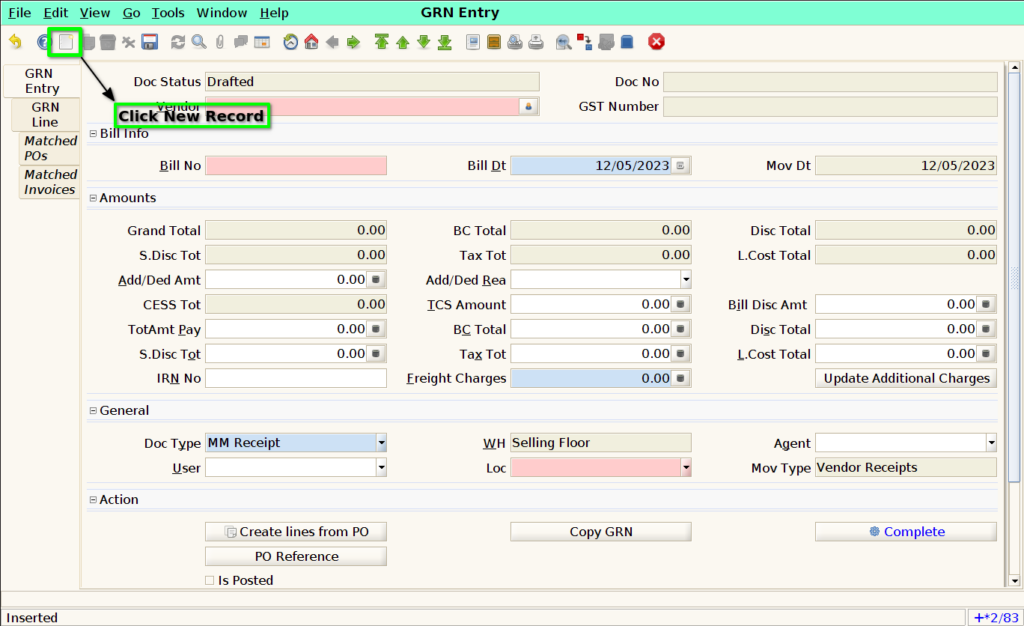
Step 5 : Select vendor in the ‘Vendor’ field & to enter a Bill no then to pay total amount pay.
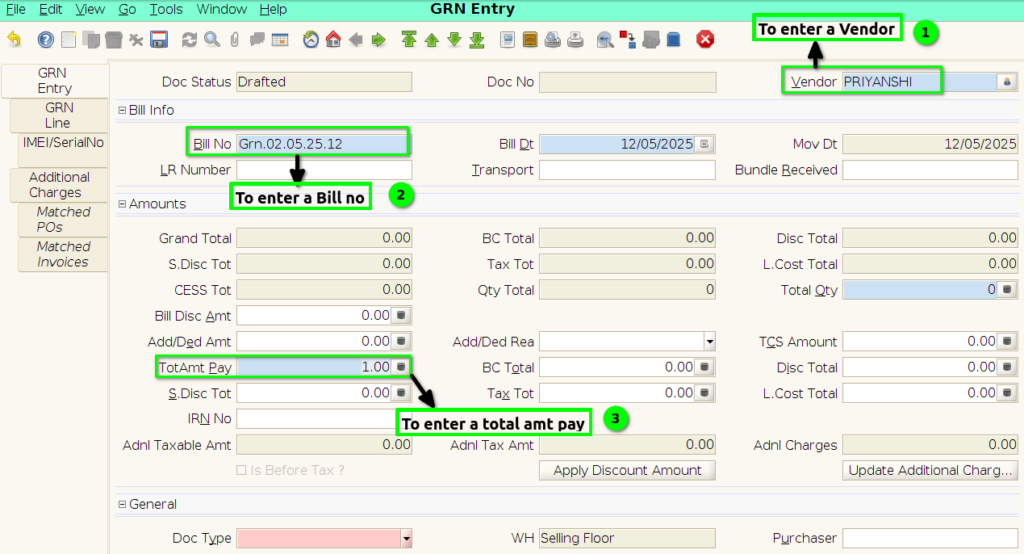
Step 6 : To enter a document type & to enter a purchaser field its an optional and then to save the header.
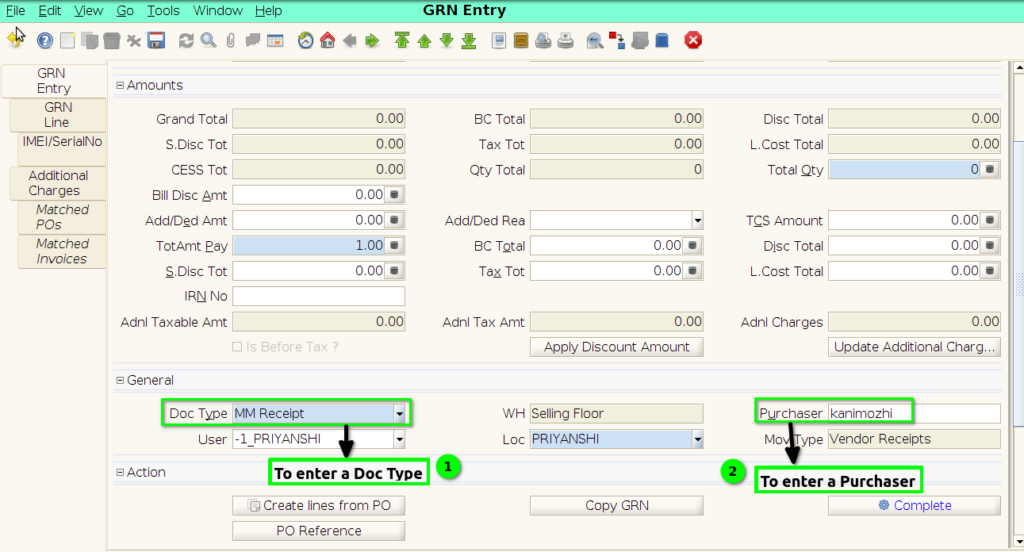
Step 7 :To click a save option.
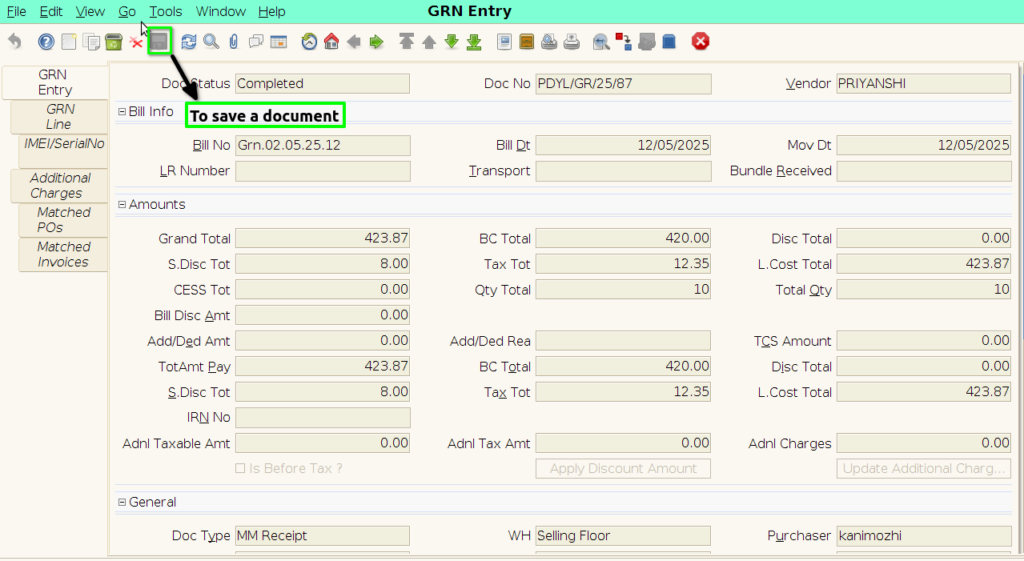
Step 8 : To click the GRN Line.
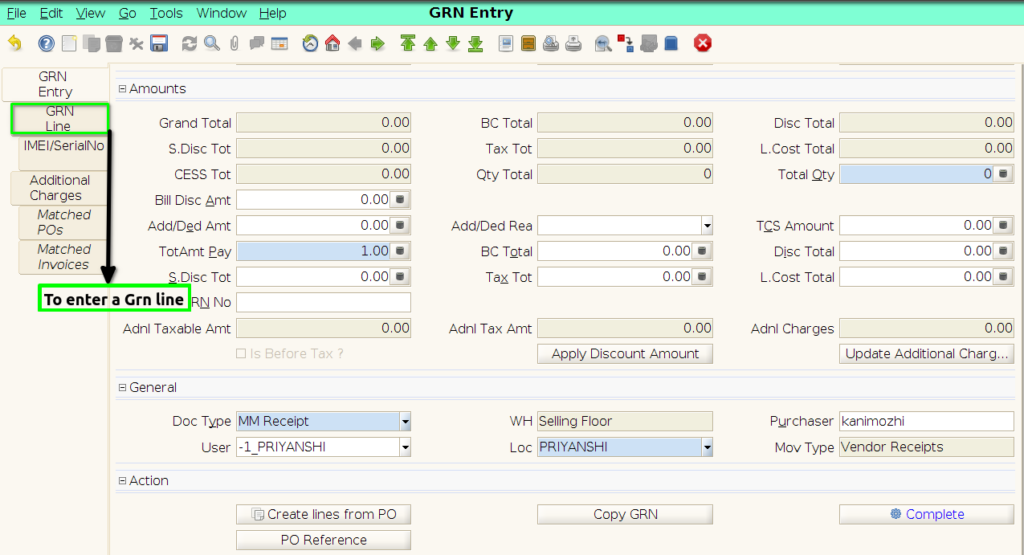
Step 9 : To select a product in the product field. User can select the product in the ‘Product’ field by clicking the icon in the right side of the field.
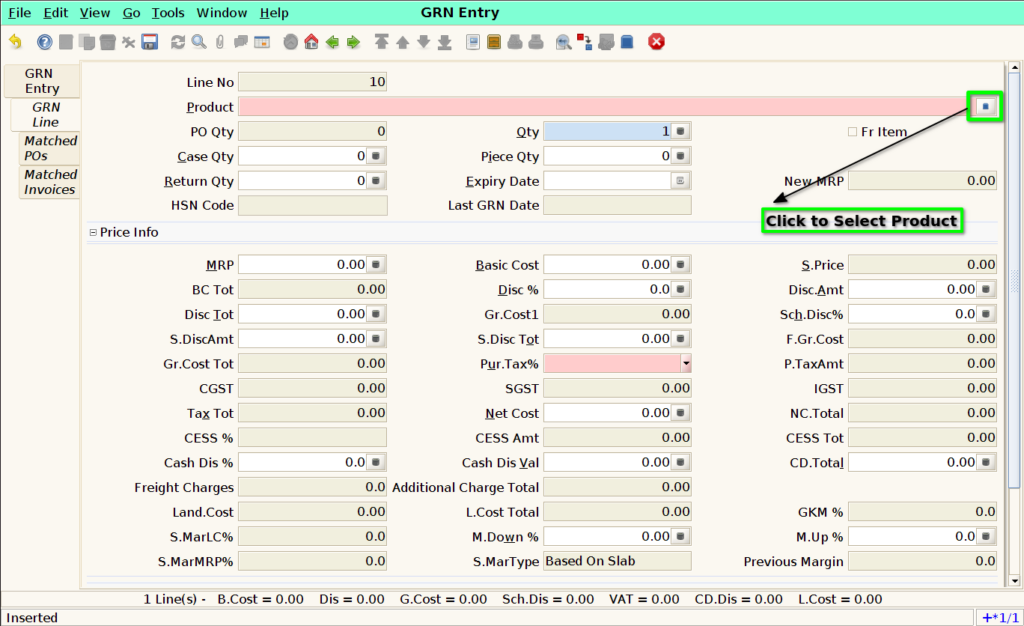
Step 10 : To select a product .
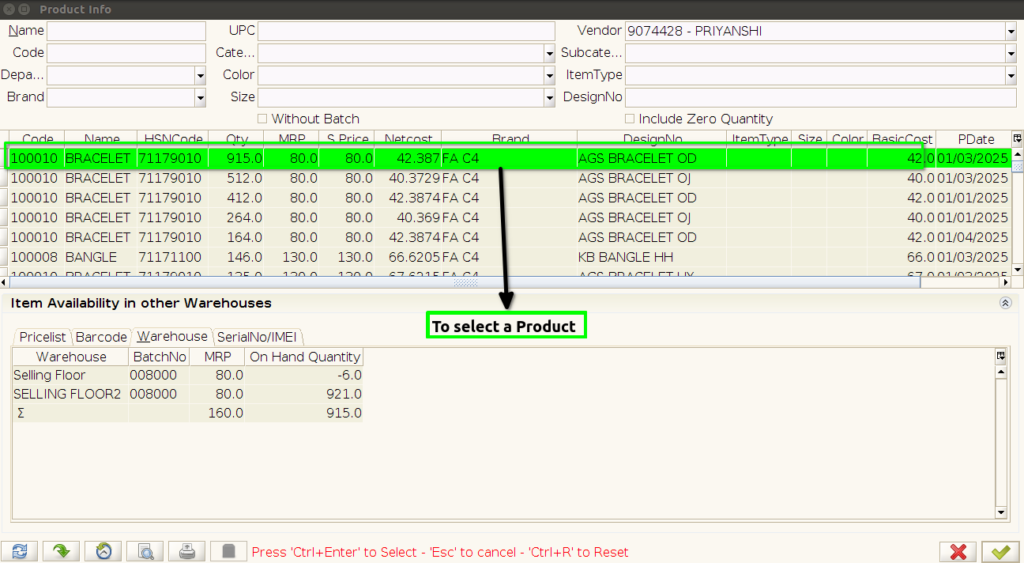
Step 11 : To enter a Qty and to save the document.

Step 12 : To enter a total qty and to enter a total amt pay ,Basic cost total,Scheme Discount Total,Tax Total and Landed cost total.To enter the values finally to save & complete the document .
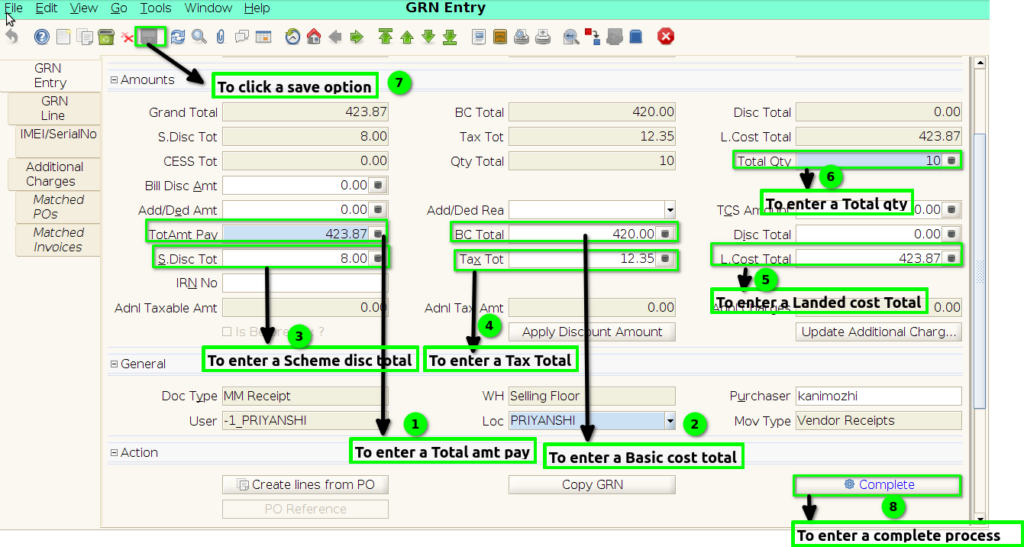
Step 13 : Once to complete the document to generate a SAP reference No.
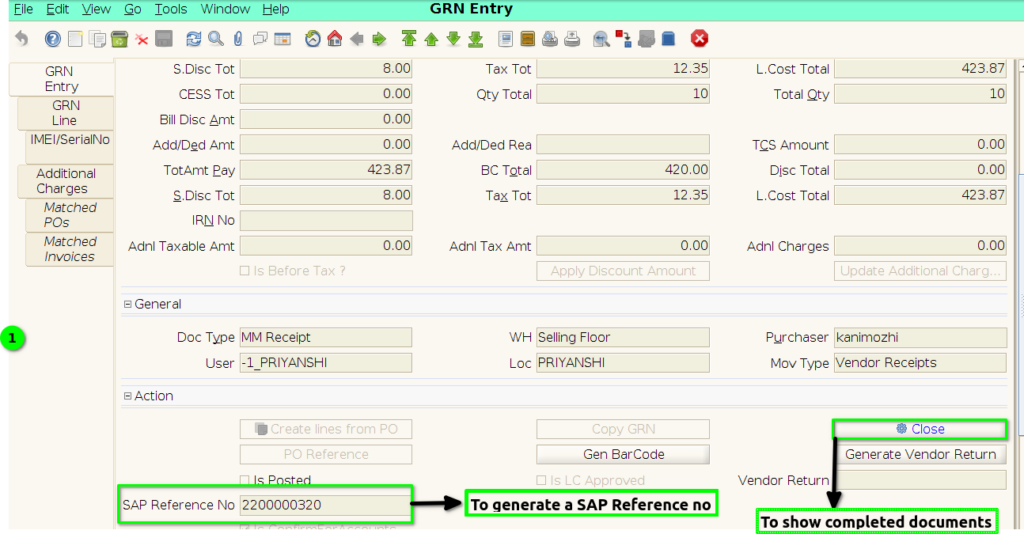
Step 14 : To click SAP Integration-> To click Logs-> To click SAP Vendor Invoice API Log.

Step 15 : To enter a receipt no then to click to check box.
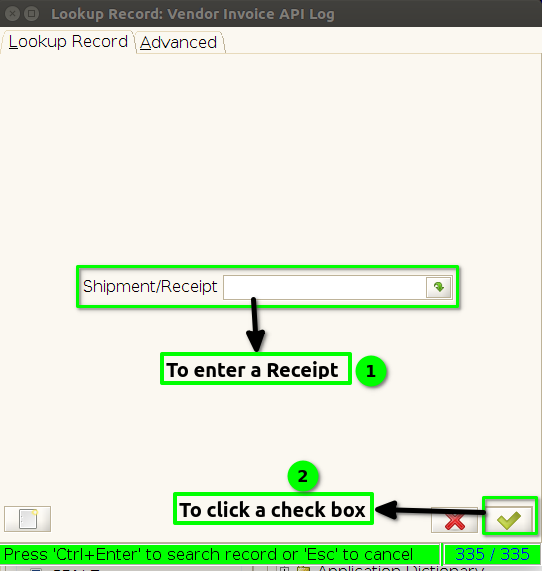
Step 16 :To show the all documents to select a particular documents & to toggle .
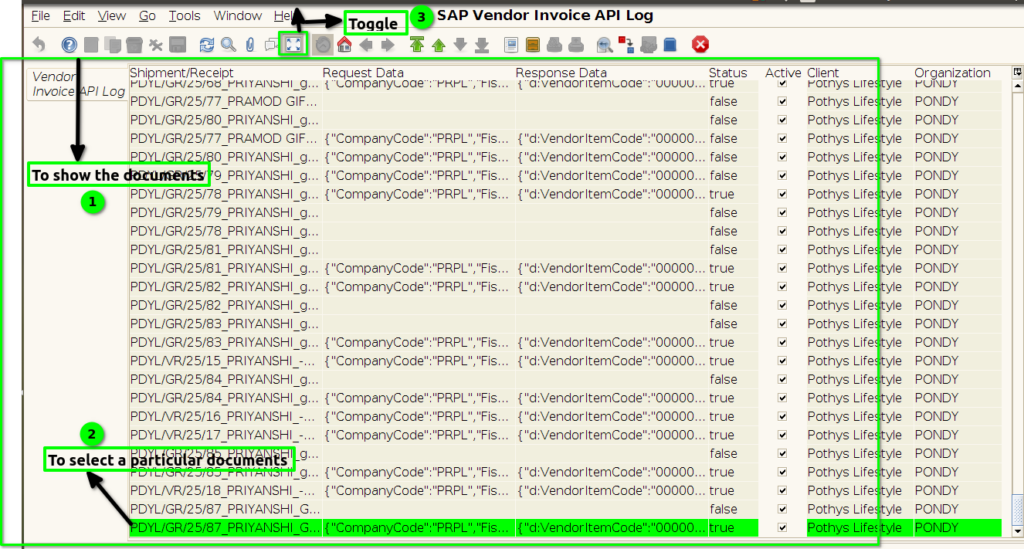
Step 17 : To show the Vendor Invoice API log for Request Data & Response Data & to show the document status.Once the status will true document will synch successfully.
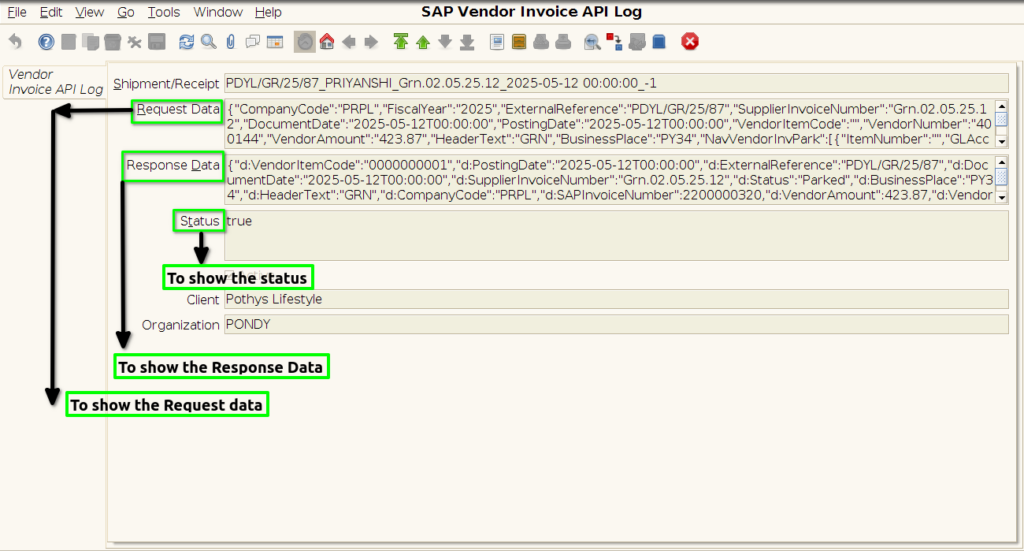
Step 18 : Once to complete the document to show the document status false couldn’t synch the document & couldn’t get the SAP Reference no.