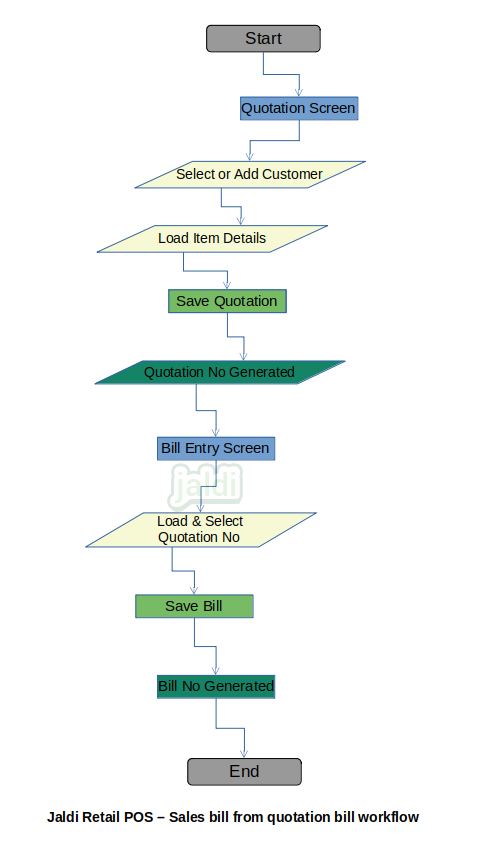Retail POS Quotation bill
Quotation is the Document which provided by seller to buyer with Goods and its Price details with terms and conditions. Quotation is not a sales order or sales bill, Quotation is made only to let buyer know the actual cost of their purchase before they committing the purchase to seller.
Business rules
- There is a menu named quotation under sales modules, open that screen to create a new quotation.
- Proceed the following steps to complete the Quotation bill to Sales bill process.
Select/create customer
- This feature in quotation bill entry screen used to select the existing customer for the current quotation bill and also it will have option to create a new customer in quick at POS screen it self.
- The newly created quick added customer will be updated to the customer master for future transactions.
Business rule for selecting existing customer at quotation bill
- There is customer search option in screen, where search the required customer by customer code, customer name, customer mobile number or by customer loyalty number.
- User can drag and select the specific customer from the listed customer from the searched value.
- Once the customer is selected, details of customer will show in the screen.
Business rule for creating new customer at quotation bill
- When we can’t find the searched customer in existing customer list, it means the current customer is a new walk in customer.
- There is a function key named Quick add customer, click on that and it will load the screen to enter basic details of customer.
- Enter the required basic details like customer name, customer address (from door no to pin code), customer mobile number, customer unique code (like loyalty number) and click add to save the quick add customer.
- This customer will be uploaded to customer master for future transaction.
Select product
This is the process of loading the items for quotation which is requested by the selected customer. The items are already created in item master and that created items are selected here for the quotation bill.
Business rule for selecting the products for quotation bill
- Products for quotation bill will be searched by product name, product code, EANCODE and system generated unique barcode.
- User can press Enter key in keyboard at product code column in billing product line to load the product in list, where user can search the product by name and code.
- User also can load the product by scanning on the EANCODE which is updated against product while product creation, GRN entry, Opening stock, stock updating screens or item vs EANCODE screen.
- User can also load the items by POS application created barcode.
- Once the product is selected the batch details will be displayed in popup screen. batch screen will have the details of batch number (if entered), MRP, selling price, stock for each batch. select any one of the batch for billing based on the customer requested product.
- Once the product selected and loaded in bill item line, the price details like MRP, selling price will be shown automatically.
- Enter the Qty of items requested by customer for quotation (default qty will be 1 for pieces UOM items) by typing the number or by pressing + button.
Quotation bill generation
Once after entering all the customer and product details user can save the quotation bill and inform customer on the quotation bill and it’s amount or provide quotation bill print.
Business rule for completing quotation bill
- Quotation bill must be saved with customer.
- While saving the quotation price level for products and customer and pre-defined offers must be applied to show quotation amount.
- Created quotation can be viewed using the view function key.
- Created quotation can be edited using the edit function key, After editing the quotation no will be same, it will not changed.
- If quotation is cancelled by using the cancel quotation function key, then the same quotation number will not generated to next quotation.
- The created quotation can be loaded in sales bill entry to convert quotation as sales bill.
Converting the Quotation bill to Sales bill
Once the Quotation bill is done, If the customer is ready to purchase all the items he requested during the quotation bill, then user can convert the quotation to sales bill in sales bill entry screen easily by loading the quotation number.
Business rules
- Only completed quotation can be converted to sales bill.
- Product and customer details cannot be edited.
- If customer wanted to edit the quotation details, user need to edit the quotation.
- In sale bill entry screen, there is function key named load quotation, click on that function key.
- Once load quotation key is pressed, date filter will be shown, filter the date and select required quotation by searching quotation number or customer.
- Quotation item details will loaded automatically, click save function key to load the payment screen and complete the bill.
Retail POS Quotation bill workflow