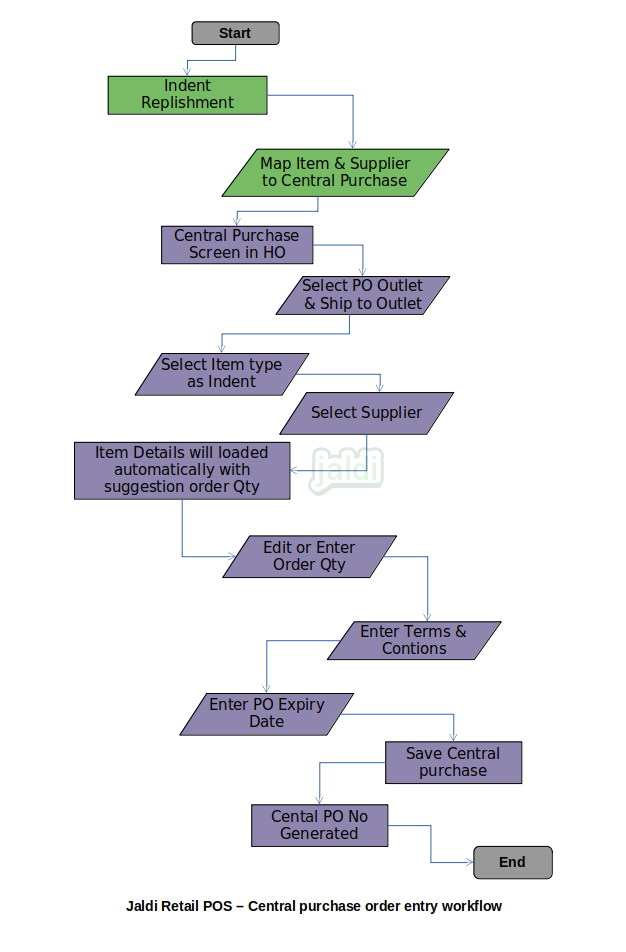Central Purchase Order entry in Retail POS
Central Purchase order entry is the feature which is used to raise the single purchase order for all branches against specific supplier. It will be used only when the business managing their different outlet centrally.
Business rules
- The items which is moved from the indent wise replenishment will only loaded in the central purchase screen to create central purchase.
- Central purchase will be raised as one default warehouse purchase order for all the outlets against one specific supplier.
- Only put way and flow through items should be available for central purchase and indent wise replenishment.
- There should be the menu which is called central purchase order entry under branch for user to create central purchase order.
- In central purchase order entry screen, select the purchase order outlet (select warehouse outlet) and select delivery outlet (Select warehouse outlet) and then select the item type as “indent”.
- Then user should select the specific supplier name to raise the central purchase order.
- Once supplier selected, user should press the function key submit.
- After submission the system will load the CP mapped items from the indent wise replenishment screen against the selected specific supplier.
- User can edit the qty and price details and also user will update the expiry date and terms & conditions.
- Then user will save the central purchase order screen by clicking on the function key called “save” and that saved central purchase order will be synced as warehouse purchase order.
Manual Central purchase order creation
When there is no mapping on supplier vs items and there is no update on the outlet wise item’s minimum and maximum stock, Then system will not allow user to raise central purchase order with this condition. So user will create the manual central purchase order.
Business rules
- User should go to the central purchase order entry screen.
- In central purchase order entry screen, select the purchase order outlet (select warehouse outlet) and select delivery outlet (Select warehouse outlet) and then select the item type as “none”.
- Then user should select the supplier name and press the function key submit.
- There is two way of loading items for central purchase manually,
- Manually selecting the items one by one – Select the items by searching the item code, item name or scan the items.
- Importing the items from the excel – In this way, user can download the default template and enter the details like item code, qty purchase price, selling price, MRP.
- Once items are loaded manually by searching or by importing excel, Then user will enter or update qty and price details.
- After that user will enter the other required details like expiry date and terms & conditions and press function key save.
Central Purchase Order entry in Retail POS workflow