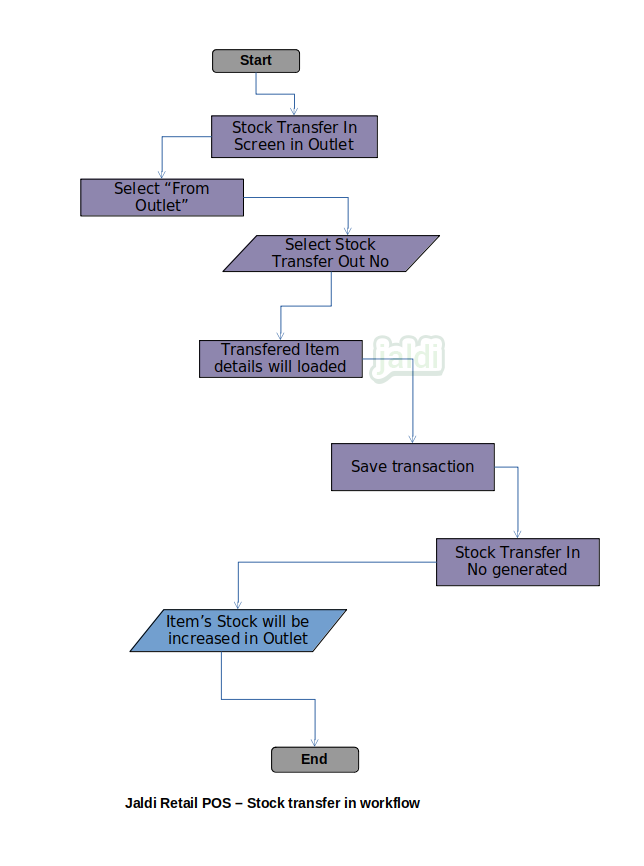Retail POS Stock transfer in
Stock Transfer In is the process of receiving the stock from one branch in another branch. When there is a two are more outlets in business and also when the stock sending outlet and stock receiving outlet will have the same GST number, then only the stock transfer in module is used.
Business rules
- Stock Transfer In from outlet to warehouse, warehouse to outlet and outlet to outlet also possible.
- User receive only the stock which is send to this existing outlet.
- System will not allow to edit the stock qty in stock transfer in which is from the stock transfer out.
- If physically received stock is lesser than the system’s stock transfer out stock then ask stock sent outlet for more stock.
- If physically received stock is higher than the system’s stock transfer out stock then receive full stock and then transfer out the stock qty which is not received at stock transfer in outlet to stock transferred outlet.
- The saved stock transfer out in stock sending outlet only can be received at stock receiving outlet.
- Since stock transfer in is one of the stock inwards transaction, after stock transfer in the receiving branch’s stock will be increased.
- There should be the menu called stock transfer in under branch module, user should go to that screen to receive the transferred stock from another branch.
- In stock transfer screen, user should select the stock transferred outlet name in from branch name.
- Once from branch selected, the existing stock transfer out from the from outlet will be shown in screen, select any one of the transaction to receive at existing outlet.
- Once the stock transfer out number is selected to receive, all the transferred item details will be shown in screen.
- User now can save stock transfer in entry by pressing the function key called “save”.
- Stock transfer in details will be seen at any time by using the function “view”.
Retail POS stock transfer in workflow