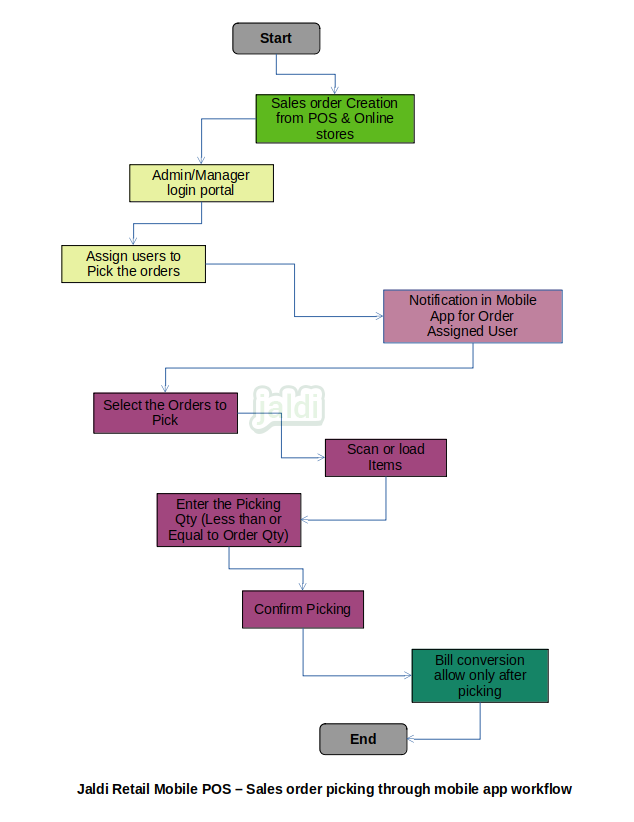Sales order picking process in retail mobile POS
Stock picking application is a mobile application which helps in achieving a complete order life cycle management process.
Business rules
- Assigning of Sales order to User will allow both manual (Multiple mobile app user) and Auto (Single Mobile App user) assignment.
- User Get the Notification only on delivery date and need date filter in the order picking list to filter the order list.
- Stock Picking App will improve the picker’s efficiency since it monitored effectively.
- Mobile app make order item picking process easy and reduce the paper wastage since we don’t want to take sales order print to pick items.
- There should be the mobile app and integration portal to complete this task.
- User need to create two user in security manage for this task or single user will handle both order assigning and picking work.
- The order assigning user will be sales order manager or inventory manager and order picking user will be stock picker.
- Once the user creation done, there should be the integration portal and the inventory manager will logged in to that integration portal.
- When sales order is done in POS system or mobile pos, it will get uploaded to integration portal.
- In integration portal, the inventory manager will find all the orders list with customer details and inventory manager will assign each orders to specific stock picker.
- Inventory manager can assign the order with tag called “urgent”.
- When user created only one picker, user can auto assign all the orders to that one stock picker by enabling the setting configuration.
- If there is two or more stock picker in application, then user must assign orders one by one to specific stock picker.
- If in integration portal the order assigning is done, the stock picker will login in to the mobile app and where stock picker will find all the assigned orders.
- Stock picker will find the orders in three different split ups
- Urgent – The orders which is assigned with tag urgent
- New – Newly assigned orders
- In progress – Assigned orders which is in progress in picking.
- Then stock picker will select the specific order from the order list and once order selected the whole items in that order will shown in mobile app screen.
- Stock picker will start to scan items one by one and enter picked qty and at last stock picker will save the picking by using the function key called “save”.
- System will not allow to enter picking qty more than the order qty.
- Also when the picking qty is less than the order qty, when sales order is loaded in sales bill screen for items the picking qty will only shown in item qty not an order qty.
Sales order picking process in retail mobile POS workflow