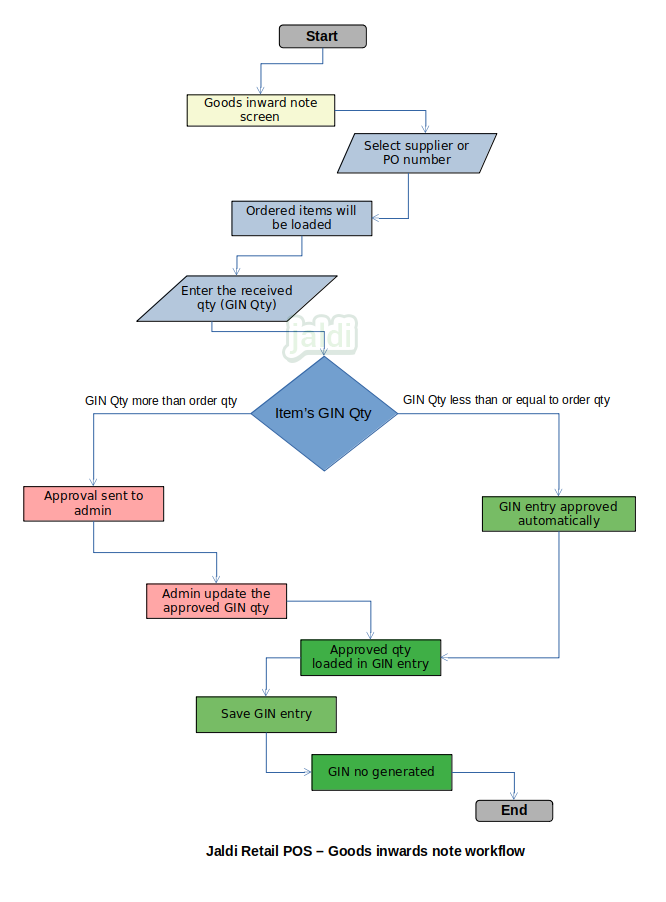Goods Inwards Note in Retail POS
Goods inwards notes is one of the purchase transaction screen. This screen used as confirmation transaction before purchase entry. Many times supplier will send more stock than what user request for to increase supplier profit, but it is not good for user’s business. Since more stock is dumped at store and warehouse, the wastage of stock will get increased and also the maintenance cost of goods at store and warehouse will increased, so it will lead to user business’s profit loss. This goods inwards note (GIN) screen will prevent this kind of profit loss, by providing the approval feature.
Business rules
- Once the received qty in GIN is more than the purchase order qty, then it needs admin approval.
- Until admin approve the GIN qty, purchase entry is not possible
- Once admin approved the qty, Purchase entry will be done using the GIN entry.
- There is a transaction key called goods inwards note (GIN) user should open that screen to enter GIN entry.
- Select the supplier from the existing supplier list.
- Products can be loaded by two ways one is manually loading the invoice products and anther one is auto loading the purchase order.
- Once items loaded, the received qty and other details like prices are entered manually.
- If the received qty is higher than the purchase order qty, when the GIN number is saved, then system send approval request to admin in HQ. The GIN status will be “waiting for approval”.
- In HQ, the admin user will find the GIN approval request only for the items which qty is higher than the PO qty.
- Admin user will check the both qty and and update each item wise approved GIN qty. Once admin approved, in GIN entry the user will load the saved GIN number by using the “edit” function key. The loaded details will have the approved GIN qty from the admin user.
- Now user will save the GIN entry again and now the status will be changed as “GIN completed”.
- Now user can load the saved GIN details in purchase entry screen to save it as GRN entry.
- GIN number also loaded in receipt note screen for receipt entry.
- GIN entry can be viewed by using the “view” function key.
- Edit and cancel GIN entry is not possible after admin approval. If it is not approved, user can edit and cancel the GIN entry by using the function key called “edit” and “cancel”.
- Goods inwards note (GIN) entry will not be the mandatory feature while purchase, this is one of the optional features for user. If user wants user will use it.
Goods inwards note in retail POS workflow