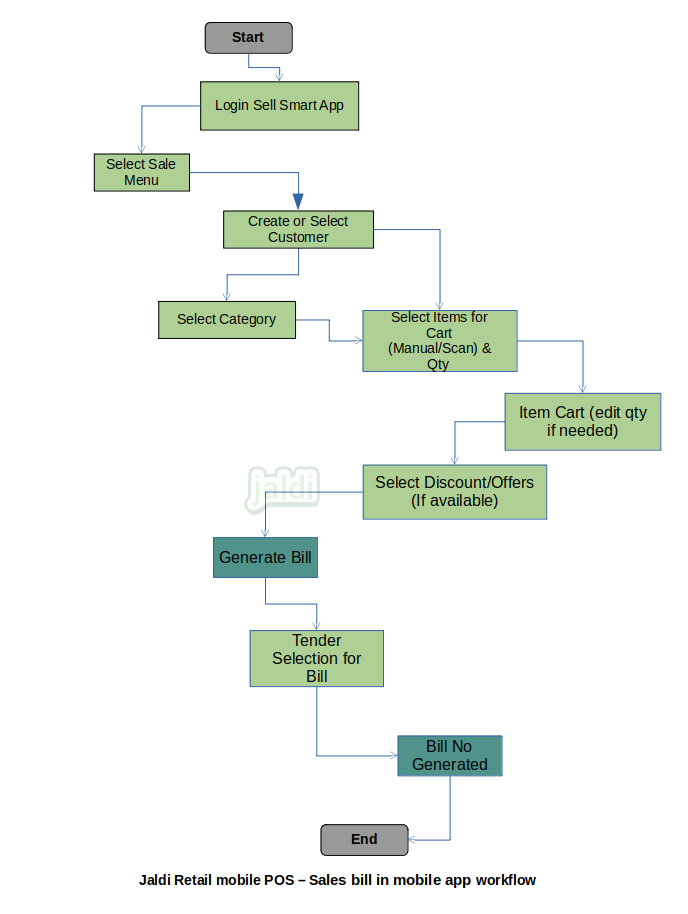Sales bill in Retail Mobile POS counter
Sales bill is the transaction screen where the bill entry is completed in mobile app.
Business rules
- There should be the separate menu called “sales bill” in mobile app.
- There should be two column in mobile app to show items, one is category list and in inside of each category, respective items will be shown and another one is item list which has all the items.
- User will open that menu and will select the customer name from the existing customer list.
- If the customer is new customer, then user will create the customer in mobile app by using the add customer function key.
- Once customer selection is done, user will load items by searching the product by item code, item name or by scanning on the eancode and barcode.
- If items have the batch, then once items selected the respective item batch should be displayed to select the item batch wise.
- Once items selected, user will enter the item qty and move items to cart one by one.
- After that user will go to cart and click on “proceed payment” function key to move to to the next screen called “payment screen”.
- In payment screen, Every tender or payment mode which is created in POS should be listed.
- Then user will select the bill’s payment mode and enter the paid amount and click save to save the bill.
- Multiple payment mode selection will be supported by the application.
- The completed bills should be affect the POS reports.
- System will not allow to view or edit the bills in mobile app, it will be done in POS application.
Sales bill in retail mobile POS counter workflow