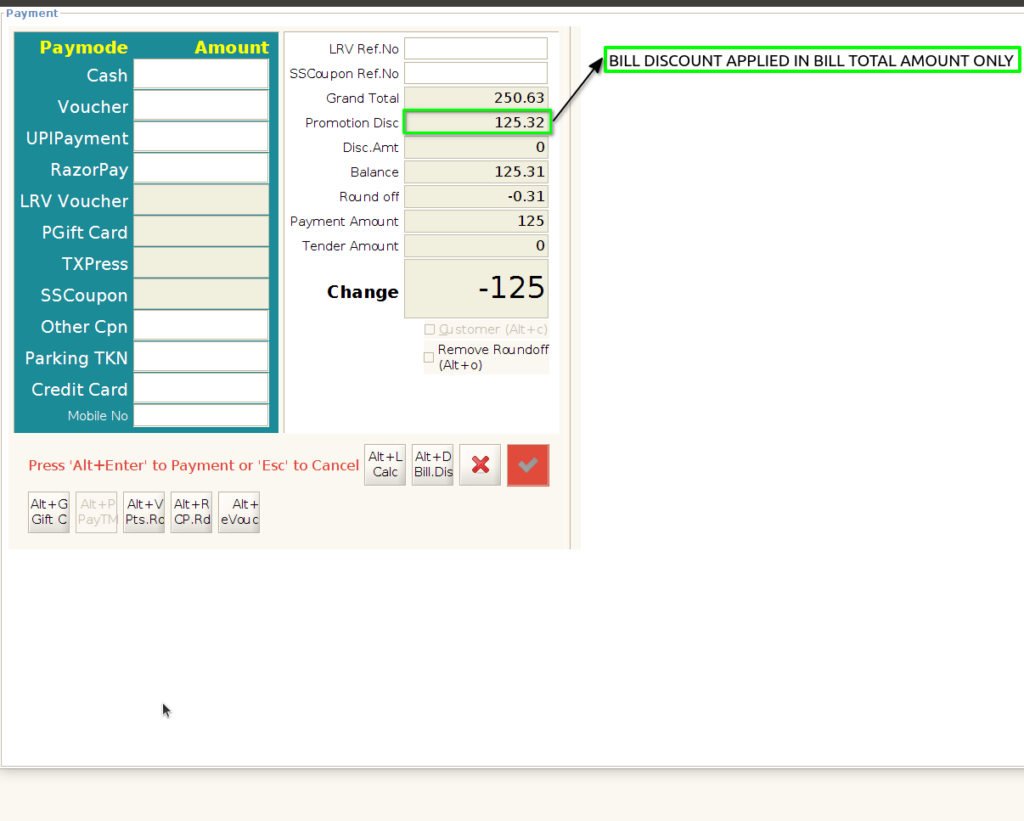Promotion- APPLY BILL WISE BY ATTRIBUTE PROMOTION BASED ON PRICE
In retail, attributes typically applies to Product and Location. These two attributes can further be defined as: Structured – objective and measurable. Some examples: color, size, brand, weight, design no, this promotion based on attribute wise applied.
USER ACCESS
WHO CAN ACCESS
- BackOffice
- Purchase
- Purchase manager
- Manager
- Pothys admin
WHAT USER CAN DO
- Create the promotion
- Select Promotion mode and Promotion Type
- Set date range of promotion
- Apply the promotion
- Start the promotions
- Stop the promotion (Manual or automatic)
PRE-REQUISITE ACTIVITIES
- Promotion mode
- Promotion type
- Name
- Promotion Channel
- Start date and End date
- Bill Promotion mode
- Value From and Value To
- Discount margin type
- Discount % or Discount amount
- Select attribute value
BUSINESS RULES
- Bill wise promotion only applied in bills .
- Bill wise (By Attribute) promotion same attribute select in different promotion is overlap not allowed
- This promotion is create in pos promotion screen only.
USER INTERFACE
Step 1 : Select ‘POS Promotion’ in Menu -> Sales Management -> POS Promotion or Search POS Promotion in Lookup.
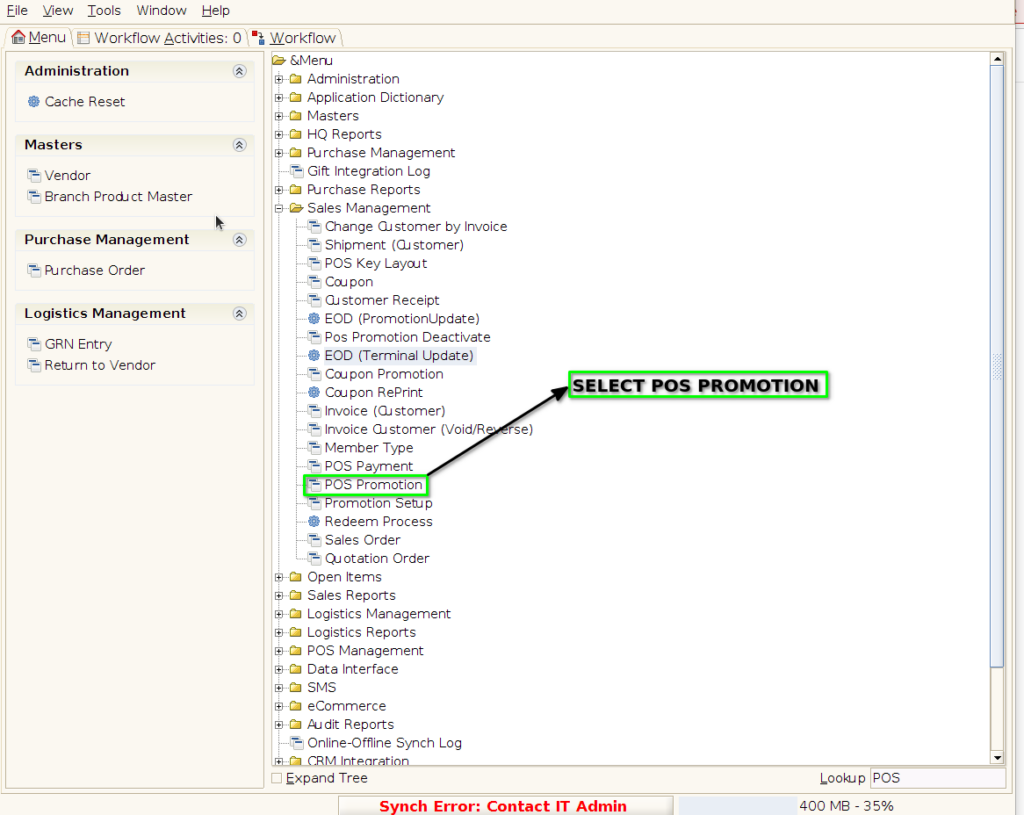
PROMOTION TAB
Step 2 : To create new promotion Document
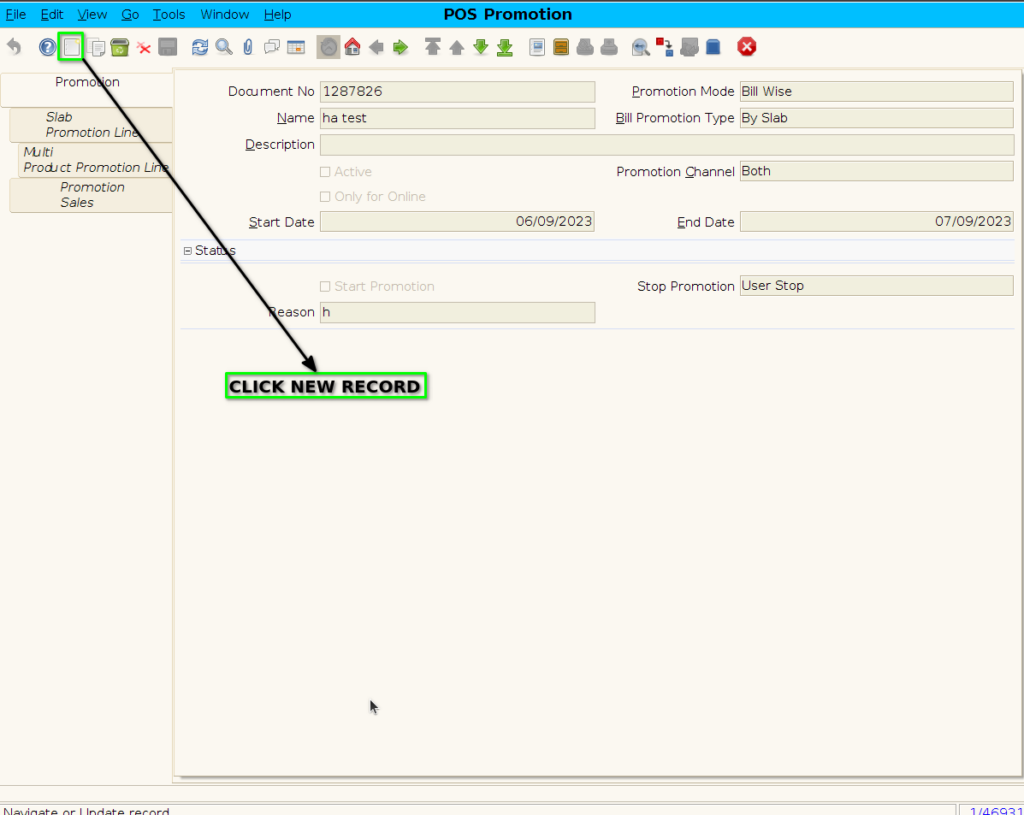
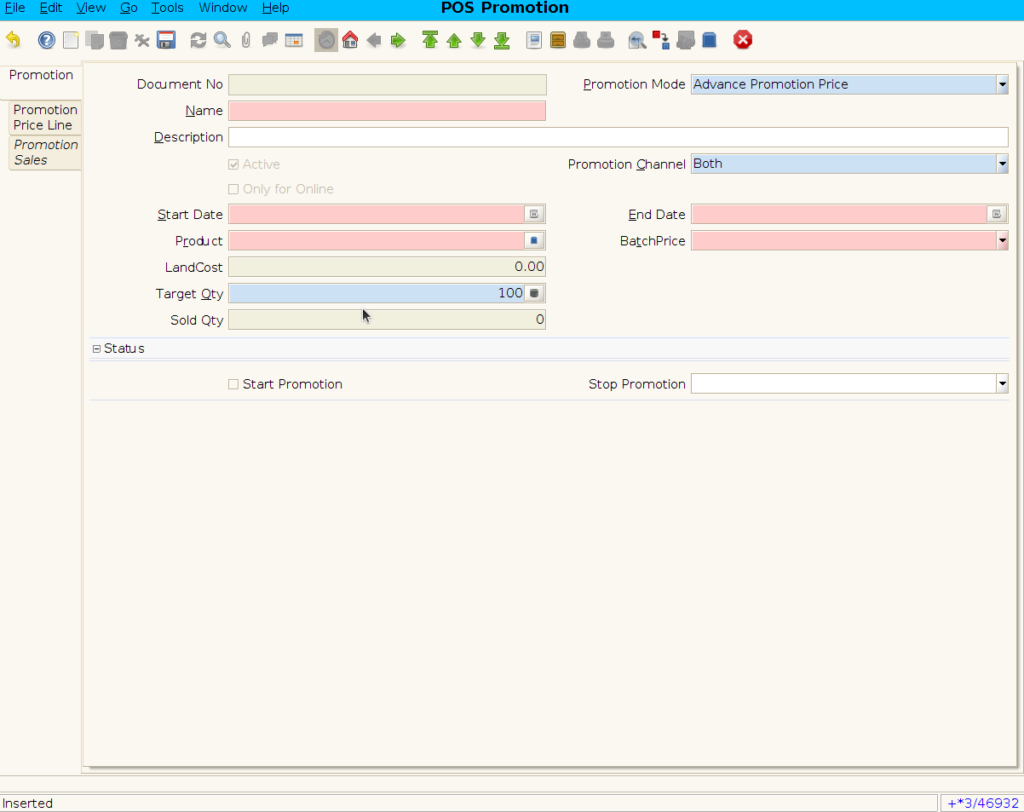
Step 3 : Enter Promotion details by following steps ;
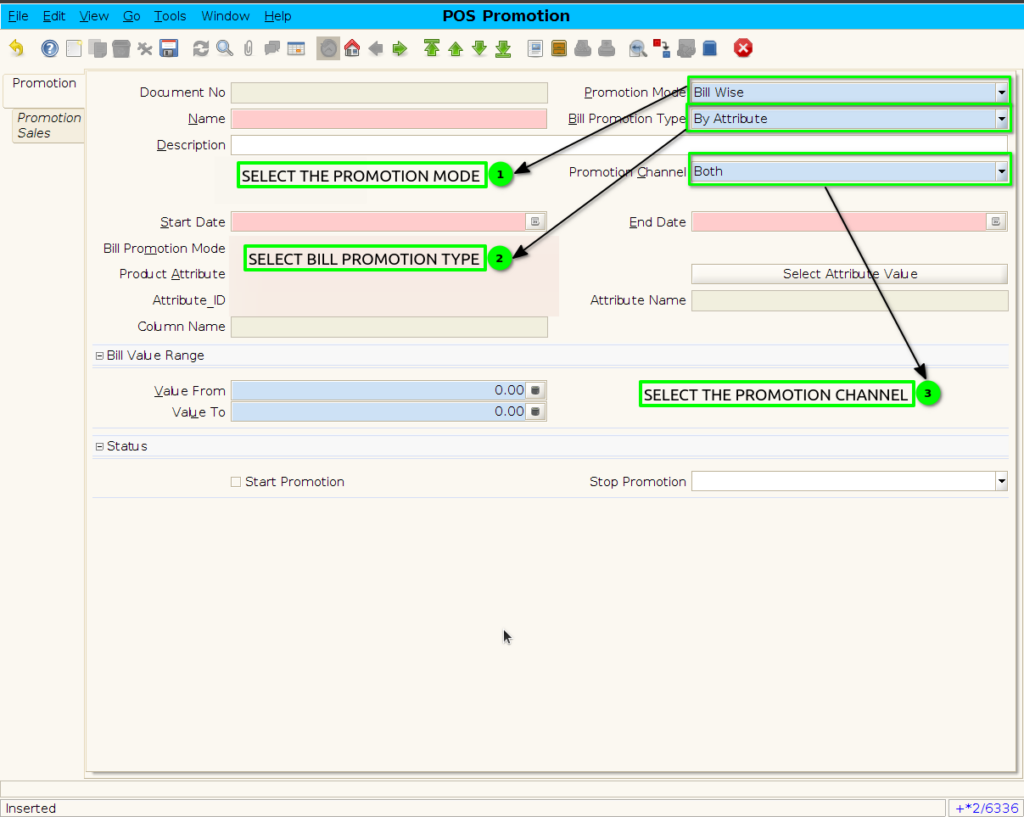
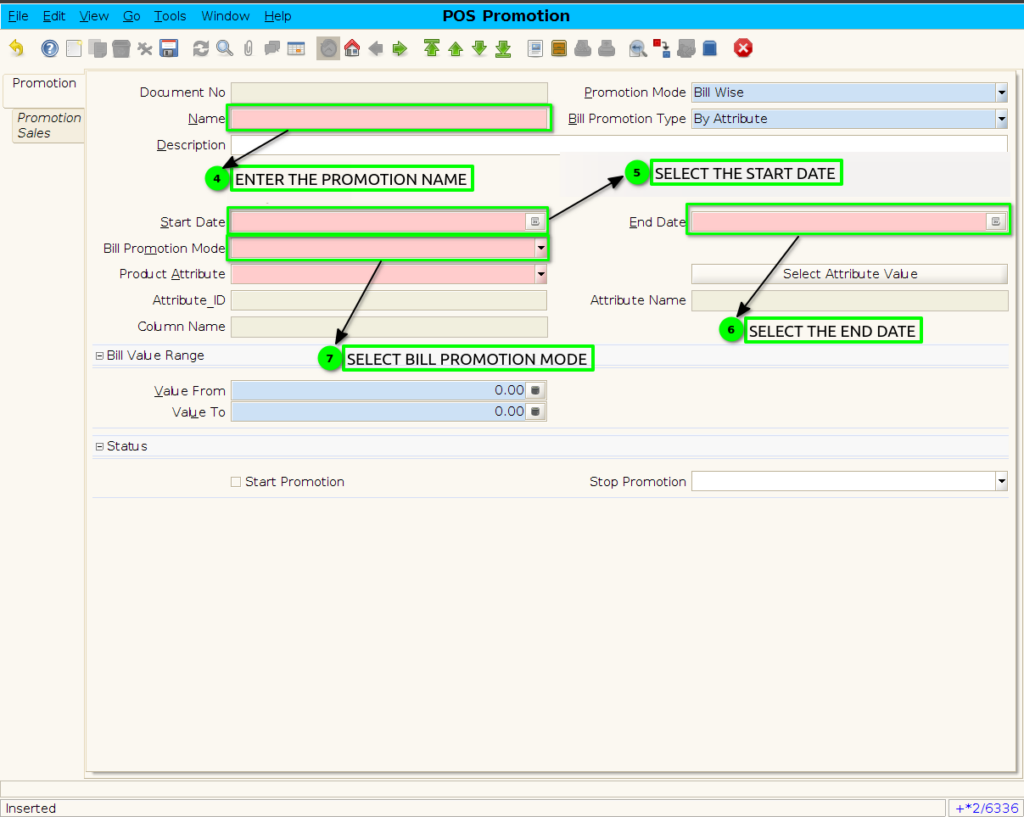
Step 4 : Promotion to set product attribute
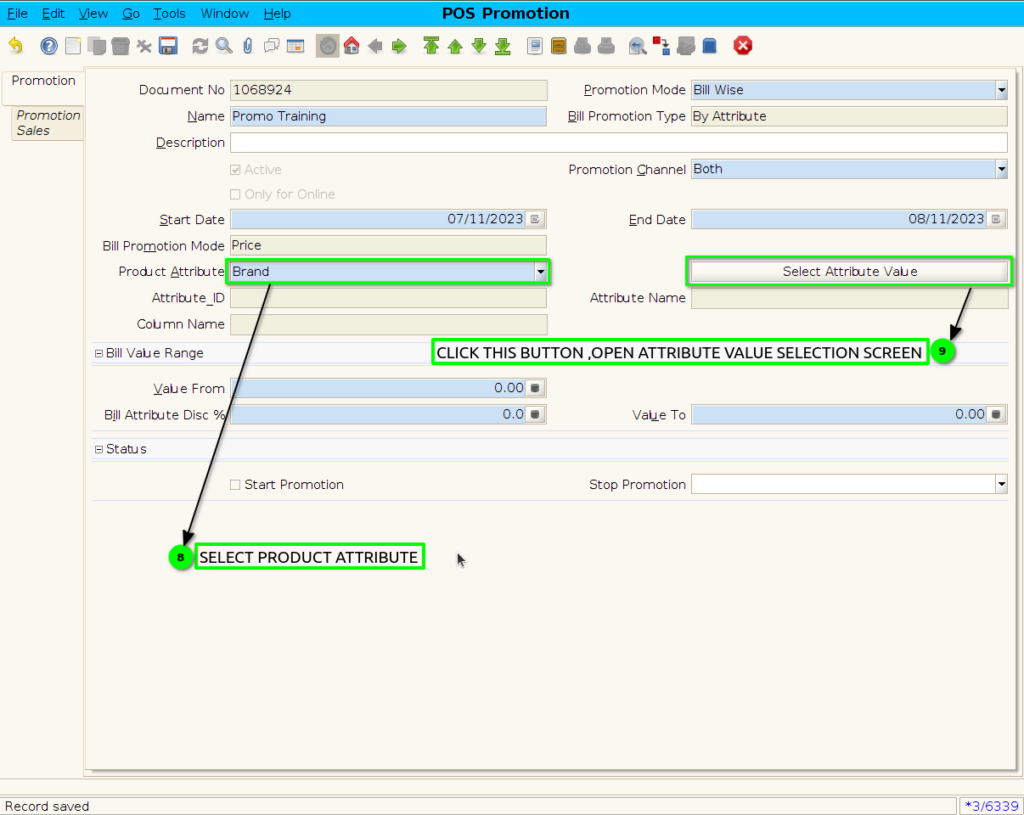
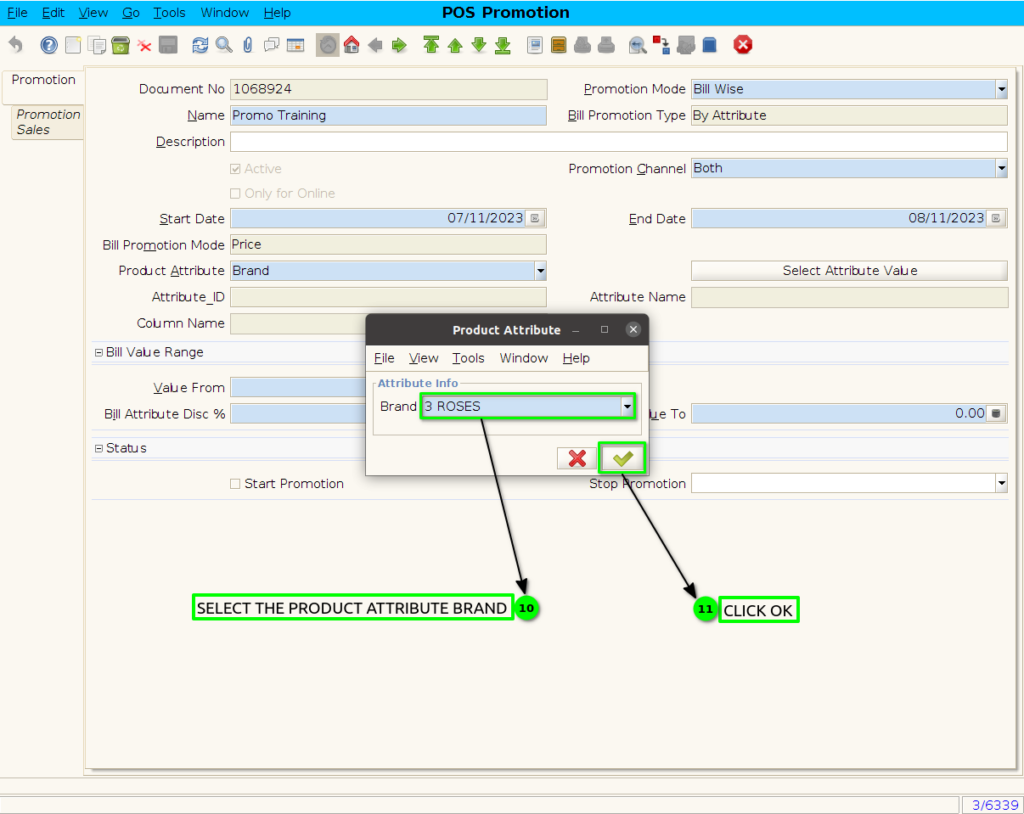
Step 5 : Set bill value range and Discount percentage
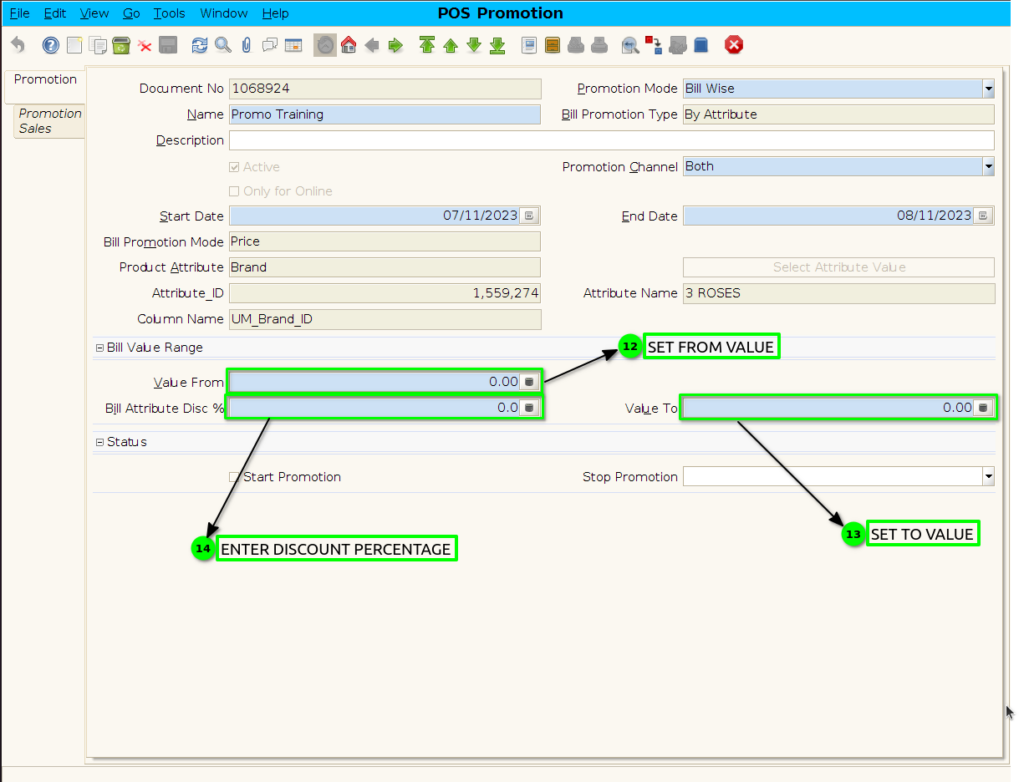
Step 6 : click the checkbox to Start the promotion and save the promotion.
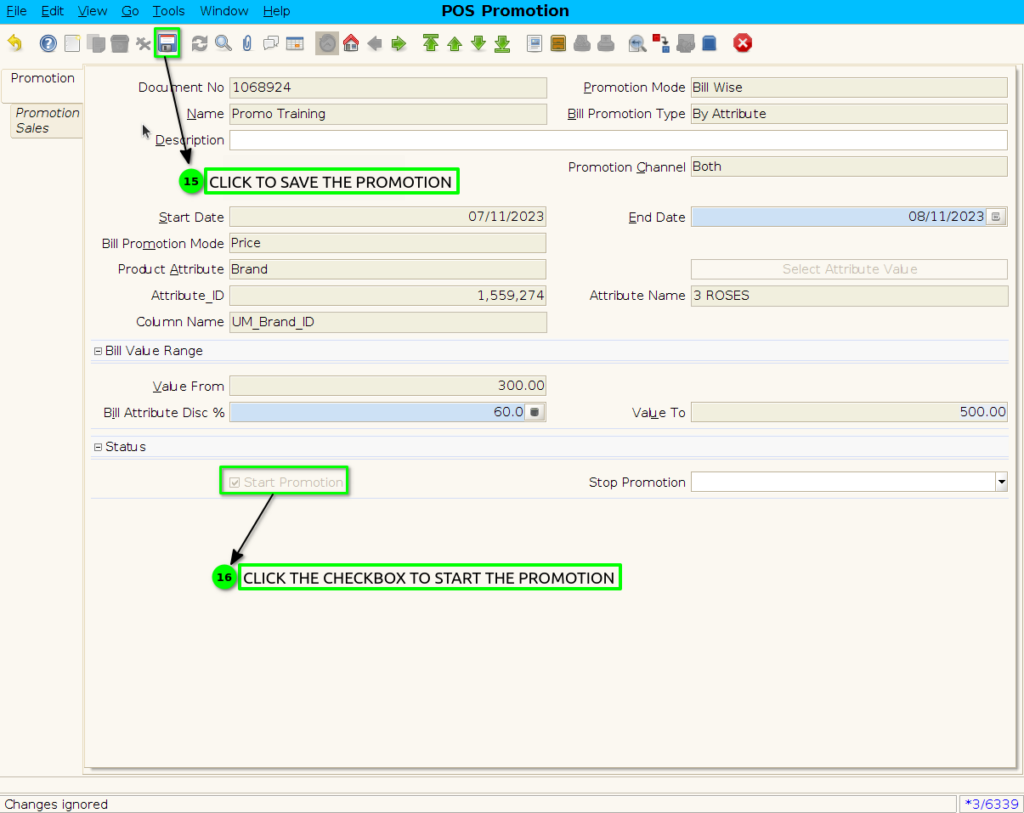
Step 7 : Scanned Bill Wise (By Attribute)Price Promotion product in POS ,promotion discount is not applied for pos scanned product
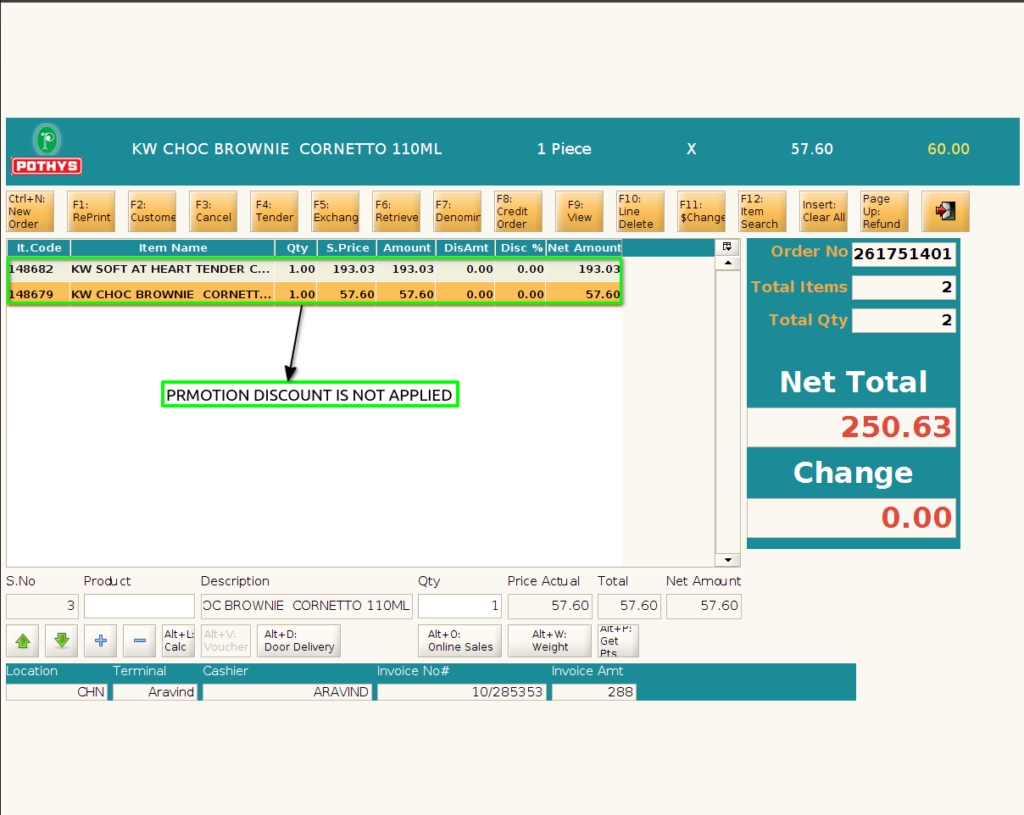
Step 8 : Bill wise promotion applied in Bill Grand total value