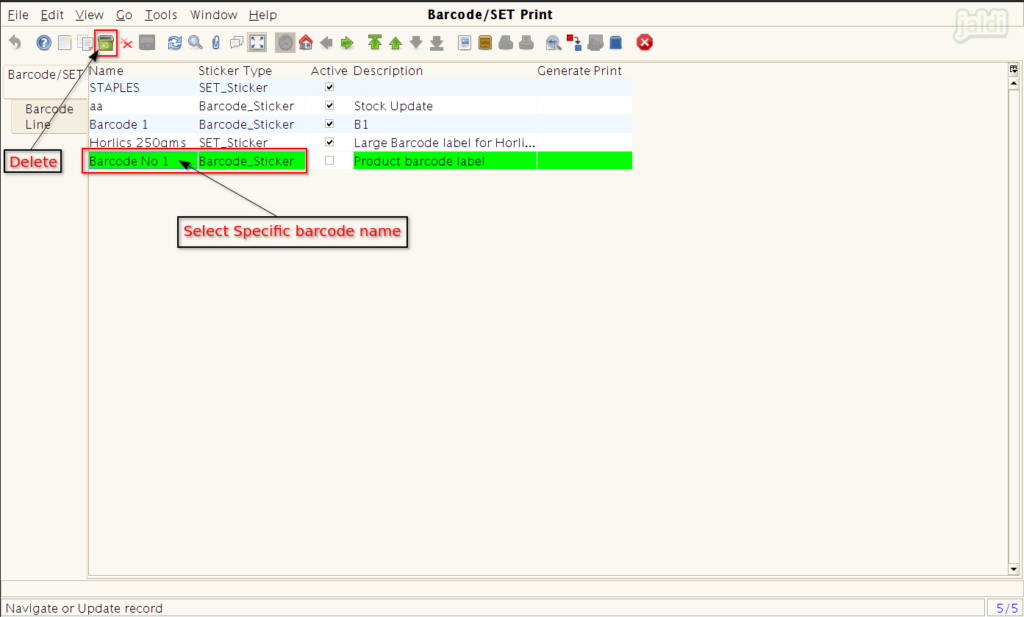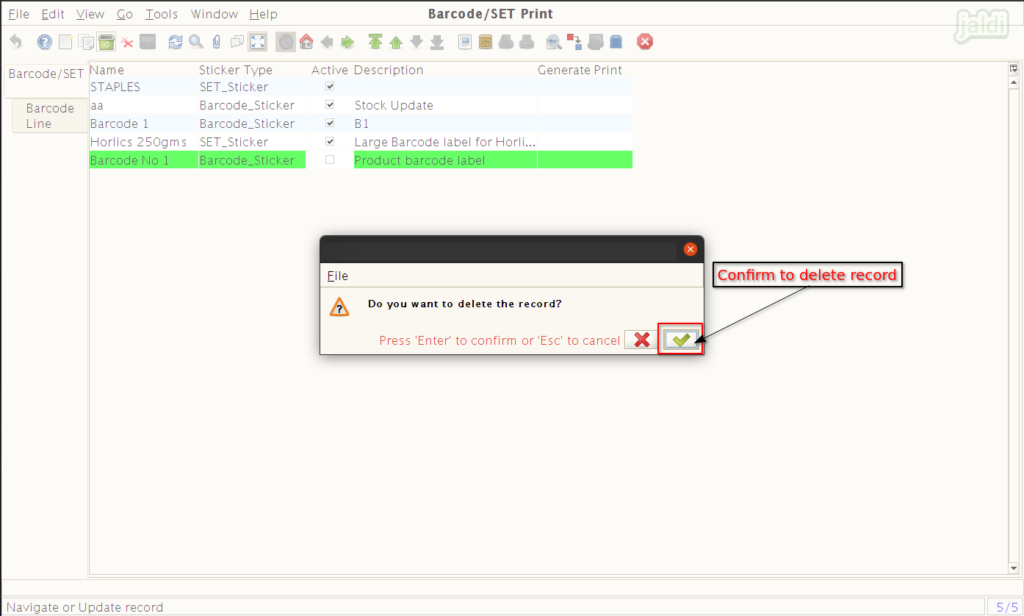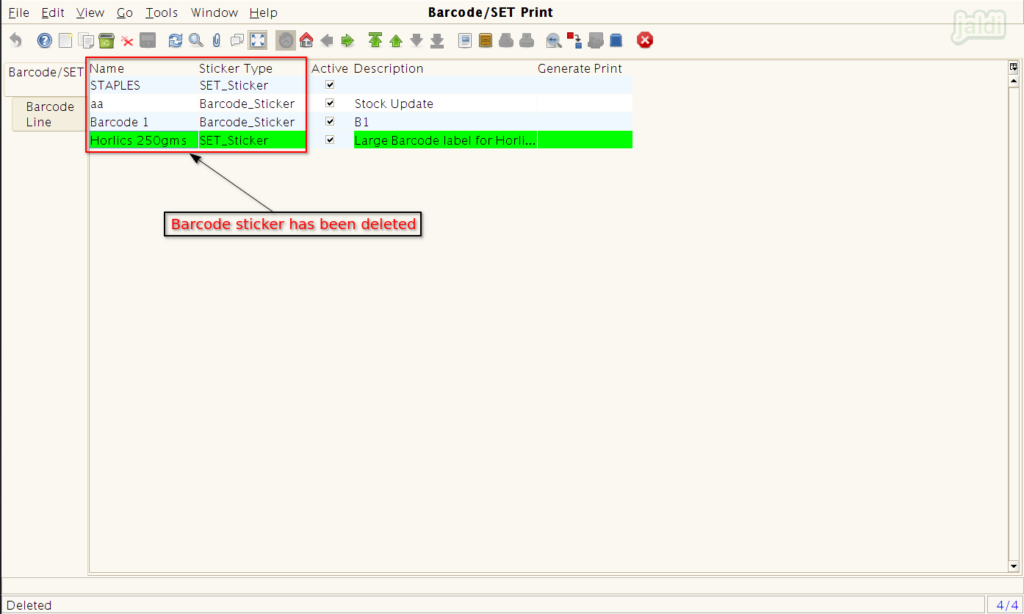Barcode/Set Print in Jaldi Superstore POS
It is the feature which is used for you to add more items under single group name and print barocode for all added items in single time at any timer you needed.
Using this Barcode/ Set Print screen, user can take the following types of barcode for products
- Barcode_Sticker – Normal size barcode for single or multiple products to paste on the respective products.
- Set_Sticker – Big size barcode for Set of products to place in rack
Create new barcode set document
- Follow the below mentioned steps to know the process,
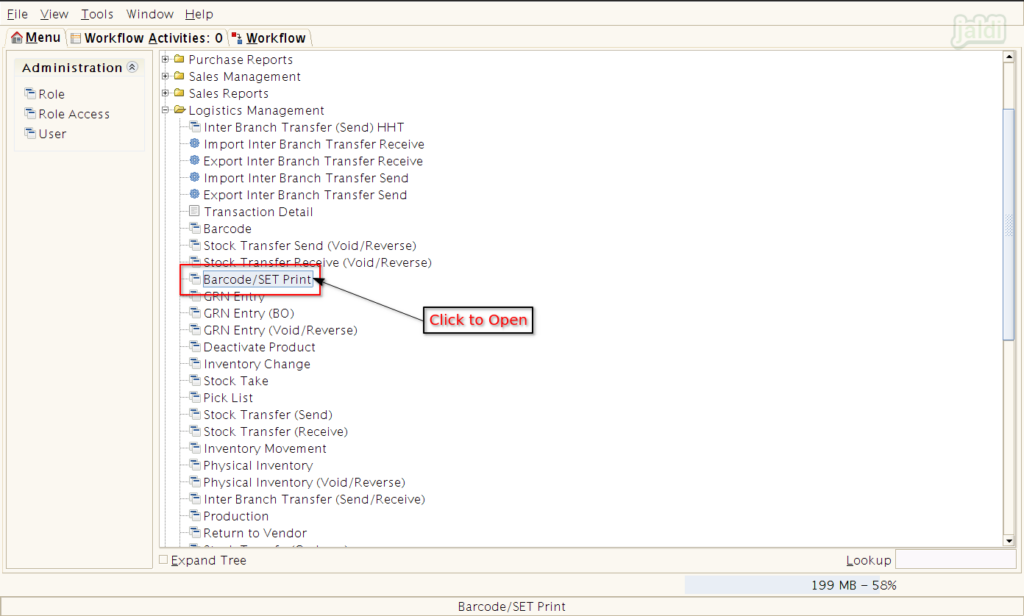
- Press “New” function key to create a new document group.
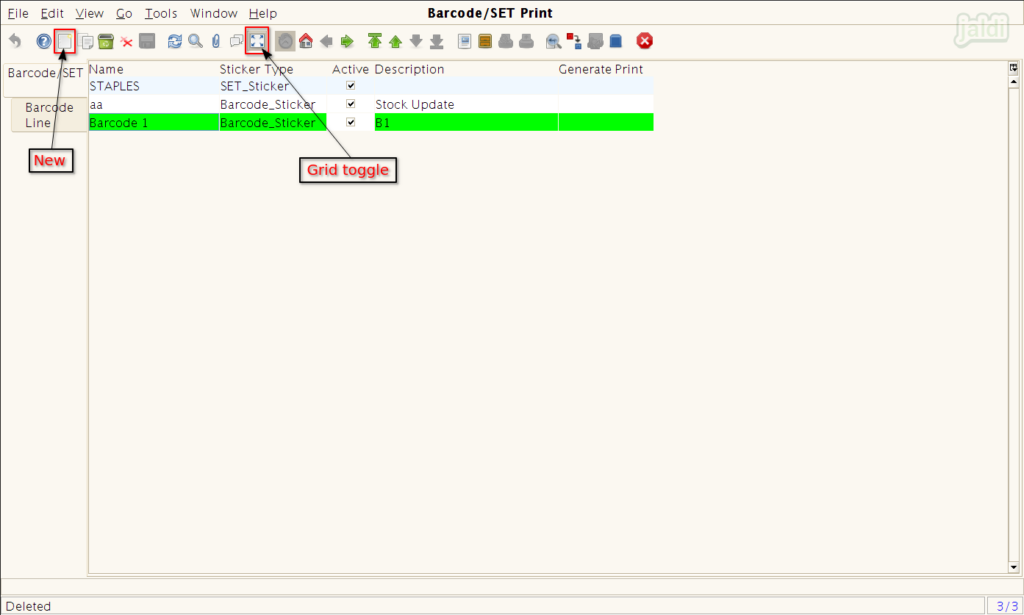
- Update name of the document in “Name”.
- Select any one of the sticker type from the ‘sticker type’ drop down. (Set_sticker or Barcode_Sticker) and save tab.
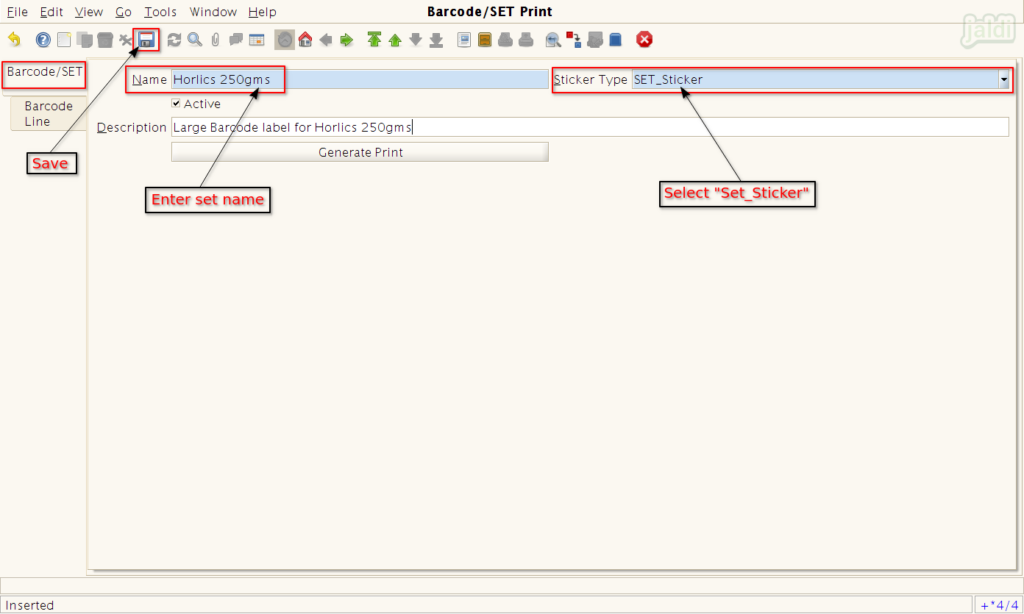
- Go to next tab ‘barcode line’ and update the input like product, batch price, MRP, label count, packed date, expiry date, display option and press save.
- Add more required items in a same way.
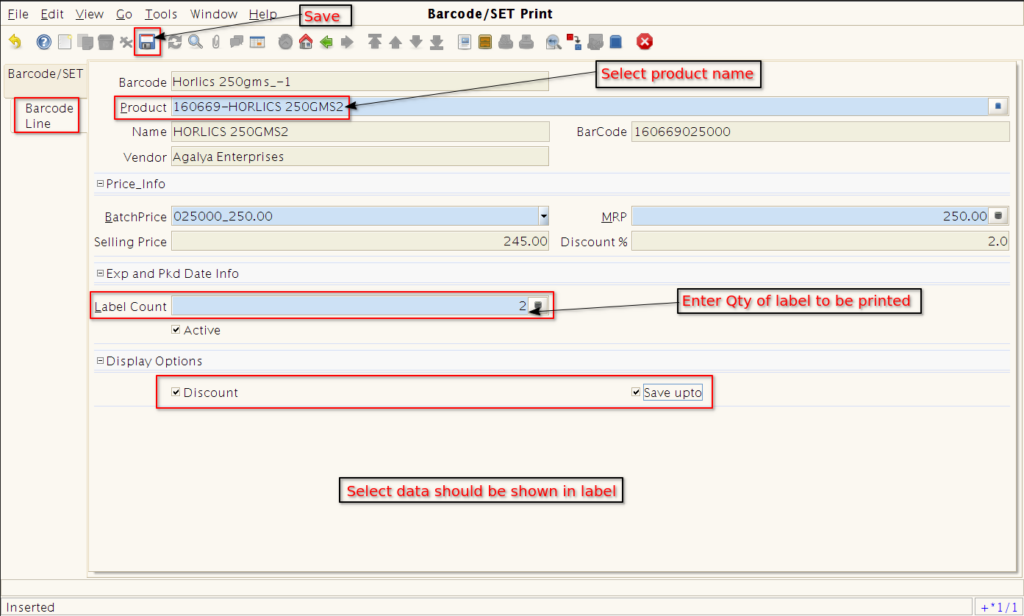
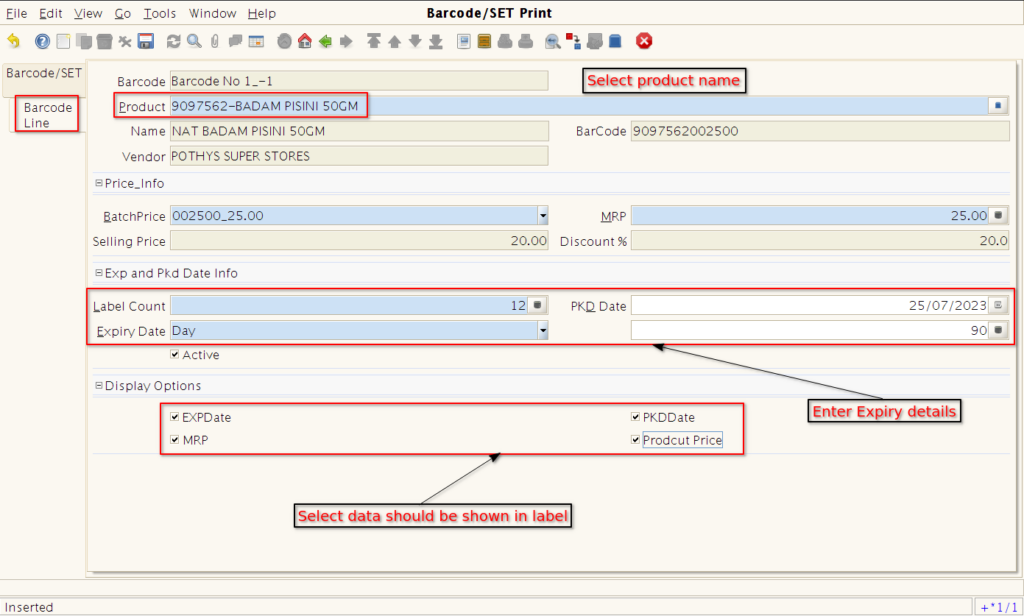
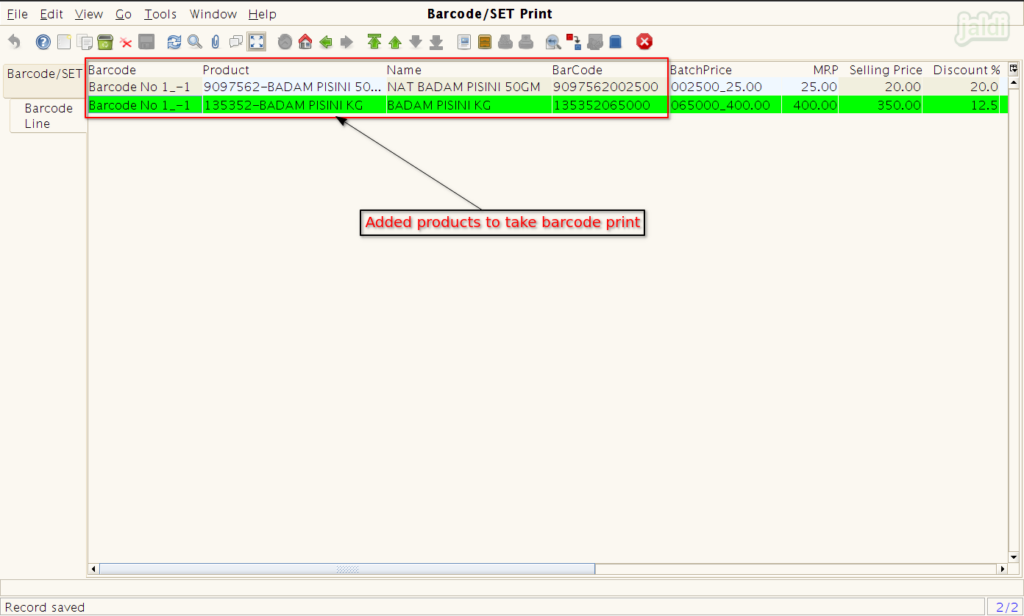
- Move to ‘Barcode/SET’ print tab screen, click on “Generate Print” to take the barcode print for the saved items with updated details.
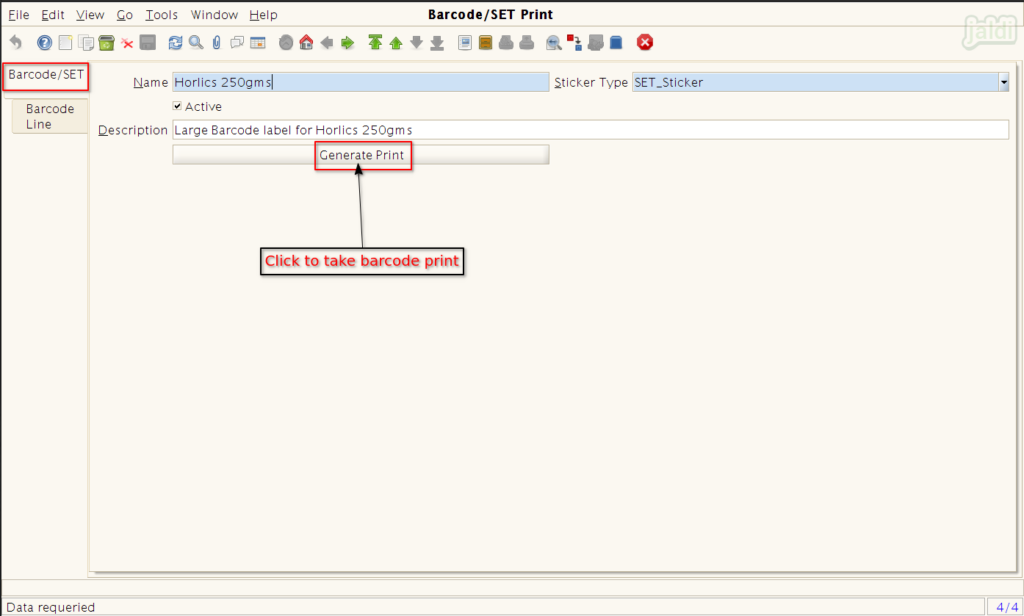
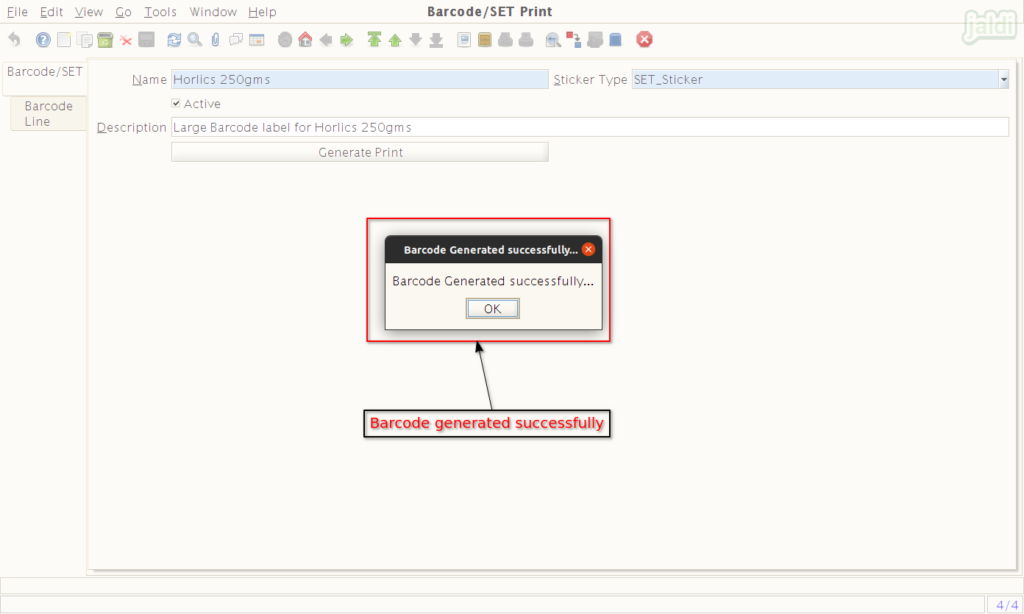
How to Edit created Barcode/SET print document ?
- Open Barcode/SET print screen, system will show the list of created barcode/set print document.
- Click on the search function key which is marked in below shown image to open lookup record screen and follow the steps mentioned in following documents.
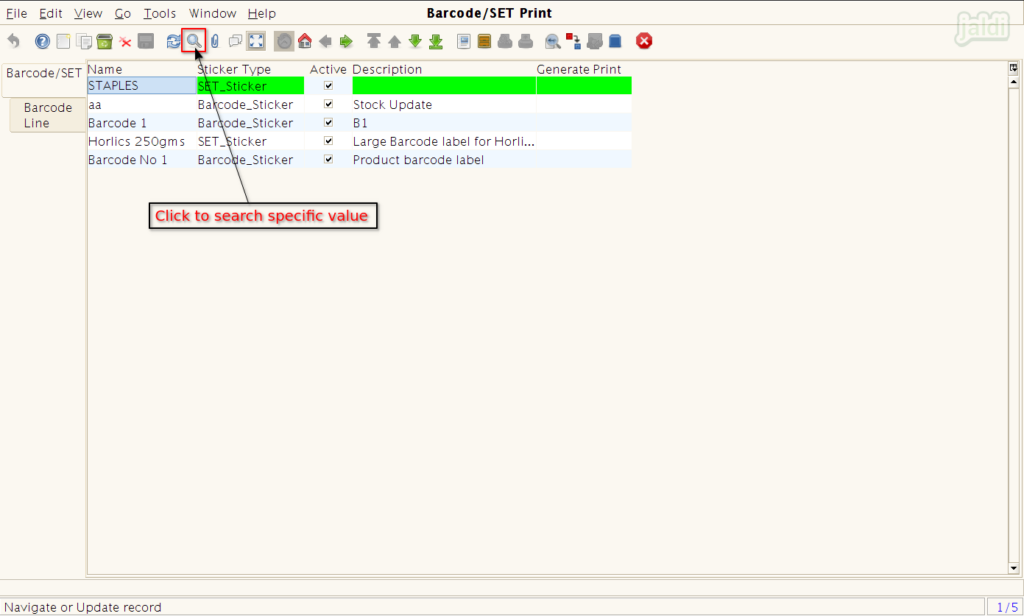
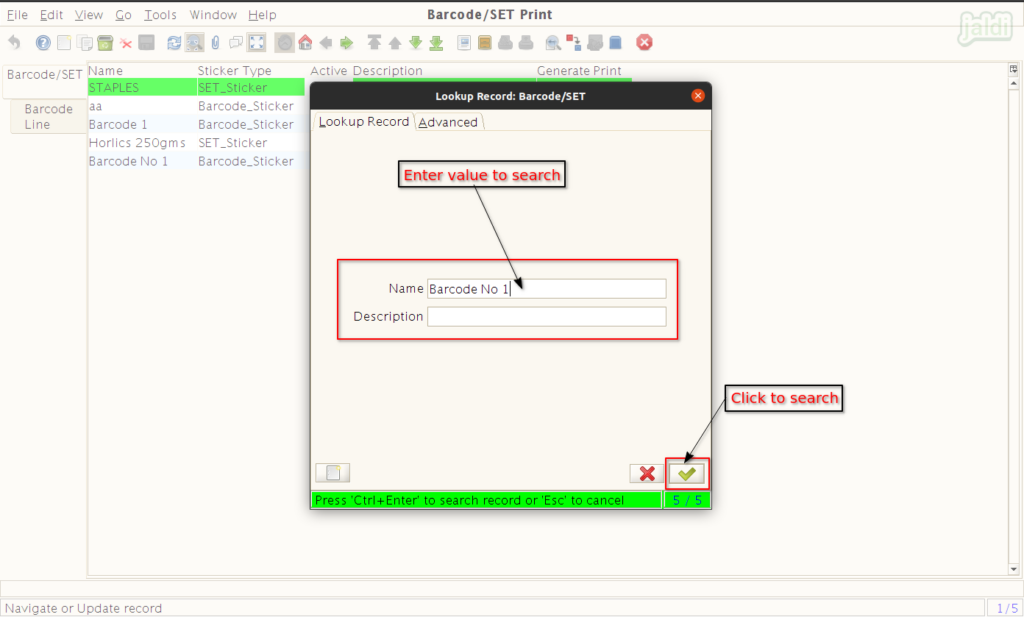
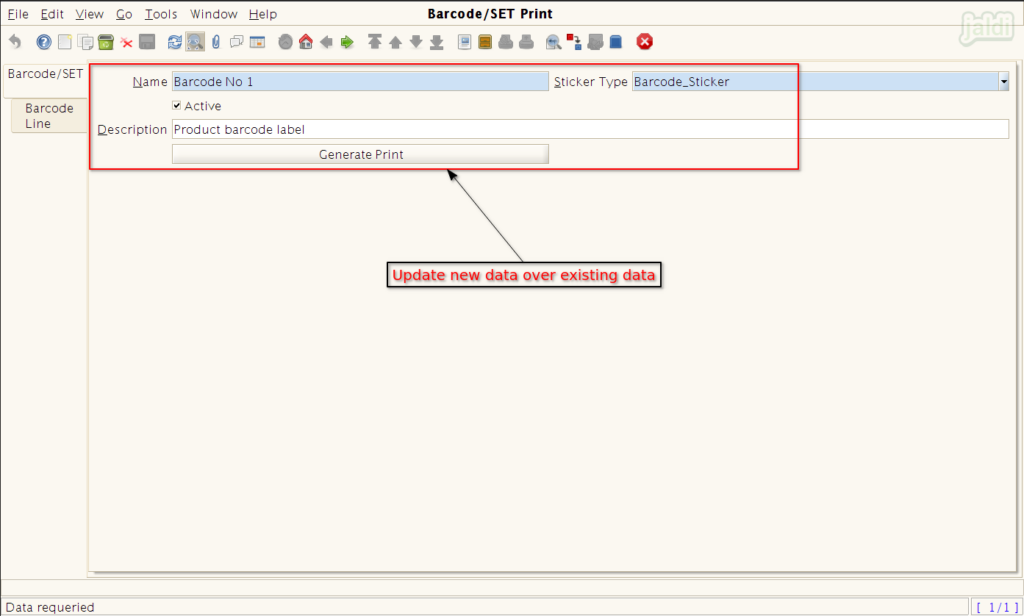
Deactivating the document
Follow the steps in a image to deactivate a documents.
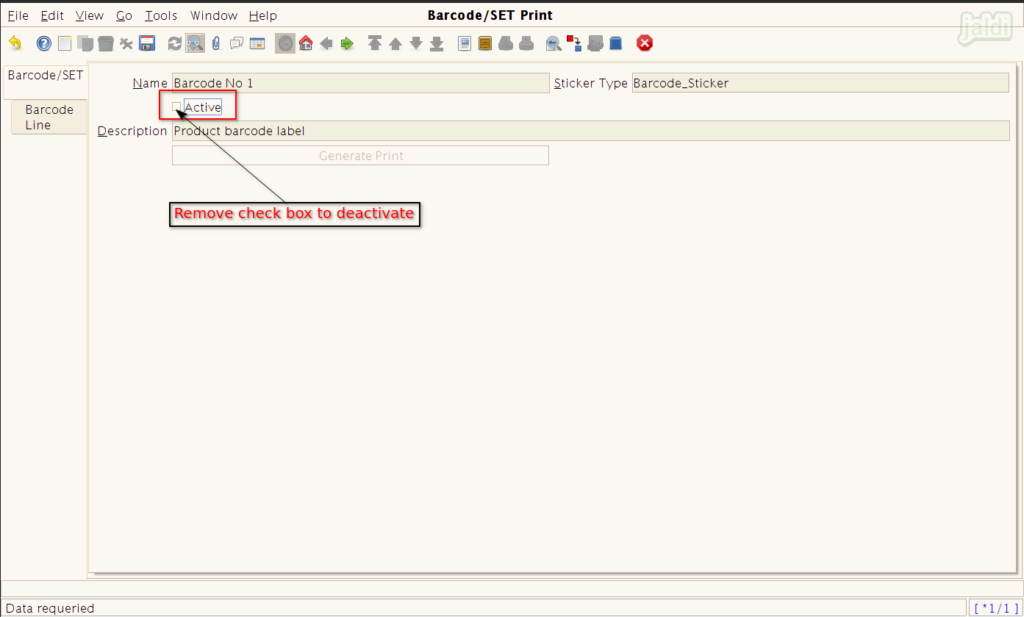
Deleting the document
Follow the instruction in a images to delete document