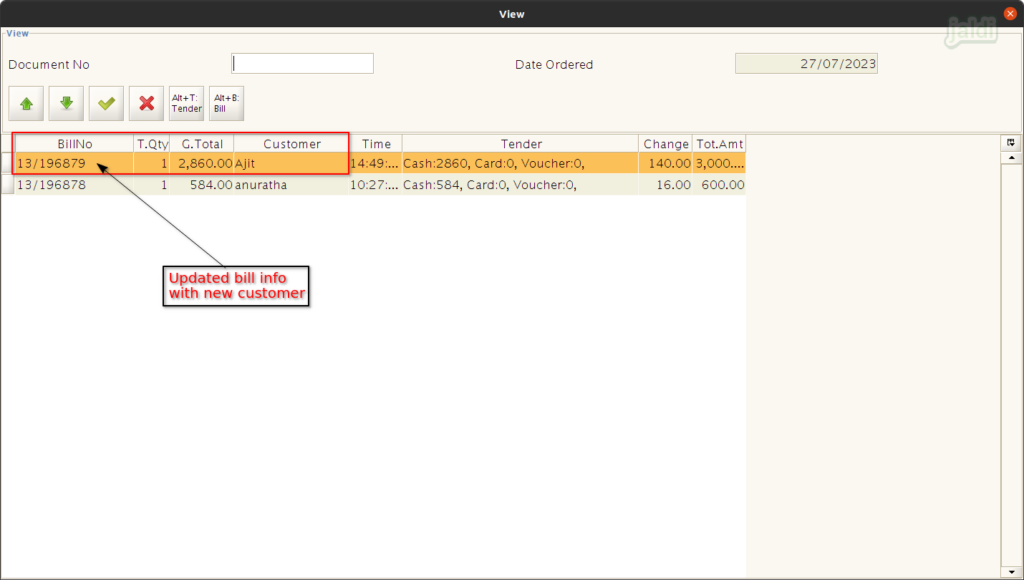Change customer by invoice in Jaldi Lifestyle POS
“Change customer by invoice” is the feature screen which is used for user to change the customer of completed sales bill.
Let’s imagine the real time scenario where your cashier selected wrong customer name and completed the bill and Pay only terminal. Customer is wants to correct the name in system, So we have the feature to change the customer by invoice number. Check the following steps to know how to change the customer name by using invoice details.
How to change customer in completed sales bill ?
- Only completed sales bills customer details can be changed using this screen.
- Complete the sales bill in POS screen like below shown image.
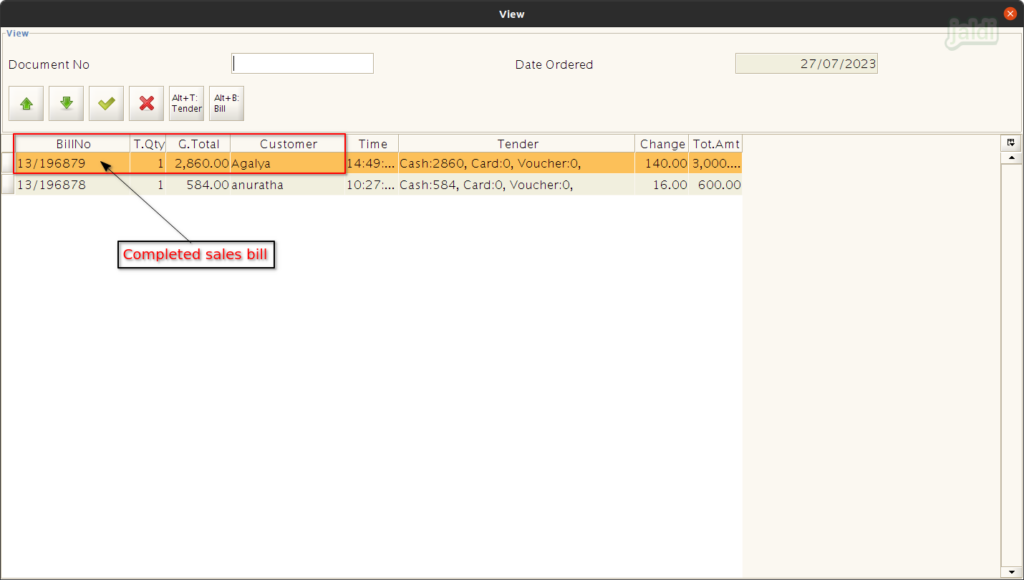
- Now go to application path Sales Management > Change customer by invoice.
- Click on “Change customer by invoice” menu which is marked in below image.
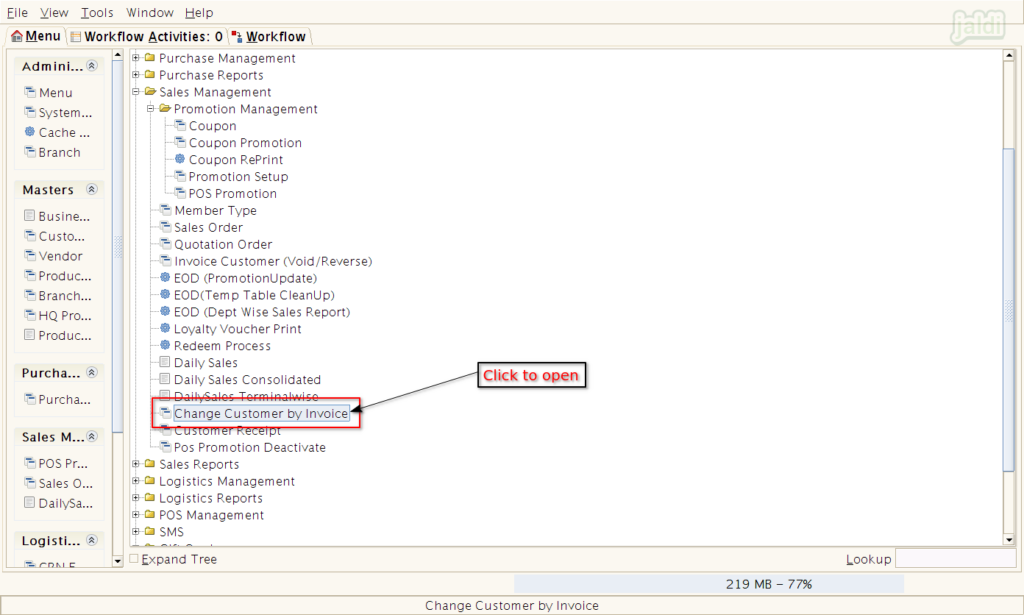
- In change customer by invoice screen, there is a input field called, “Invoice Bill No”.
- Enter or scan sales bill number in marked place and press enter to load the invoice details.
- Also press marked search field in “Invoice Bill No” field and look for the required sales bill and load that sales invoice bill details.
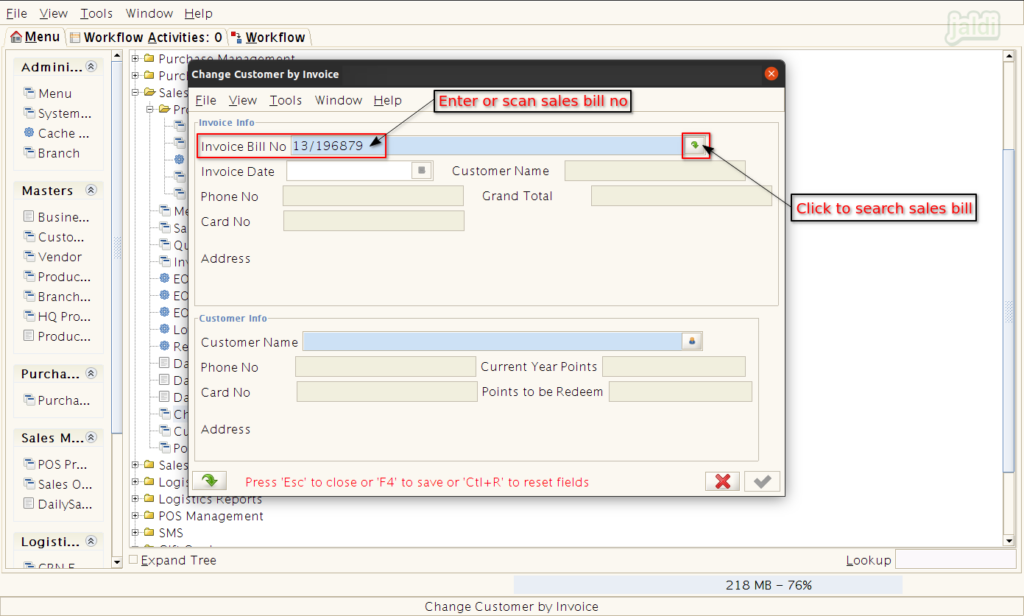
- Once the sales bill number is entered and the sales invoice details will be loaded in existing screen.
- Then press “Search” option which is marked in below image in “Customer name” field to load new customer data.
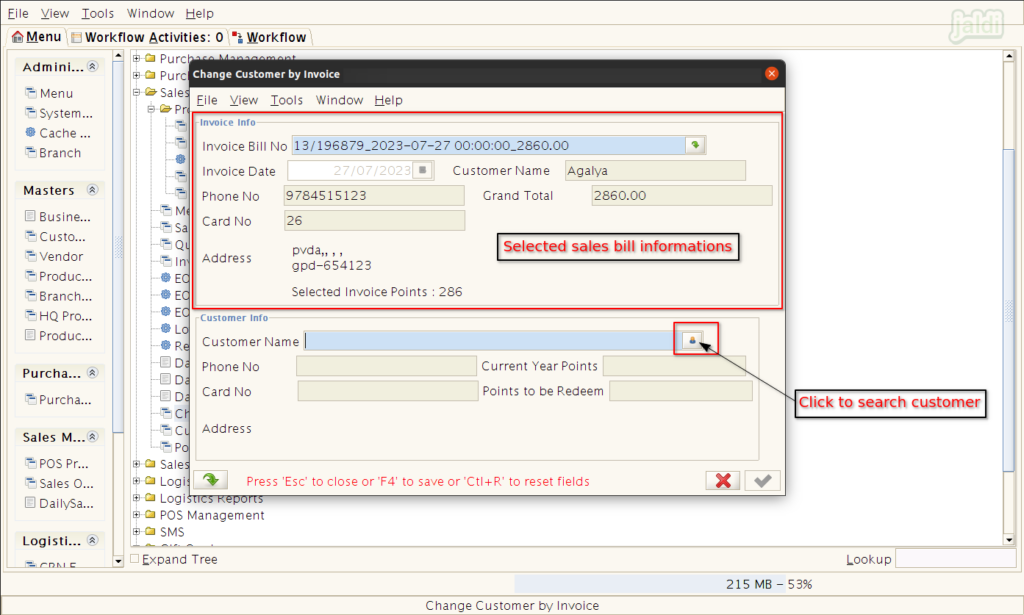
- In customer info screen, enter any specific value to search required customer and then system will show the respective customer data like below shown image.
- Then select required customer and press apply to load the customer.
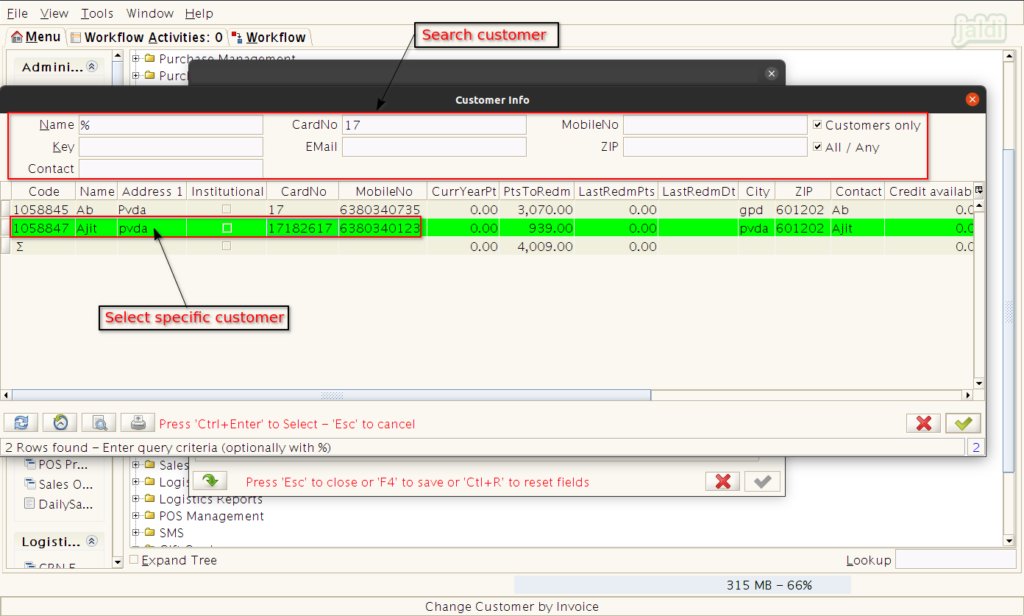
- Then new customer data will be displayed in “Change customer by invoice” screen.
- To apply new customer data over existing one press “Green tick mark” which is marked in below image.
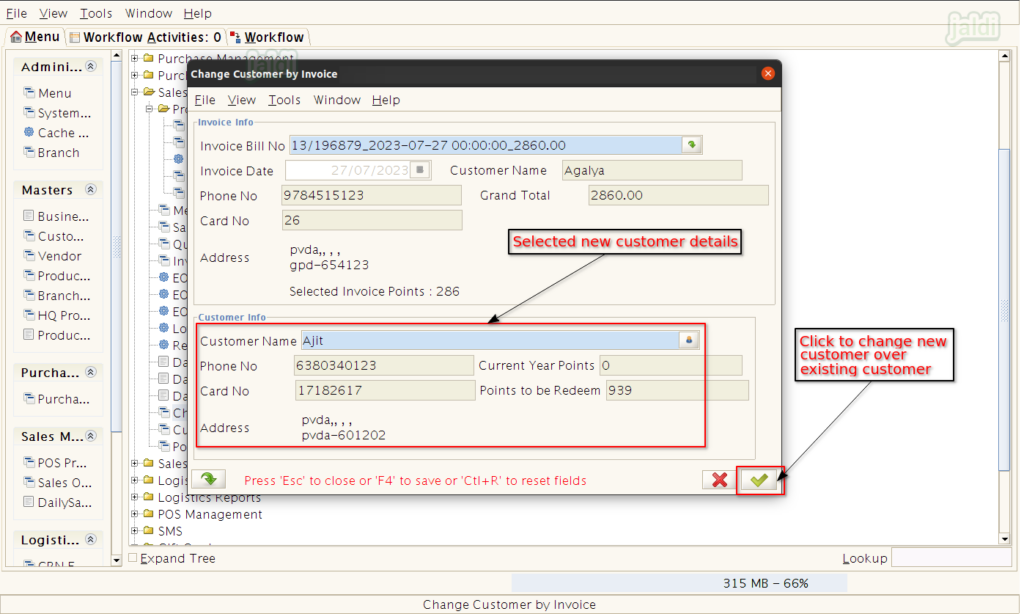
- Once the process is completed, system will show the popup success message like shown in below image.
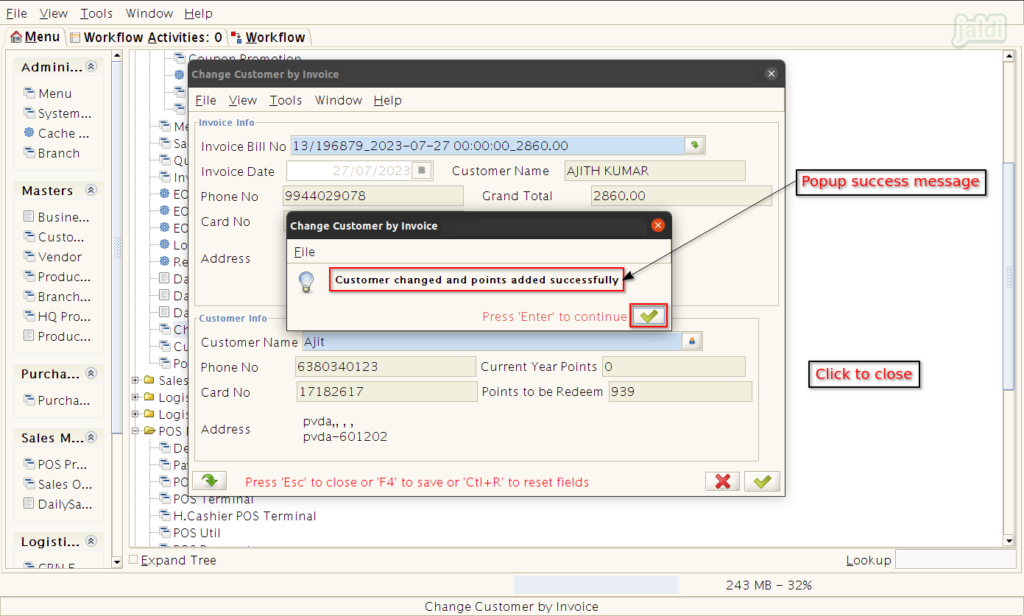
- After that if we check the invoice details, it will be reflect with new customer data like below shown image.