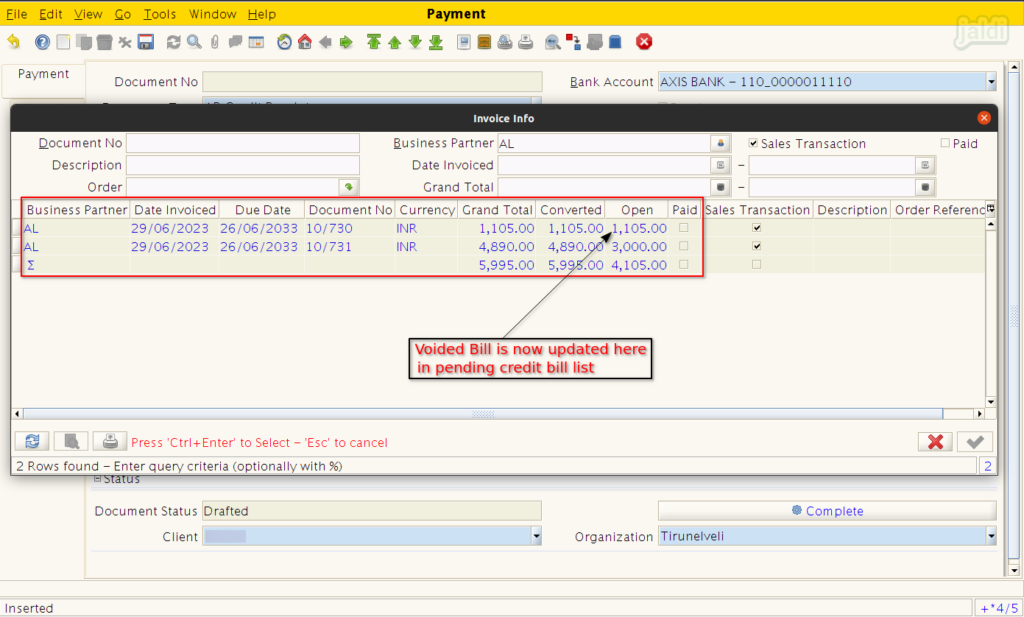Credit Order in Jaldi Superstore POS
Credit bill is the bill where customer is not paying at the time of bill creation. They will get the purchased products and bill, but customer will pay later against their credit bills. There should be the separate module for receiving amount form the customer.
If the consumer names “AL” is bought items at POS and will pay the amount later. So cashier will complete this order as credit order. The outstanding amount will be received later from customers.
Find below instructions to know more about Credit order bill and it’s Payment.
Credit-Order creation
- To open POS sales module, Go to application path POS management > POS.
- Click on POS menu to open sales module.
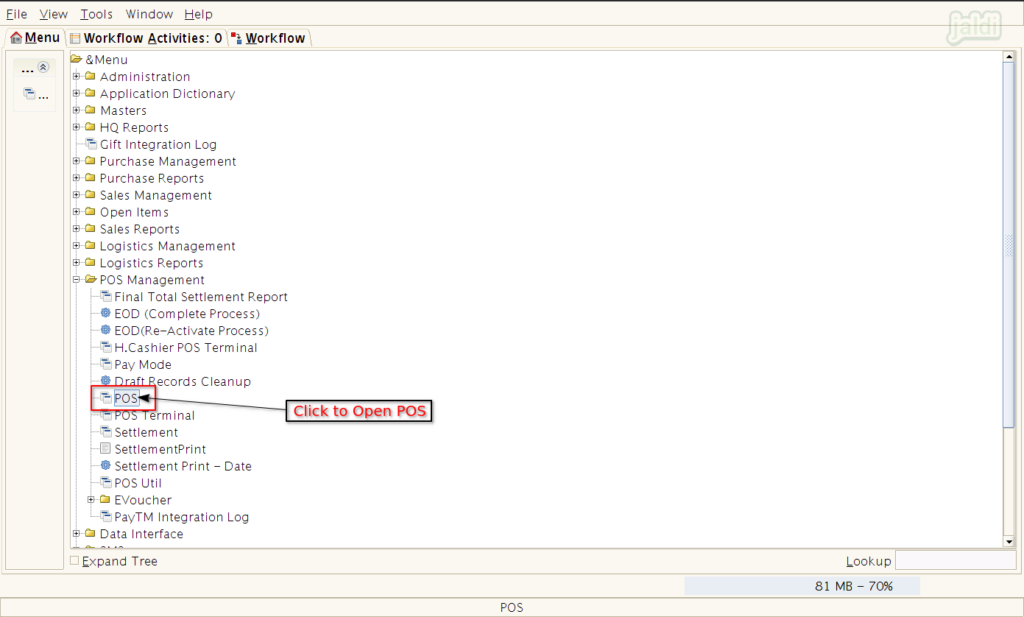
- Press “F8” to create credit-order.
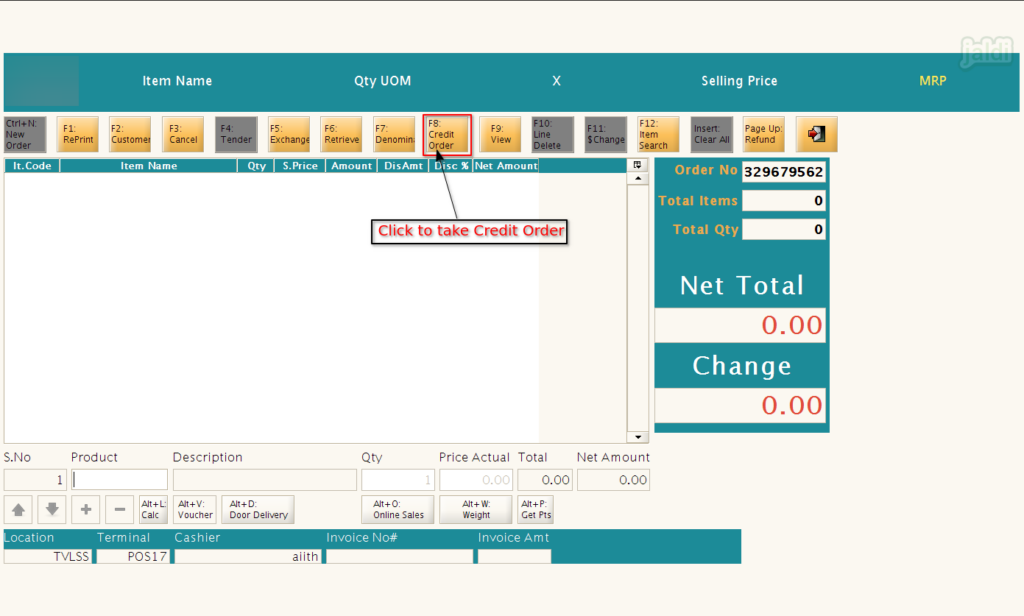
- Customer details is compulsory for credit order, So add or select the customer for credit order.
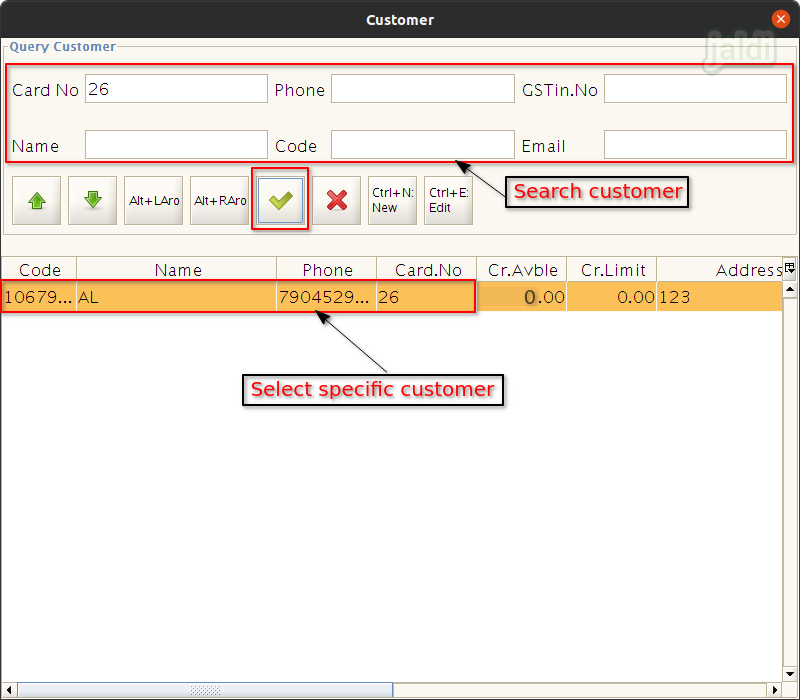
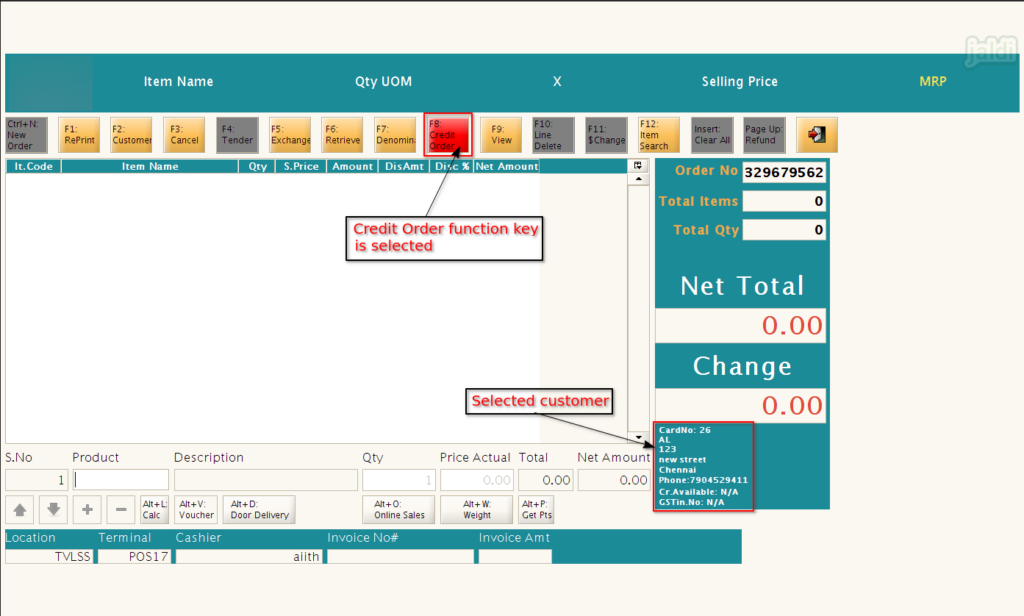
- Now load the sold products one by one and after loading all the products, press “F4: Tender” function key.
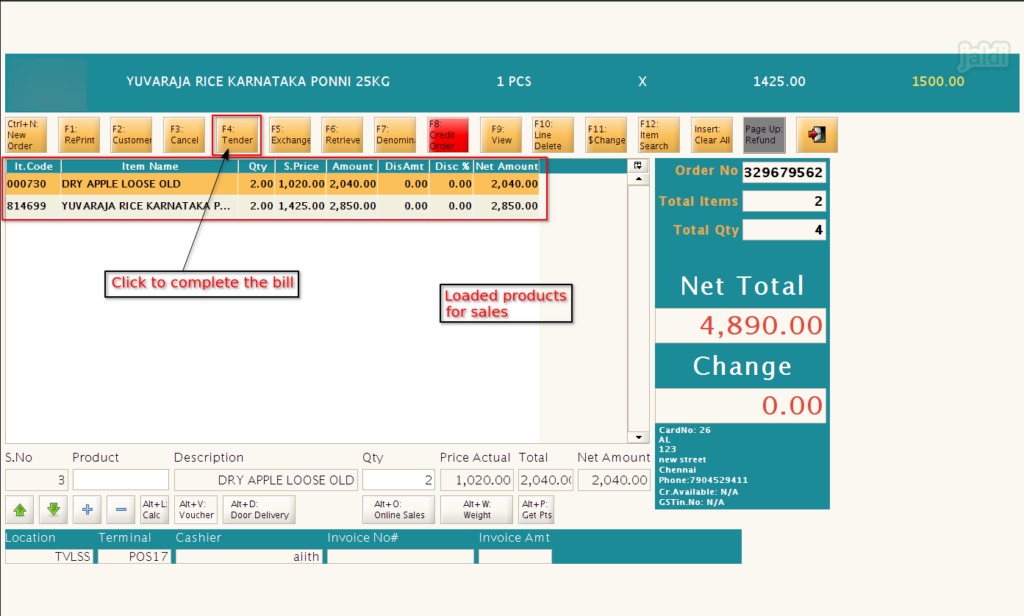
Customer sales receipt reports
- This report to check customer wise outstanding.
- Click on below mentioned report to open.
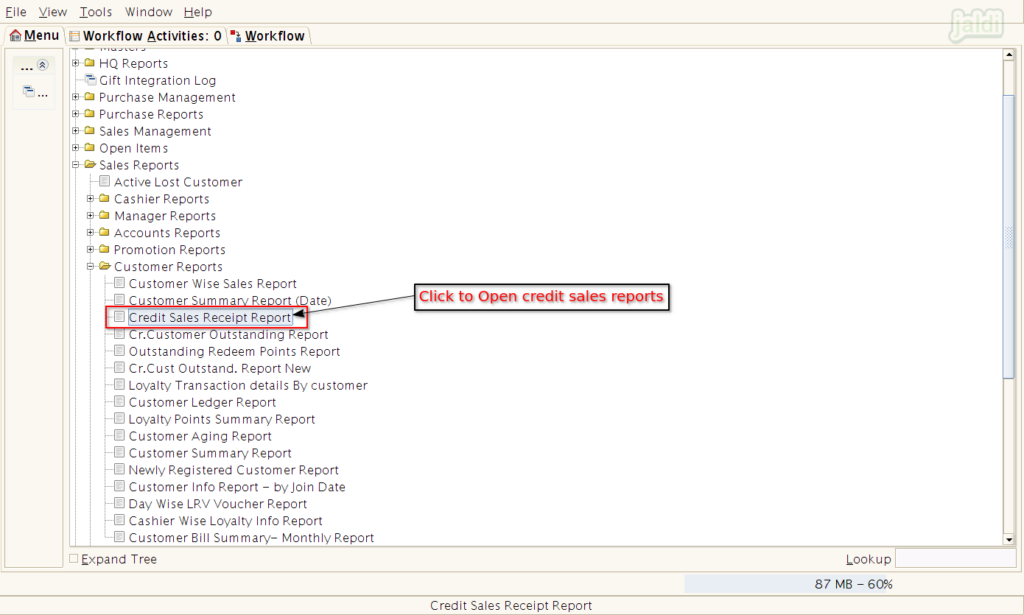
- In showing filter popup screen, Select the date range and click “Start” to continue to load the report.
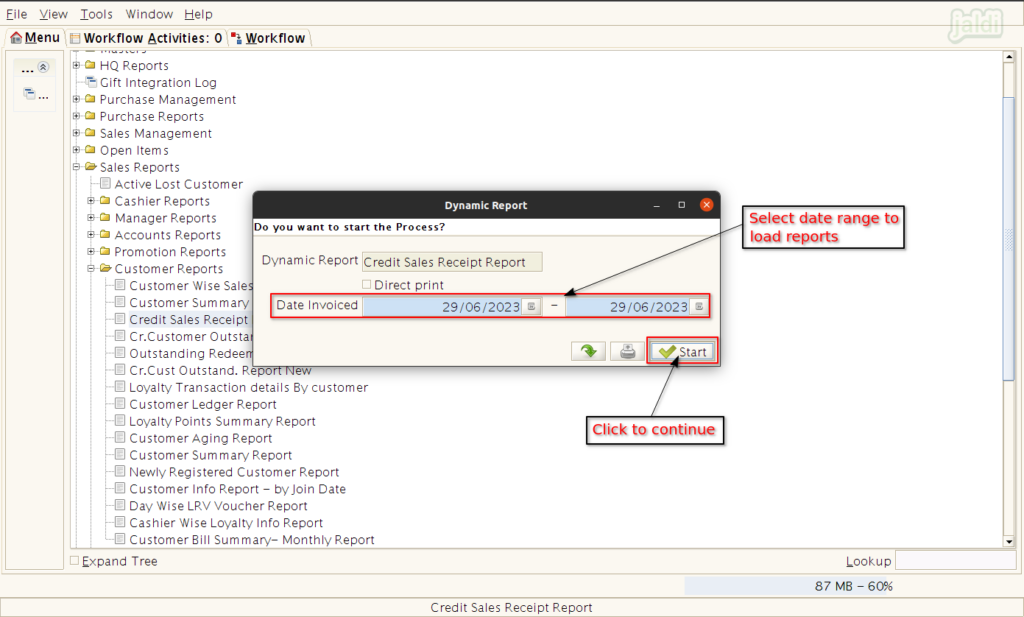
- After filter, system will show you the reports like below shown image to check the credit bill data.
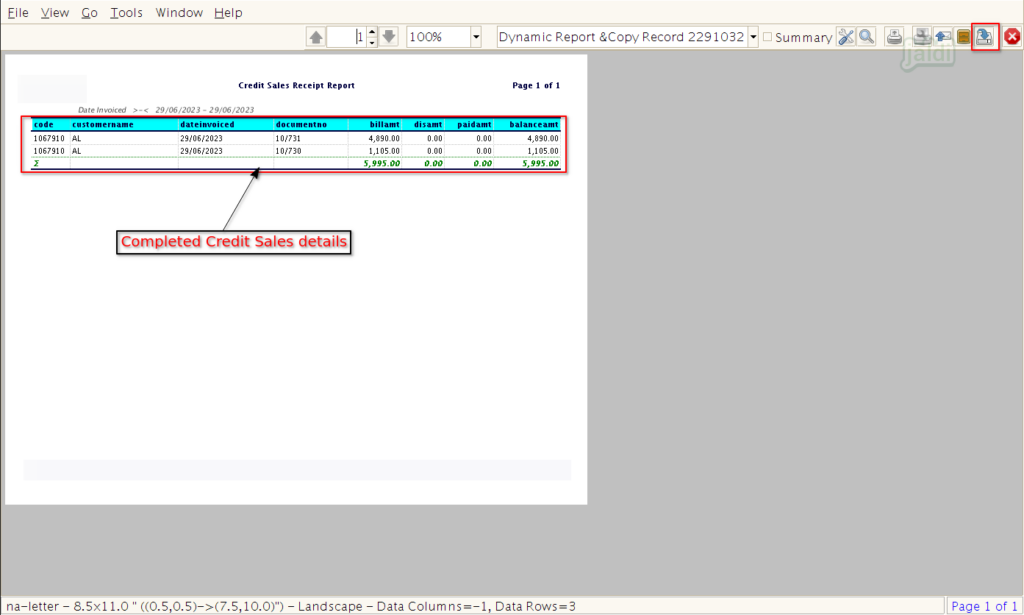
Receipt against credit order
- Open “Payment” screen by clicking on the payment menu.
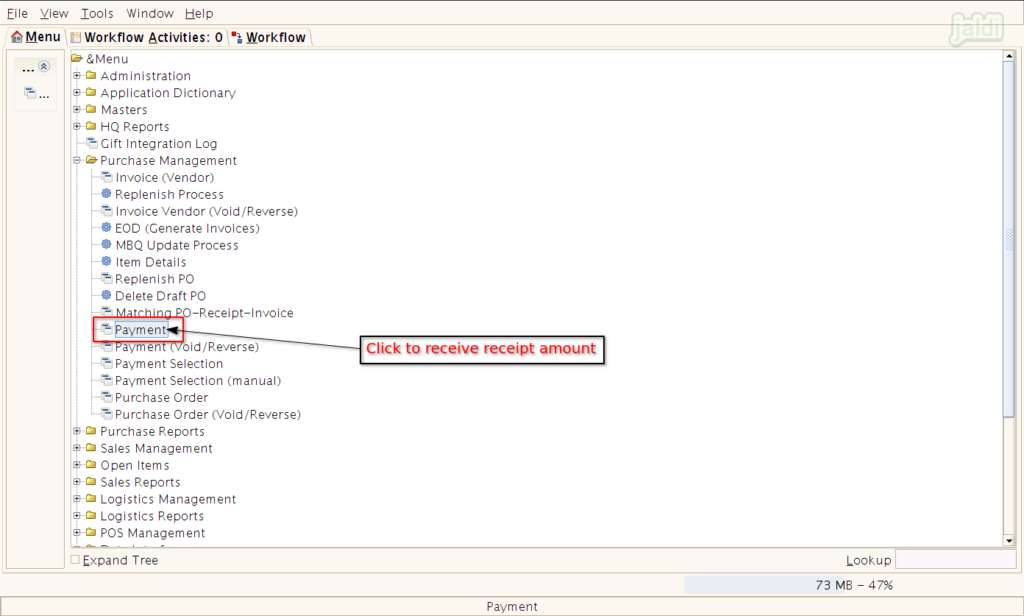
- In payment screen, Press “New” function key to create new receipt entry and then press “Grid toggle” function key to go from list view to detailed view.
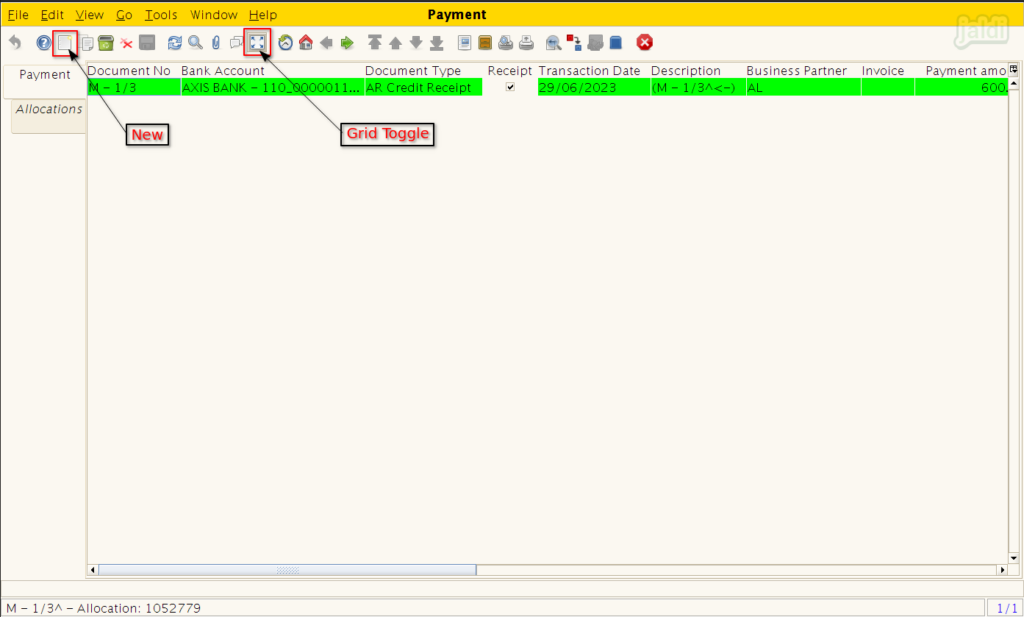
- In Payment screen enter below mentioned inputs.
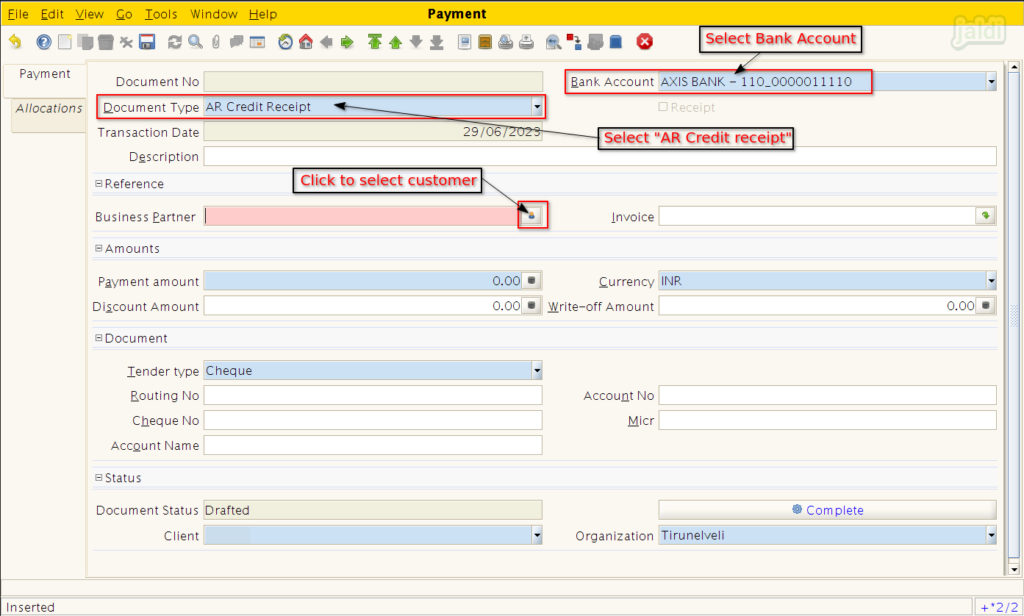
- In Customer info screen, Search customer using available options.
- Once the customer details is shown in list, select specific customer and press “Ctrl+Enter” or press “Green tick” to load selected customer.
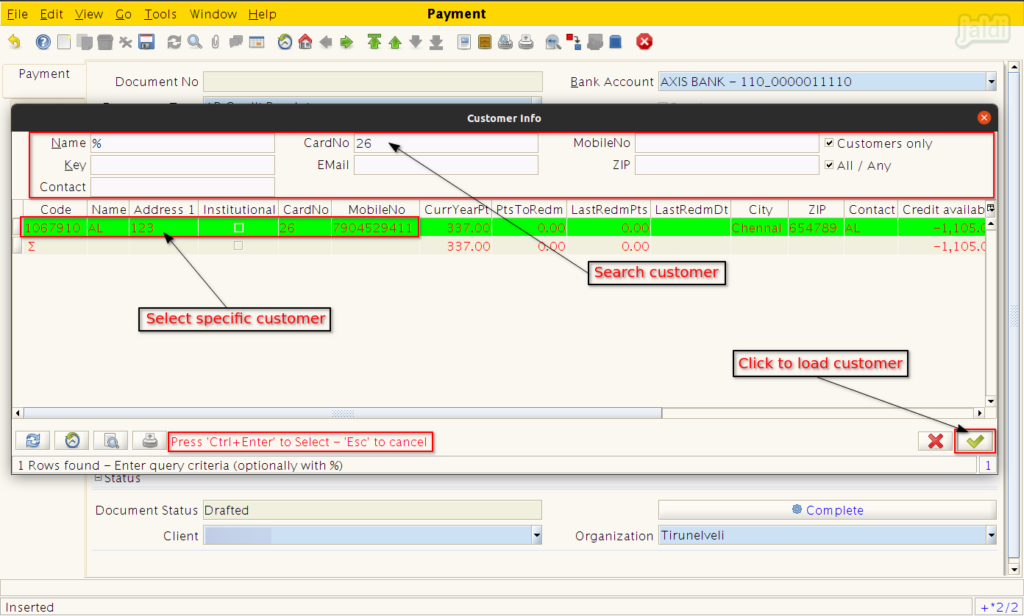
- Once customer is selected, press the search invoice icon to view the credit bill details of selected customer.
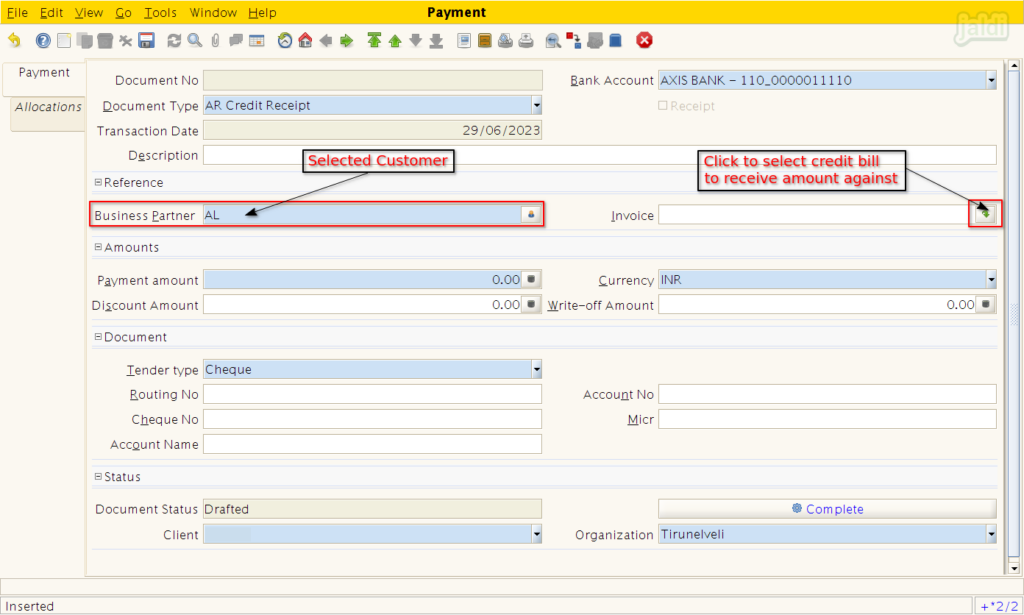
- In showing pending credit bill list, select specific credit bill to update receipt entry.
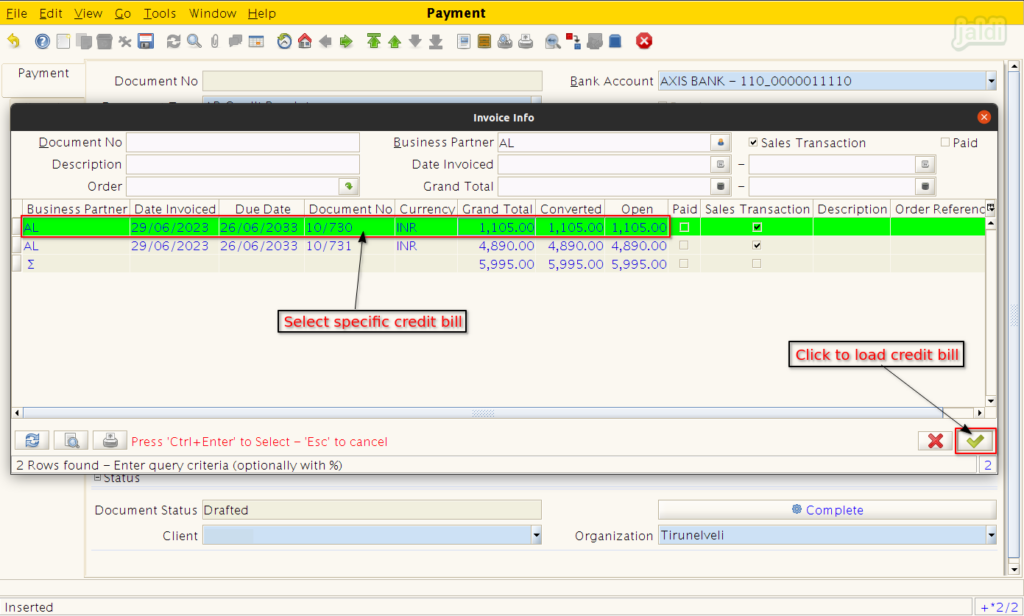
- Edit the receiving amount if needed (When partial amount is getting received).
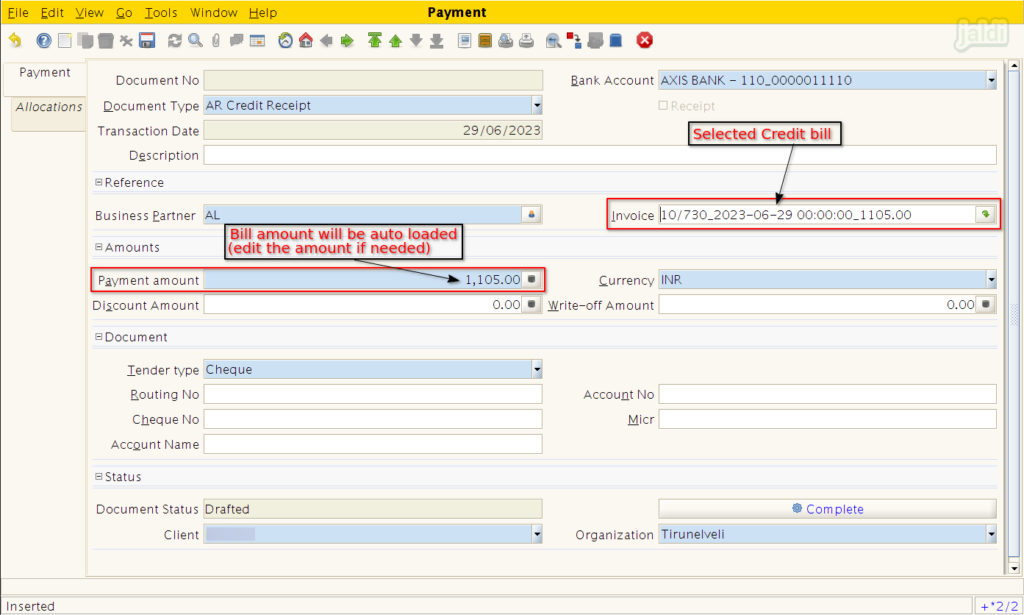
- Then select the payment mode to receive amount from customer in tender type field.
- Once all the above mentioned required details were filled in the screen, press “Complete”.
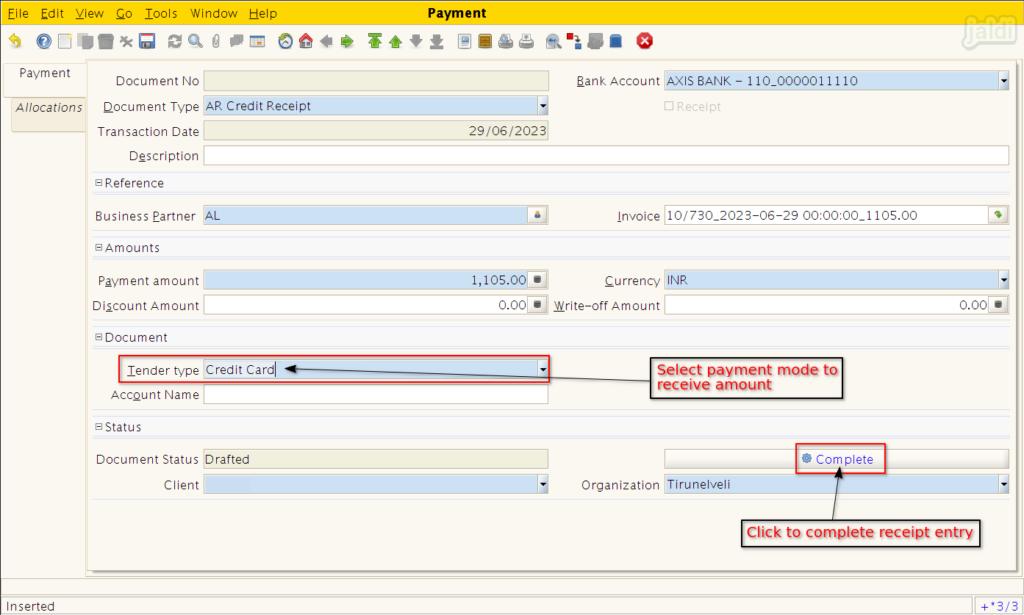
- In Confirmation popup, select document action as “Complete” and press “Enter” or “Green tick” to continue to complete the receipt entry.
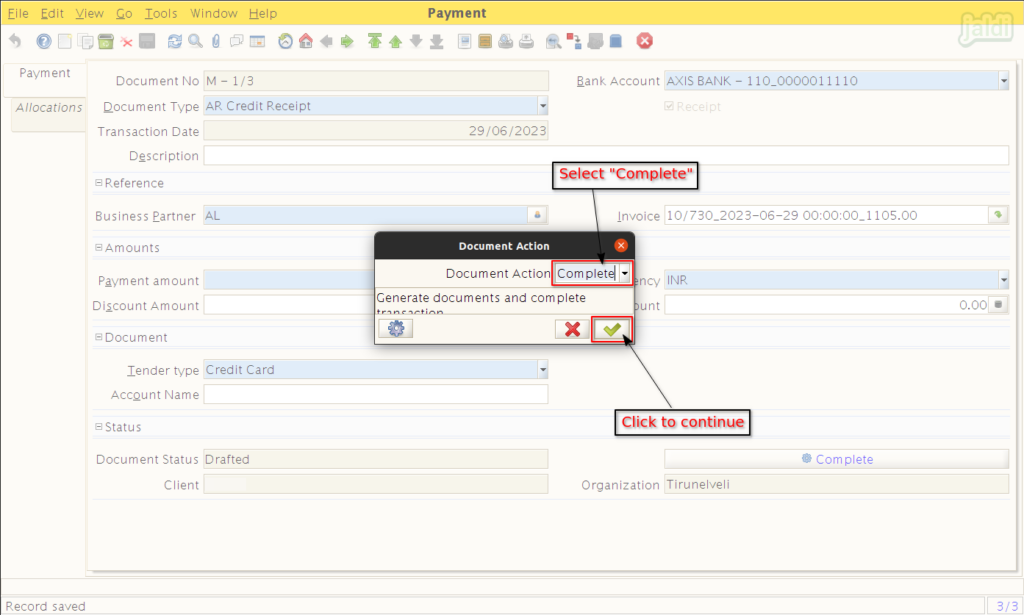
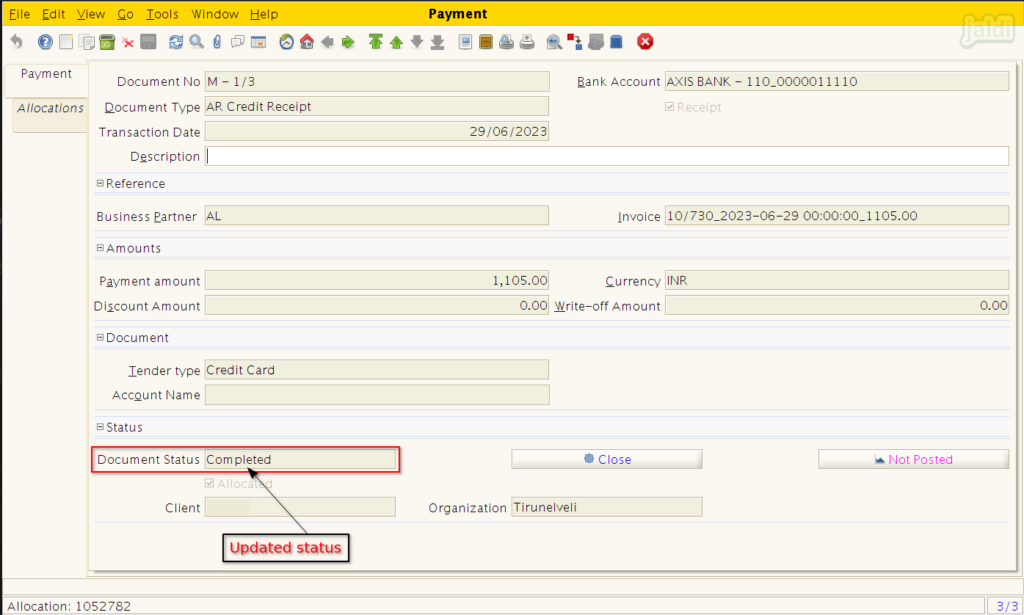
- Once the full payment is received against the specific credit bill, then that bill disappear from the pending credit invoice list.
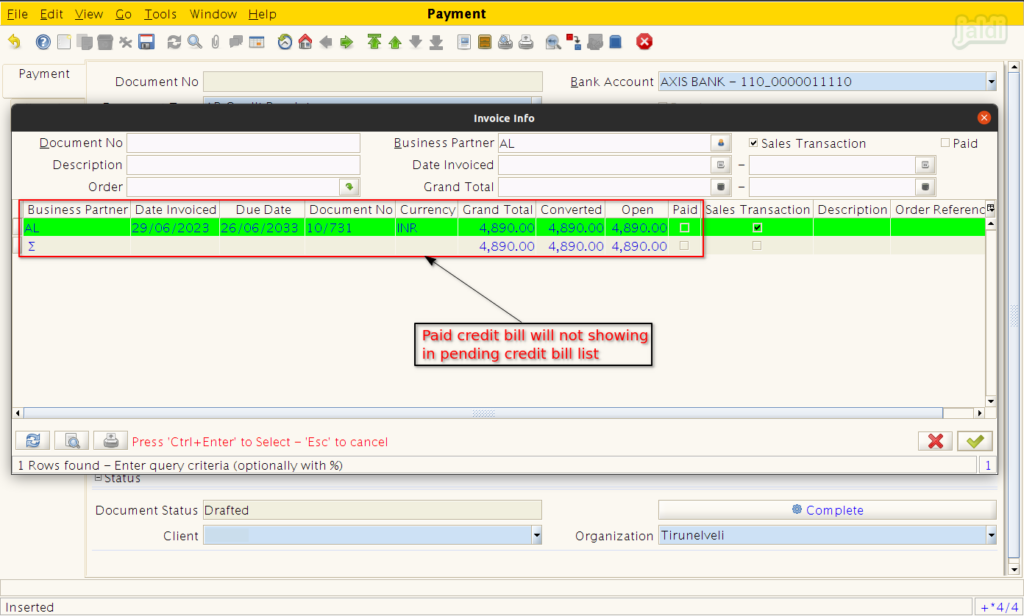
How to Receive Partial Payment from the customer ?
- When customer paying partial payment rather than full, update the receiving amount in payment amount and completed
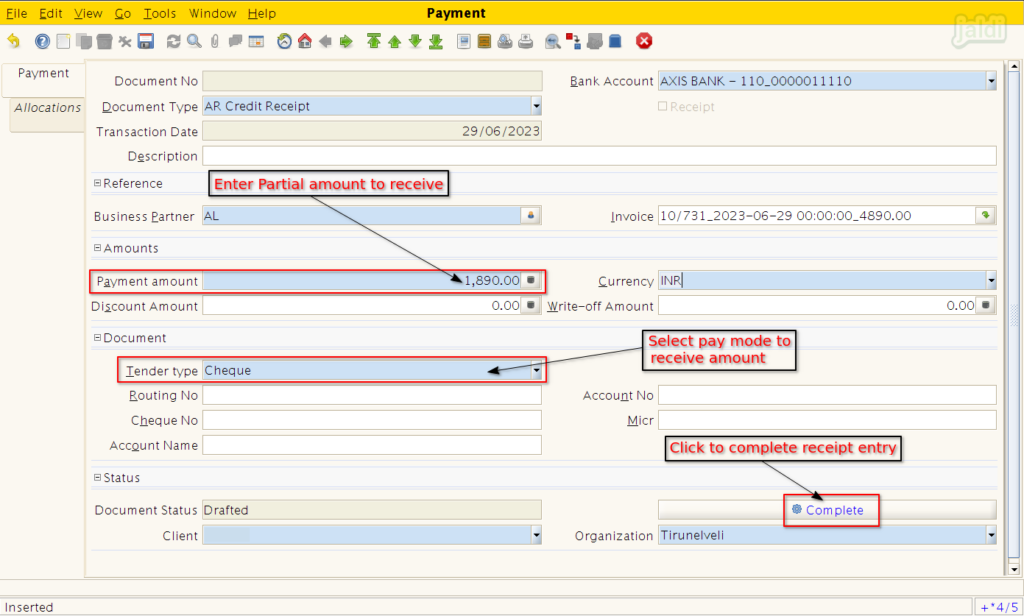
- The balance amount after partial receipt entry will be displayed under “Open” column.
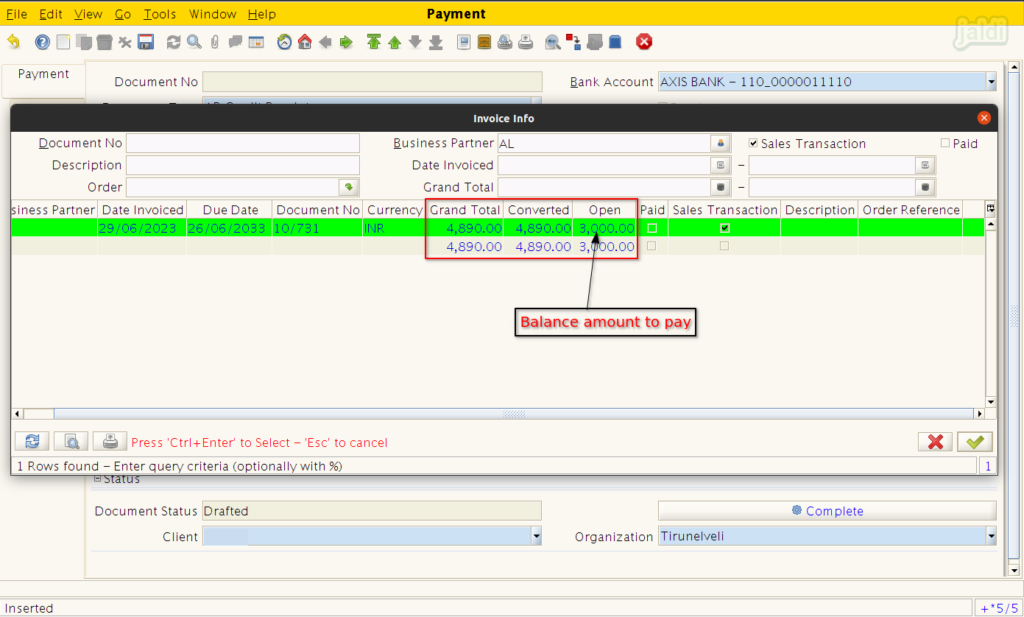
Cancel/void completed entries
- Press ‘close’ function key like below shown.
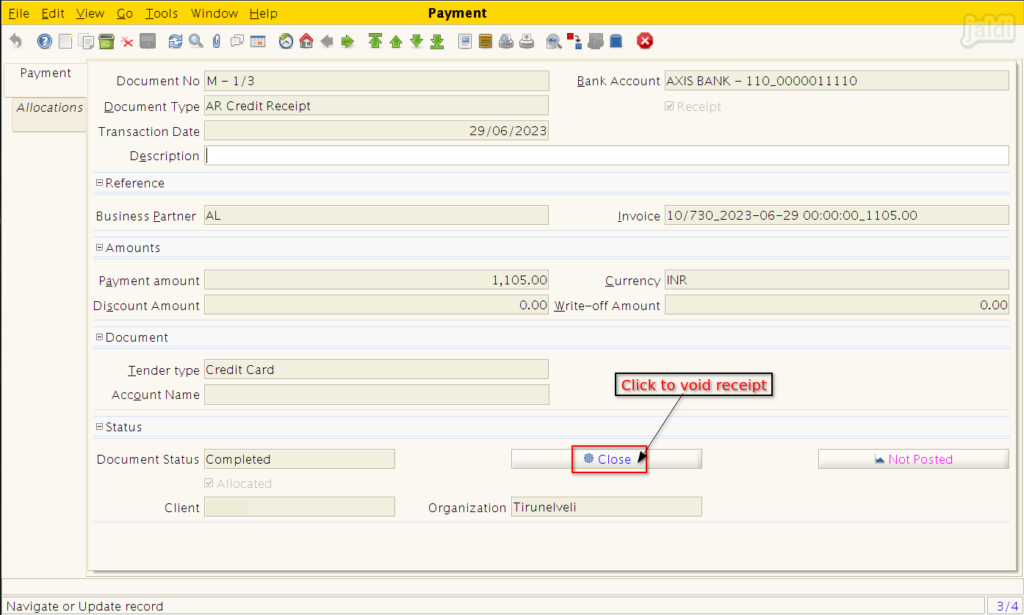
- Continue the process with document action as ‘void’.
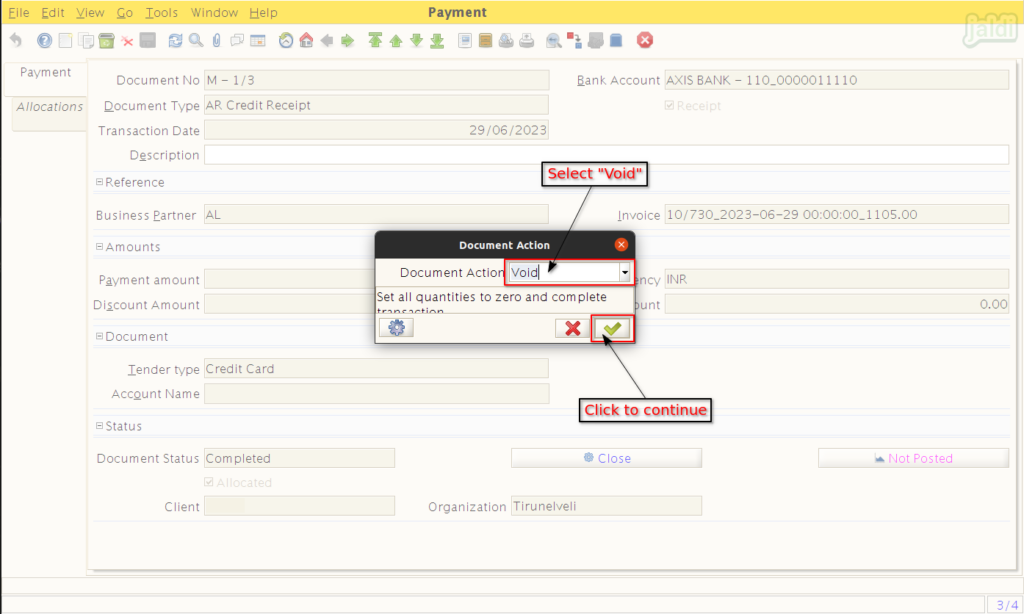
- Once the void process is completed, then the document status will be updated as “Voided”.
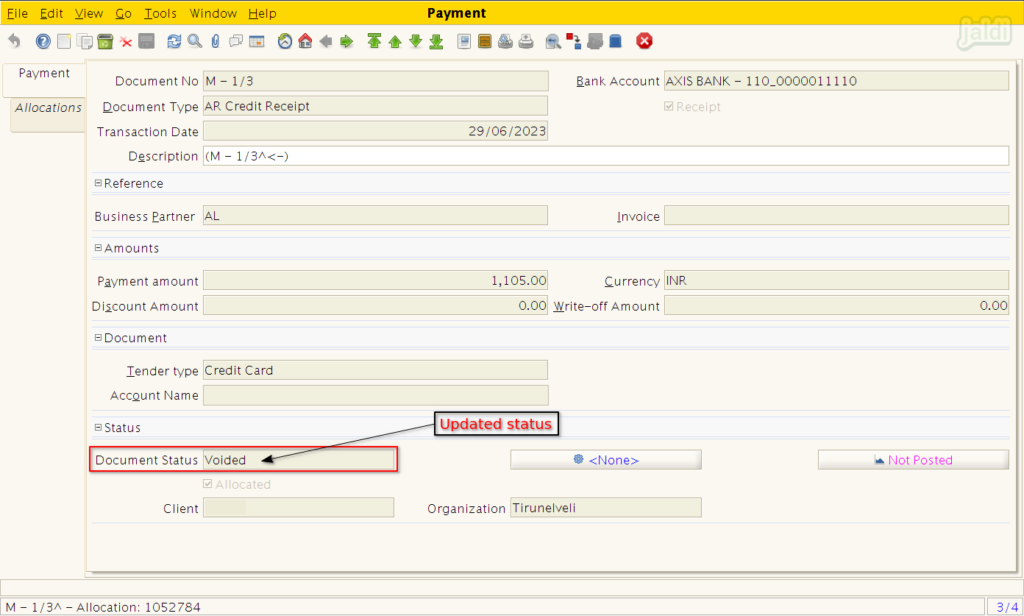
- Once specific bill has been voided, then the voided bill be updated to pending credit bill list in payment screen.