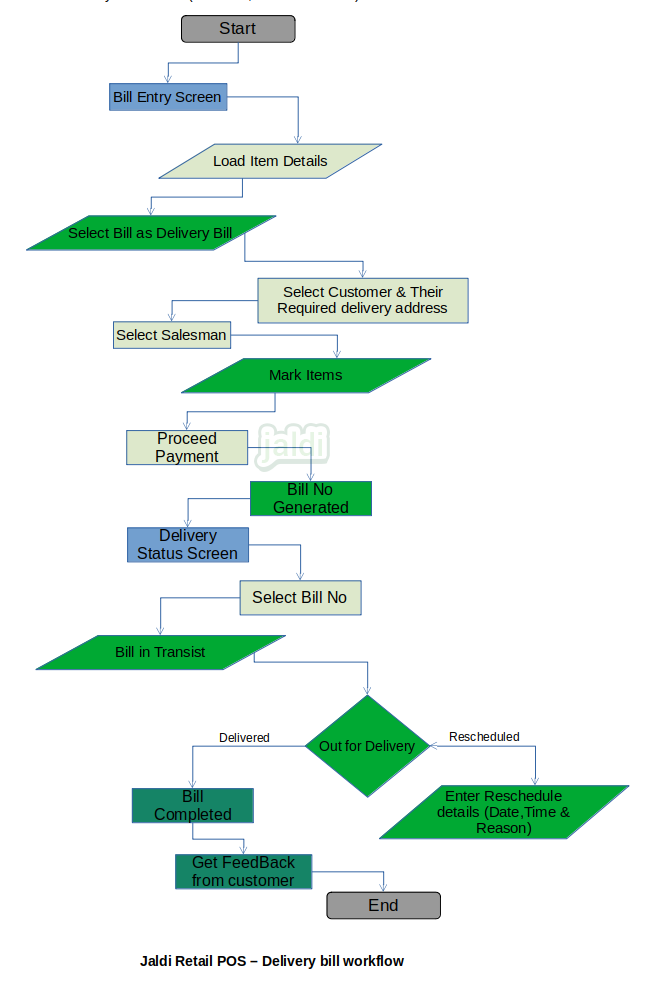Retail POS Delivery Bill
Delivery Bill or Home delivery is the process of delivering the goods to customer in their home or to their delivery address rather than customer getting that in the shop.
Business rules
- Delivery bill process is fully track the goods status from Bill entry at POS to delivery at customer place.
- In bill entry screen there is a function key named door delivery, click on that to mark current bill as door delivery bill.
- For delivery bill, customer selection and delivery boy selection is mandatory.
- User can quick add customer delivery address by pressing the shift+D function key and also user can edit the customer delivery address by pressing Alt+D.
- User can also mark items for delivery in delivery bill, i.e sometimes customer purchase goods and they will take few products with them and balance products only need to be delivered.
- So by using the “mark item” function key, user can mark the items which is taken by the customer as delivered and rest of the unmarked items only going to be delivered by customer.
- Delivery bill will be paid fully at POS or it will be saved as due bill if customer wants to pay at the time of delivery.
- Once bill is saved in bill entry, delivery bill print will come out with the text delivery bill and customer’s delivery address.
- Once delivery bill is completed at bill entry screen, the delivery bill will be moved to Home delivery status menu which is under the sales module.
- Go to Home delivery status menu, filter the items by using the date filter.
- Only the bills which is closed as delivery bill will be loaded in this screen under undelivered bills.
- When the products of delivery bill is out for the delivery, user must update that in this screen, just select the bill from the undelivered list and save, then the status will be changed as bill in transit.
- Once the delivery is completed by delivery boy, user should update the status as delivery completed by just selecting the bills from bill in transit and save, then the status will be changed as completed bill.
- If customer is not available for to receive the products at delivery address, user can reschedule the bill from bill in transit to rescheduled bill by just clicking on the reschedule function key, To reschedule the bill user must enter the reschedule date, time and reason.
- If delivery bill was completed as due bill, then once the payment is done by customer. After updating the delivery bill as delivery completed, move to due bill screen which is under the sales module and update the payment entry for the delivery bill.
- It is not possible to get feedback for delivery if delivery is not completed with delivery app.
- If user used mobile delivery app to track the complete delivery flow then user can get the feedback of delivery through mobile app.
Retail POS delivery Bill workflow