EOD (Complete Process) & EOD (Re-Activate Process) in Jaldi Lifestyle POS
Lets follow the below steps to know how to proceed both EOD (Complete Process) & EOD (Re-Activate Process).
How to complete EOD (Complete Process) ?
EOD (Complete Process) is the feature which is used to complete the specific date (day) from POS sales. Once the EOD (Complete Process) is completed then system will allow you to start the sales for next date. If the EOD (Complete Process) is not completed, system will not allow you to open POS menu. This process is done at end of the sales for daily.
- Go to application path, POS management > POS.
- Click on “POS” menu, if EOD (complete process) is already completed, then POS will be open.
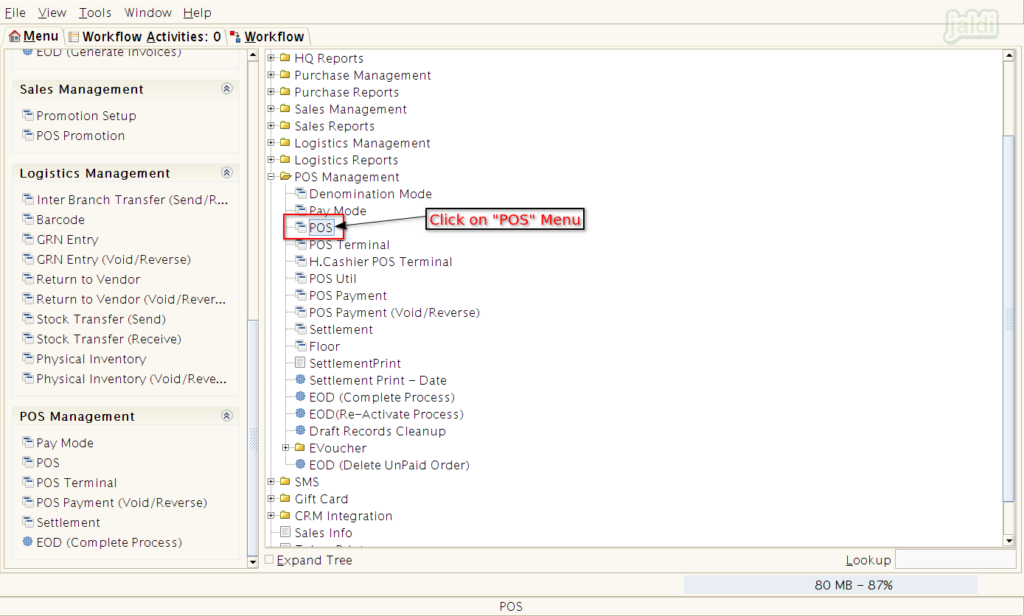
- If EOD for the previous date is not completed, then while opening POS screen, system will show you the popup like which is showing in below image.
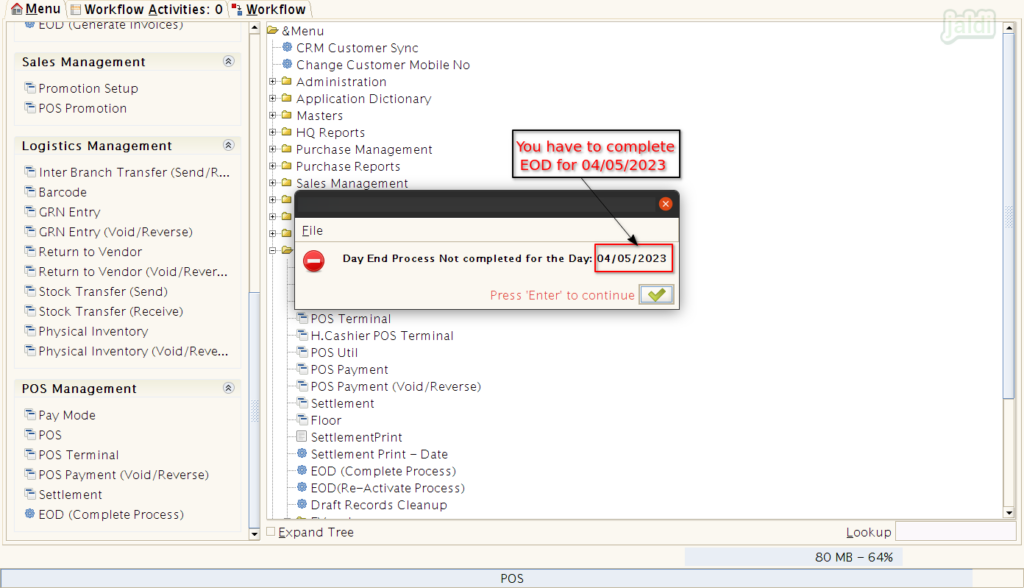
- Now go to the application path, POS Management > EOD (Complete Process).
- Click and open “EOD (Complete Process)”.
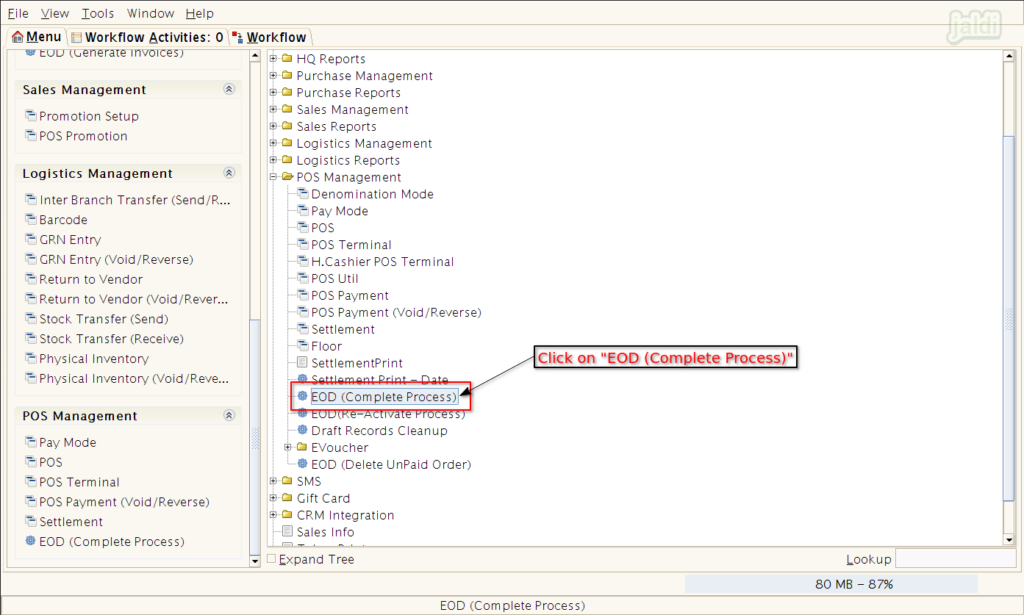
- In showing EOD (Complete Process) popup screen, confirm the date and click on “Start” option which is marked in below image.
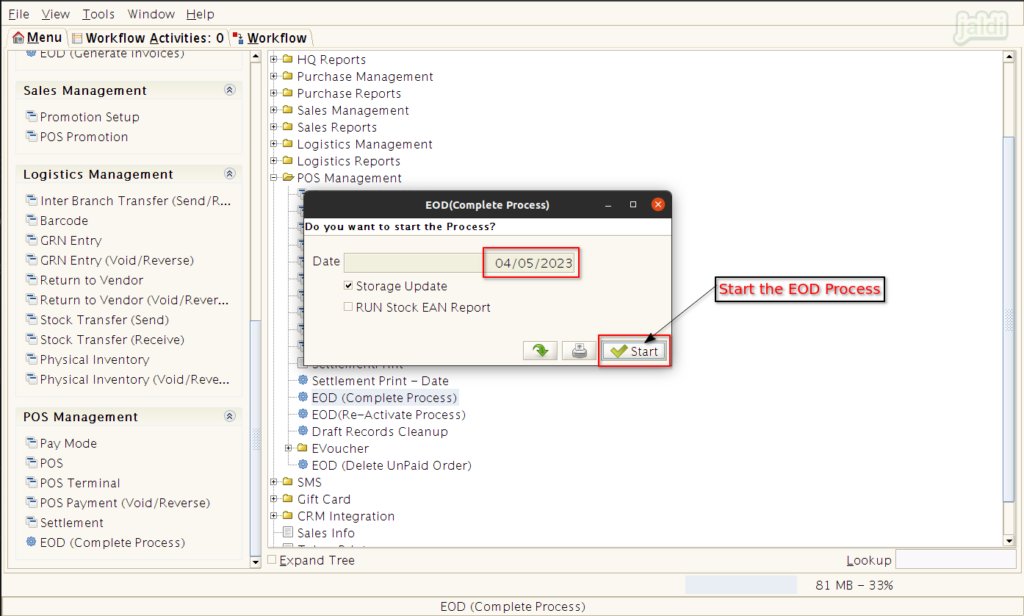
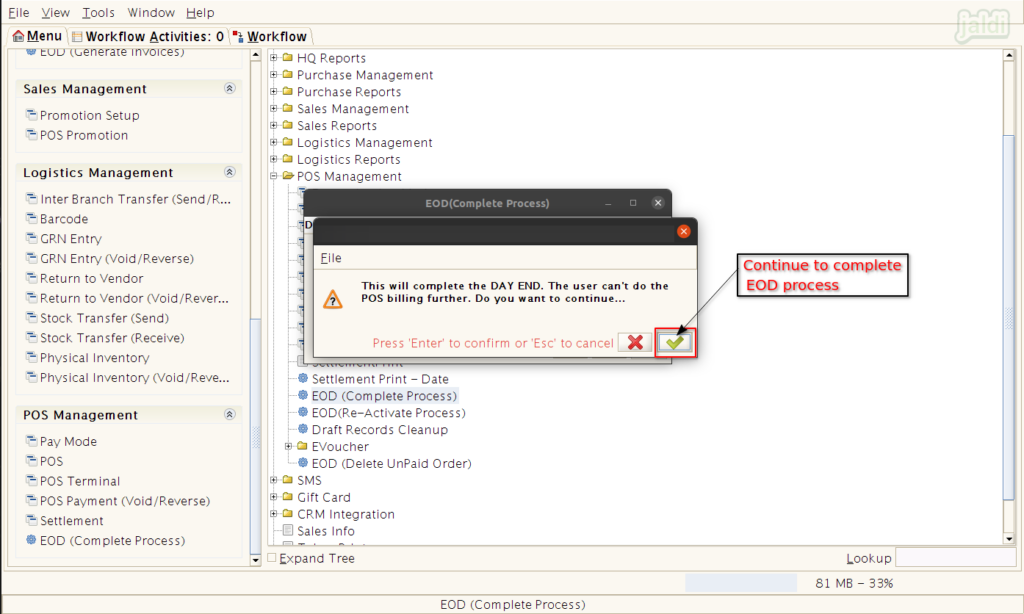
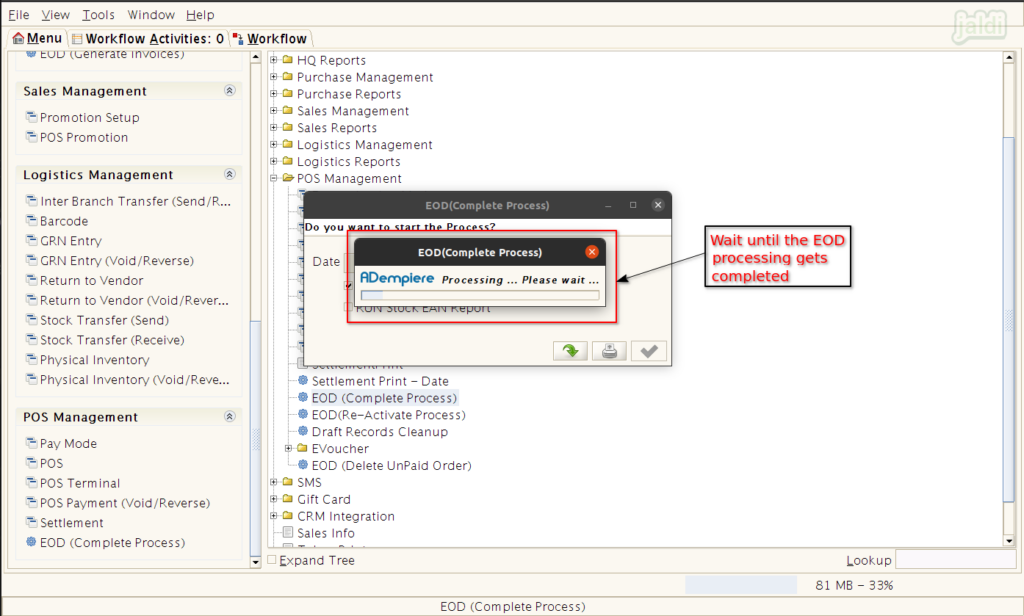
- Once the EOD (Complete Process) is completed then close the screen.
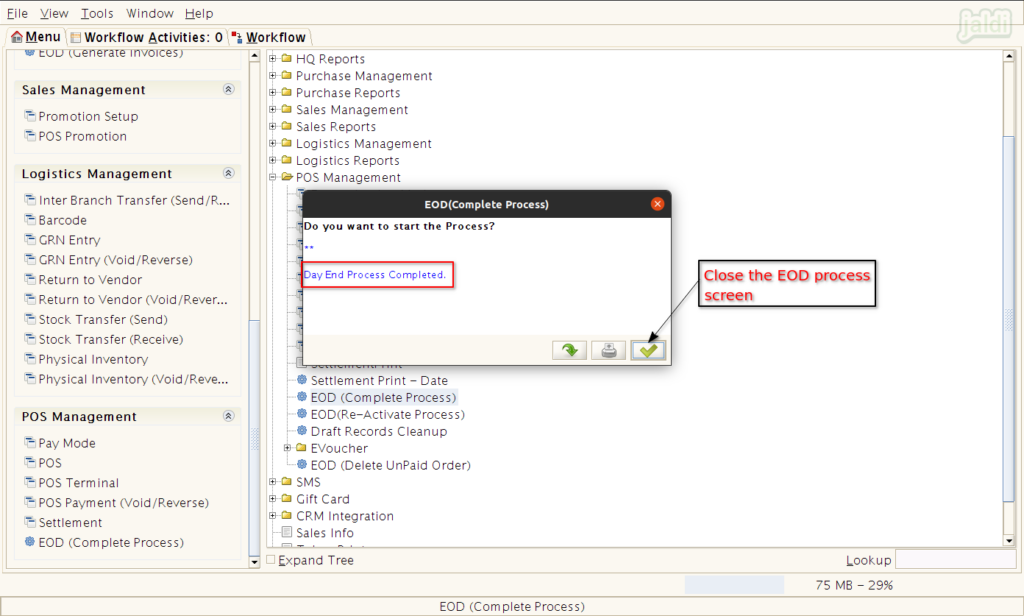
- After completing the EOD (Complete process), The POS screen will open and allow you to start the sales process for the current date.
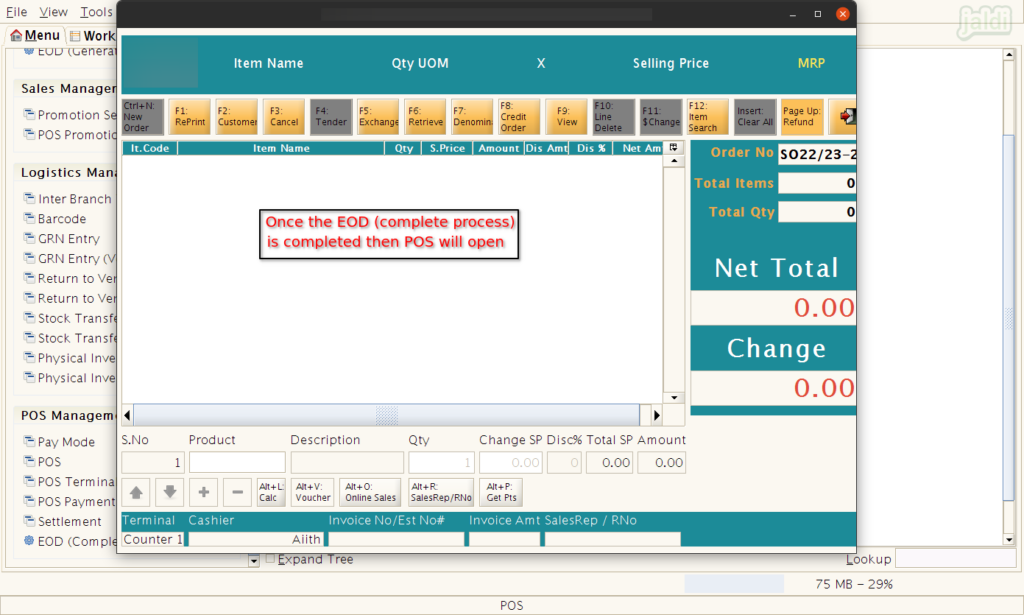
How to Re-Activate Completed EOD process ?
EOD (Re-Activate Process) is the feature which is used to Reactivate the EOD completed date to continue sales billing for the EOD completed date.
- Go to the application path, POS Management > EOD (Re-Activate Process).
- Click on the “EOD (Re-Activate Process)” menu.
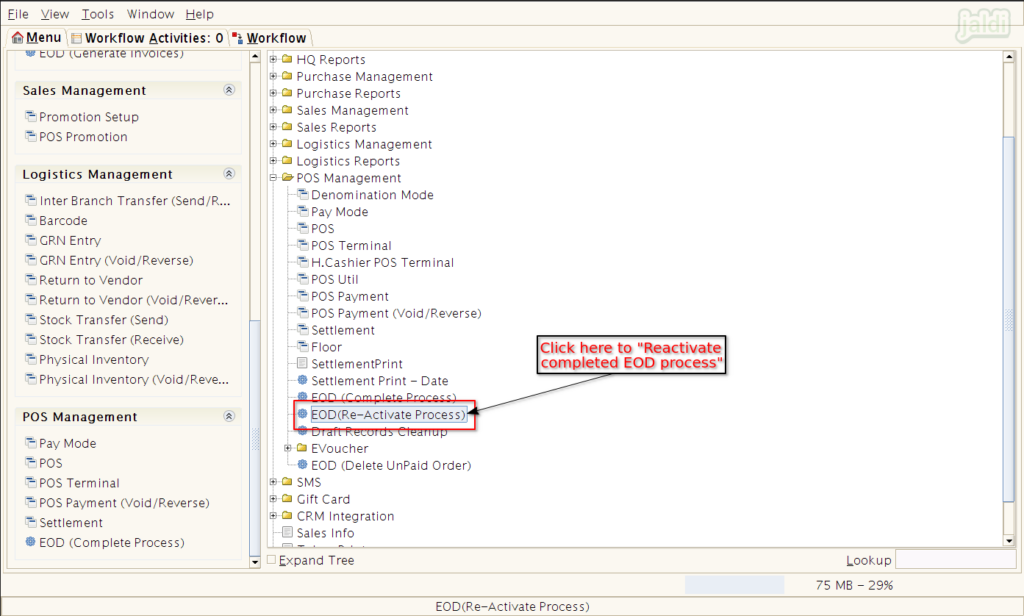
- In EOD (Re-Activate Process) screen, Confirm the date and click on “Start” to begin the process.
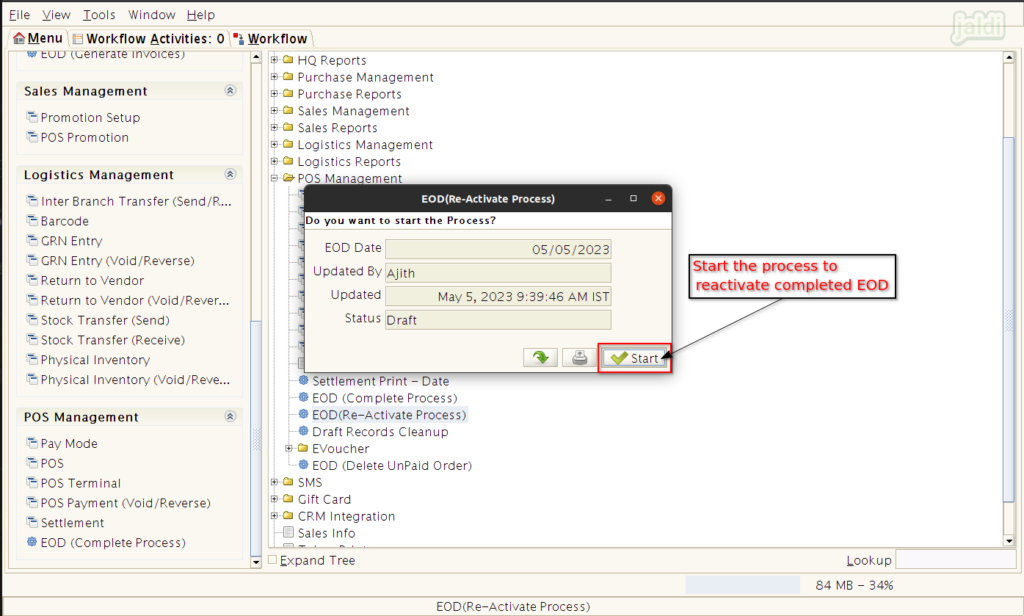
- Then process will ask for the confirmation, click “Apply (green tick mark)” which is marked in below image.
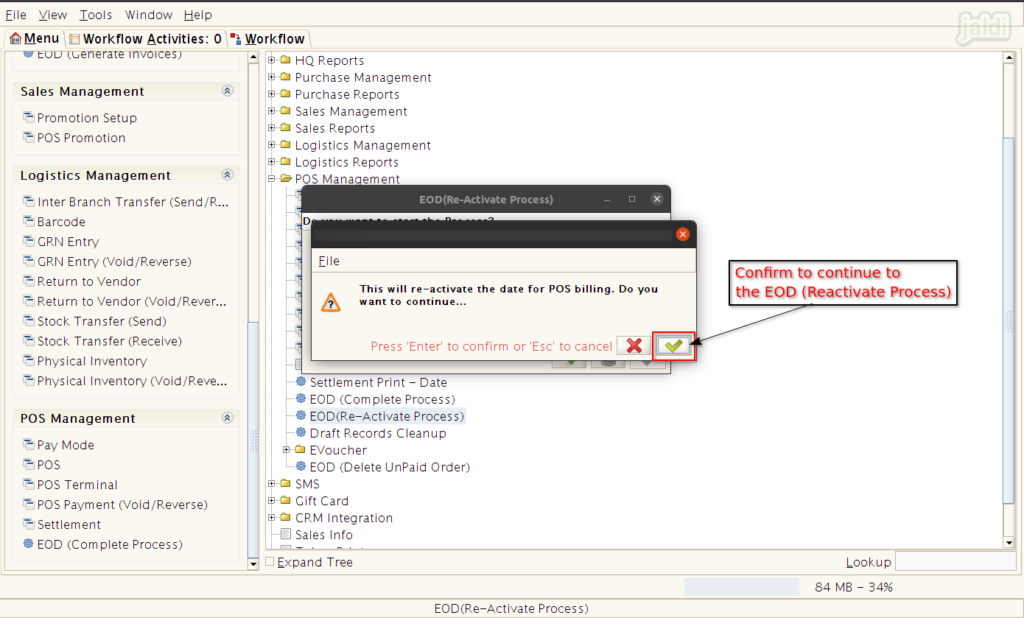
- once the EOD (Re-Activate process) is completed, then close the existing EOD (Re-Activate Process) screen which is showing in below image.
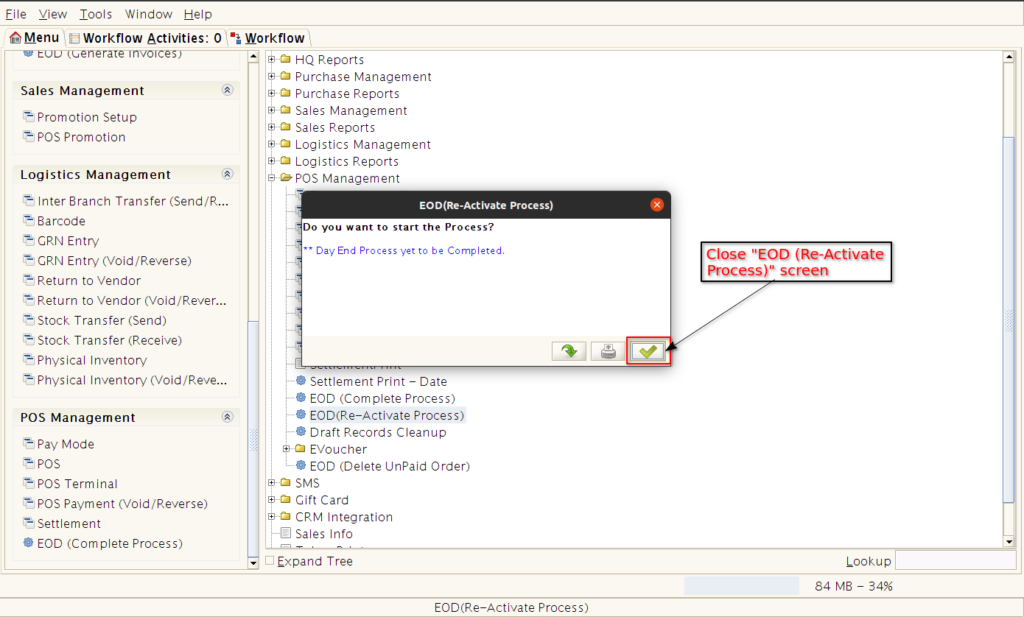
- Once the EOD (Re-Activate Process) is completed for previous date, then system will not allow to open POS on current date, we have to complete EOD (complete Process) again for the previous date.