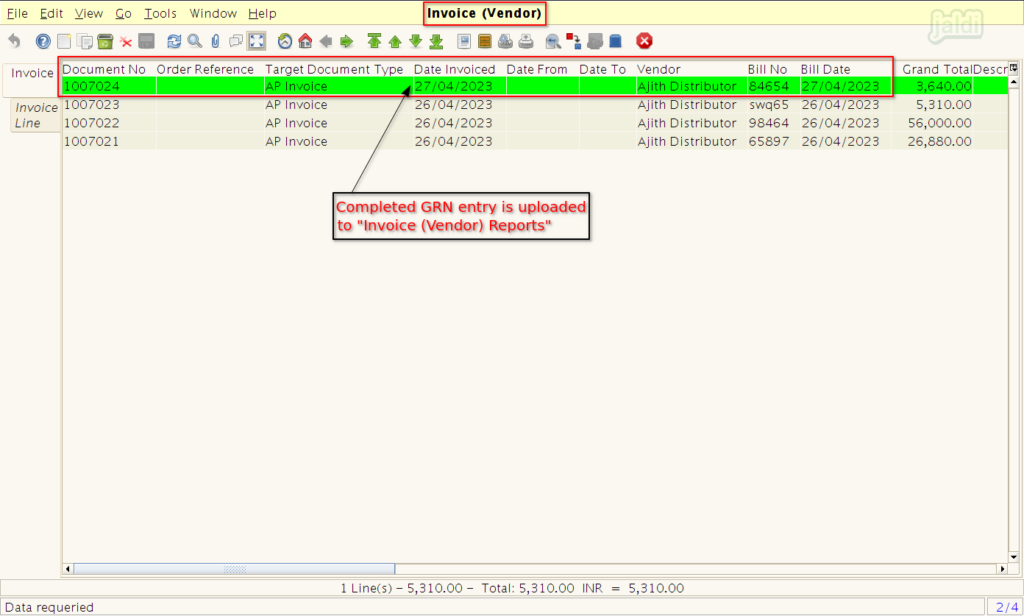EOD (Generate Invoices) in Jaldi Lifestyle POS
EOD (Generate Invoices) process is used to generate the invoices for the completed GRN entries. Usually completed GRN entries will be uploaded to invoices (vendor) screen after the day end (EOD complete process). But if you want to generate the invoices for the completed GRN entries before end of the day due to any tax audit or accounts payable process, then you have to run the “EOD (Generate invoices)” process to generate the invoices for the GRN entries.
Lets imagine the scenario that your purchase management team completed a GRN entry against vendor “Ajith Distributor”, but until EOD (complete process) done the completed GRN entry will not reflect in “Invoice (Vendor)” reports screen. So if you want to upload the completed entry to the “Invoice (Vendor)” report then you have to run “EOD (generate invoices)” process. Check the follow steps to know more about this
Why to run EOD (generate invoices) process ?
- If we need to upload completed GRN entries to Invoice (vendor) screen before EOD (complete process) then we have to run EOD (generate invoices) process.
- Like above said, we have made a GRN entry against the vendor “Ajith distributor” like below shown image on 27/04/2023.
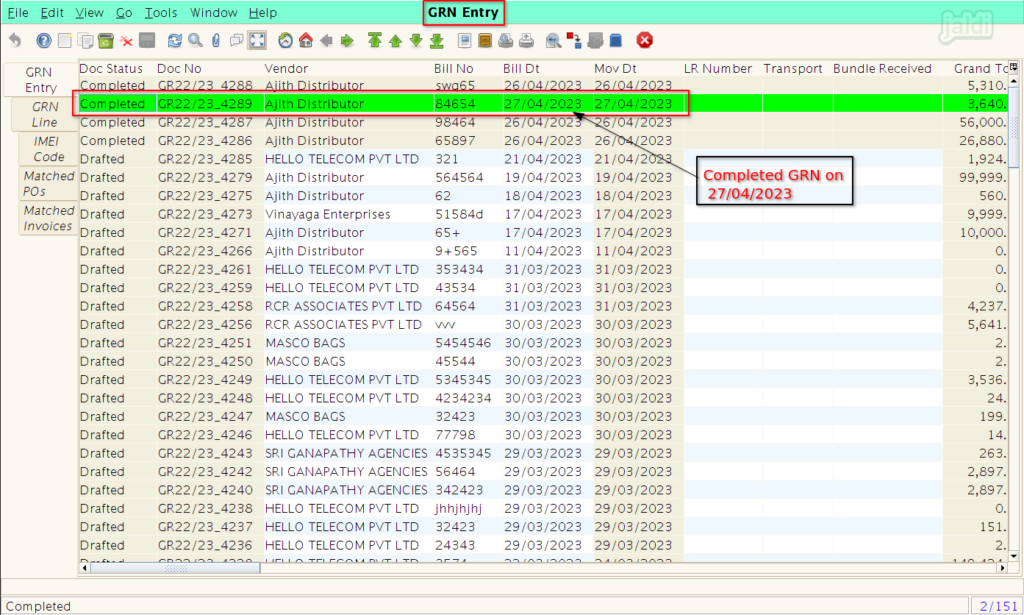
- Now move to “Invoice (Vendor)” which is in the application path Purchase Management > Invoice (vendor).
- Click on that “Invoice (vendor)” menu.
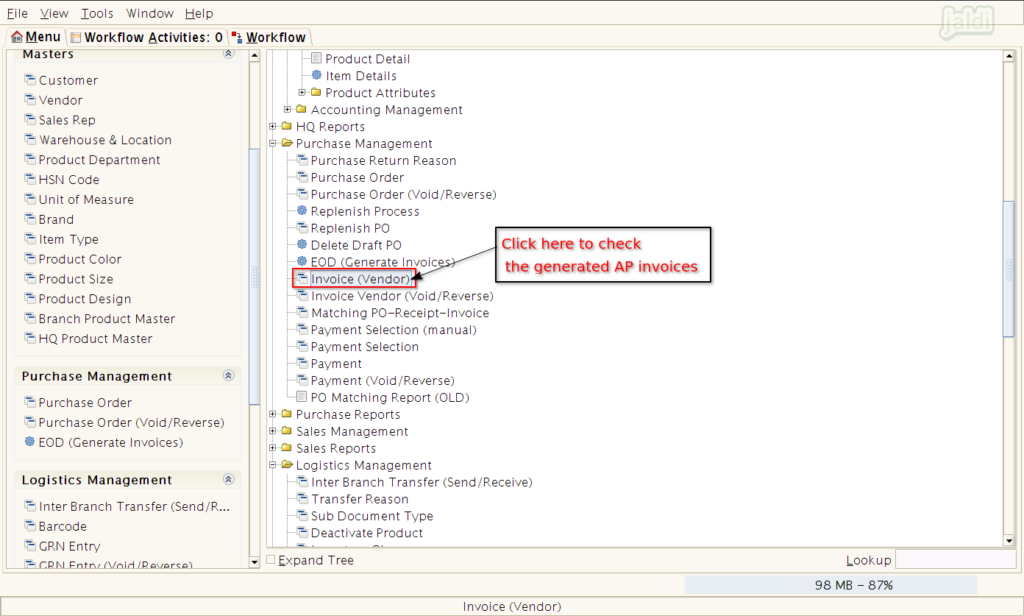
- In invoice (vendor) screen, we can clearly see the completed GRN details are not showing in the reports like below shown image.
- This is the reports will helps your accounts team for payable and tax audit processes.
- Until EOD (generate invoice) or EOD (complete process) is complete the completed GRN will not uploaded in invoice (vendor) reports.
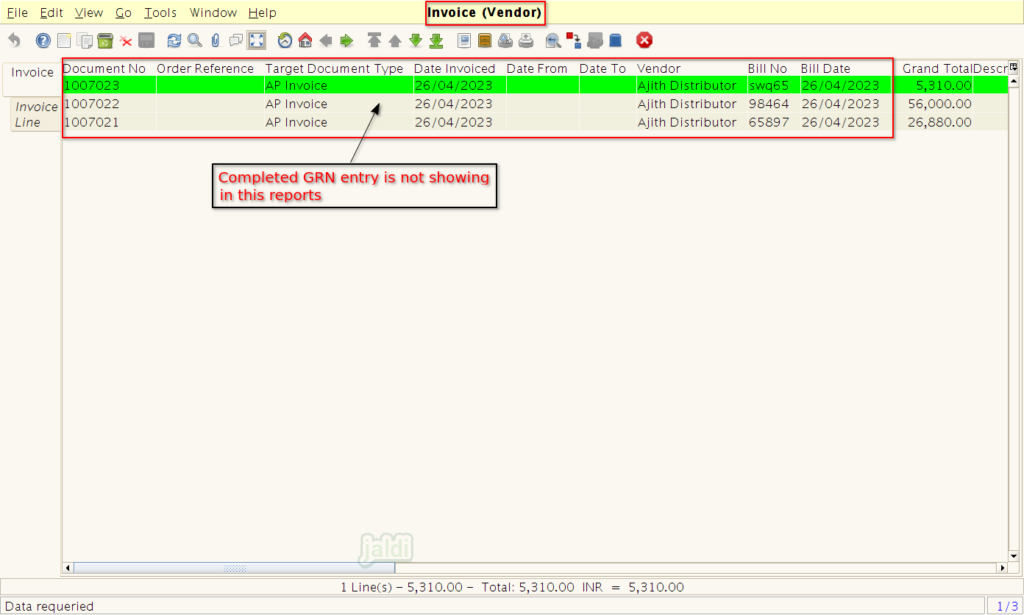
- We can also check the GRN list without AP invoices i.e, the completed GRN entries which is not uploaded to the “invoice (vendor)” reports.
- Go to application path, Purchase Reports > GRN List without AP Invoices.
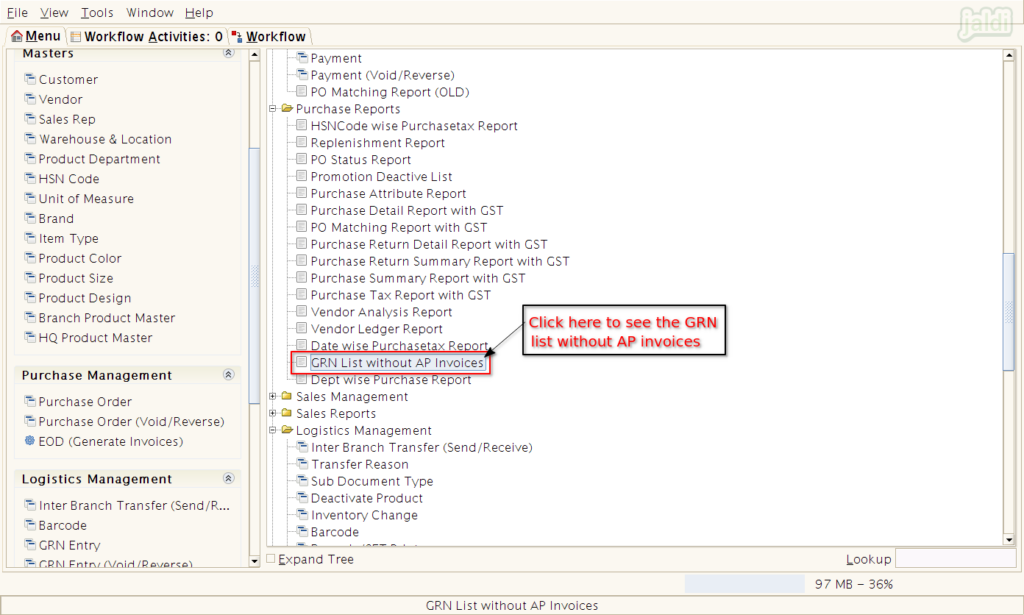
- After clicking on the menu “GRN List without AP Invoices”, select the specific date.
- Then system will show you the GRN list without AP invoices.
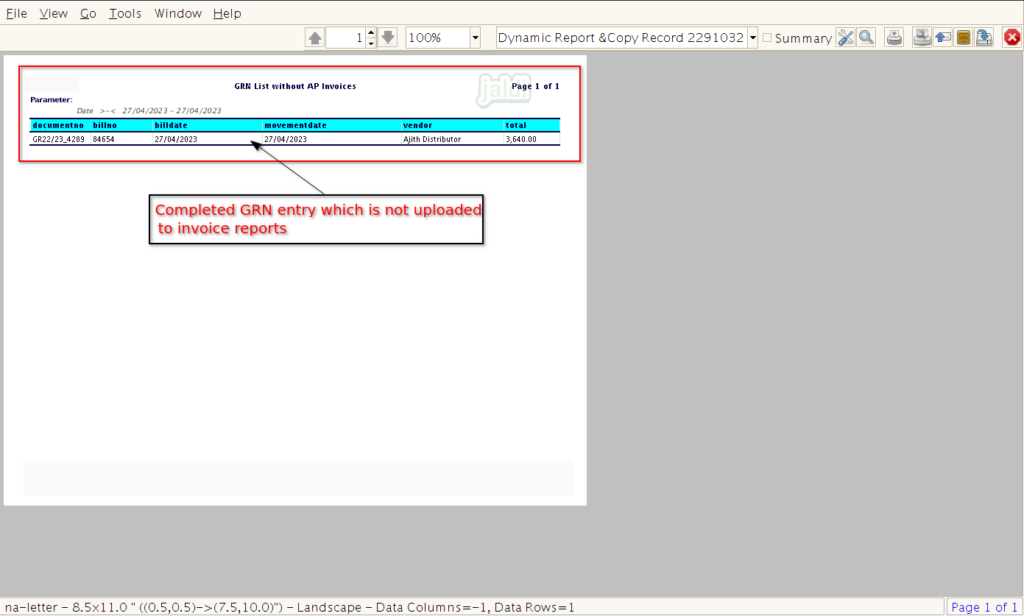
How to run EOD (generate invoices) process ?
- Go to application path Purchase Management > EOD (Generate Invoices).
- Click on “EOD (Generate Invoices)” menu.
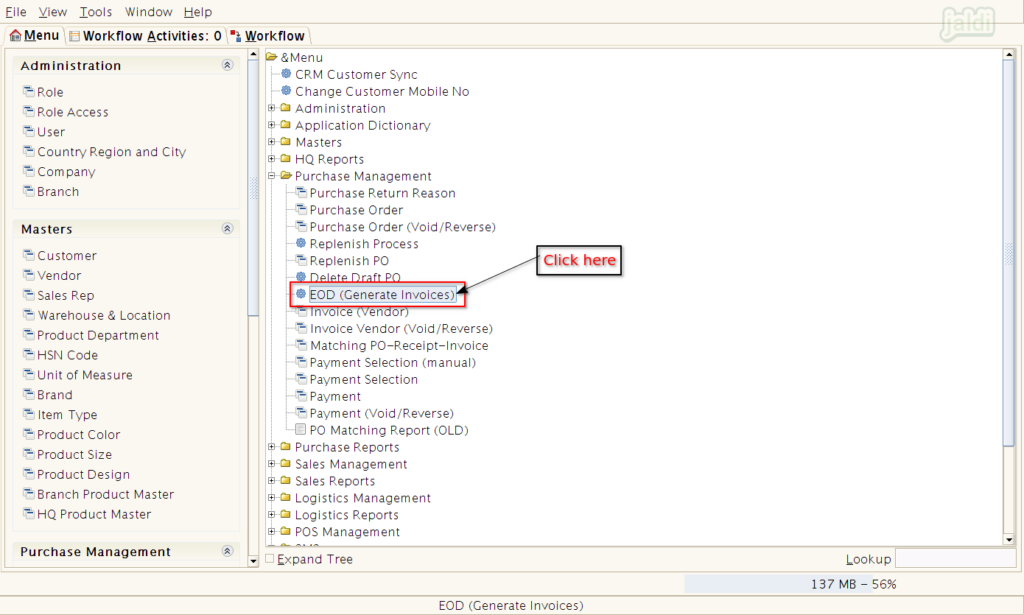
- Select the Specific date and click on “Start” option like below shown image.
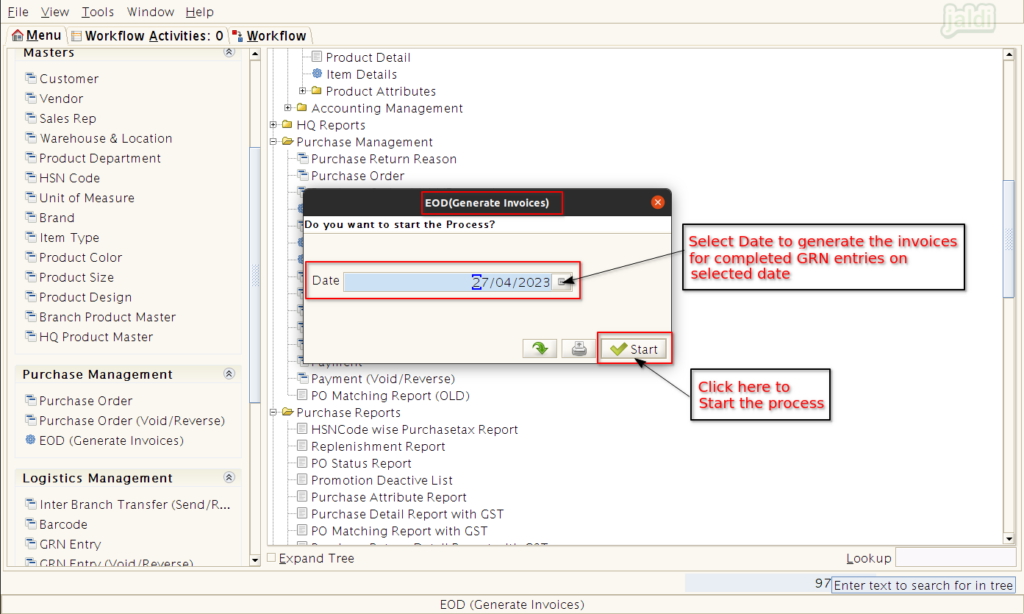
- Once the process is completed, click on the “green tick” mark to close the “EOD (Generate Invoices)” popup.
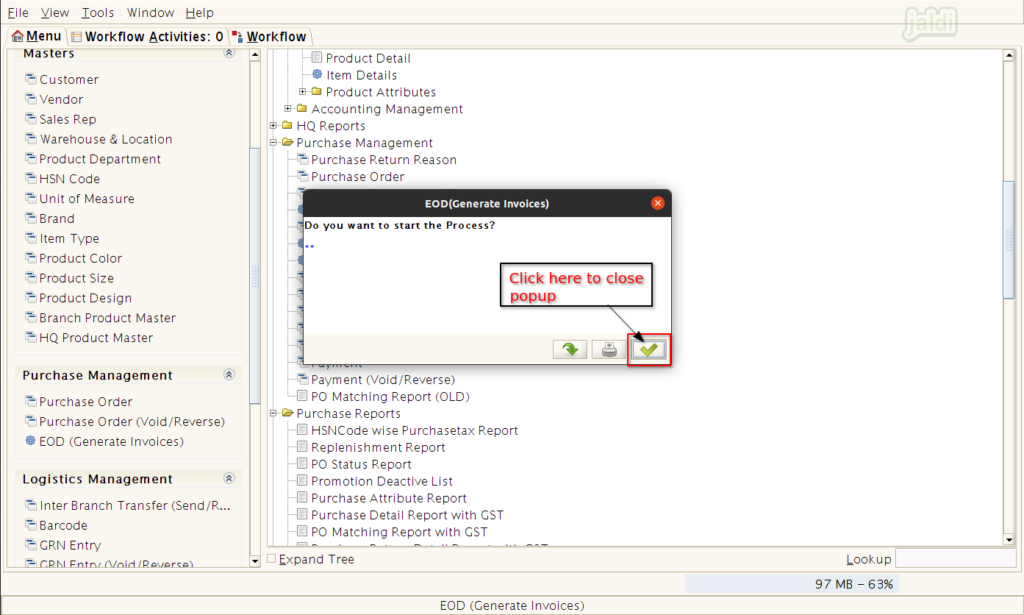
- Now go to check the report “GRN list without AP Invoices”, No completed GRN entry will be on that reports.

- Also go to the report “Invoice (Vendor)”, Now we can see the completed GRN entry is uploaded to this report.
- So your Accounts teams can identify the reports to complete the payment to vendor and also for audit purpose.