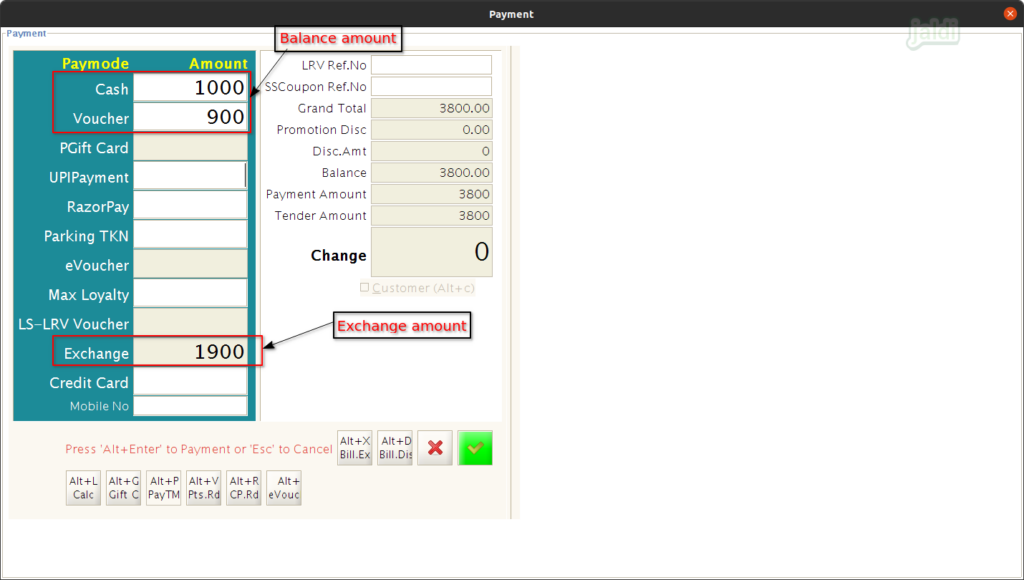Exchange process in Jaldi Lifestyle POS
Exchange is the process of receiving the sold goods from the purchased customer and giving another products as exchange to customer. (Exchange product will be same or different from the returned product).
Lets imagine a real time scenario, where a customer named “Ab” is returning the product he purchased before and getting the same product (another stock) in exchange. Lets see how it should be done in Jaldi lifestyle POS,
How to do Exchange process using Bill only terminal and Pay only Terminal ?
Receive exchange product and take exchange bill in “Bill only” terminal
Imagine a real time scenario where customer purchased “Ladies Watch” at POS and due to some reason they wanted to exchange the purchased product and want to get another product as exchange. In Bill only terminal, we can only receive the returned product from the customer and do billing for new product separately. The rest of the process will be taken care at the Pay Only terminal.
Lets see how to receive the returned product from the customer for exchange in below.
- In Bill only POS screen, there should be a “F5 – Exchange” function key, click to receive exchange item.
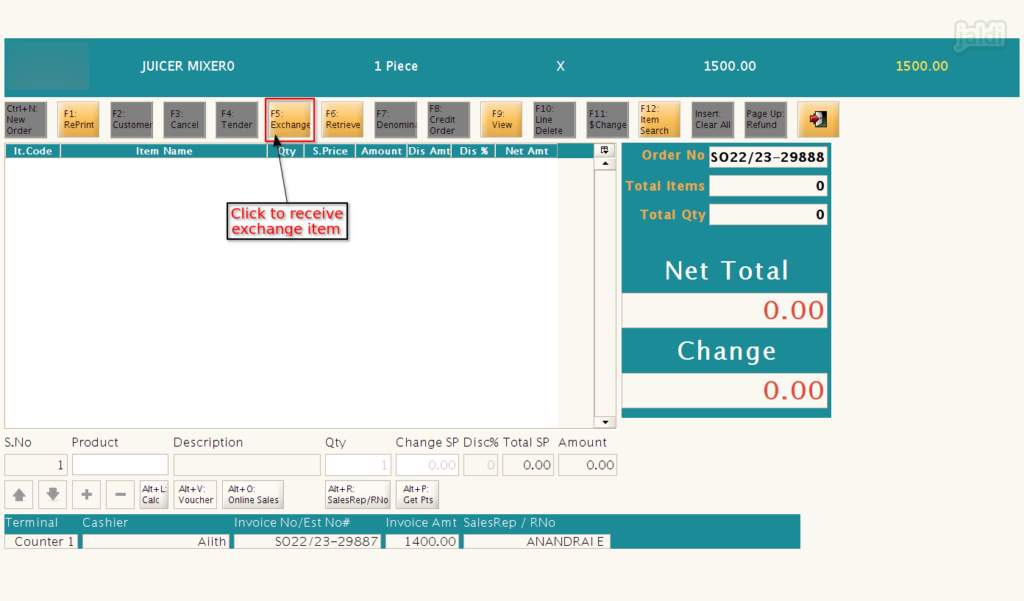
- After that enter the terminal password.
- Then in Exchange popup, enter the bill no. If you don’t know bill number select the check box of “No Bill” field.
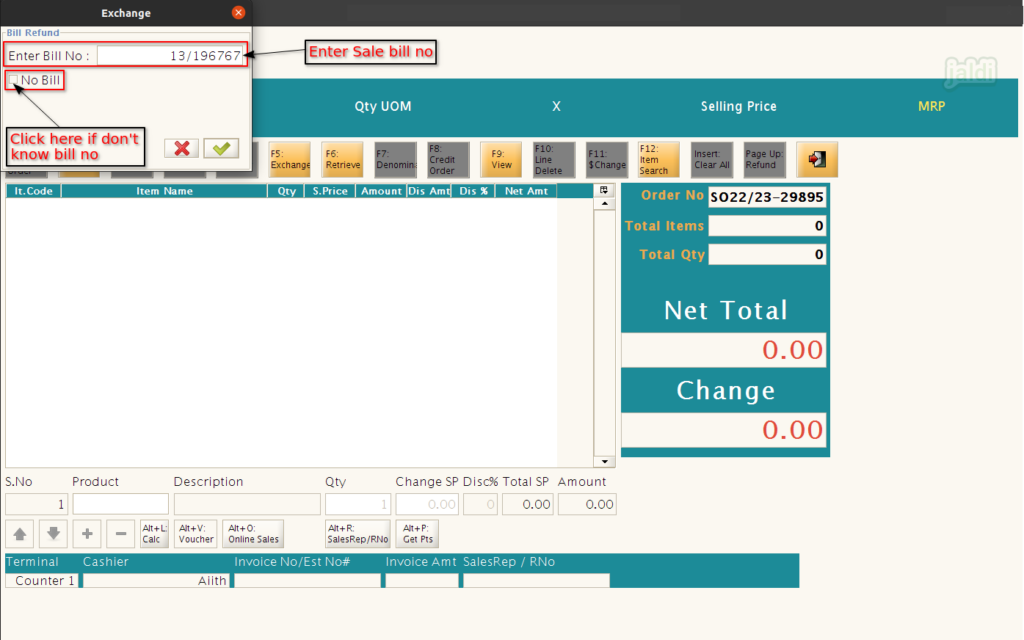
- Once Bill details is updated, then scan the returned product.
- As you can see below, the returned product will be loaded in negative only.
- Now press “F4 – tender” and close the exchange in bill only terminal.
- Then as new order, complete the estimate bill for newly purchase product of customer (In exchange, customer will buy new product after returning product, you need to create a separate estimate bill for newly purchased product.
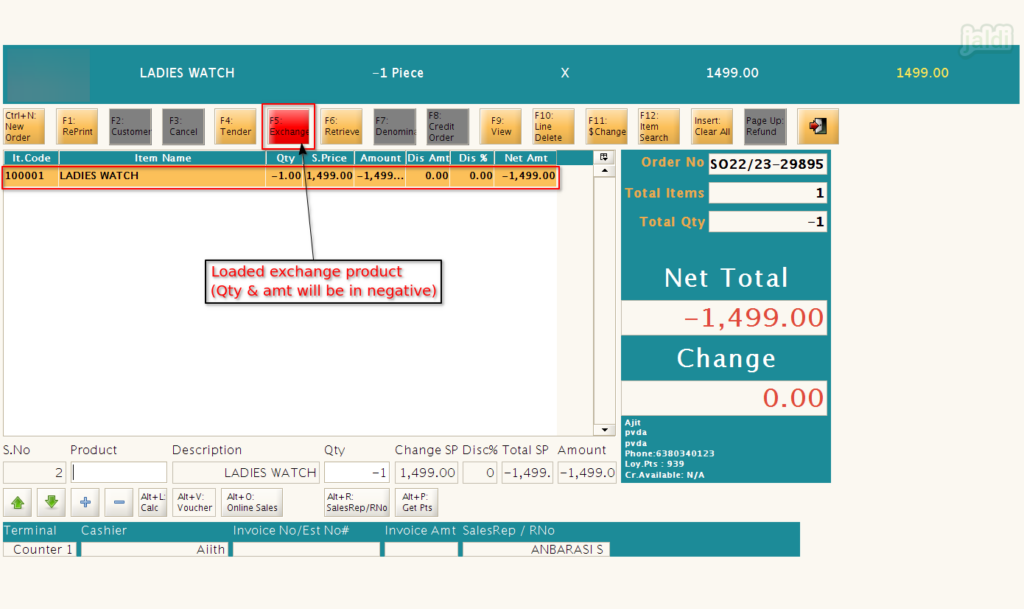
- Once exchange bill is created, made new bill for new product which is purchased bu customer against the exchanged product.
- Note:- Newly purchased products price should be more than the exchanged product.
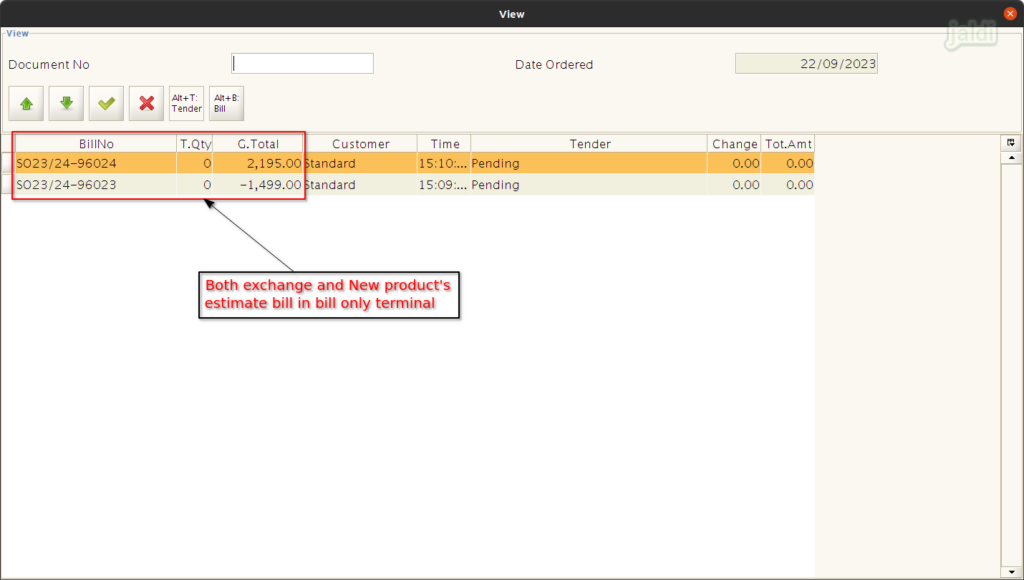
Payment update against exchanged product in “Pay only” terminal
- Once exchange bill and estimate bills are completed in bill only terminal, go to pay only terminal to complete payment.
- Scan both exchange and estimate bill of new product like below shown image.
- System will calculate and show the balance amount need to be paid by customer which is marked in below image.
- To do partial exchange enter partial exchange amount in “Exchange Amt” field which is marked in below image, So the balance exchange amount will be deducted in next customer bill.
- Press “F4: Tender” to updated bill payment.
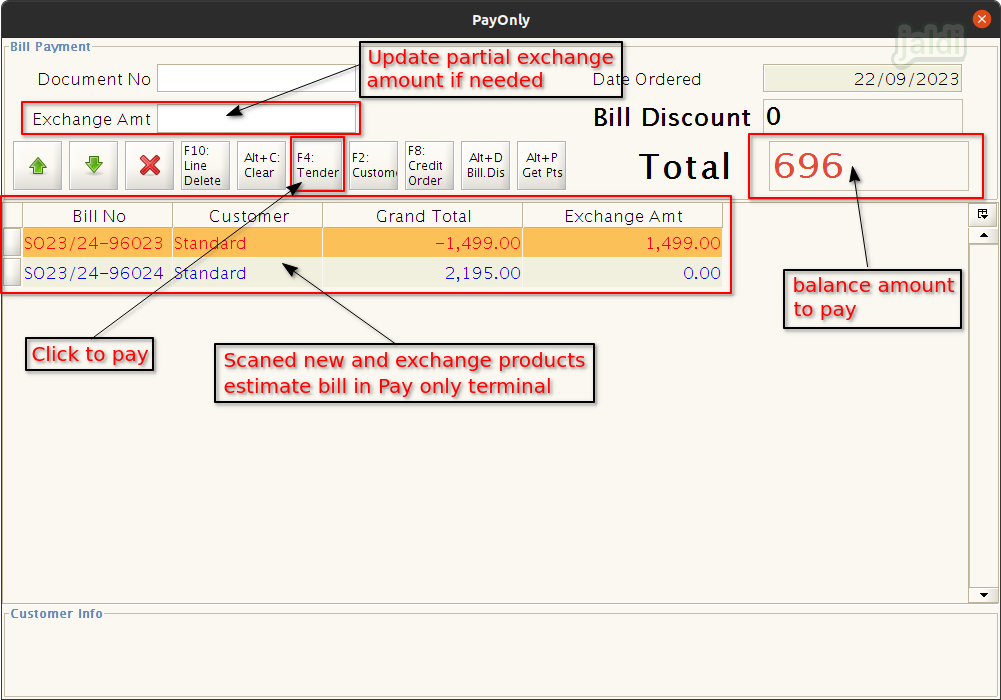
- In payment screen, Enter customer paid amount in respective pay mode and press “Alt+Enter” or press “green tick mark” to complete the bill.
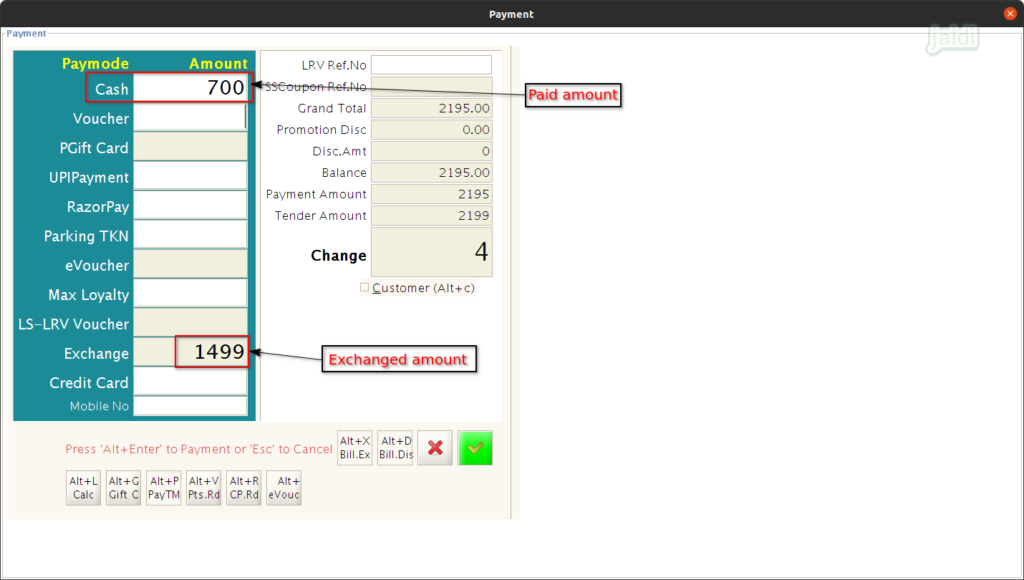
How to do Exchange process in Bill & Pay Terminal ?
- Go to POS screen, there should be the “F5 Exchange” function key, click on that.
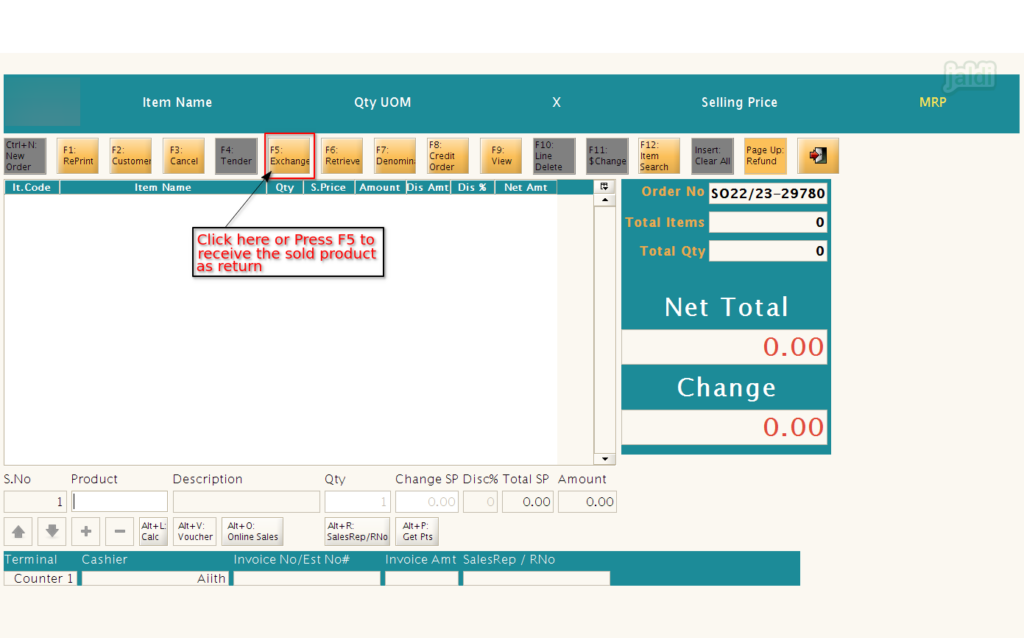
- Enter the “password” to proceed exchange. password which is updated in POS terminal.
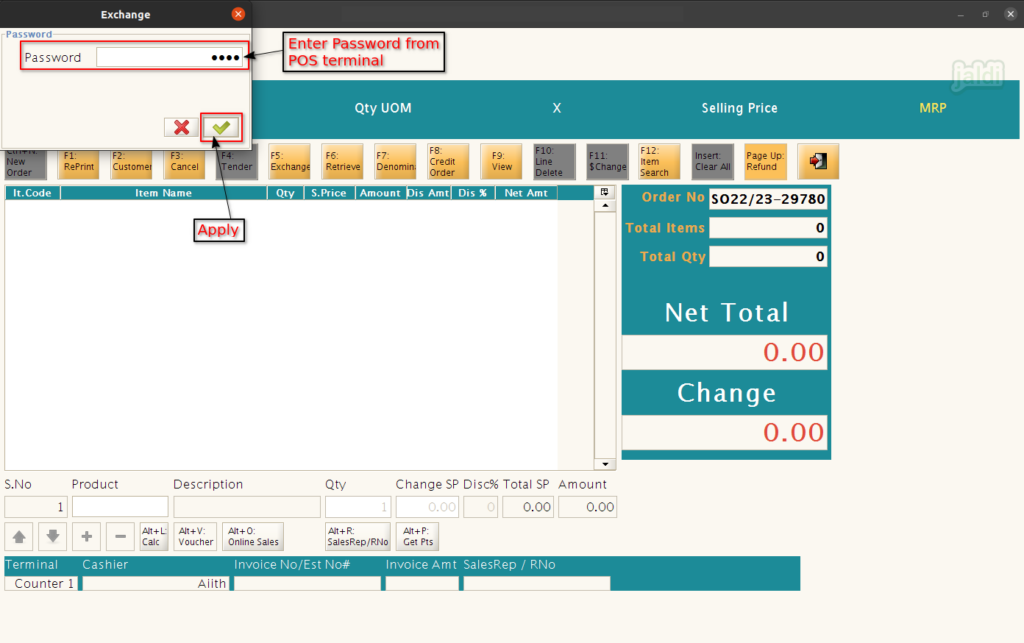
- Exchange can be possible with and without sales bill
- To exchange without bill number, select the check box with the option No Bill.
- To exchange with bill number, enter the bill number in “Enter Bill No” field and click on apply (green tick mark).
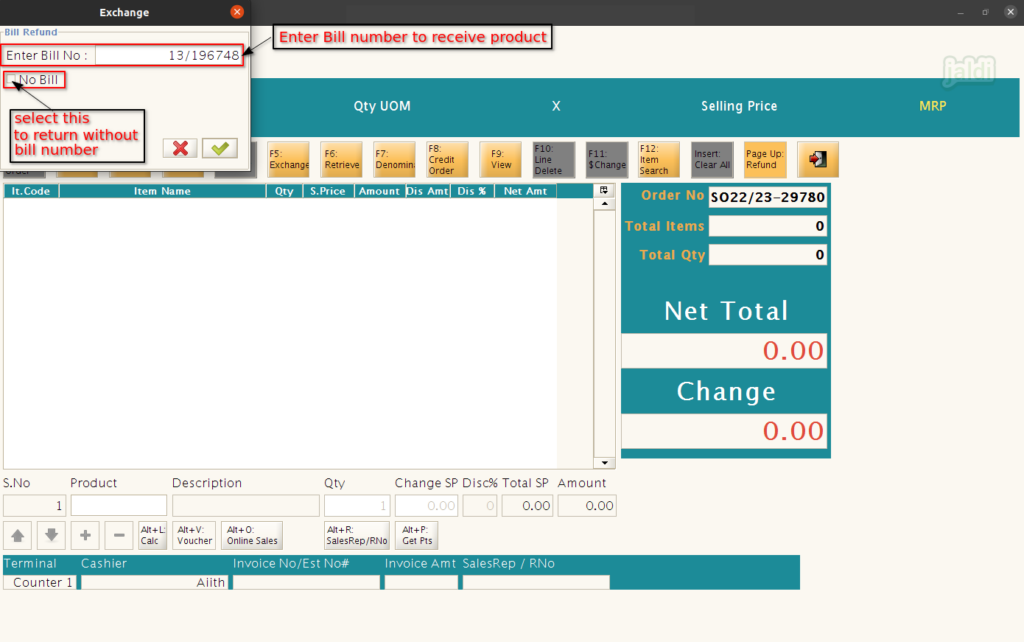
- If in case, after entering the bill number if you selected the product which is not sold in the entered bill number, then system will show you the error message which is marked in below image.
- But you can select any product when “No bill” is enabled.
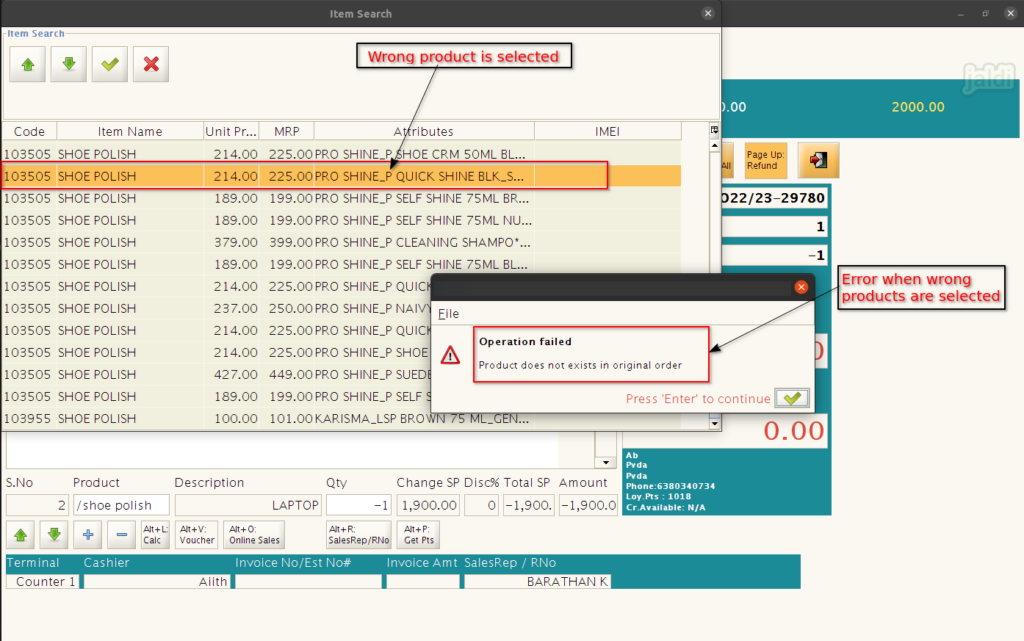
- Once the bill number is selected, load the product you want to return from the customer.
- Once the product is loaded, the qty and amount details will be in negative (-ve) like below shown image.
- Then click on tender function key or press F4 to save the return entry.
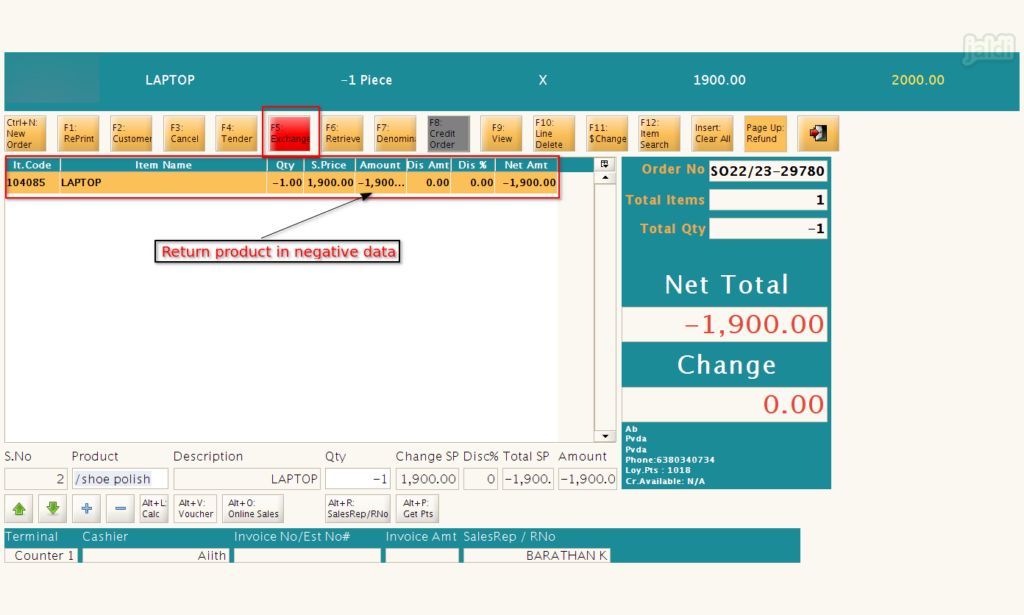
- Once the exchange process is saved, then check and note down the generated bill number for exchange process.
- Sales bill series will be 13/ and exchange series will be 14/. (both can be customised).
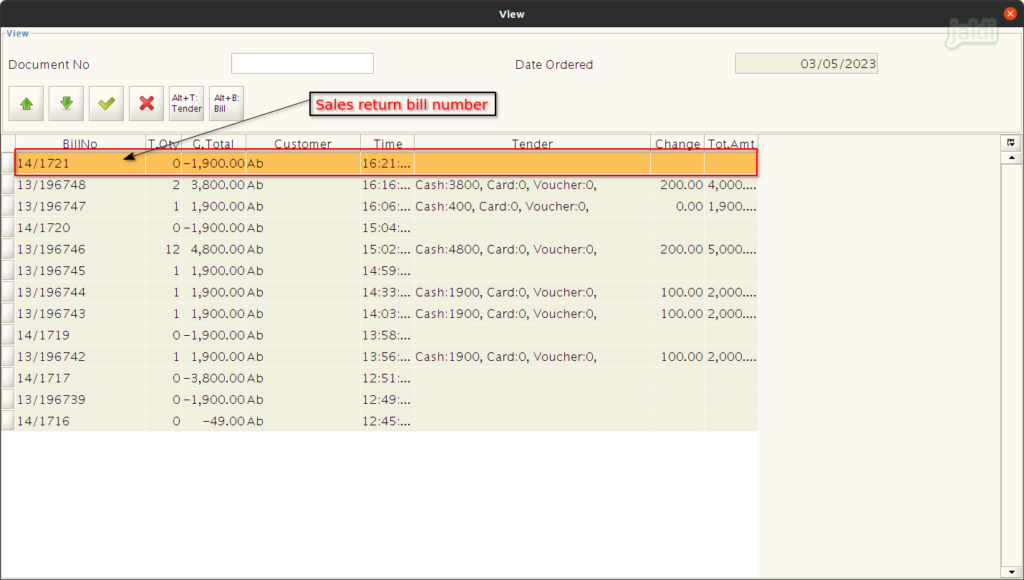
- Now again go to POS screen, Load the exchange product which is purchased by customer against the returned products.
- Then press on “return” function key or press “F4” to open payment screen.
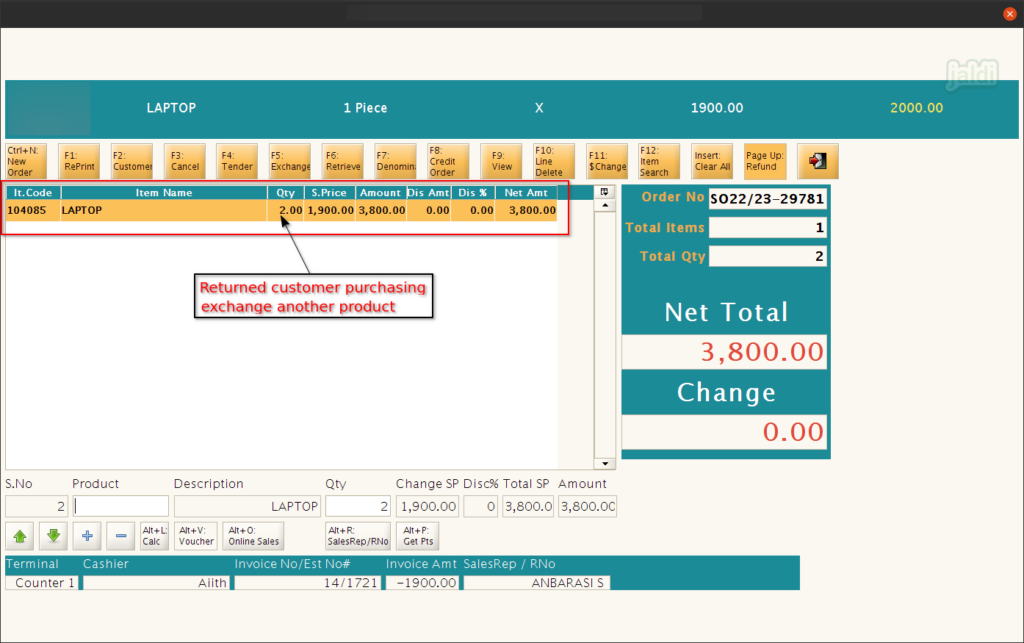
- In payment screen, you can press the function key “Alt+X” to open the “Bill exchange” screen.
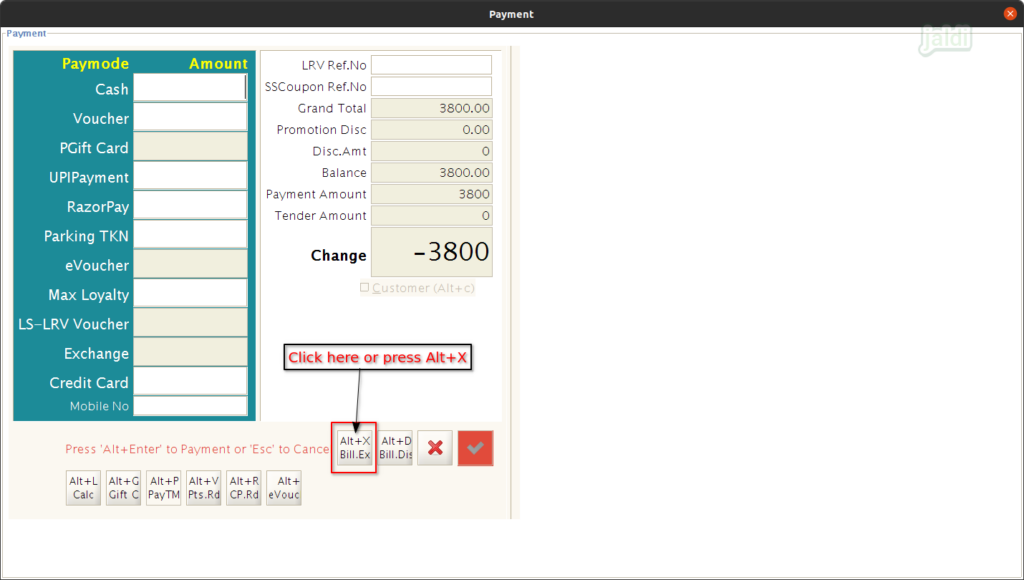
- In Bill exchange screen, enter exchange bill number in “Ex.Bill No” field.
- No system will show you the Exchange Bill total, Balance available, Current Bill value and Pay amount.
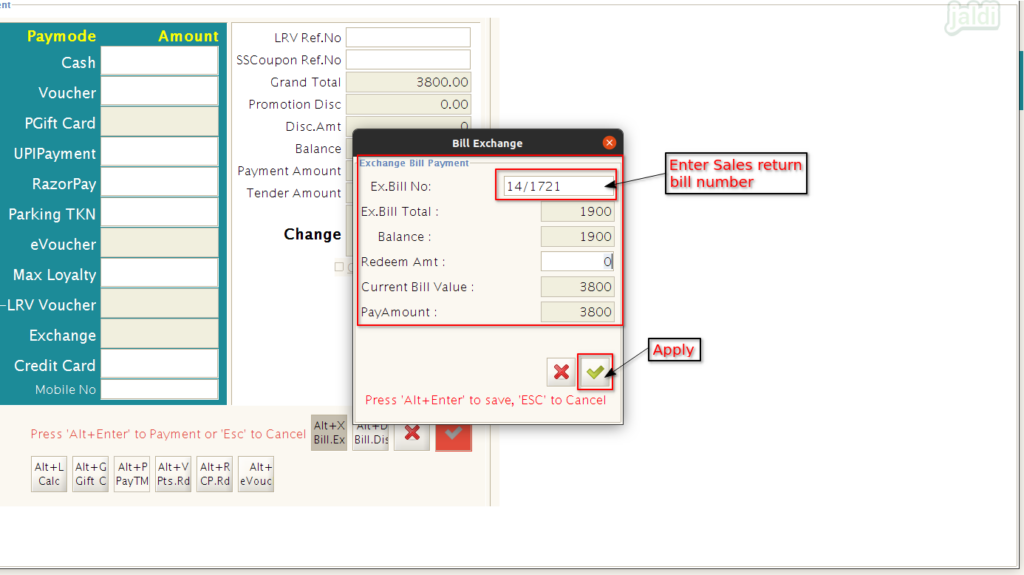
- Enter Redeem amount in the field “Redeem Amt”.
- We can redeem both full and partial amount of returned amount.
- When the full amount is redeemed, then we cannot redeem using the same exchange bill number.
- But when the partial amount is redeemed, then we can redeem the balance return amount in another bills until the full amount is completed.
- Then click on apply (green tick mark) in Bill exchange screen.
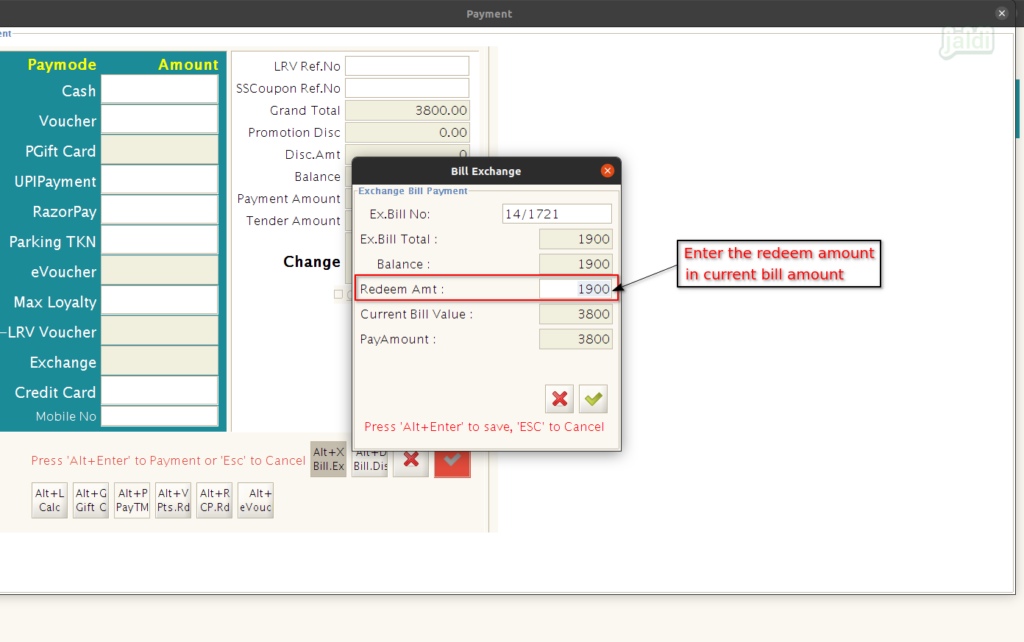
- Entered redeem amount will be loaded on the “Exchange” tender.
- Enter the balance amount in respective tender based on customer payment.
- Once the entered amount is tally with the bill amount, then click on apply (green tick mark) which is in the payment screen.