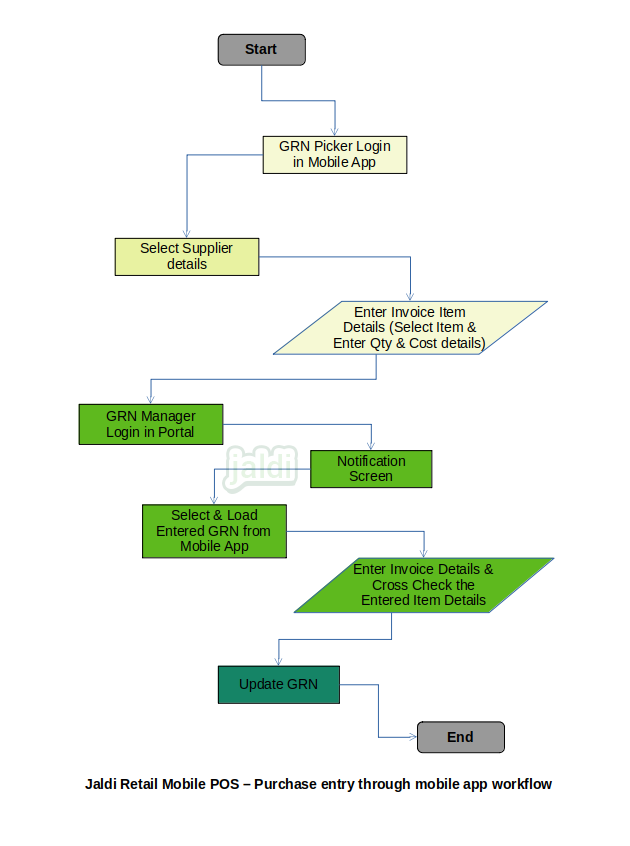GRN entry through Mobile app in Retail mobile POS
This GRN entry app is the mobile Application is used to update the GRN or purchase entry through mobile. This process will make purchase entry quick and efficient.
business rules
- There should be the separate integration portal and GRN mobile app for this process.
- Two users have to be created for this process (sometimes single user will manage both the process),
- GRN manager who login GRN portal & approve the GRN from app,
- GRN picker who login mobile app and update the GRN details.
- In GRN entry mobile app, the GRN picker will logged in and he will select the supplier name first.
- Then GRN picker will search the invoice products one by one by using the item code search or item name search or also he can load the items by scanning.
- Once item loaded, he will enter qty and save the item to cart.
- Once every items are loaded in cart, in cart GRN picker click on “update” to upload the data to integration portal.
- The GRN manager will log in to the integration portal and there should be the GRN entry menu.
- In GRN entry menu screen, user will select the supplier and then the GRN item details which is updated from the mobile app will be shown in list.
- GRN manager will select specific GRN details, then system load all the GRN items in that integration portal screen.
- Now the GRN manager will enter the invoice details like invoice no, date and amount and also he will enter other details except the item name and qty. Also he can edit item name and qty from the app.
- After entering all the details, GRN manager will click on the function key called “update GRN”, So the entered GRN entry will affect the POS system.
- Customer can update the full GRN entry through portal itself. So they can update GRN from anywhere using the integration portal.
- Completed GRN entry can be edited before sales of the GRN items are made.
GRN entry through Mobile app in Retail mobile POS workflow