GRN entry using purchase order in Jaldi Superstore POS
In order to make GRN entry simple, this feature used to load all the item details from the purchase order into the screen.
GRN creation using available PO
- GRN supplier and PO supplier should be the same supplier.
- PO should already created in PO screen.
- Go to application path Logistics Management > GRN-entry to create new document.
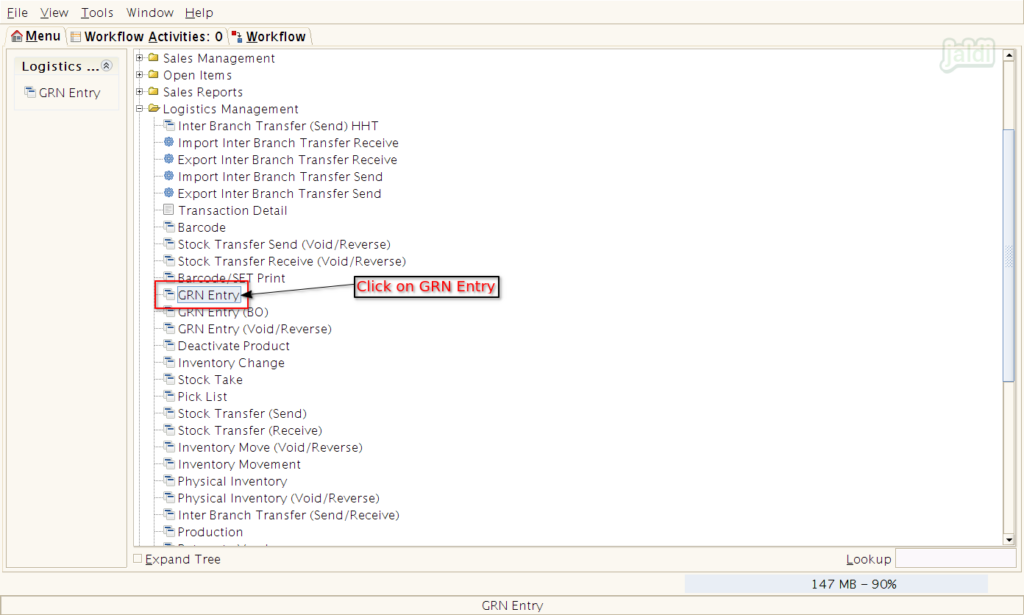
- Select GRN header inputs like supplier name, bill number, bill date.
- Then click on marked option in the below image.
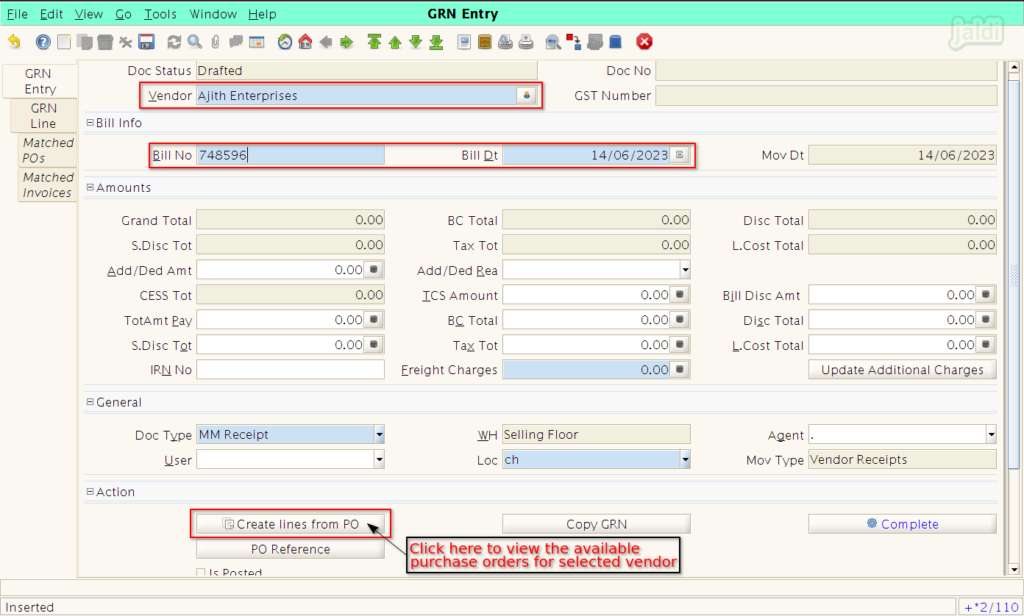
- Like the below shown screen, click on purchase order drop down field and select specific purchase order number.
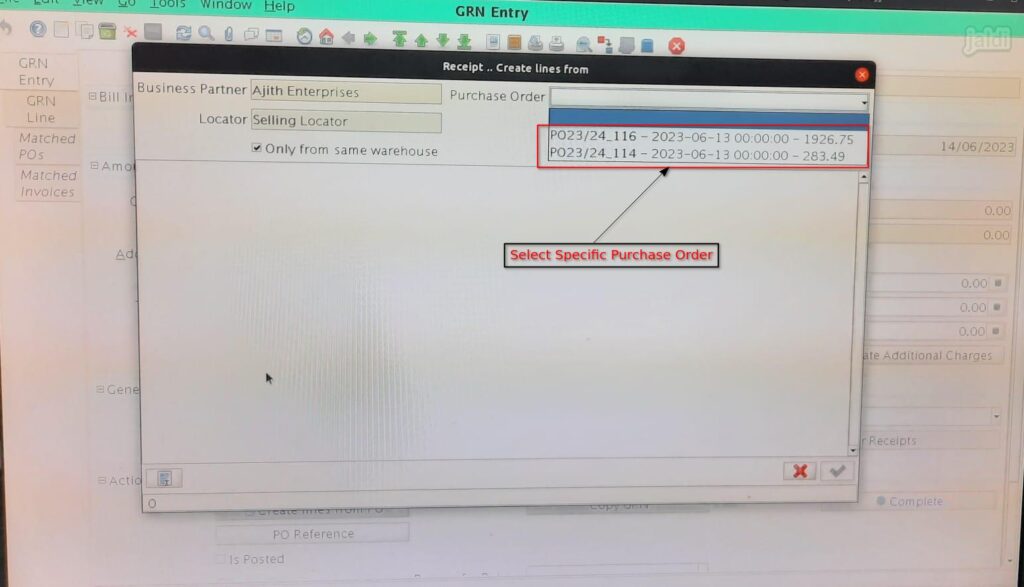
- Once the purchase order number is selected,Application will show the PO items in screen.
- Then select the required products or click on “select-all” to load all items.
- We can also edit the quantity if we needed.
- Then click on tick mark to continue the process.
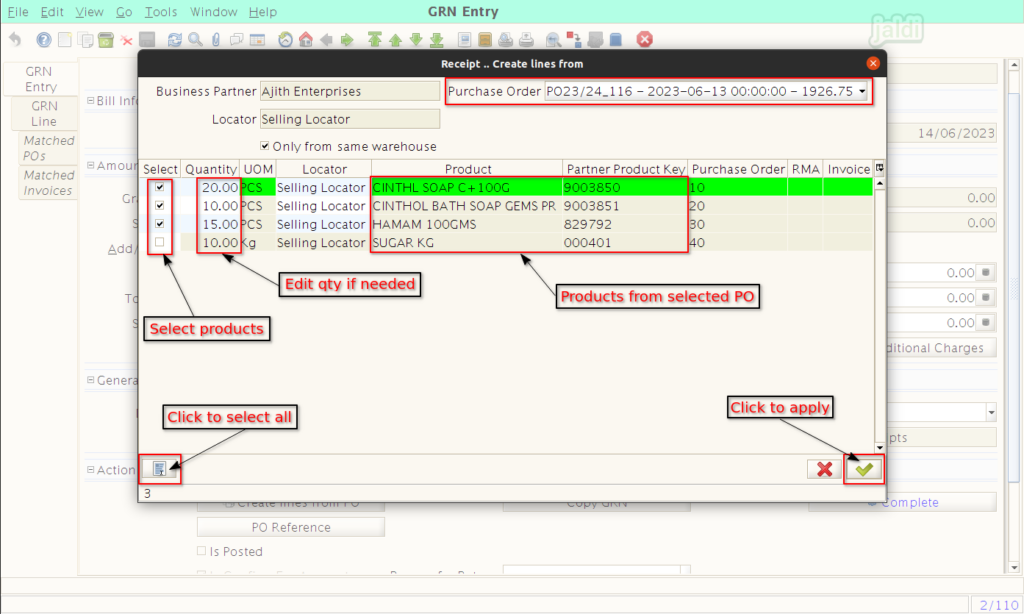
- You can check all the saved products under GRN line tab.
- Use “Grid toggle” option to go detailed view of each products to check the details.
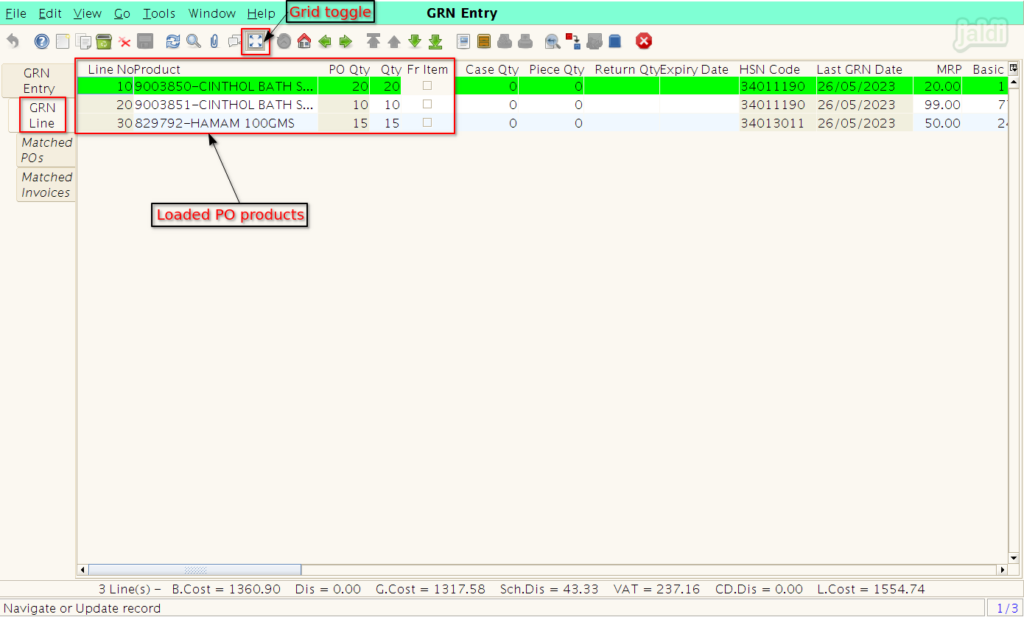
- User could edit product details if any of the data is changed in supplier purchase invoice.
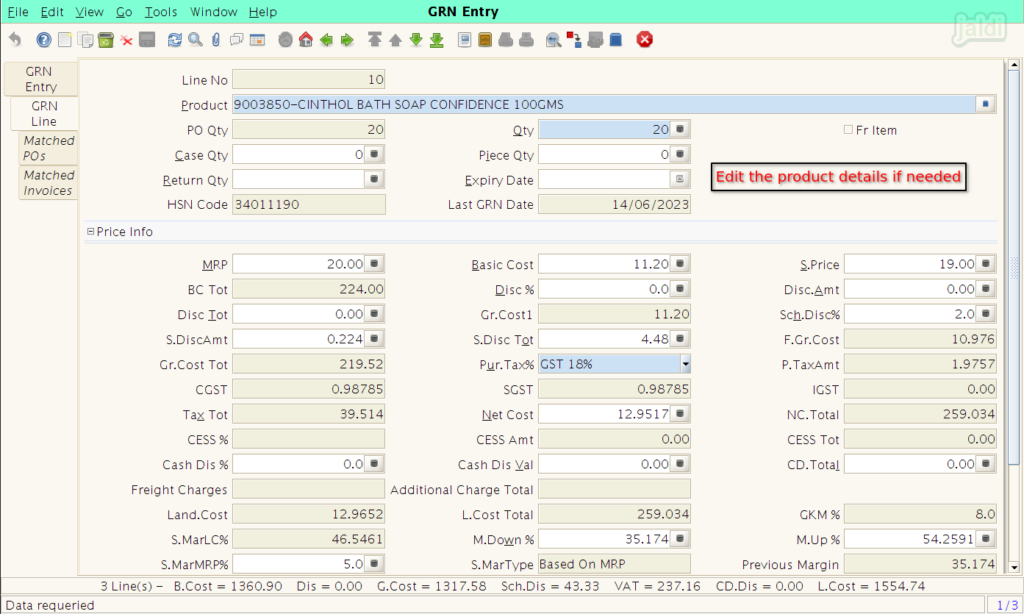
- Then go back to “GRN Entry” tab and update other required inputs and complete GRN document.
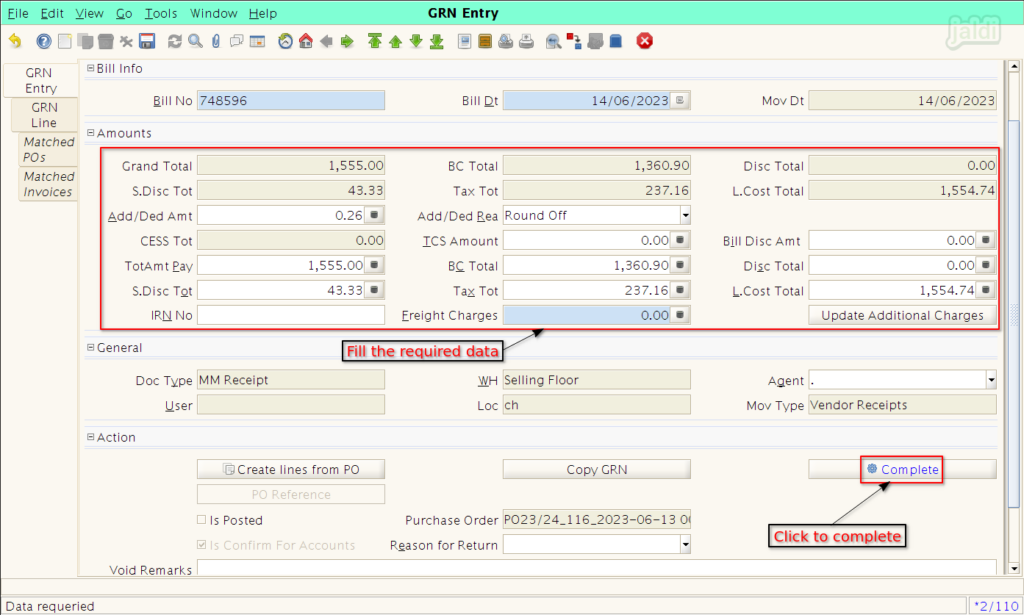
- To learn more about this feature visit – https://jaldi.store/grn-entry-using-purchase-order/.