IMEI change process in Jaldi Lifestyle POS
IMEI change process menu for to change or replace the IMEI code of the sold products.
For example, product “Samsung mobile” is having two IMEI codes. In POS, cashier made sales bill using one IMEI code, but delivered another IMEI code product to customer. When this has been found, user will replace the sold IMEI with unsold one.
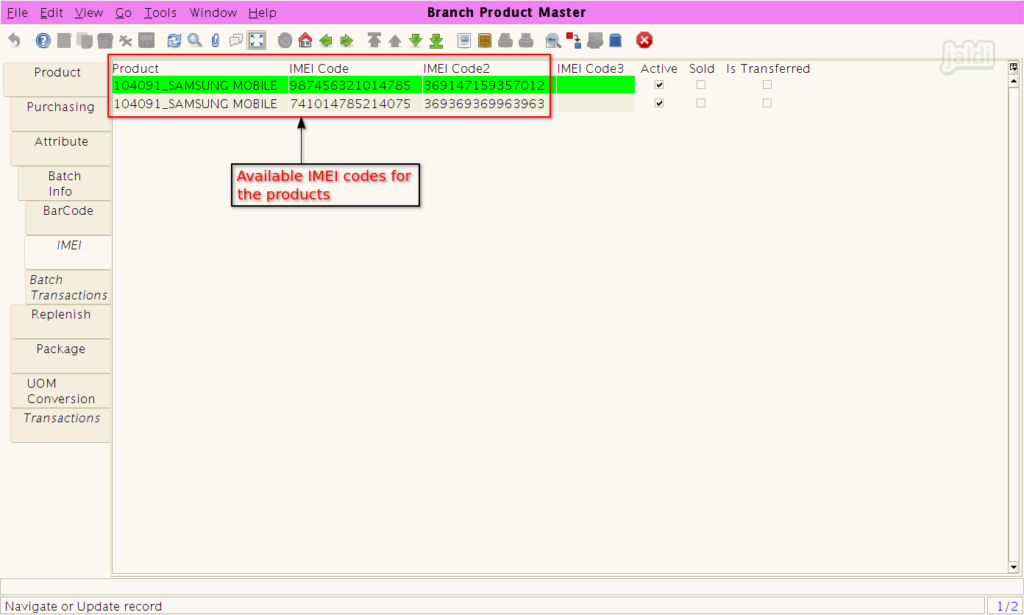
How to Replace IMEI code for sold item ?
- Click on “IMEI Change Process” menu.
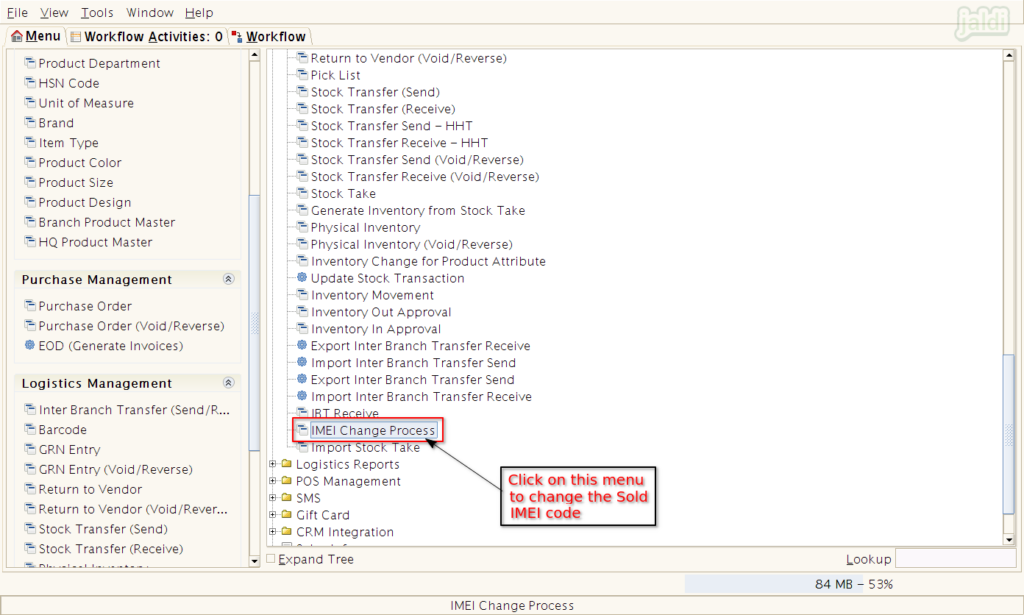
- Then system will show the IMEI change process screen popup.
- Enter the IMEI code of sold product in the “Sold IMEI Code” and press “Enter”.
- Now user will view below data
- Invoice bill no – Sold bill number
- Customer name – Purchased customer
- Invoice date – Sold bill date
- Grand total – Sold bill amount
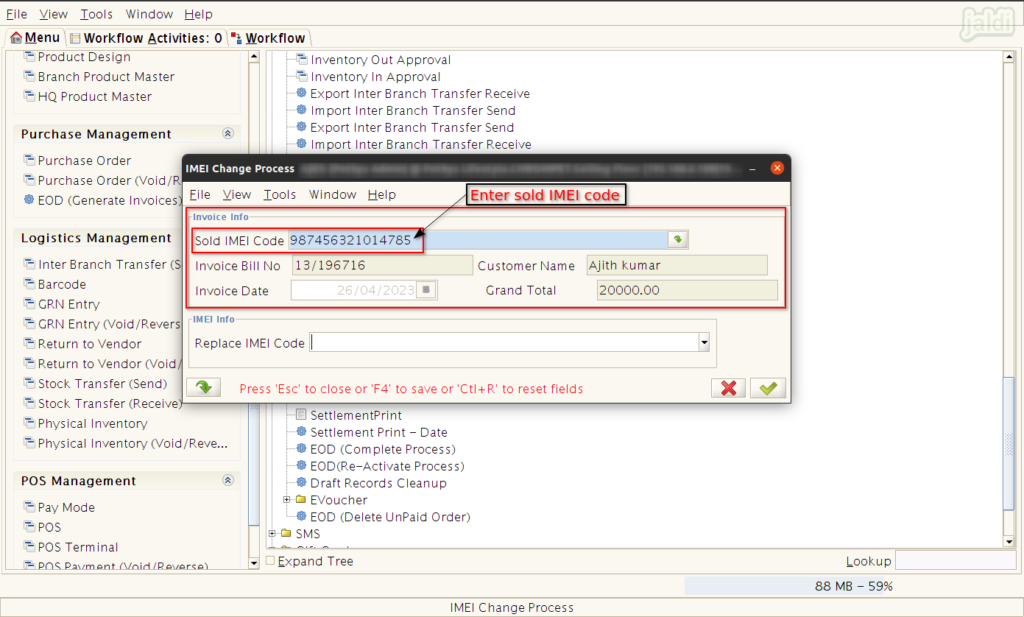
- Then enter replacing IMEI code of a product in “Replace IMEI Code” field.
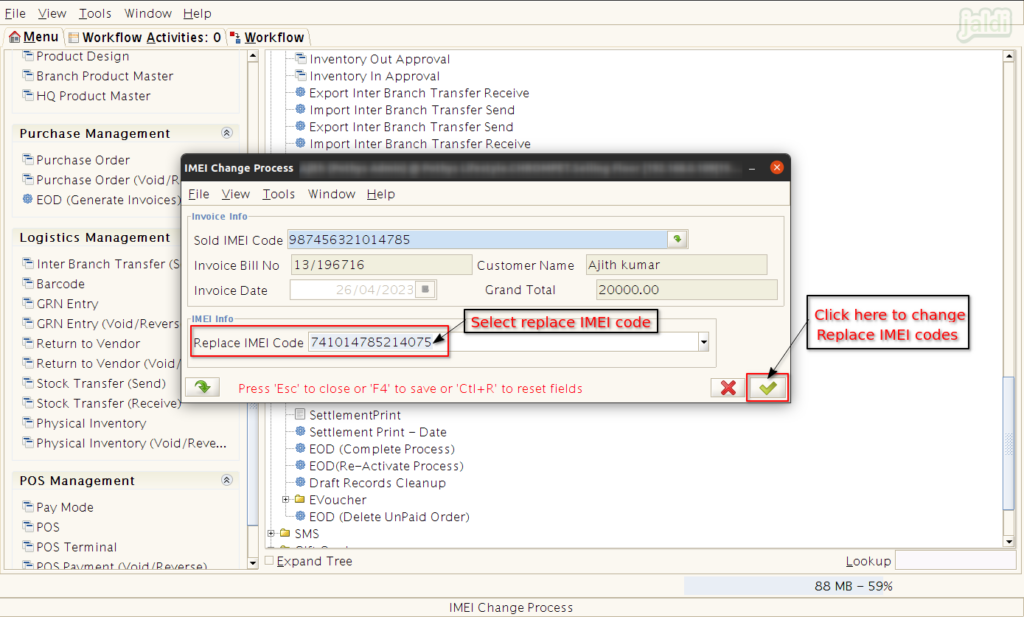
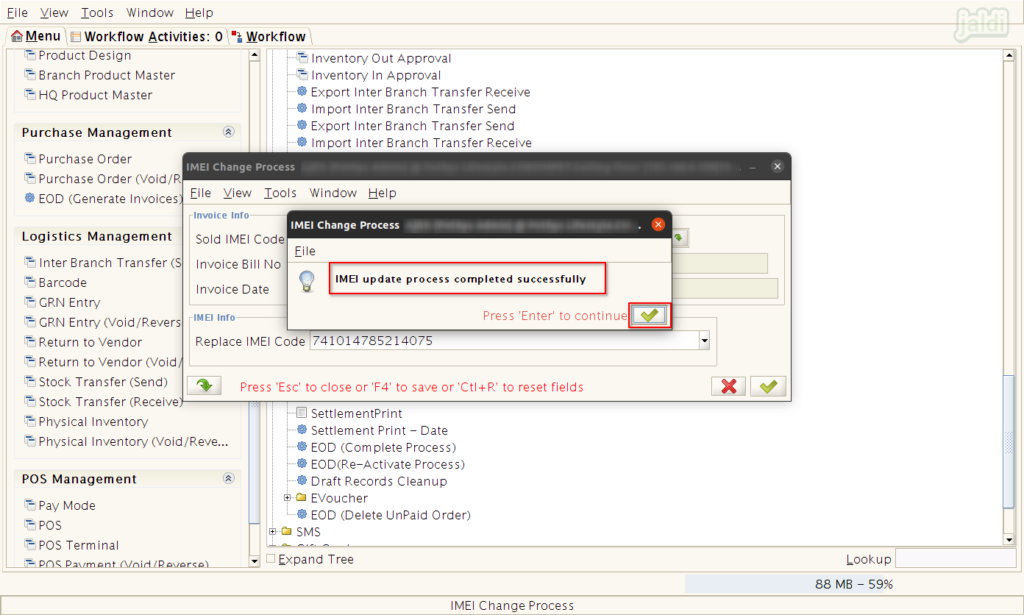
- Only sold IMEI codes can be changed.
- Only received or available IMEI code from the inventory can be used to replace the sold IMEI codes.