Inter Branch Transfer (Send/Receive) in Jaldi Superstore POS
It is used to update and track the stock movement between the two different branches. You can do both stock send and receive transaction in a same menu using respective options.
Appropriate a scenario in which your inventory team needs to transfer a few stocks of multiple products from one branch to another. To complete both stock send and stock receive transactions in respective branches, follow the procedure below.
IBT Send Stock
How can I move stock from one outlet to the other?
- Click on that menu called “Inter Branch Transfer (Send/Receive)” to open transaction screen and follow below shown steps to complete the transaction.
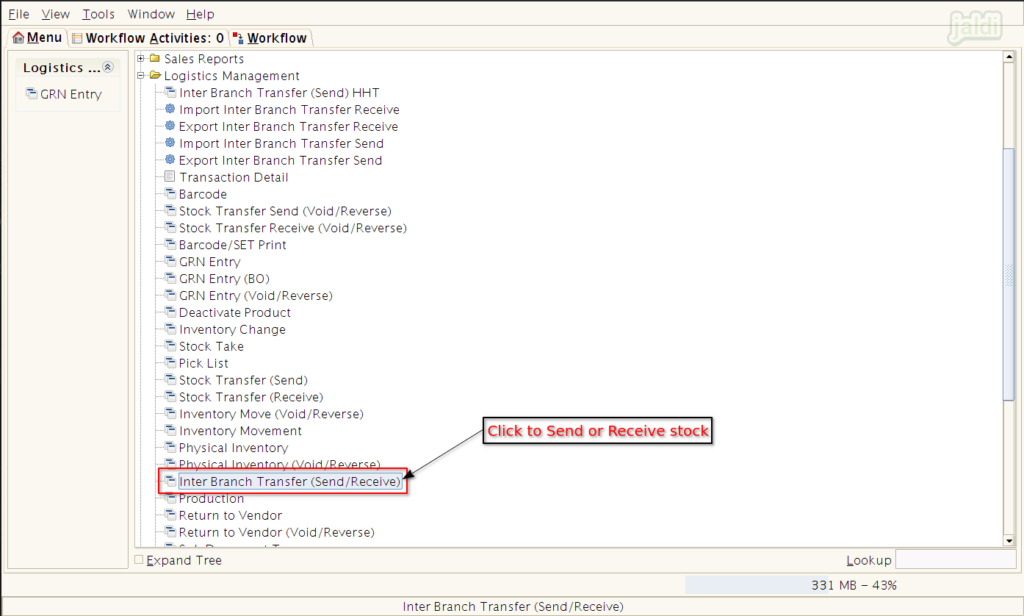
- Press “New” and update mandatory inputs and save.
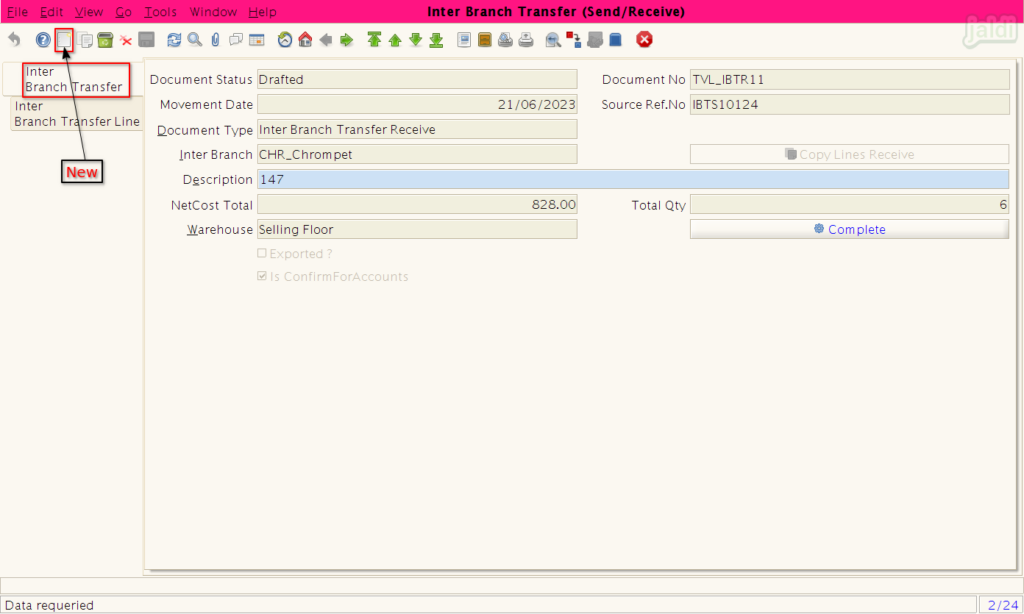
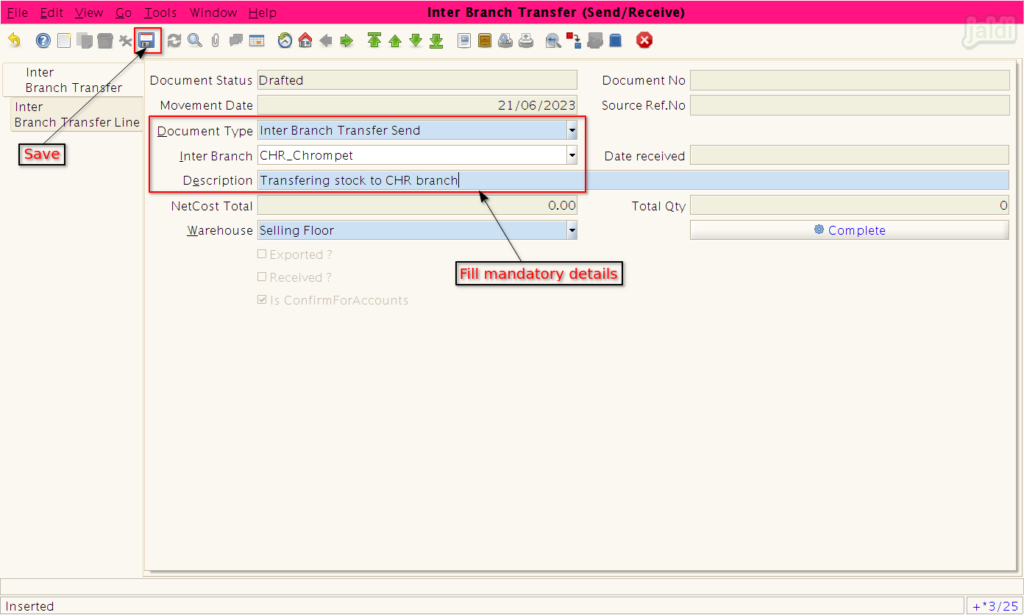
- Now move to “Inter Branch transfer line” tab.
- Scan the transferring products one by one on product input field to load the respective product or press “search” option to search the required products.
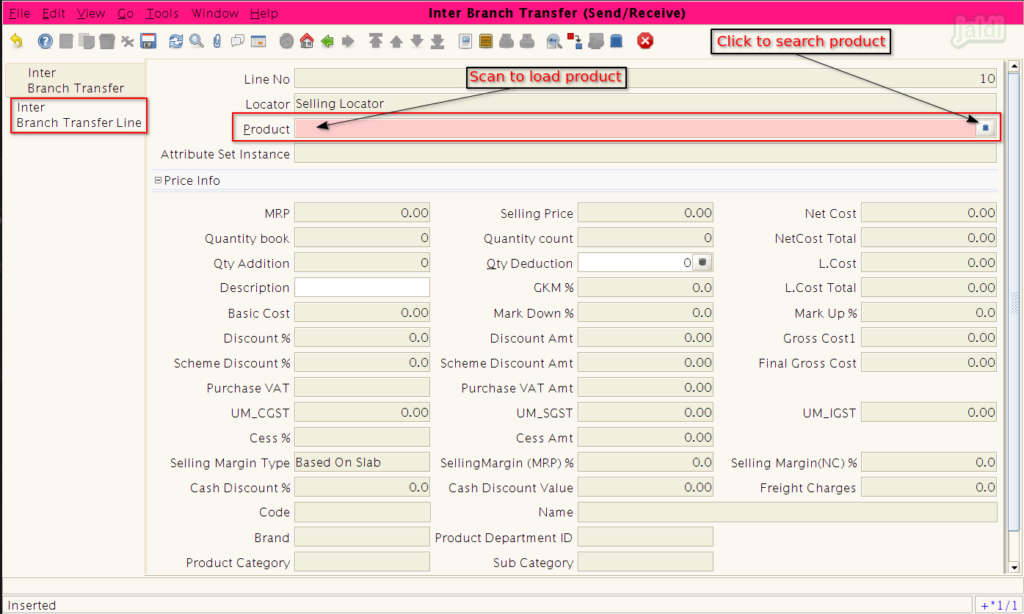
- In product info screen, multiple filters are available for to search the required products.
- Once products are filtered, select specific product and press “Ctrl+Enter” or click on green tick mark.
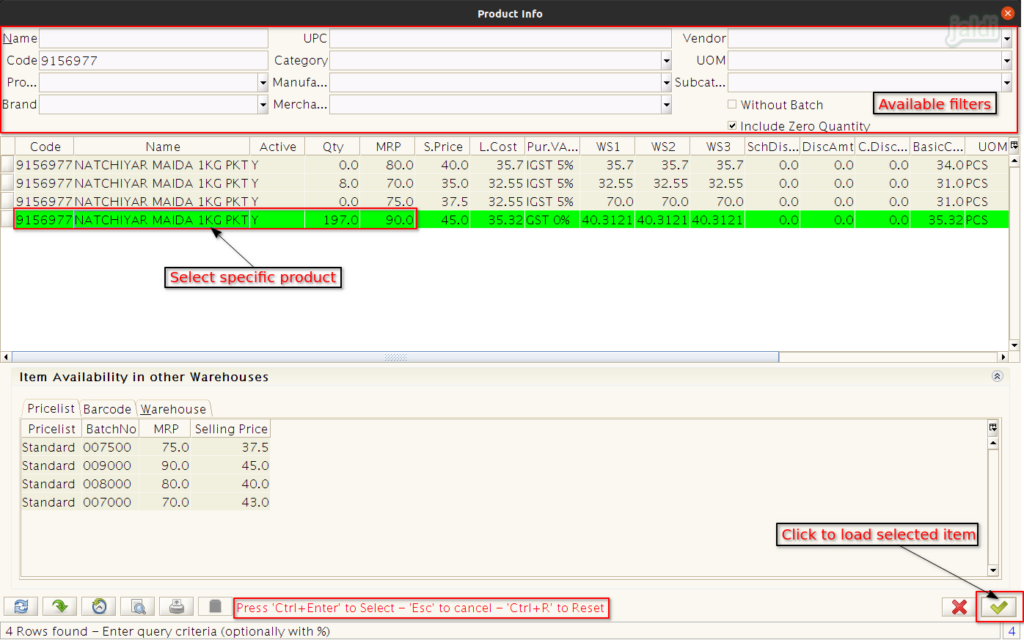
- Once product is loaded in the screen, the enter the Quantity to send in the input field “Qty deduction” and save.
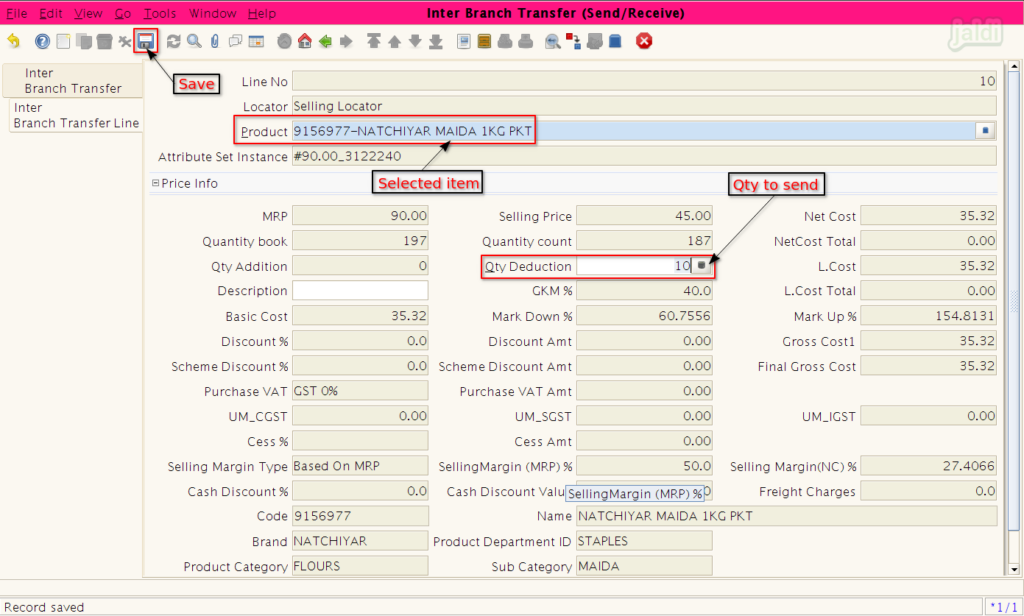
- Use “Grid toggle” function key to go from detailed view to list view t check all the saved product details in row.
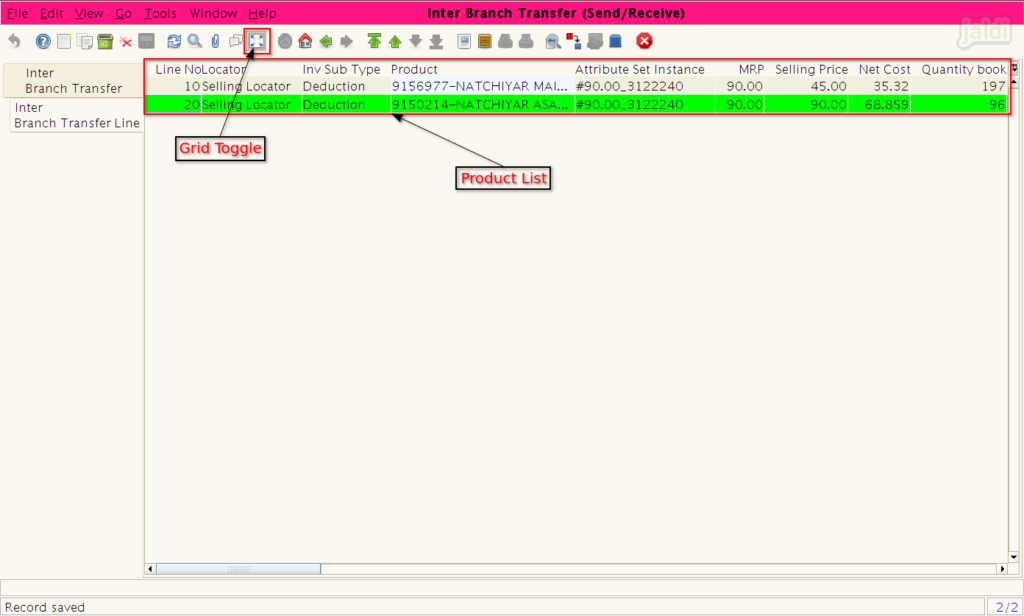
- Once the all the transferring products are save, move back to ‘inter branch transfer tab and press ‘complete’.
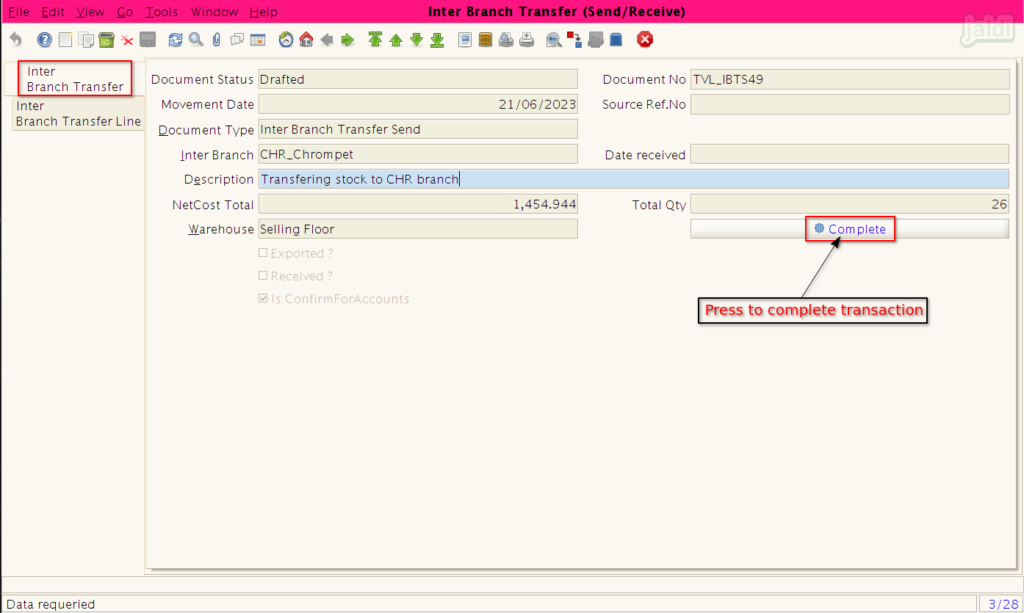
- Press “Green tick” to confirm the stock send process like below show image.
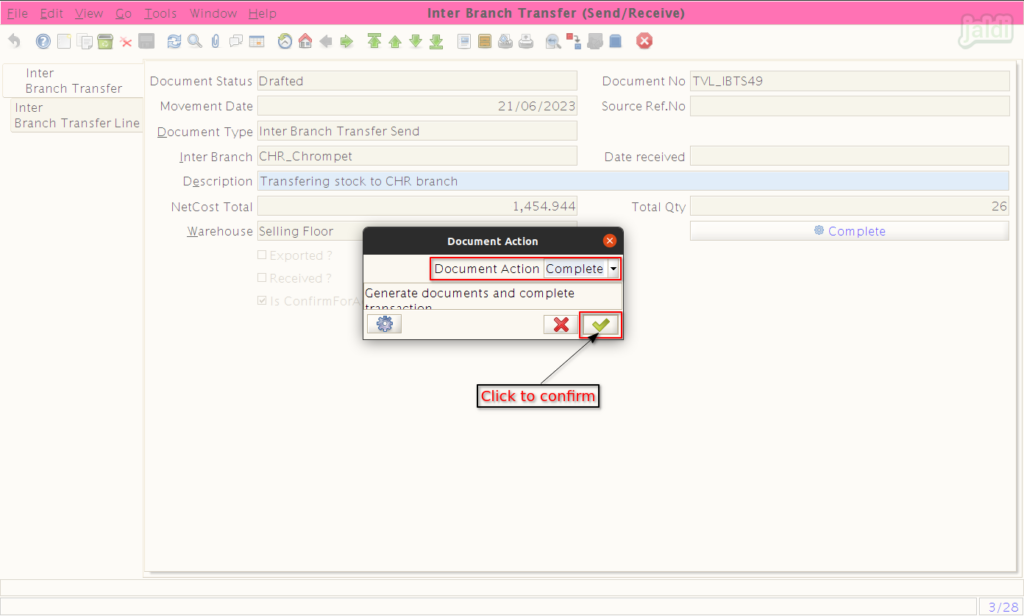
- Once the process is completed, the document status will be changes as “Completed” like below shown image.
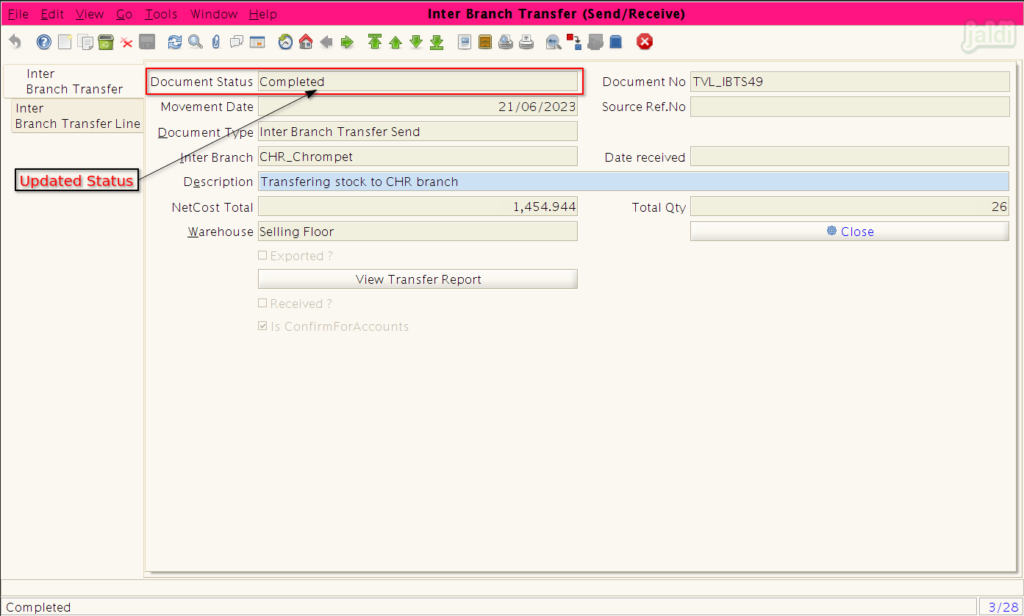
Cancel completed IBT entry
- Open completed entry and press ‘close’ and do below mentioned instructions.
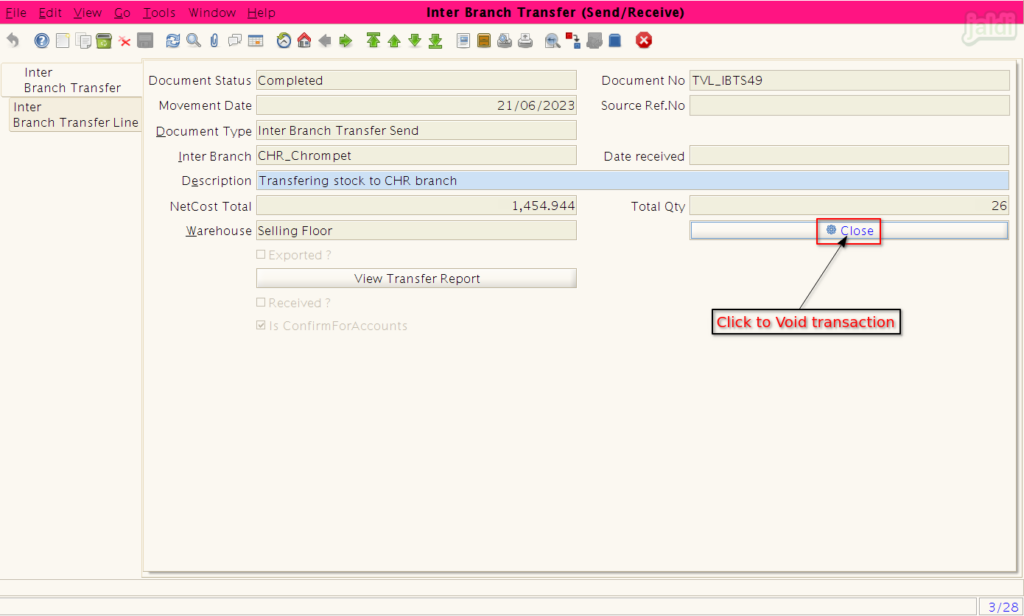
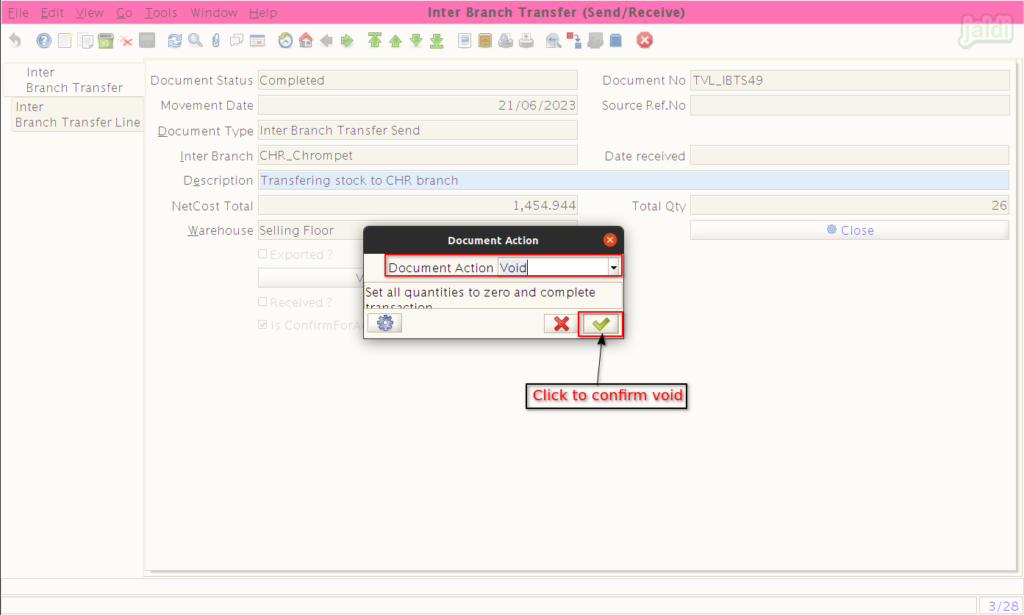
- Once the void process is completed, then the document status will be changed as “Voided” like below shown image.
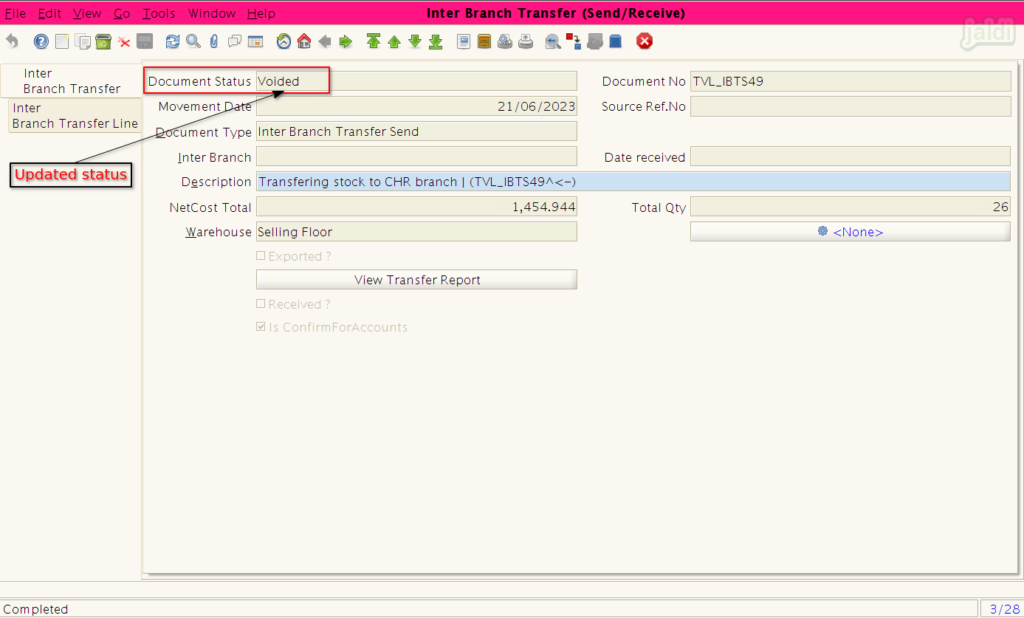
Inter Branch Transfer – Receive stock
How to Receive stock which is sent from another branch ?
- To receive the stock, open same IBT entry screen.
- Press “New” function key and enter the following input data,
- Document type – Inter Branch Transfer Receive
- Description – Enter transaction description or remarks.
- After entering the above input, press “Save” function key.
- Then click on the “Copy Lines Receive” option.
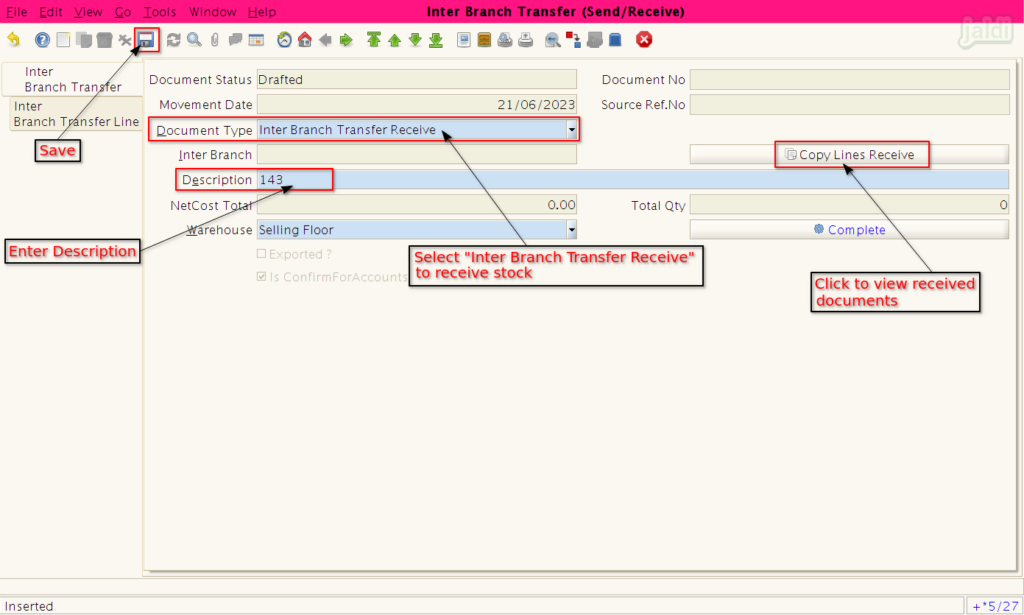
- Select specific stock transfer send document number from the drop down like below shown image.
- Once the document number is selected, then system will show the transferred product details.
- Confirm the products and press “green tick” to load the products.
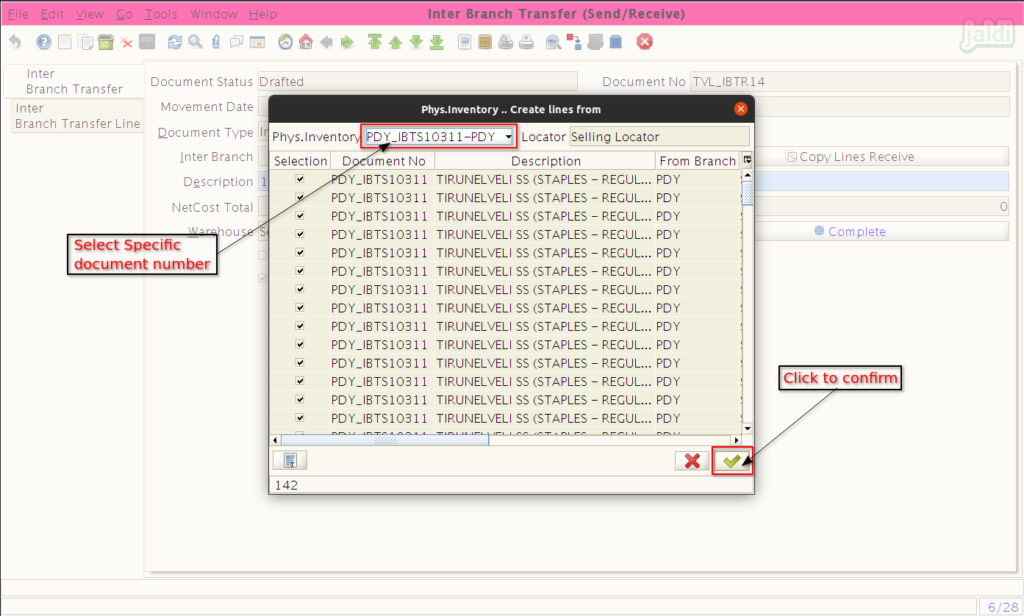
- After that go to “Inter Branch Transfer Line” tab and confirm all the received products.
- Remove not received products using “delete” function key.
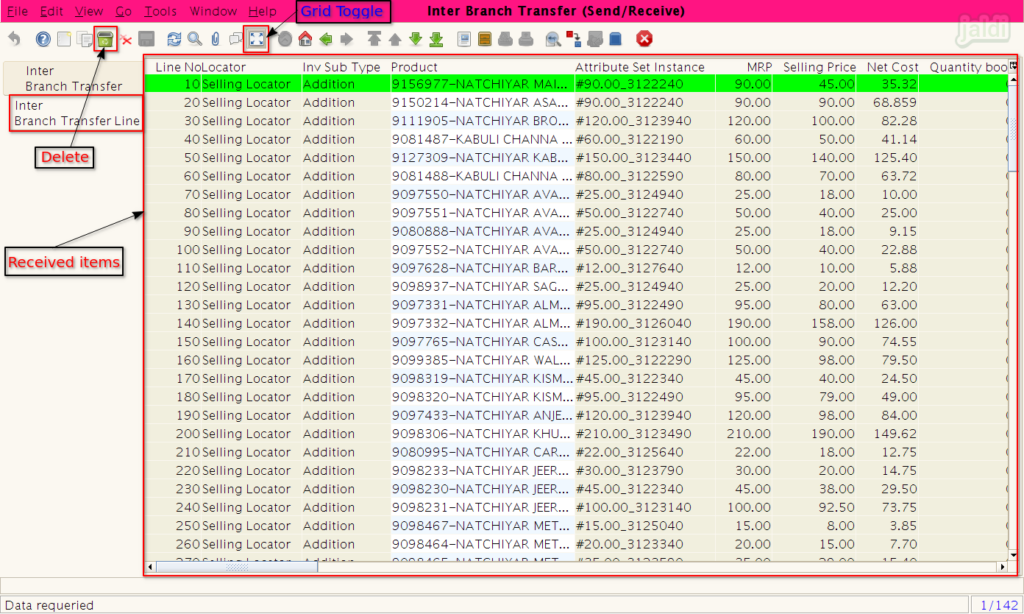
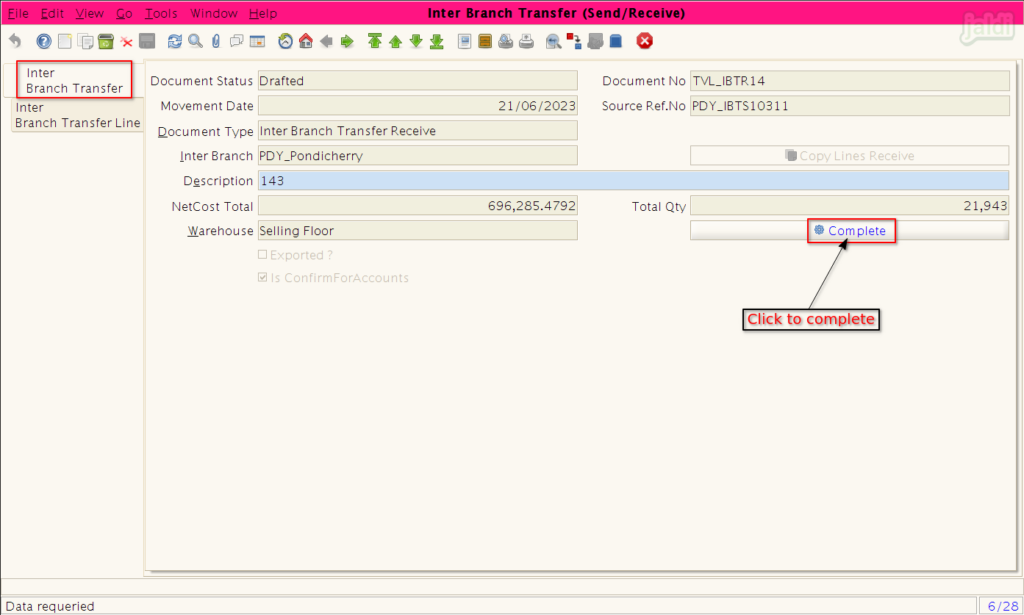
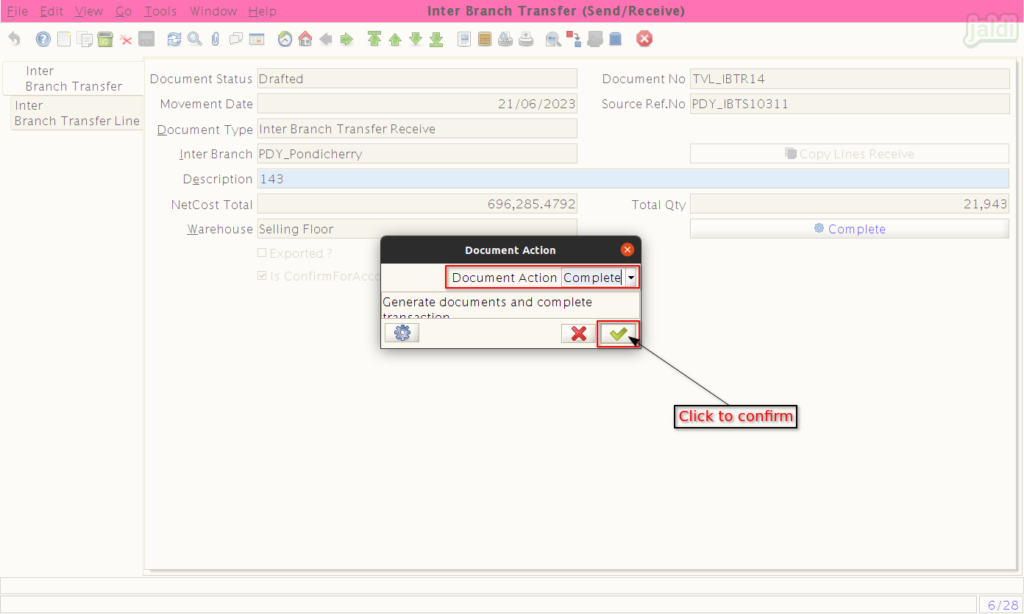
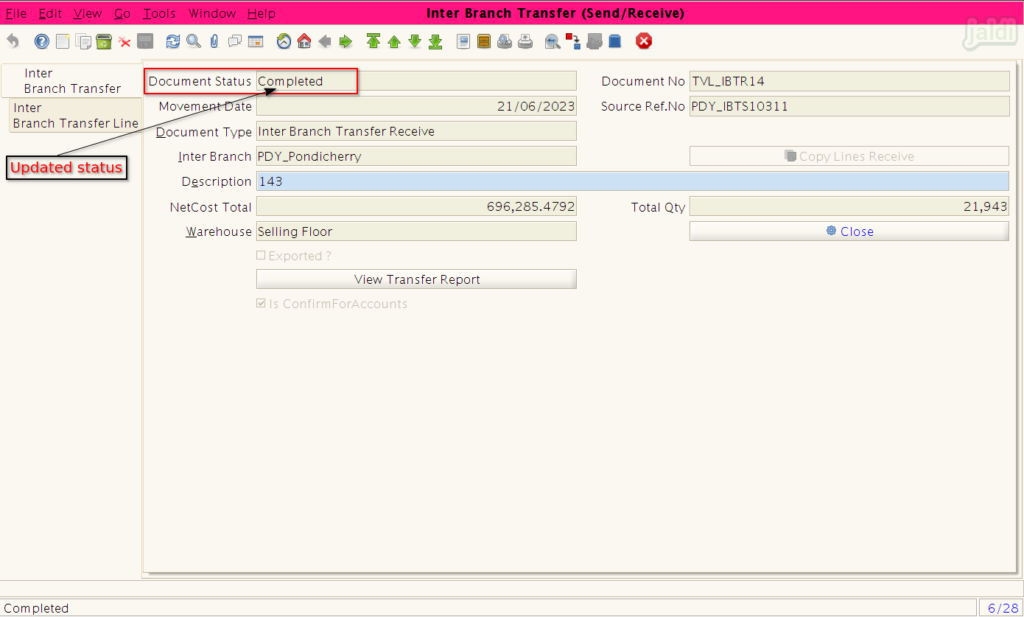
Cancel received IBT entry
- Open completed entry and find the “Close” function key, click on that.
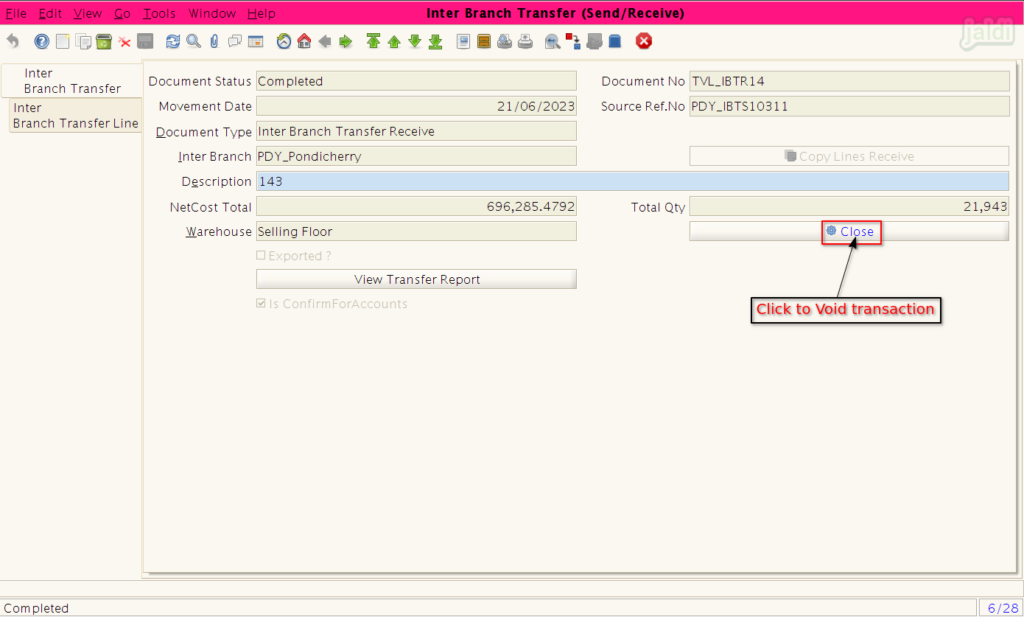
- Make sure you have selected document action as “Void”.
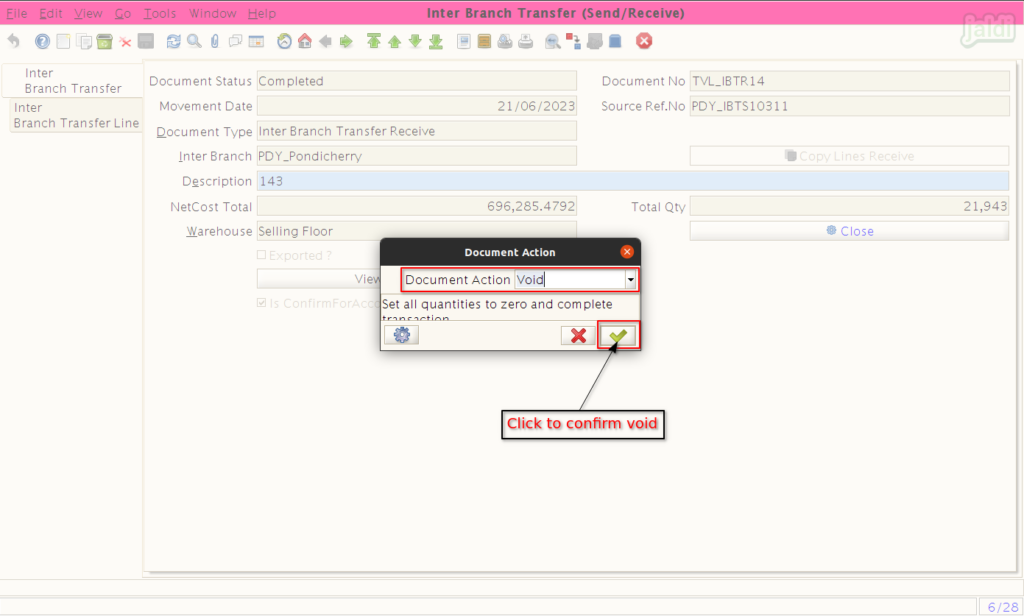
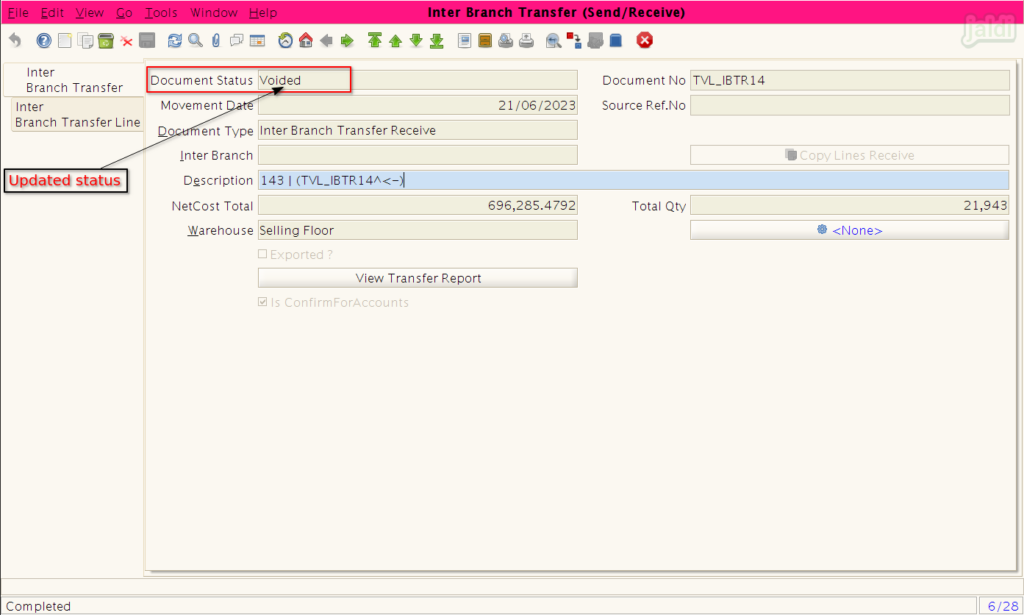
Need more clarity ?. Click on the this link – https://jaldi.store/inter-branch-transfer/.