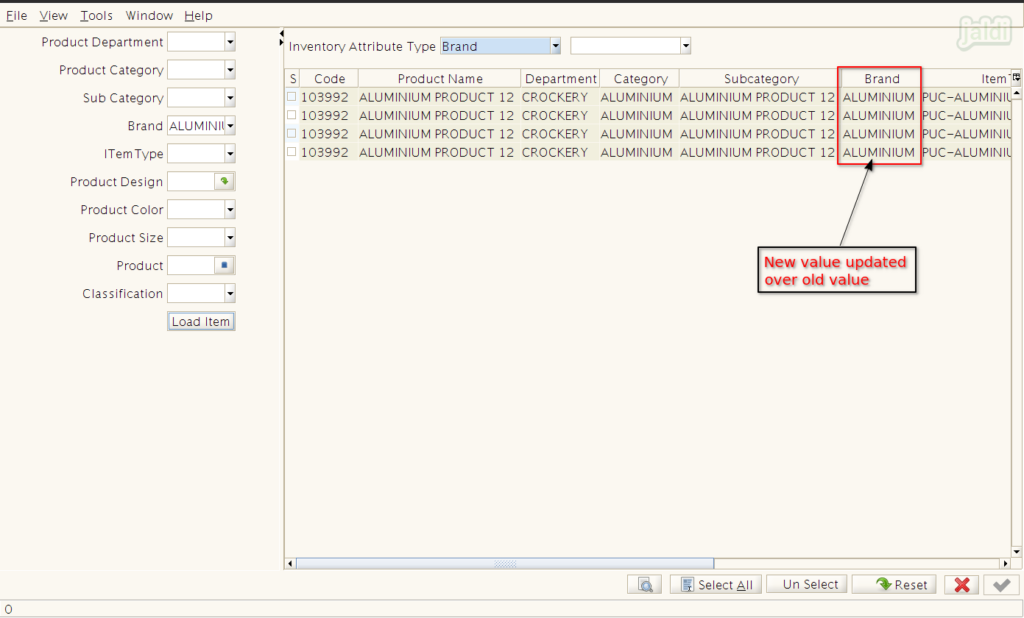Inventory change for product attribute in Jaldi Lifestyle POS
Inventory change for product attribute is the menu screen which helps user to change the attributes of specific or bulk products. Using this screen, we can change the following attribute details
- Brand
- Item type
- Product design
- Product colour
- Product size
Lets consider real time scenario, few of your inventory products are mapped under brand name “ALU”. Now you wants to change the brand name as “Aluminium” for all the products which is comes under the brand name “ALU”. Check the following steps to know how to change that existing attribute value with new attribute value.
How to change the existing attribute value in bulk for required products ?
- Go to application path, Logistics Management > Inventory Change for Products Attributes.
- Click on that menu “Inventory Change for Products Attributes” to open.
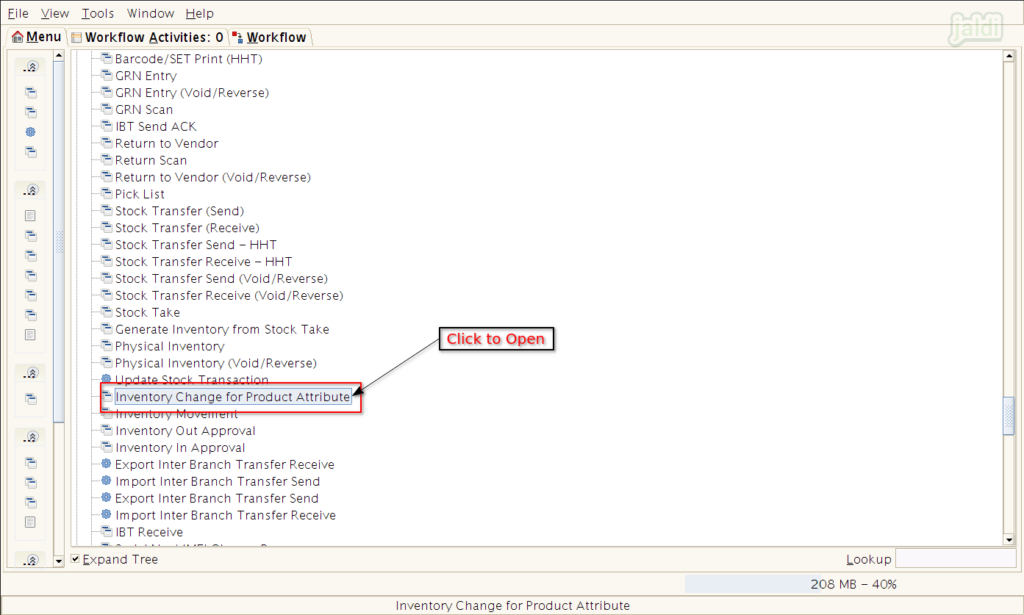
- Now in screen, there should be the filters like product department, product category and etc which are all marked in below image.
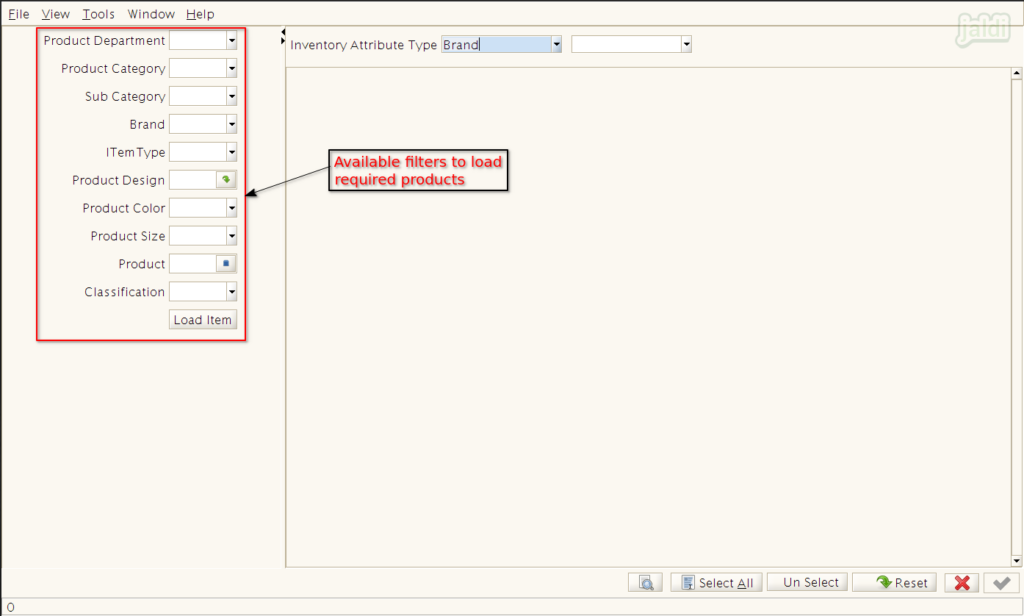
- Select required value in filters and then press “Load items”.
- Then products will be loaded in the screen based on the filter like below shown image.
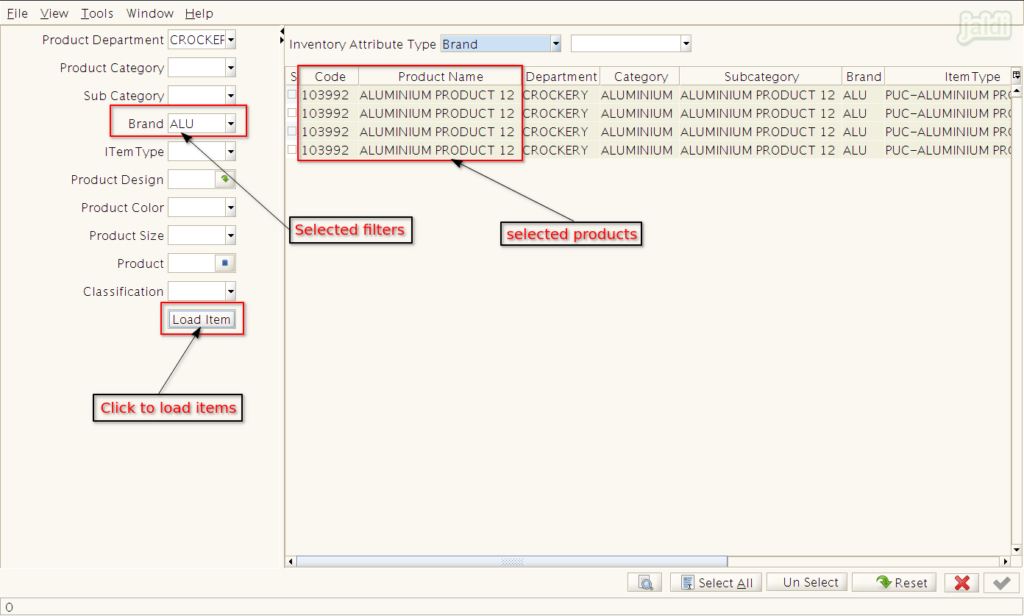
- Select the specific required products one by one by selecting the check box on the products or click “Select all” to select all the loaded products.
- Then there should be the input drop down field called “Inventory Attribute Type”, Select attribute type you want to change and also select new attribute value to update over existing value.
- After selecting the products and change values, press “green tick mark” to apply the new values over existing values.
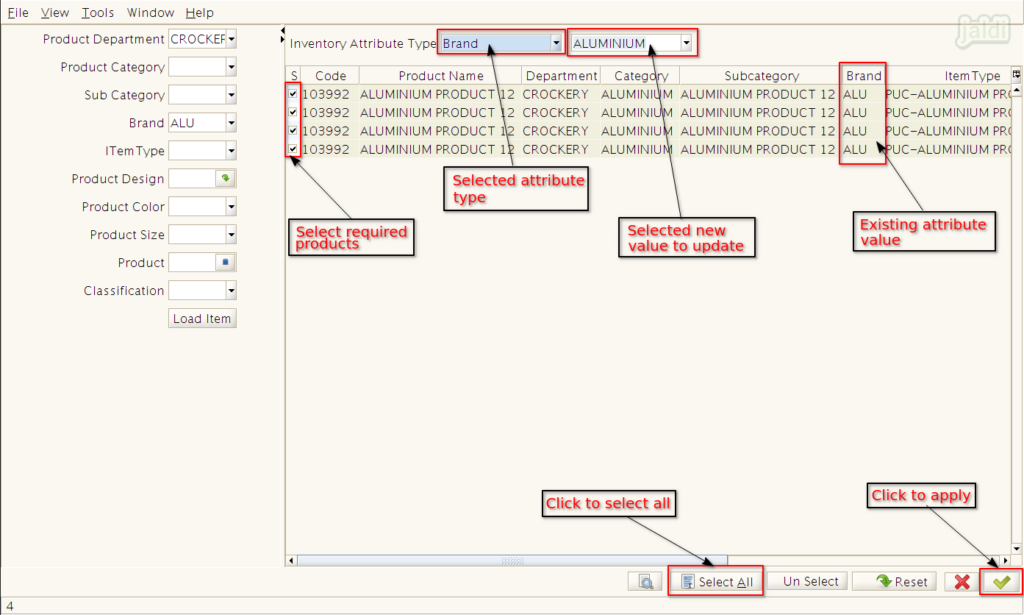
- Once the process is completed, system will show the popup success message like below shown image.
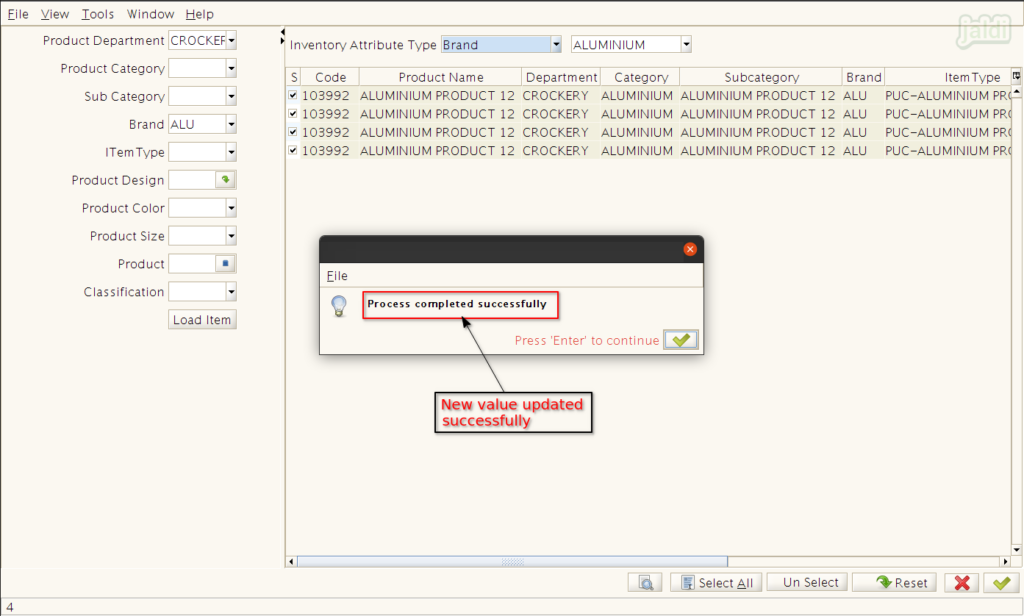
- After updating the new attribute value, select the newly updated attribute value and confirm the products which are all updated under that attribute value.