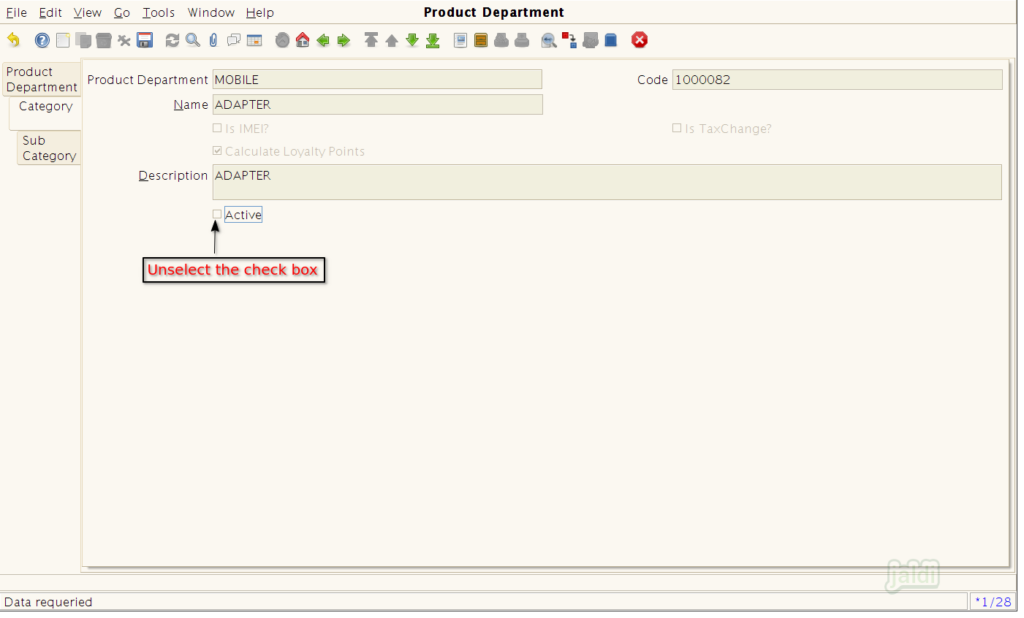Jaldi Lifestyle POS Product Department
Product Department
Product department is the menu which is used to create and manage the multiple Departments, Categories and Sub-categories for the inventory products. Created data will be mapped to each products during the product creation.
Example
Lets consider the product “silver agal vilakku” in your life style store, Now you wants to create the department, category and sub category for the products. Commonly the this types of products will be created under the department “Crockery”, Category “Agal vilakku” and Sub category “Agal vilakku (silver)”. User can also name their category and sub category on their own style.
Now follow the below steps to create a department, category and sub category for the products.
Create Department, Category and Sub Category
- Go to Application path Masters > Product Management > Product Department. Click on the product Department menu.
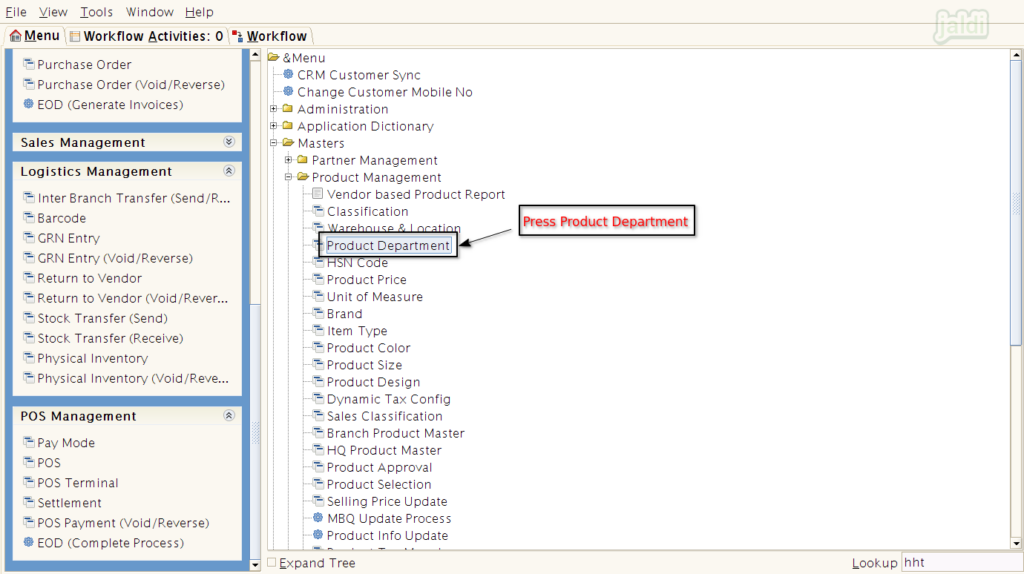
- Now system will show the default department which is already available in jaldi life style POS application.
- User cannot create a new department.
- User can create the multiple categories and sub categories under each predefined department.
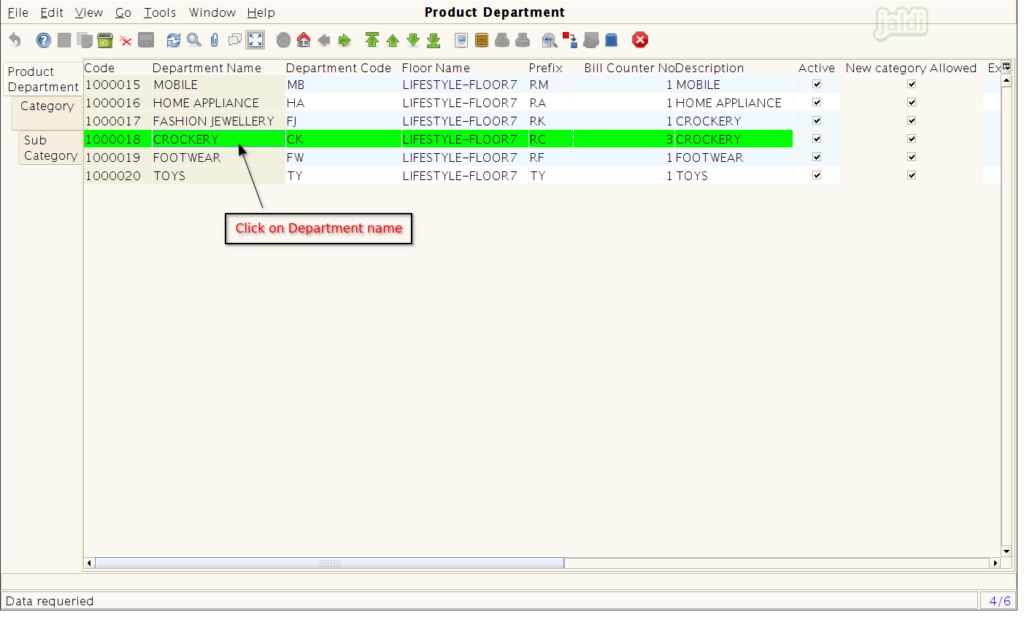
- To create a new category, click on the respective department and then go to Category tab which is marked in below image.
- In category tab, press new option and then enter the Category name in Name field and enter description (optional) for the category.
- Then press the save option to save a new category under the selected department.
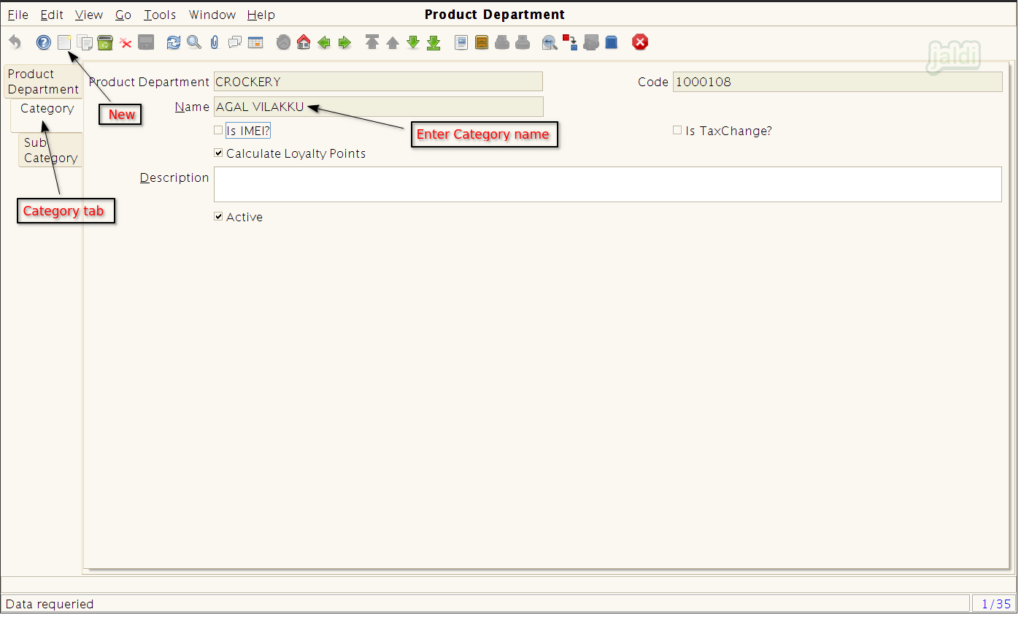
- To create a new Sub-category under the category, go to the Sub Category tab and press new option.
- User can find the department and category before creating the sub-category.
- Enter the Sub- category name in name field.
- User can also enter the description of a sub-category.
- After entering the required details, press save option.
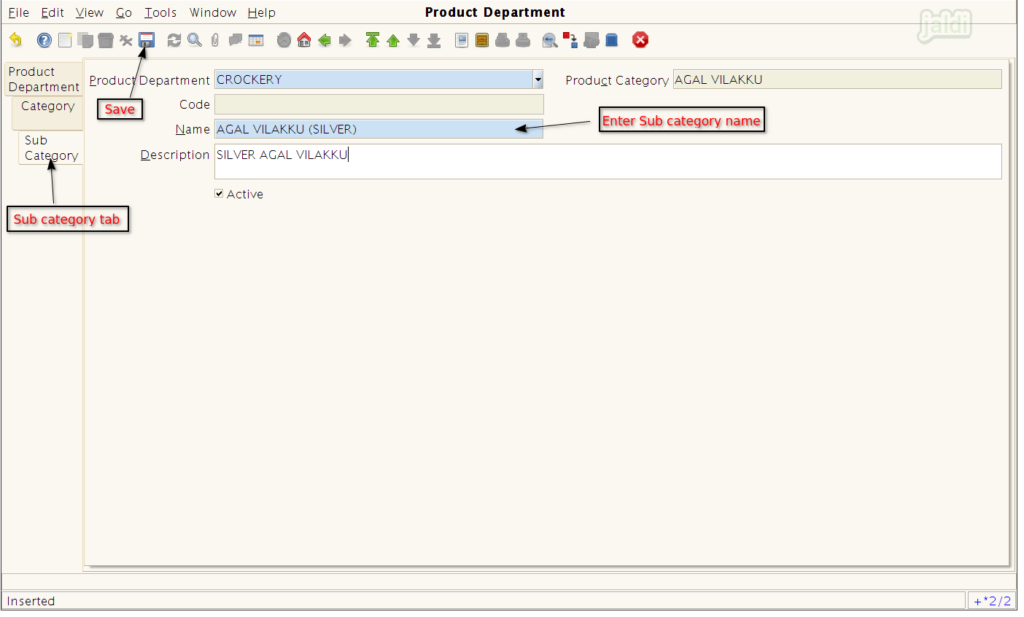
IMEI Product Category
IMEI (International Mobile Equipment Identity) number is the number which used to identify the mobile products. User can find this number from the supplier invoice and also on the product. To track the exact product in inventory, IMEI number of a mobile products should be updated to each mobile products.
Create IMEI Product Category
- Select the Mobile department which shown in below image and move to Category tab.
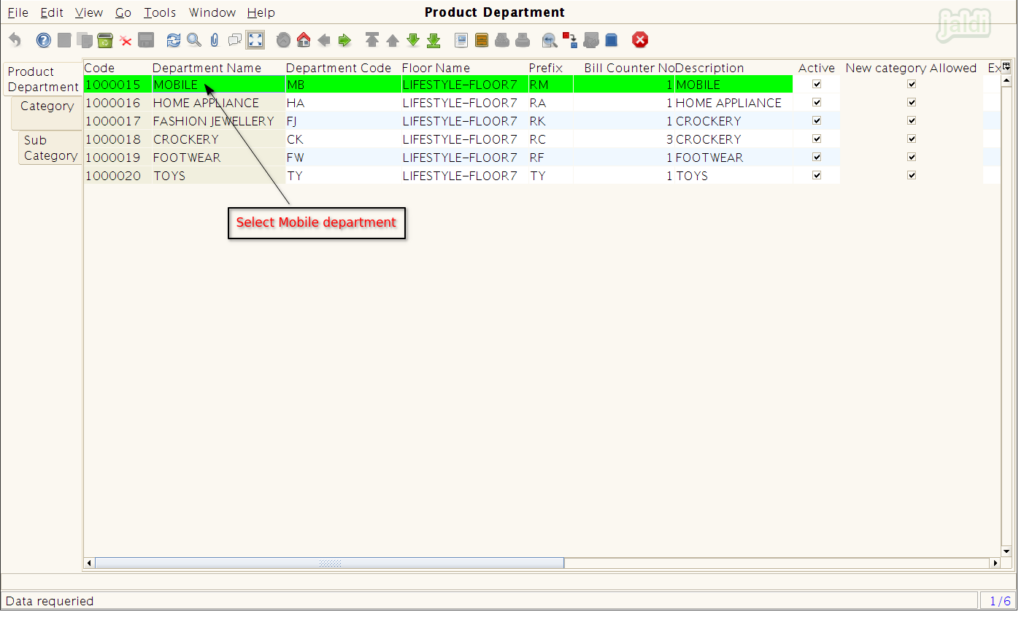
- In category tab, enter the new category name and description.
- There is a check box which is called “Is IMEI?”, tick the check box of that field for to create the category which will have the IMEI products.
- If the check box is selected then only system will ask to enter the IMEI numbers for the inventory products. Then press save option to save the category.
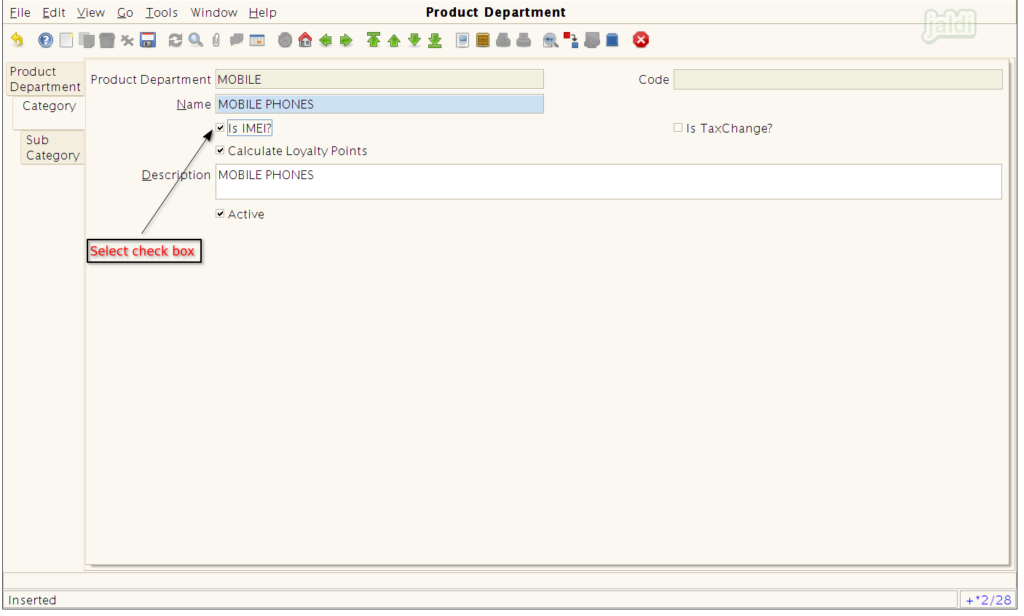
Edit Product department
- Created Category and sub category names cannot be edited.
- We can switch the IMEI category to normal category by deselecting the check “Is IMEI?” check box.
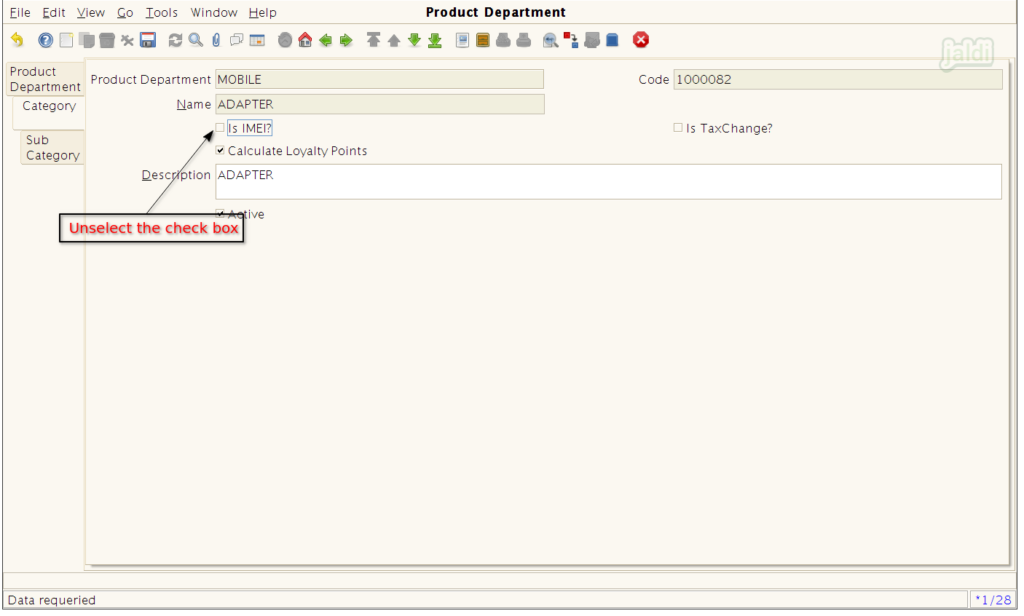
Deactivate category and sub category
- To deactivate the category or sub category, open the respective category or sub category and remove the tick mark from “Active” field which is shown in below and press “save” button.