Jaldi Superstore POS – Location stock transfer
In moving stock from one place to another inside same branch following menus are involved in the process.
- Warehouse & Location master
- Stock Transfer (Send)
- Stock Transfer (Receive)
Warehouse master
Consider the following situation having three place/area to store stock in single branch store. Thus, we must enter the names of each area individually in master. To create a location name in location master, follow the instructions mentioned in below images.
- Open Warehouse master which is marked in below image.
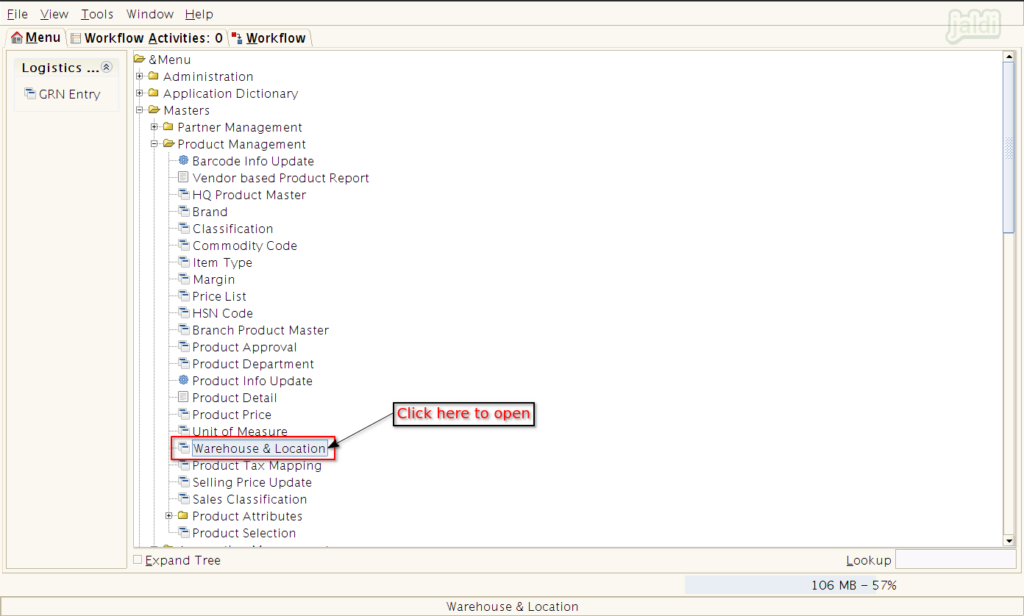
- In warehouse/location master, follow the instruction given in the images.
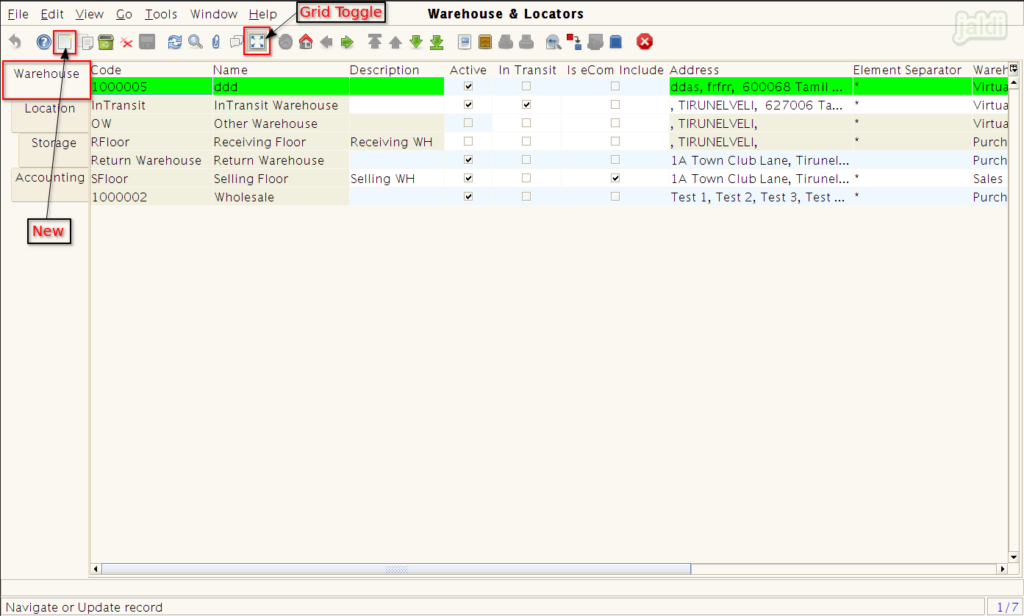
- Enter required input details in available fields.
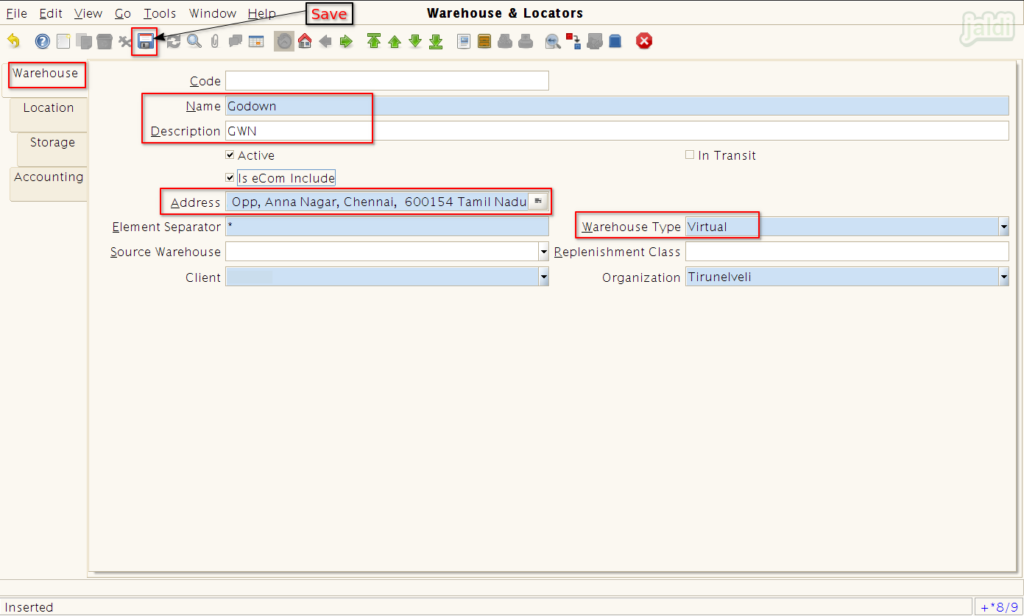
- User can switch the warehouse/location during login like below.
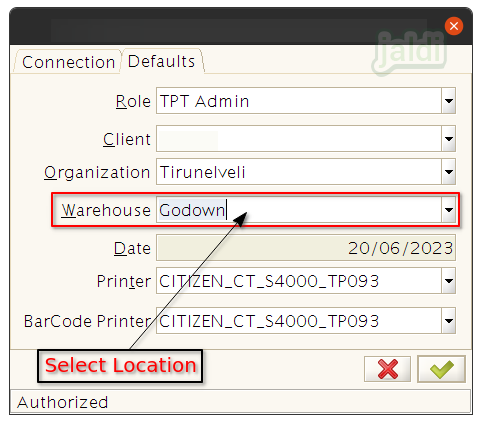
Stock transfer (send)
Let’s picture a situation in which the stock unit transfers 10 quantities of soaps from the godown to the selling floor because the selling floor’s stock isn’t available. To finish the stock transfer from the godown to the selling floor, follow the instructions below.
- Open Stock Transfer (Send) menu
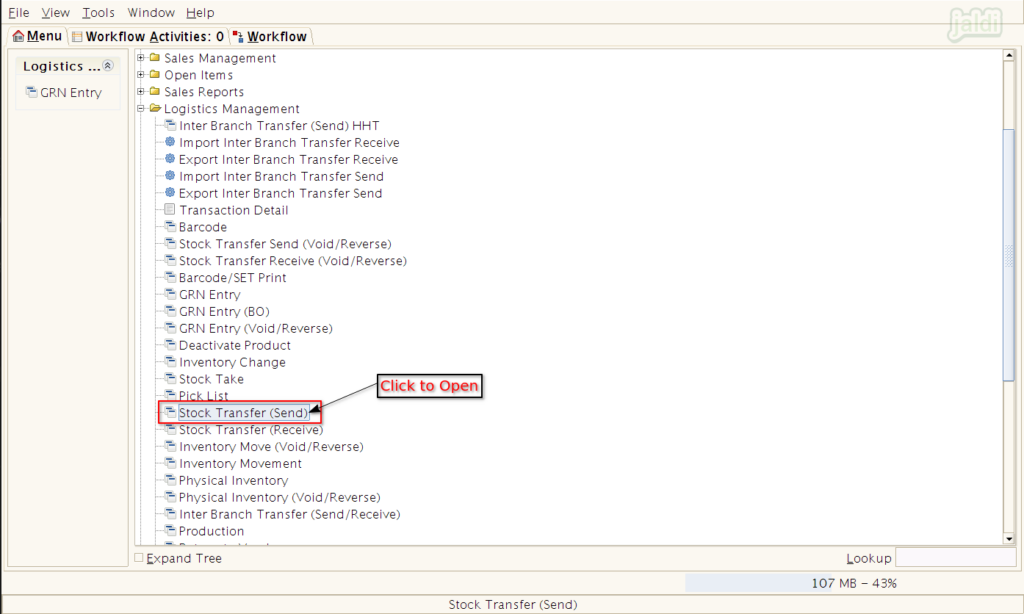
- Press “New” and go to detailed view using grid toggle function key.
- Enter the required input data in move header tab and press ‘save’.
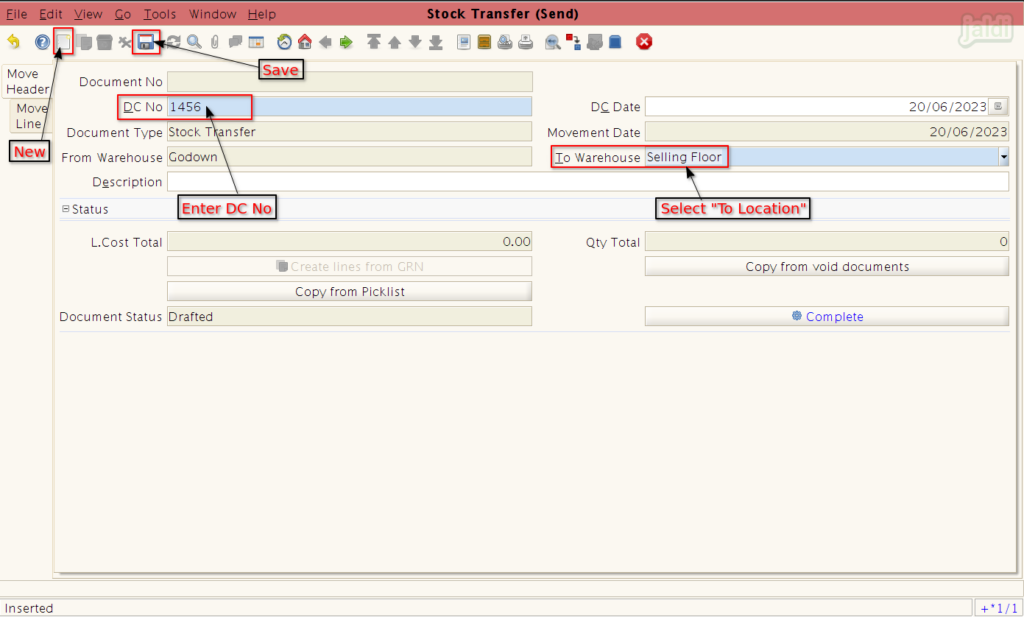
- Lead to next screen and Scan the transferring product in product input field or click n search icon to open product info screen to search the products.
- In product info screen, We can find multiple filters to search products.
- Select specific products after searching and press “Ctrl+Enter or green tick” to load the selected products.
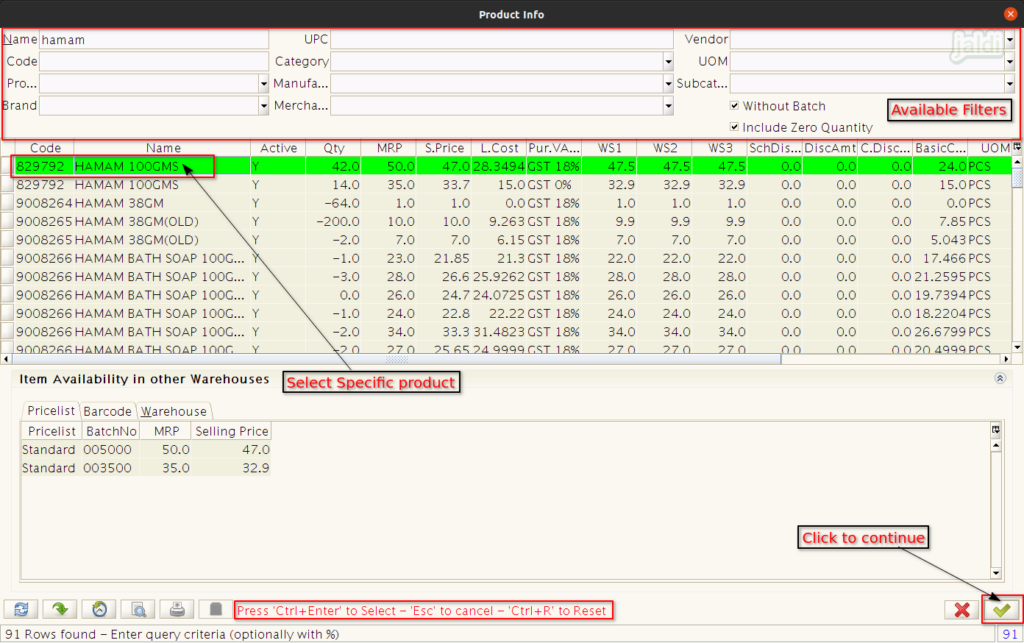
- Once the line product is selected, then enter the “Movement Quantity” and save the specific line products. In same way load different products and save to send to another locations.
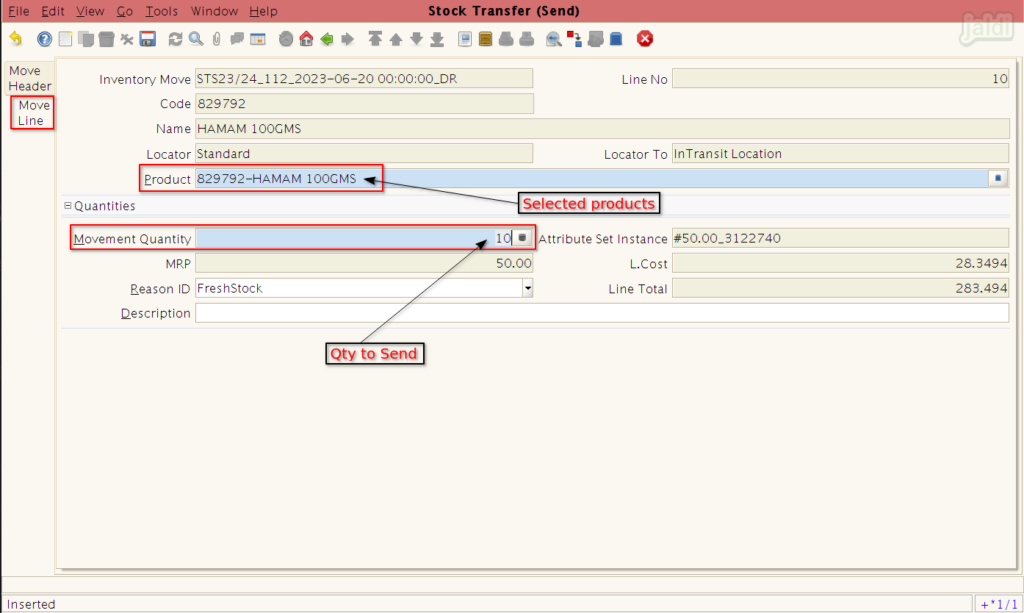
- Use grid toggle to see all the selected products in list view to confirm before completing the stock transfer (send).
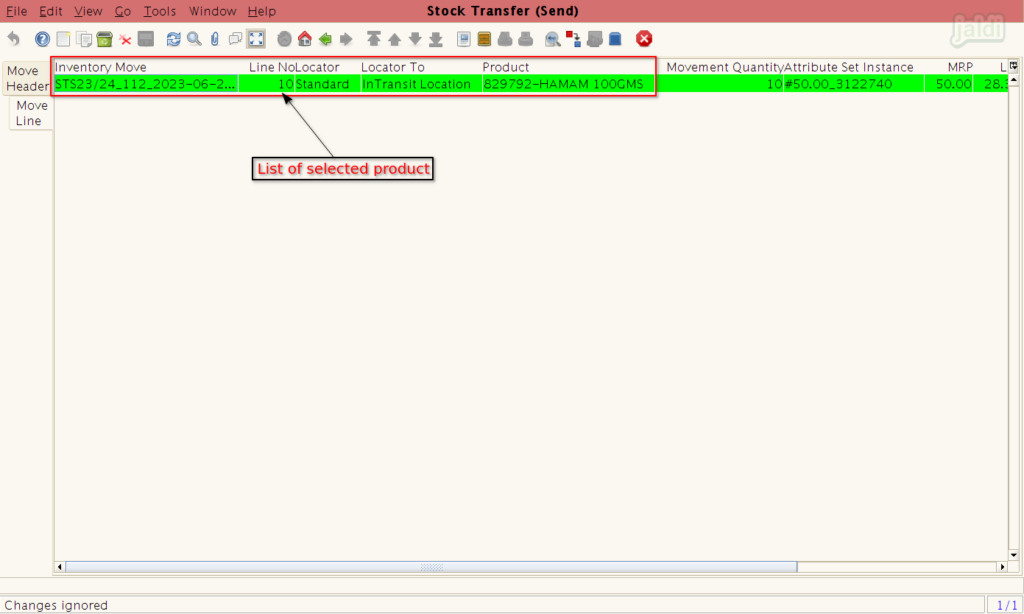
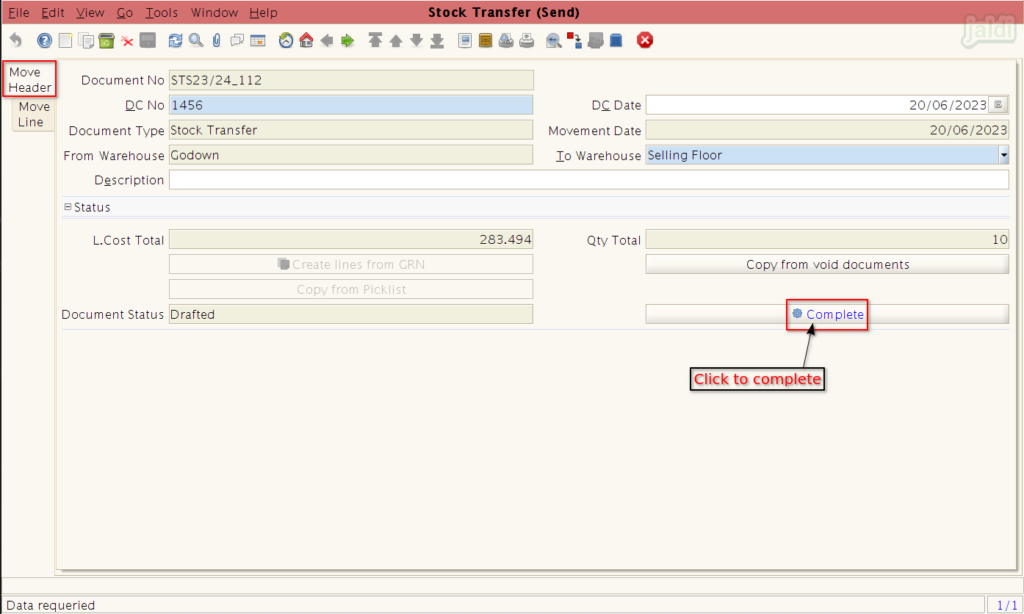
- Document action should be selected as “Completed”. Click “green tick” to confirm the transaction completion.

- Once the process is completed, the document status will be changed as “Completed”.
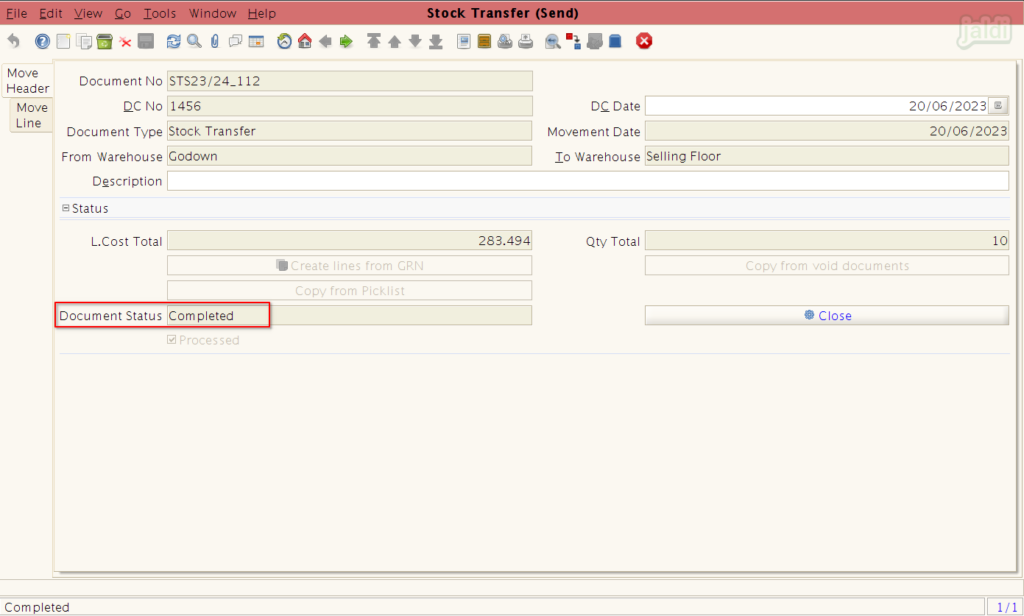
How to receive stock which is send from another location ?
- Once the stock has been sent from another location (Godown), then in receiving location (Selling floor) the sent stocks will be received through the menu called “Stock transfer (receive)”.
- As shown in below image, while log in to the selling floor system the location “Selling floor” must be selected in “Warehouse” input field.
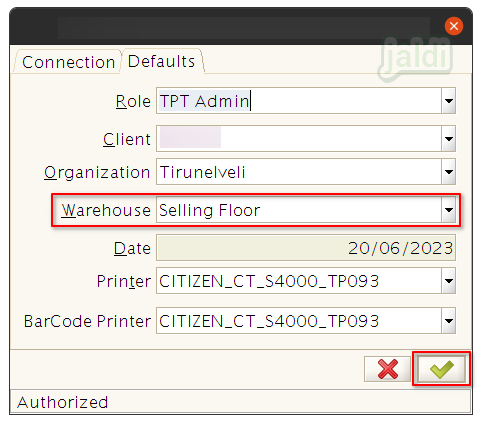
- Go to stock transfer(receive).
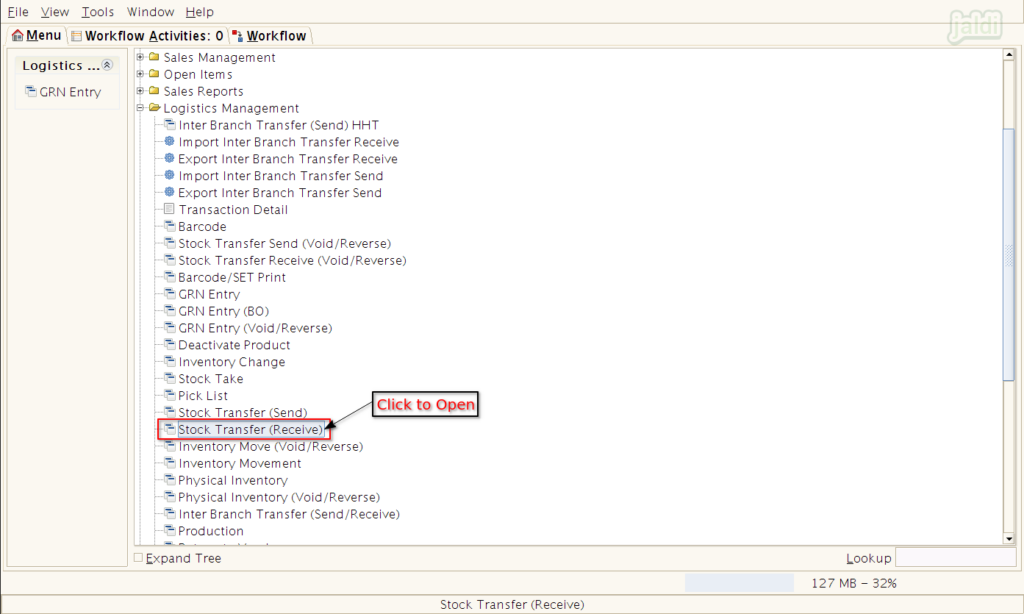
- Press “New” function key to receive stock in current location.
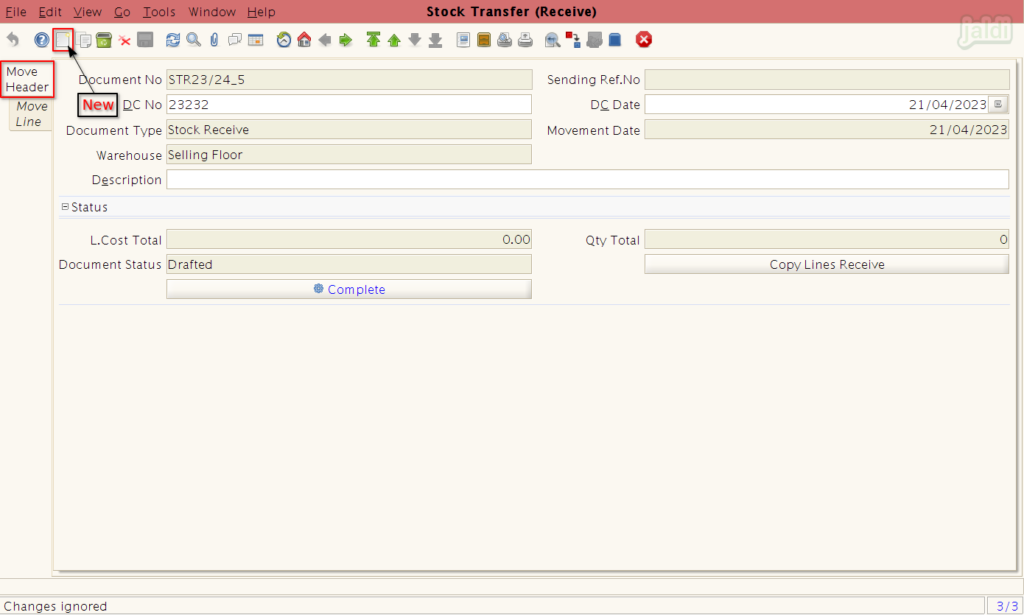
- Then enter the following details
- DC no – Enter delivery challon number.
- DC Date – Enter delivery challon date
- After that press “Copy Lines Receive” to view all the received stock document numbers.
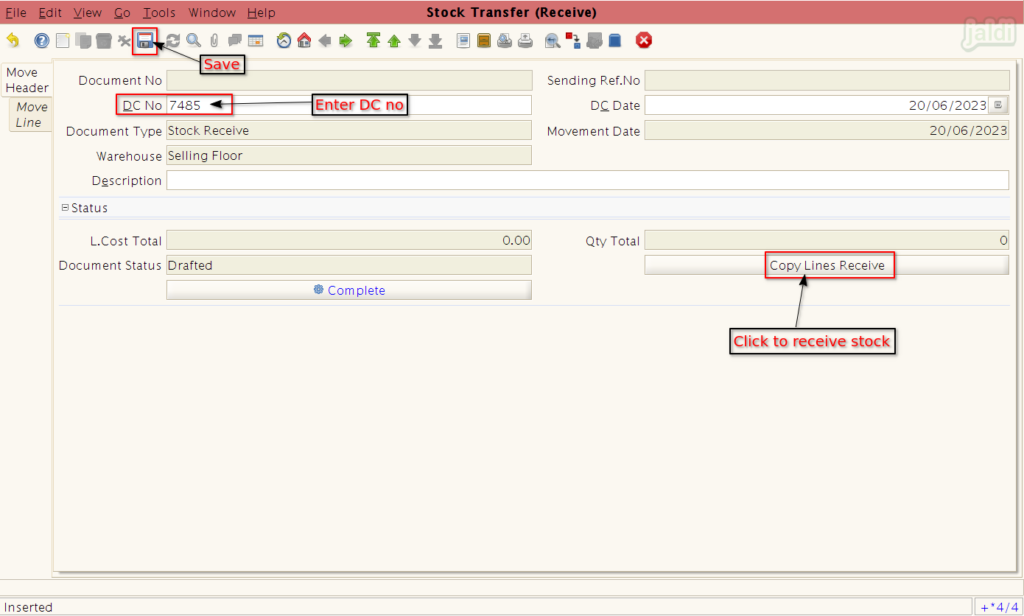
- Select specific document no in drop down list and click “green tick” to load the products.

- In next tab, user could view received products.
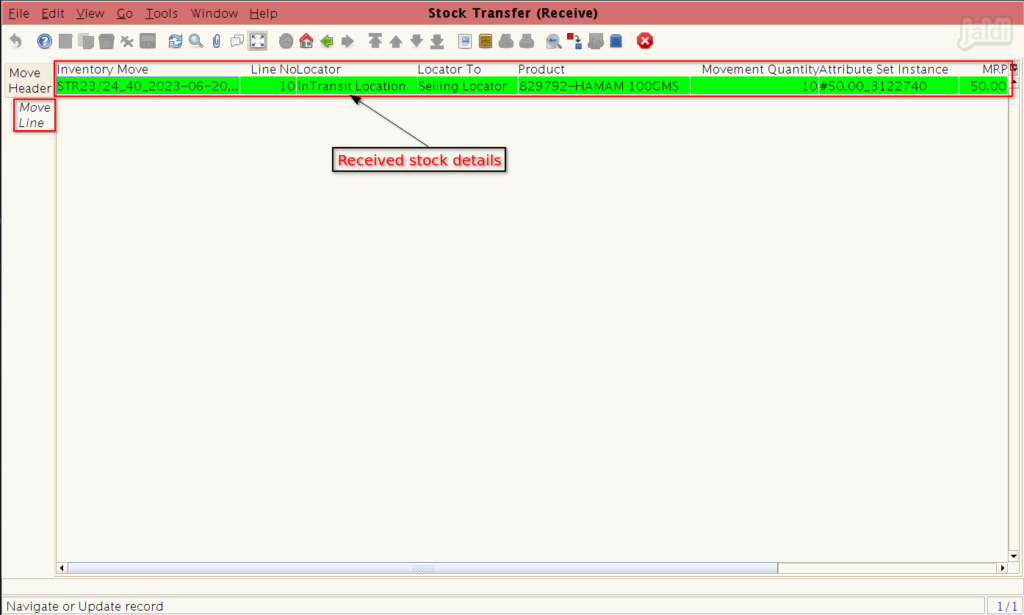
- Go to “Move header” again and click on “Complete” to complete the transaction.
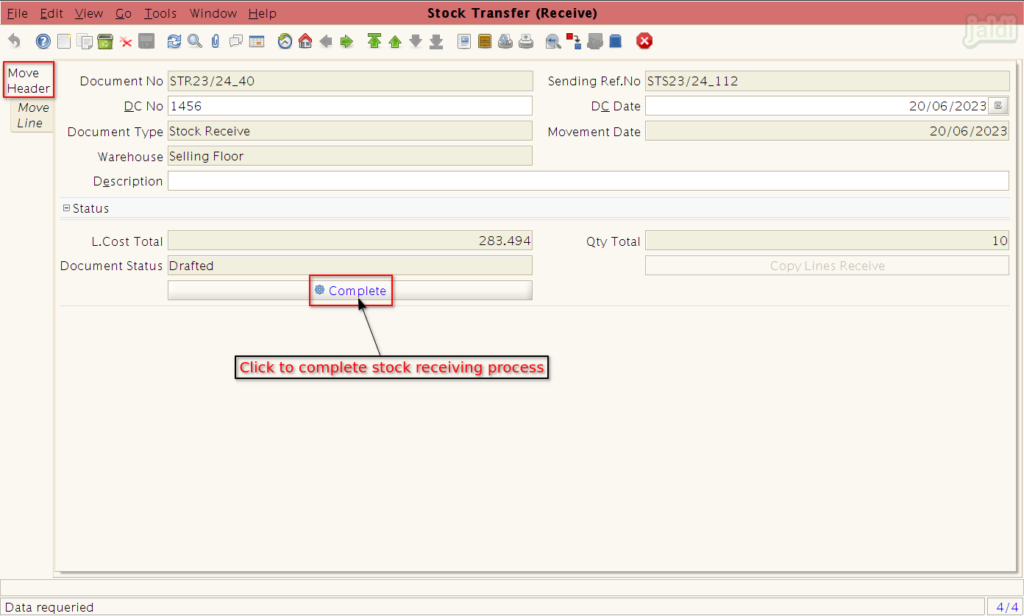
- Confirm the process in “Document Action” screen by clicking on the “green tick”.
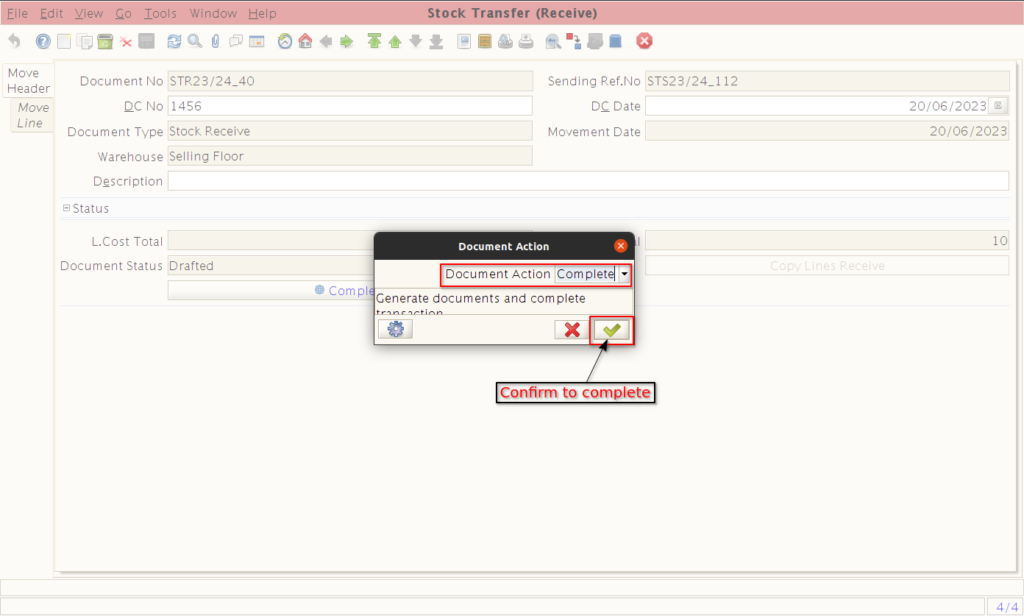
Send stock using pick list.
To know about pick list visit menu link – https://jaldi.store/stock-transfer-send-and-stock-transfer-receive-between-locations/ and move down to find picklist process.
Void saved entry
- The completed stock transfer (send) entry cannot be edited.
- Follow below steps to void transfer entry
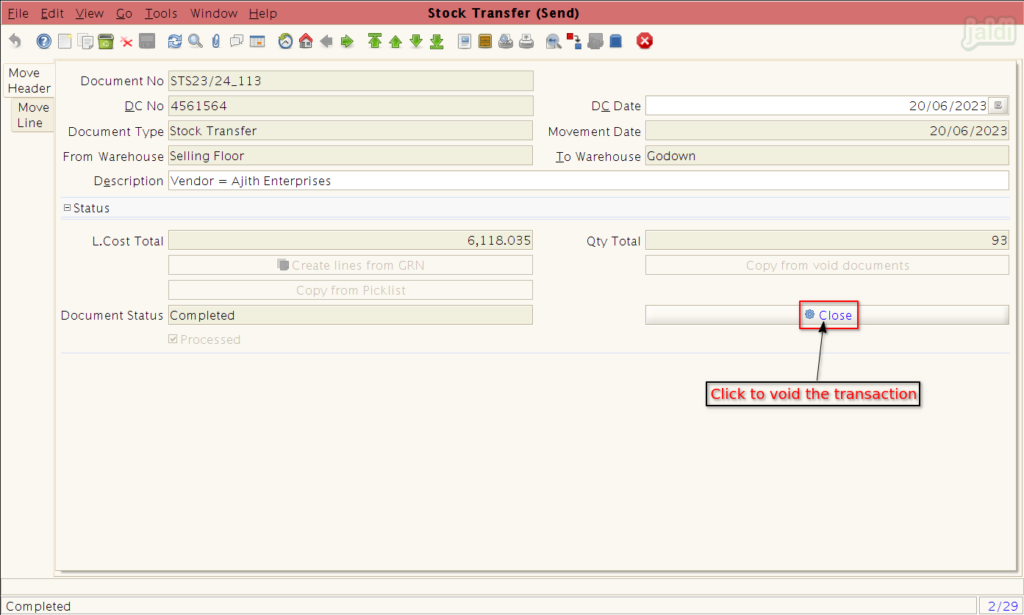
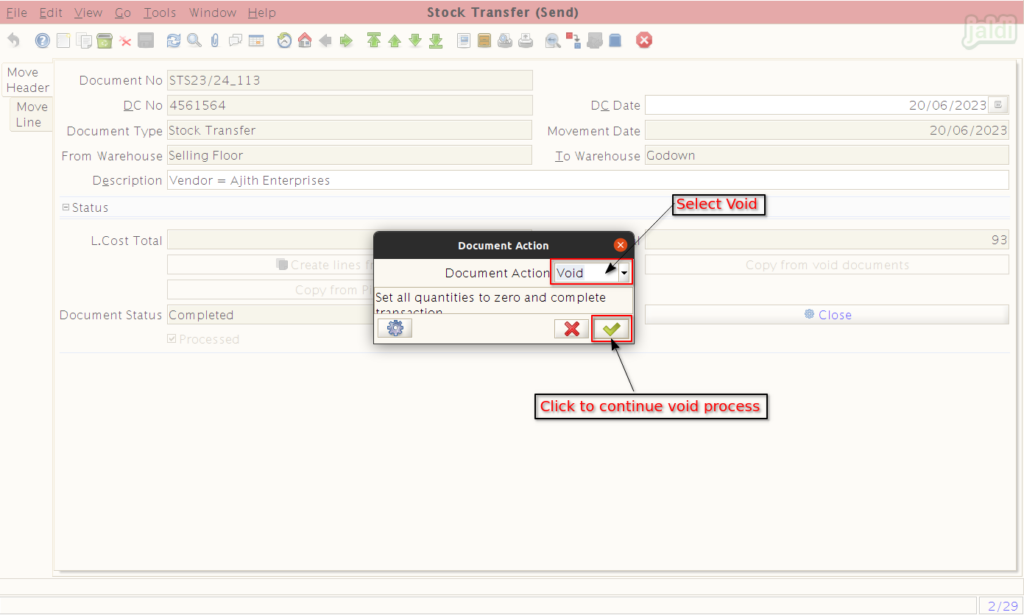
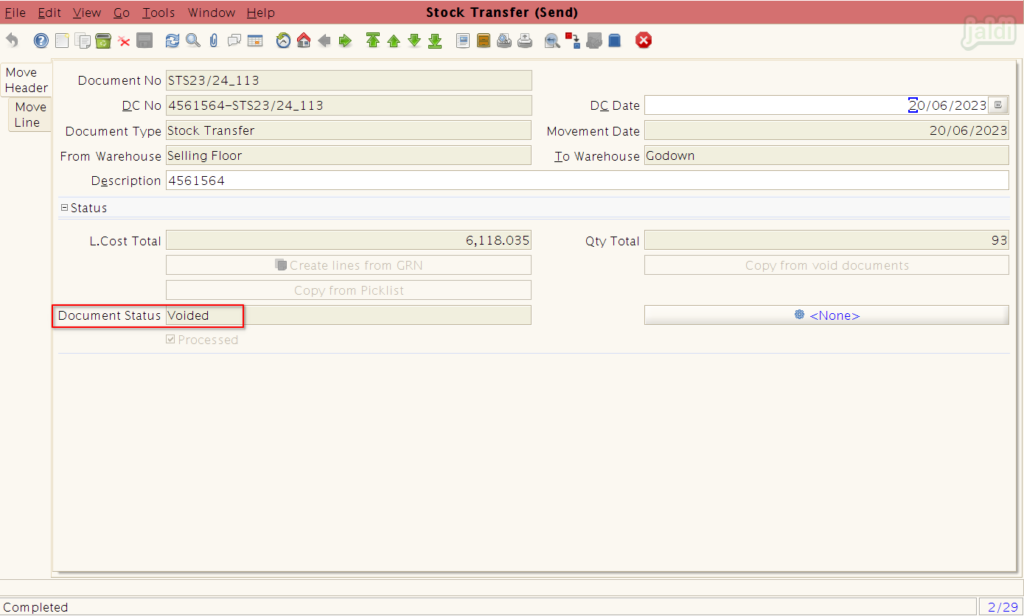
New transfer entry using voided document
- Follow below steps to use voided document to recreate stock transfer send.
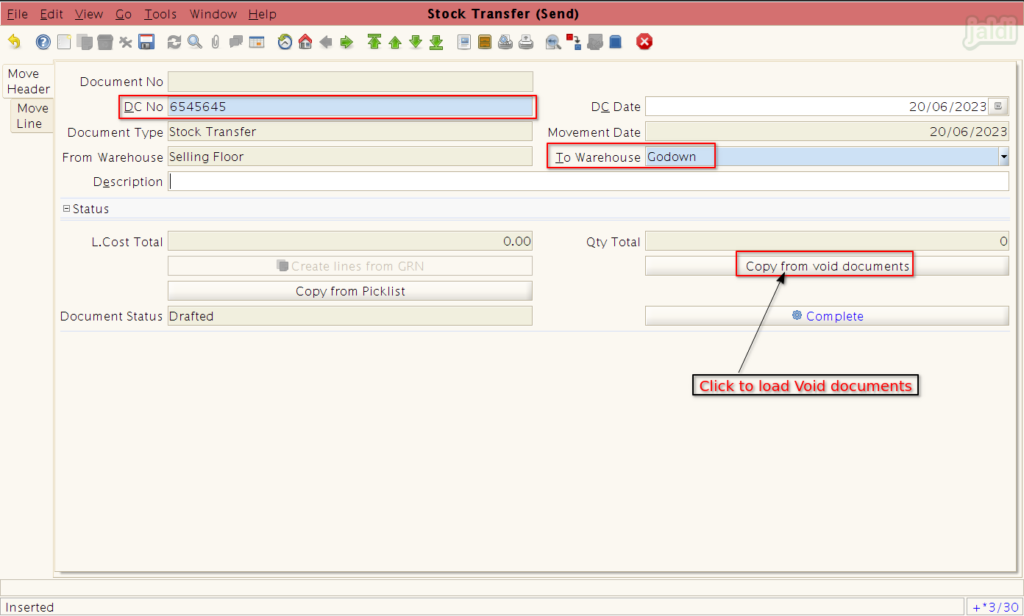
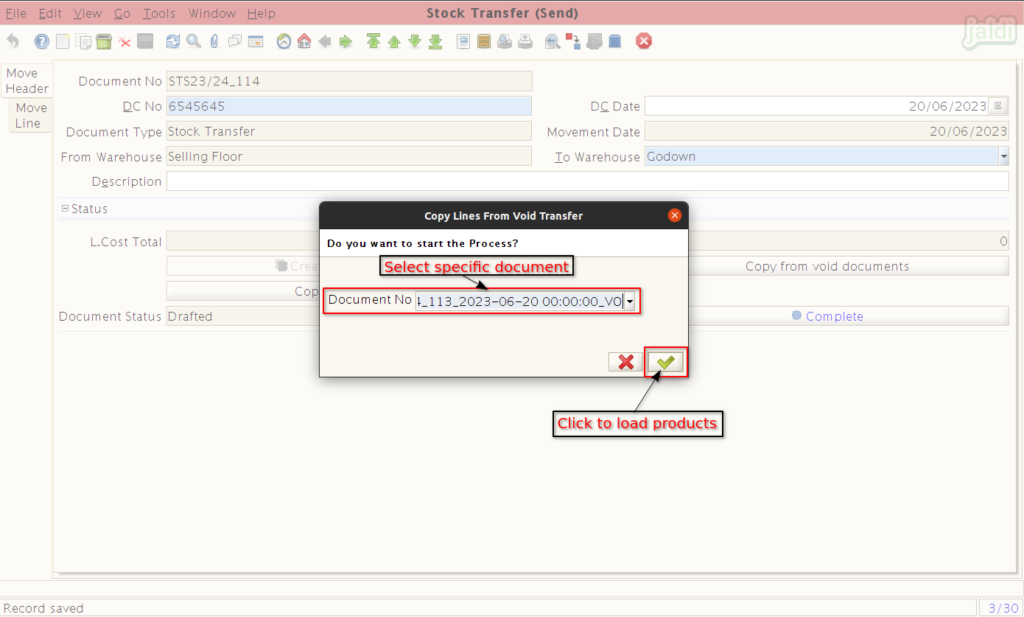
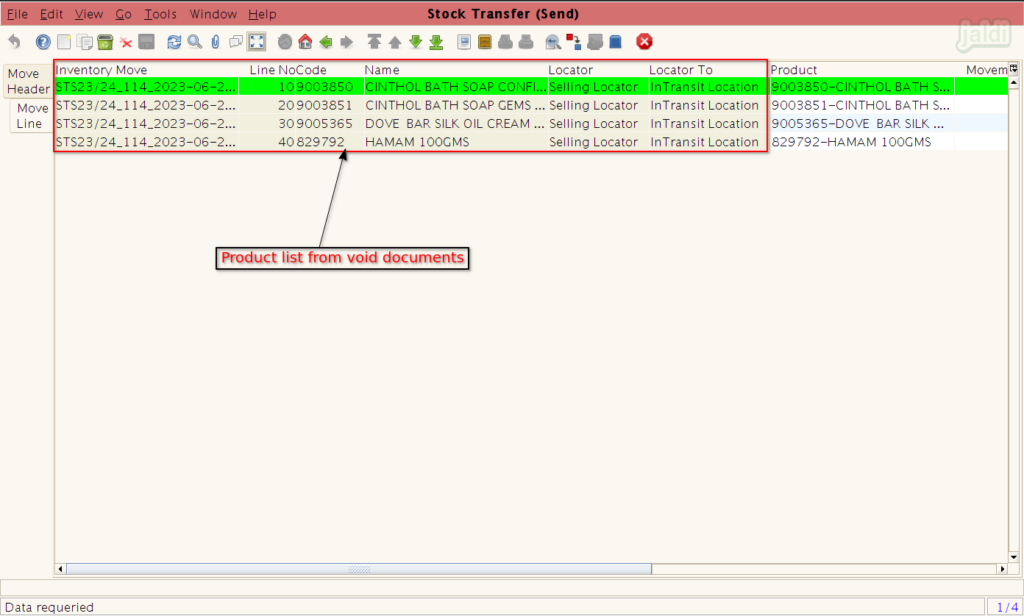
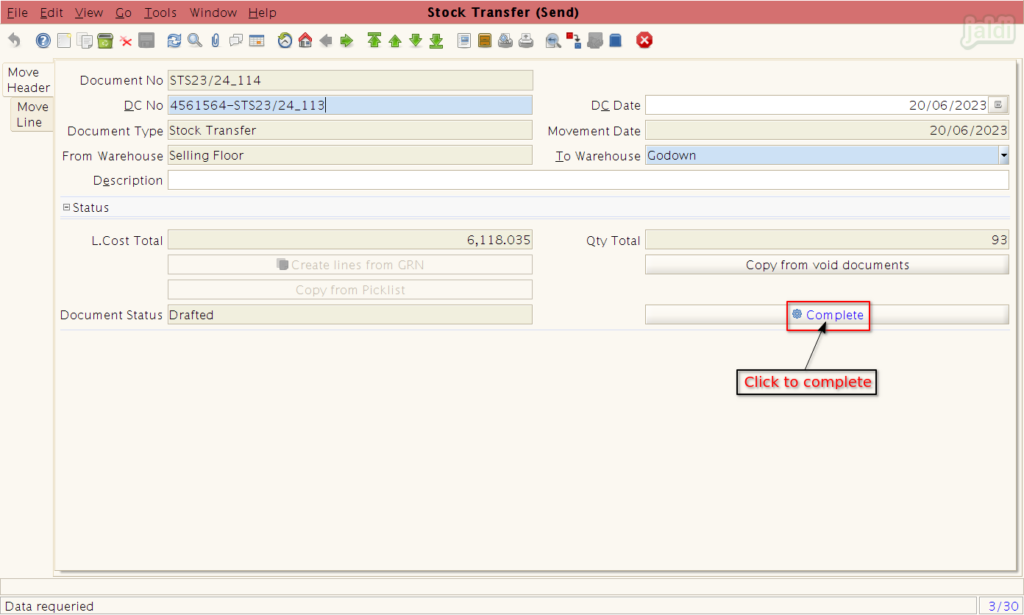
- The “stock transfer (receive)” entry screen will be used to receive the sent stock at a different location.
- To know more details about stock transfer between location visit menu link – https://jaldi.store/stock-transfer-send-and-stock-transfer-receive-between-locations/.