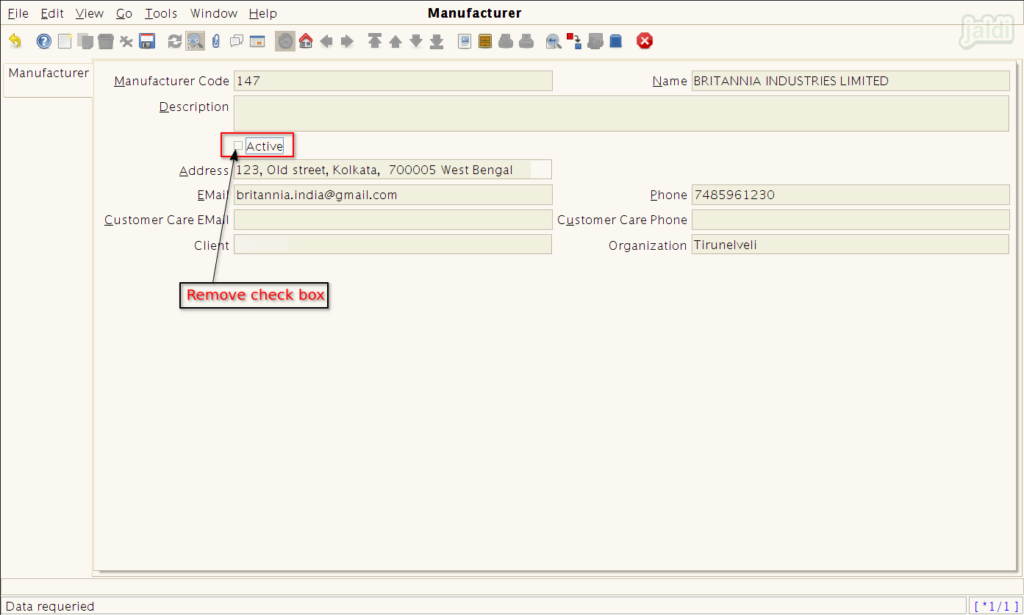Manufacturer master in Jaldi Superstore POS
Manufacturer master is the master screen where user can create and manage the manufacturer of their inventory products. The created manufacturer will be mapped to the respective products during the product creation.
Lets take a real time scenario, The “Britannia Industries Limited” is the manufacturing company of the product biscuits, cheese, tea cakes and etc. You can create all the mentioned products and map the respective manufacturer. So we can also track the sales and inventory by manufacturer.
Adding manufacturer
- Go to application path, Masters > Partner Management > Business Partner Rules > Manufacturer.
- Open Manufacturer menu by clicking on that.
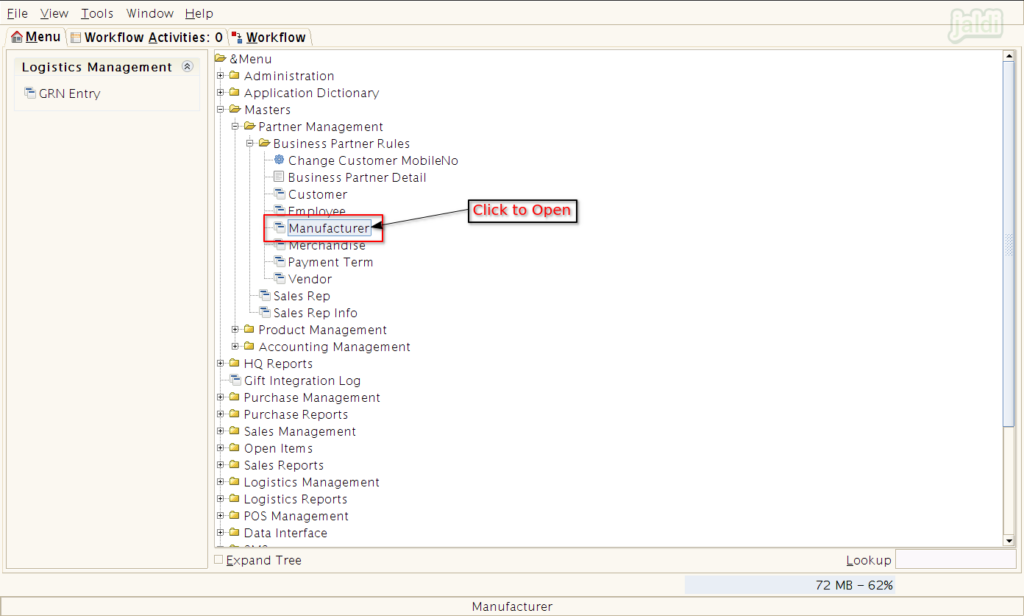
- Press “New” function key.
- Press “Grid Toggle” to go detailed view from list view.
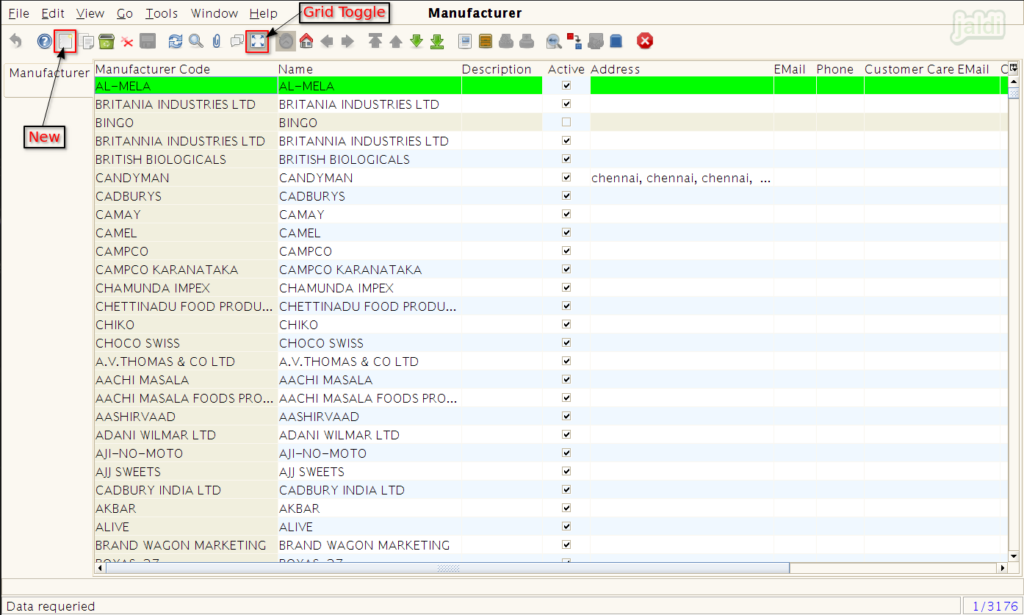
- To create a new manufacturer, enter the following input details
- Manufacturer Code – Enter Manufacturer code
- Name – Enter Manufacturer name
- Address – Enter manufacturer address
- Email – Enter Manufacturer email address
- Phone – Enter Manufacturer Phone number
- Once the required details are updated, press “Save” function key to save the Manufacturer details.
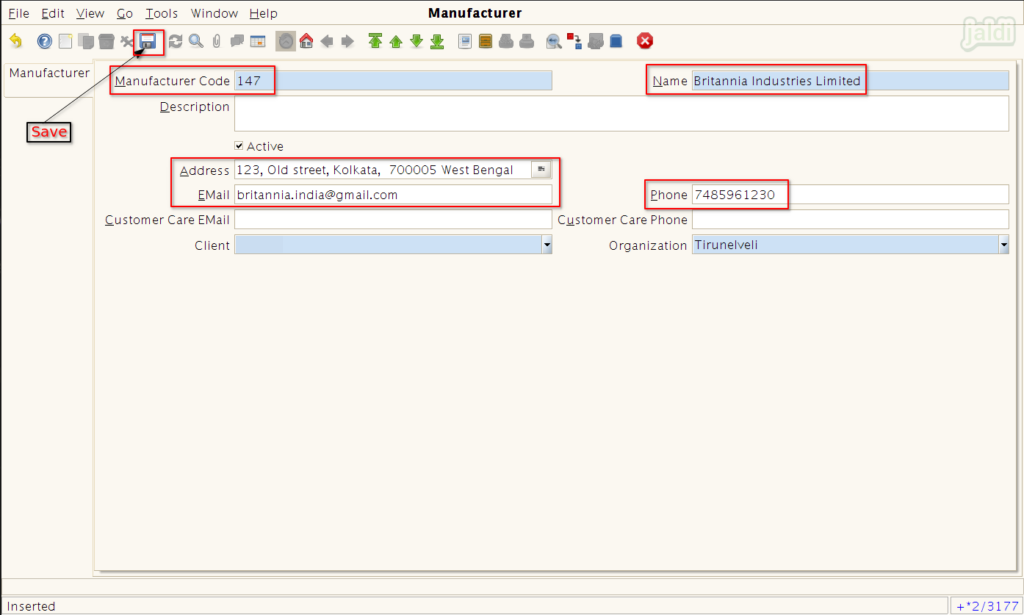
- Once the manufacturer is created we can see the created manufacturer data in manufacturer list like below shown image.
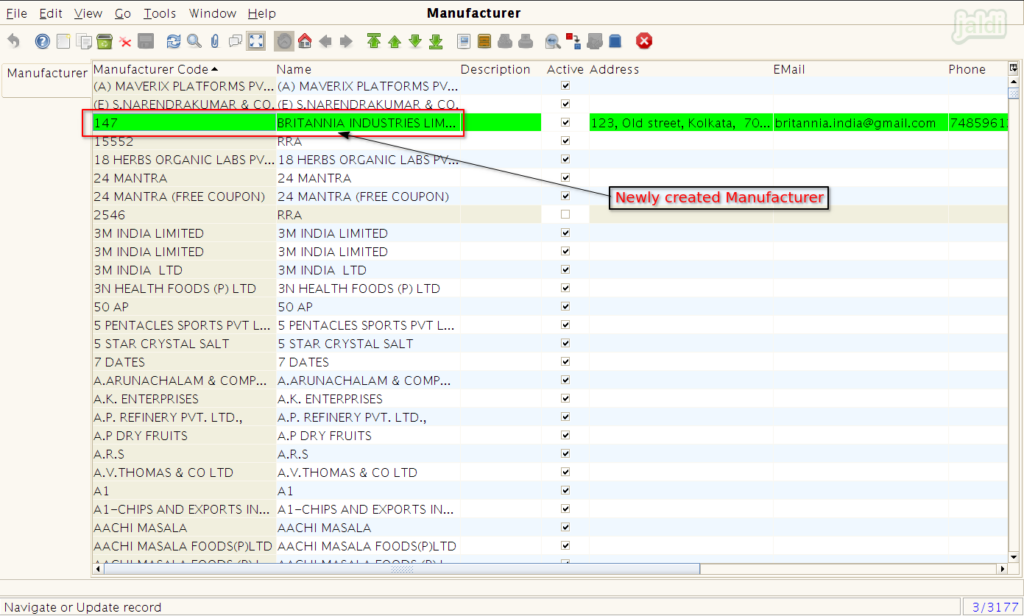
- While creating a new product, we can select the created manufacturer in the field “MFG” which is marked in below image.
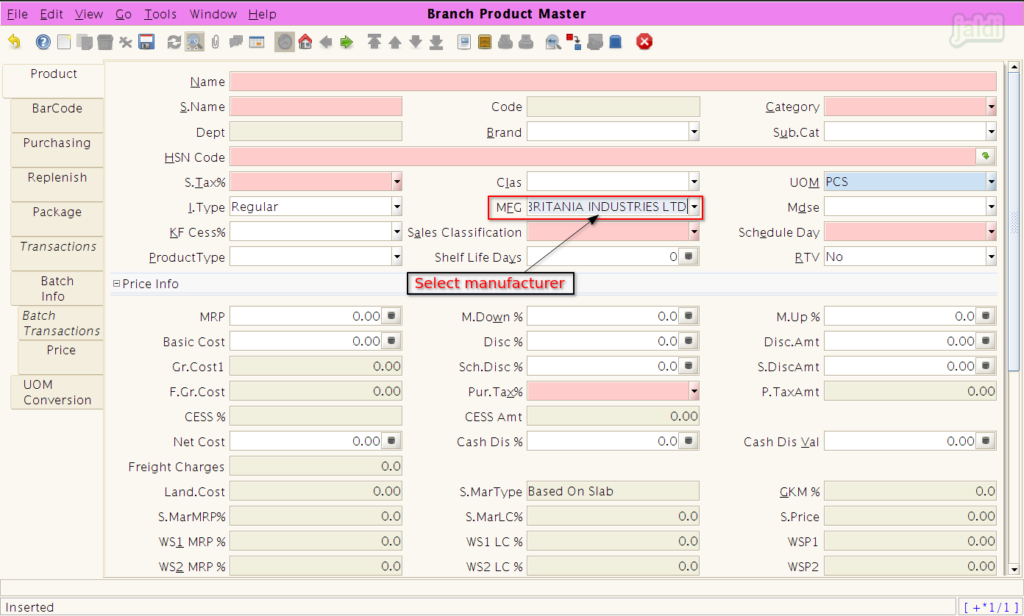
How to Edit or Deactivate created Manufacturer ?
- Open Manufacturer master screen and click on “Search” function key which is marked in below image to open look up screen.
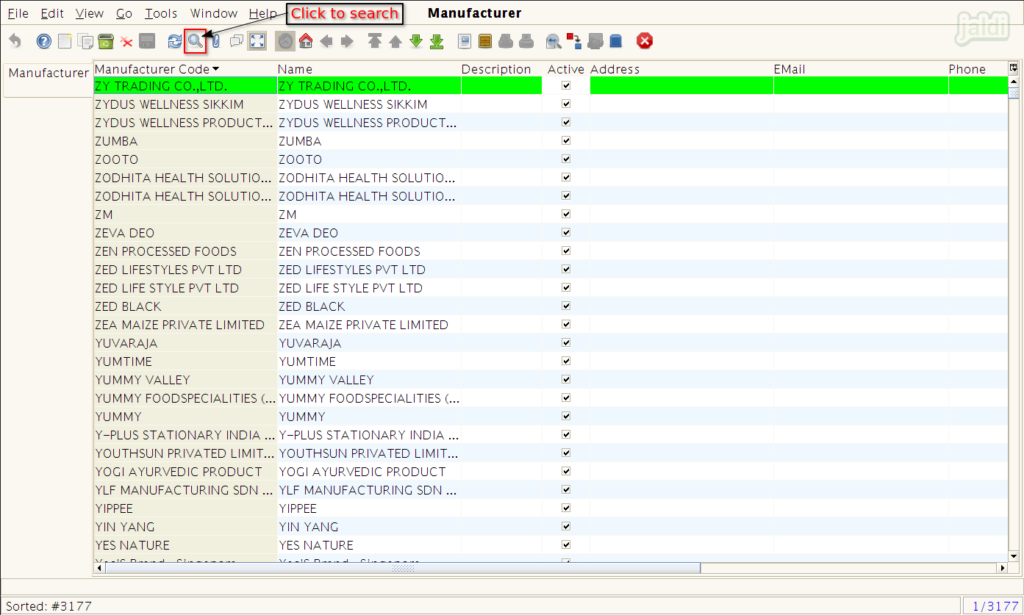
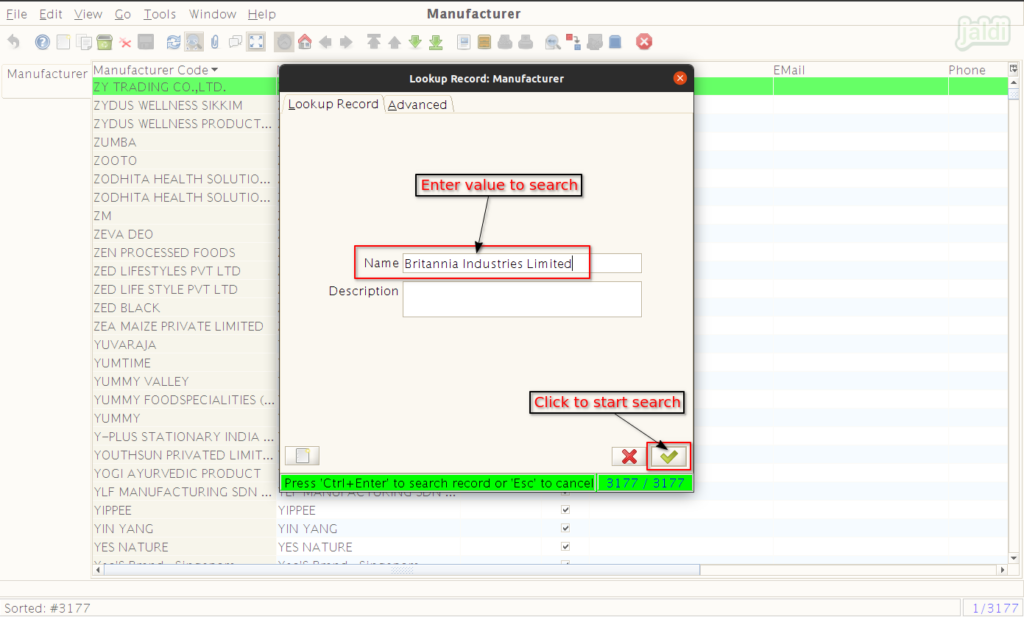
- To edit, In selected Manufacturer details, update the new details over the existing details of manufacturer and press “Save” function key.
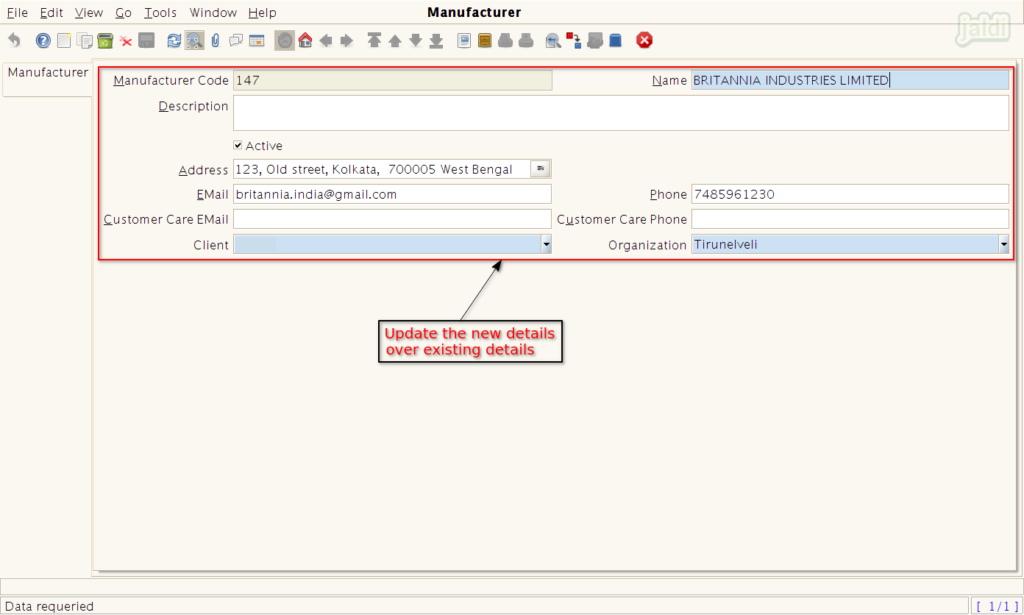
- To deactivate the manufacturer, remove check box from the field “Active” which is marked in below image.