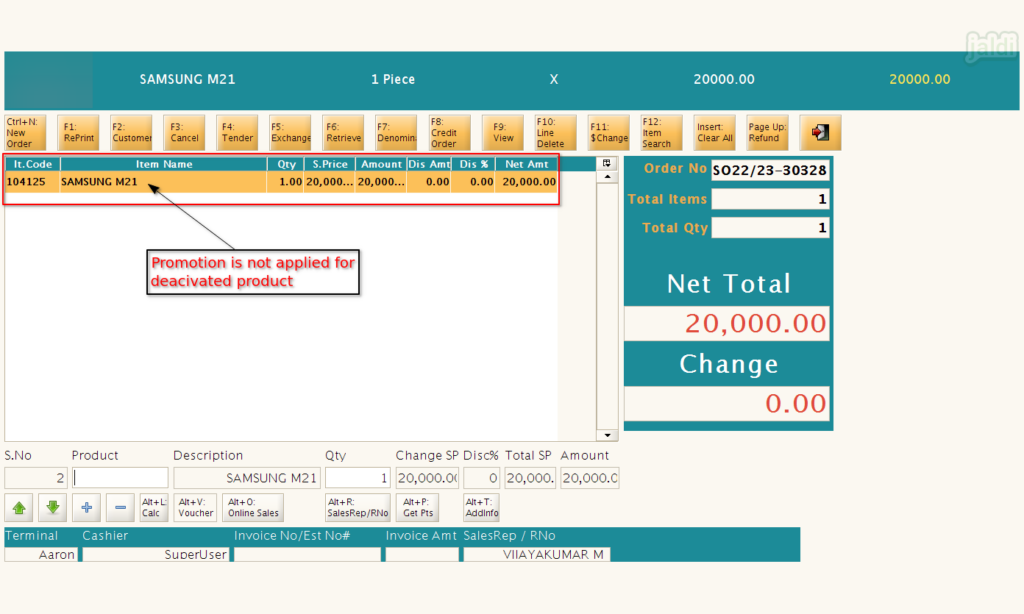POS promotion deactivate in Jaldi Lifestyle POS
POS promotion deactivate is the screen which is used for user to deactivate promotion for the products in bulk. User can deactivate “Free Item” and “Promotion price” promotions using this feature screen.
How to deactivate created promotion in bulk or single items ?
- Create a promotion with the promotion mode “Free Item or Promotion Price” in any one of the screen from “POS promotion and Promotion Setup”. For example in below shown image, We have created the Free item promotion in promotion setup screen for specific products.
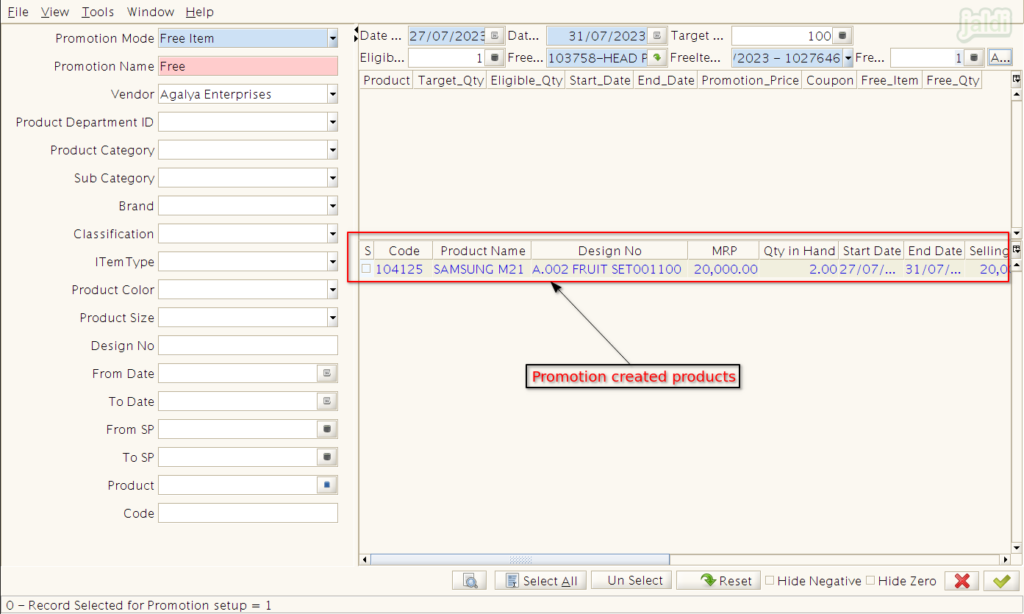
- Created promotion is active and it will reflect in POS like below shown image when the promotional product is loaded in POS.
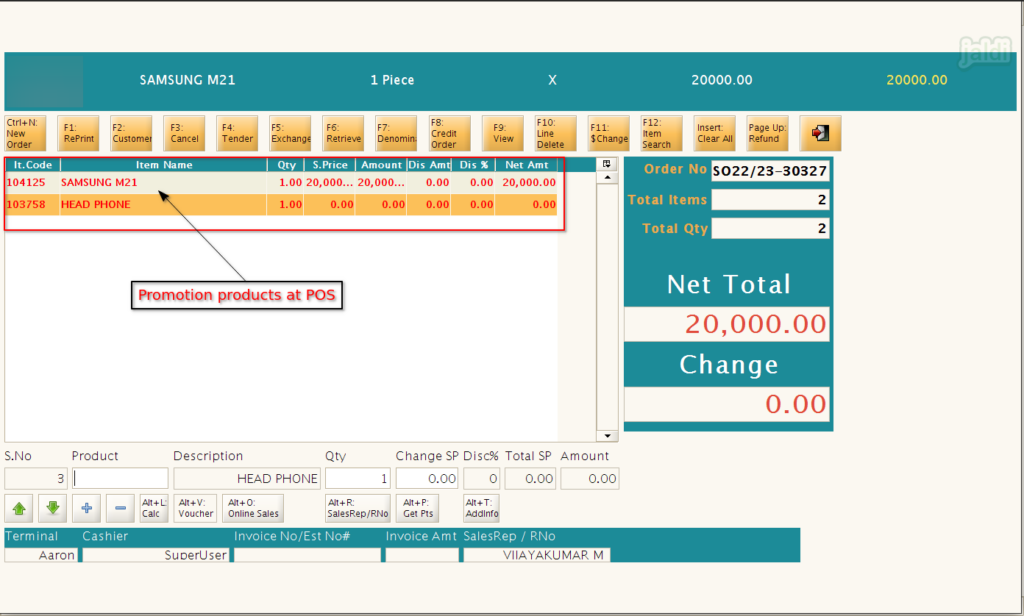
- To deactivate the active promotion data for single or bulk products, go to the application path, Sales Management > POS Promotion Deactivate.
- Click on “POS Promotion Deactivate” menu to open.
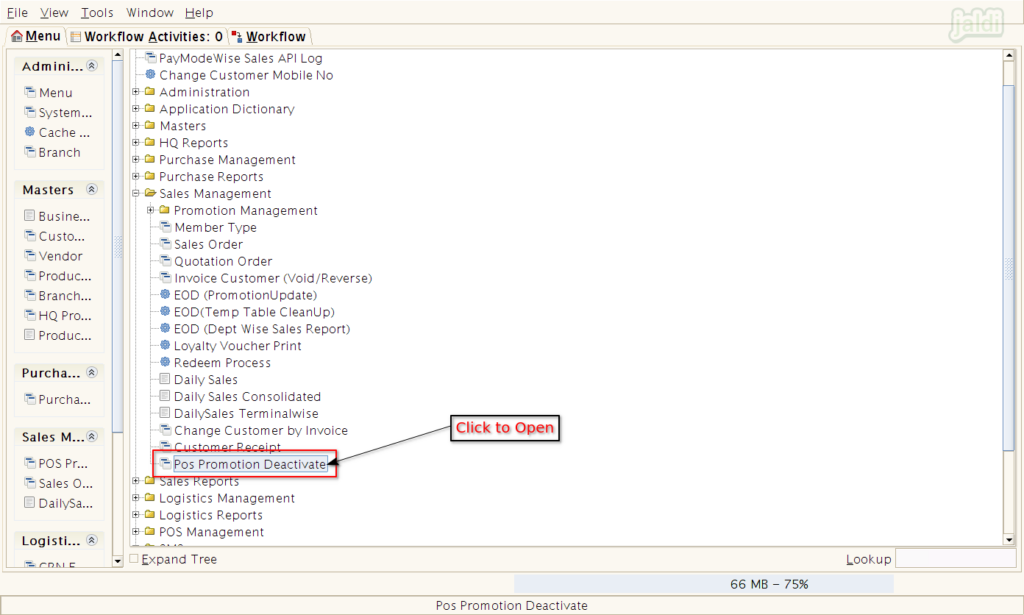
- In POS Promotion Deactivate screen, user can find the marked filter option in below shown image to filter and load bulk or single promotional product.
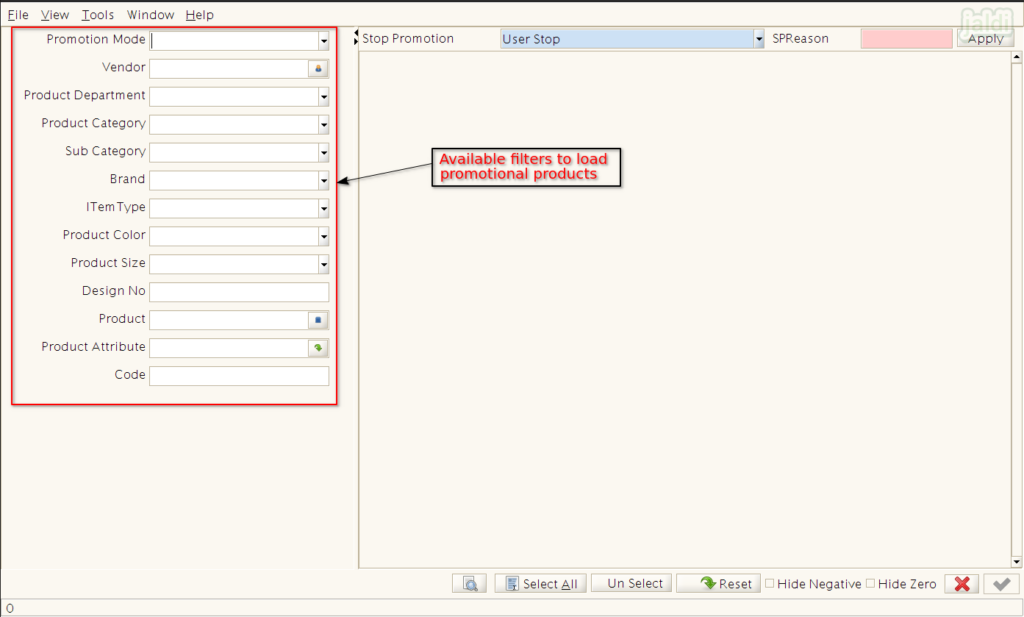
- Once the filter is applied, the respective products will be loaded in the screen like below shown image.
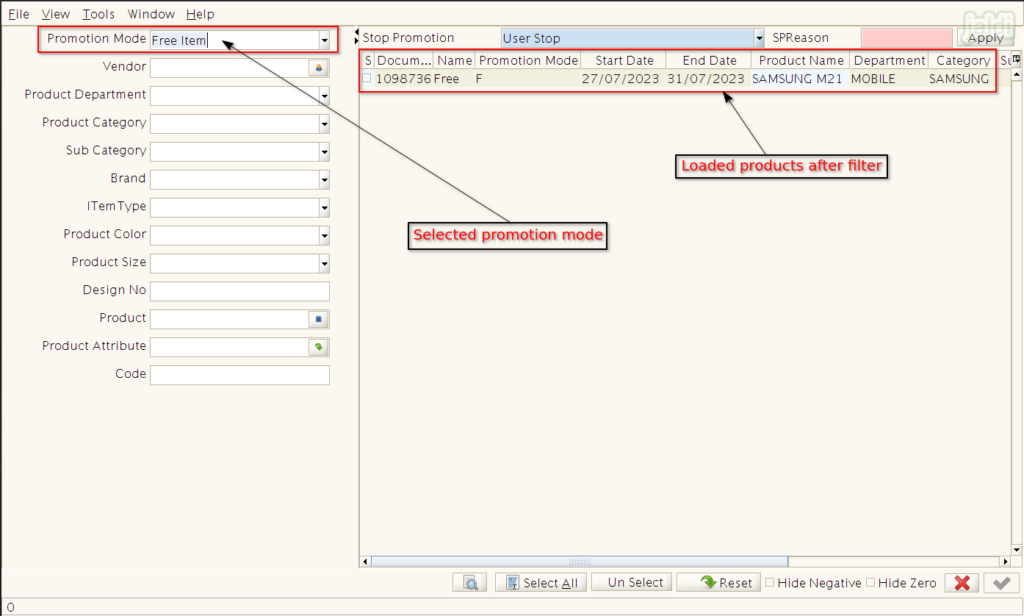
- Once product is loaded, Select any one of the option from Date reached, Overlap settings, Qty reached & User stop in “Stop promotion” as per requirements.
- Also enter the reason in “SPReason” input field.
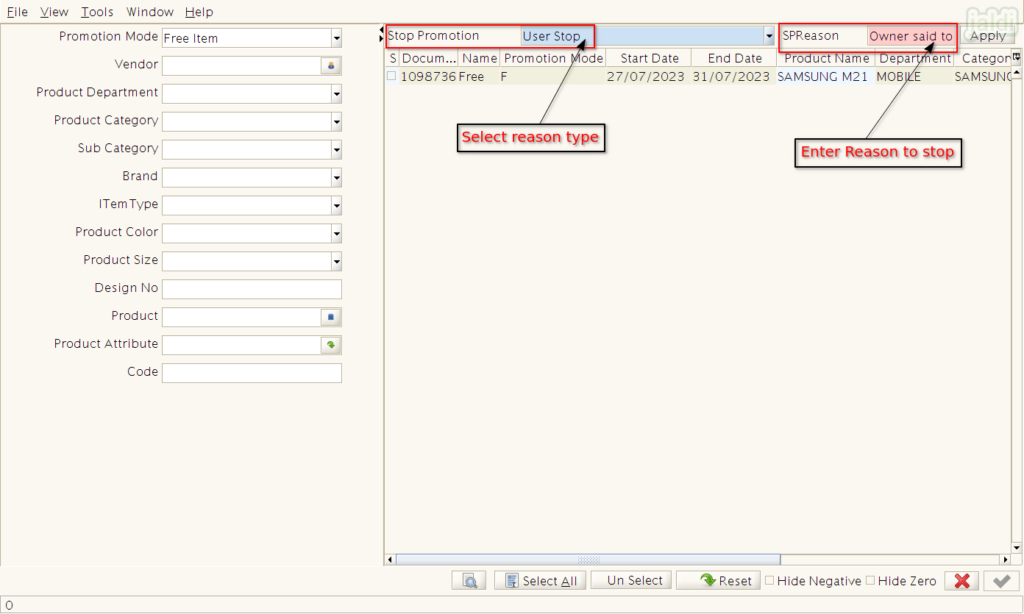
- In showing product list, select required products by selecting the check box or to select all the products, press “Select All” function key.
- After that press “Apply” function key to apply the reason on the selected products.
- Then press “Green tick mark” which is marked in below image to deactivate the selected products from the promotion.
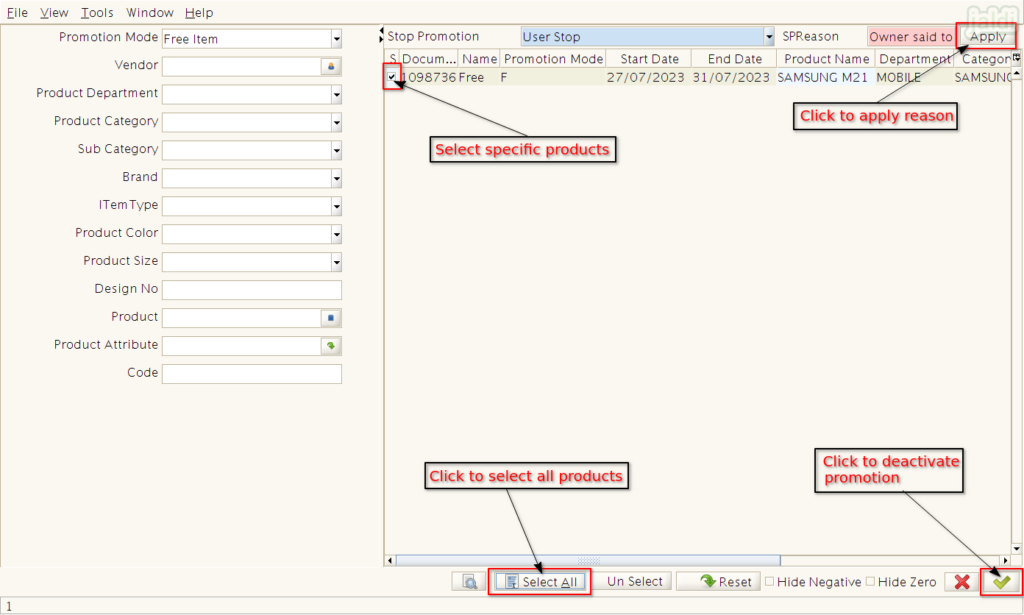
- Once the deactivate process is successfully completed, system will show the confirmation popup like below shown image.
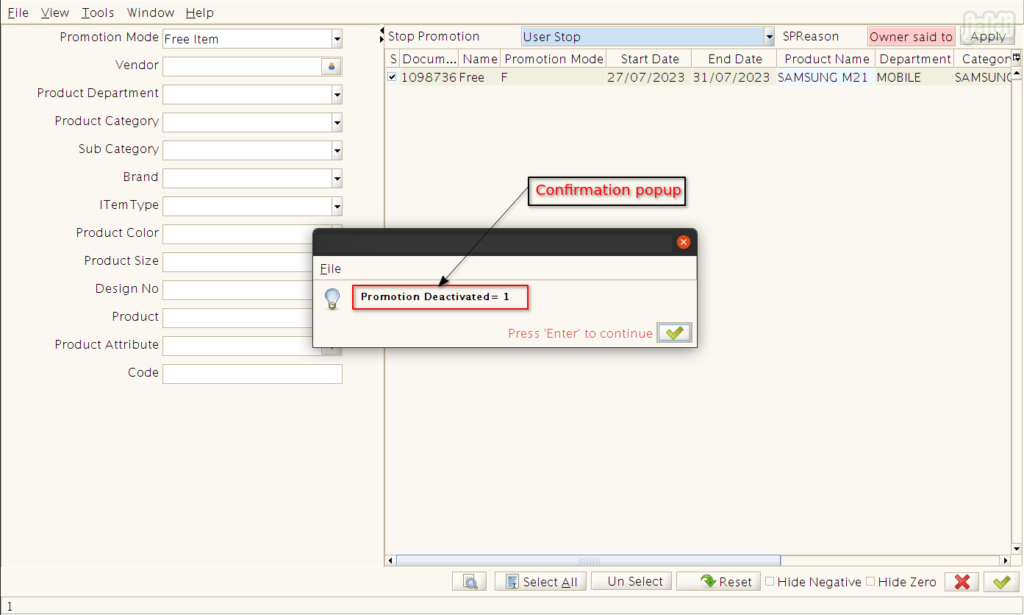
- To view all the promotion deactivated products, go to the application path Purchase Reports > Promotion Deactivate List.
- Click on that “Promotion deactivate list” report to open.
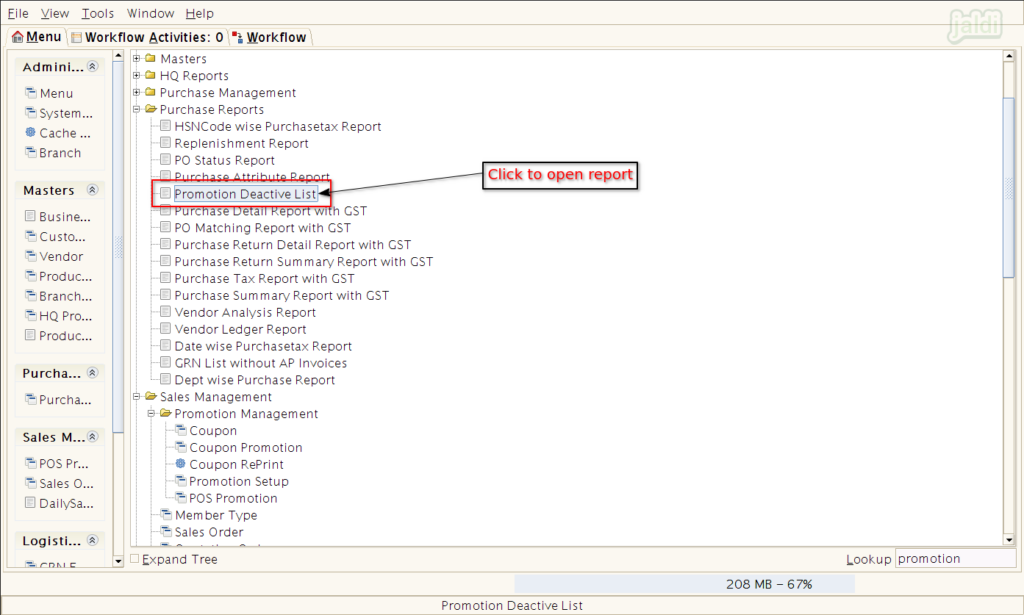
- Then in filters, select the required “From date & To date” and press “Start” to load the report data.
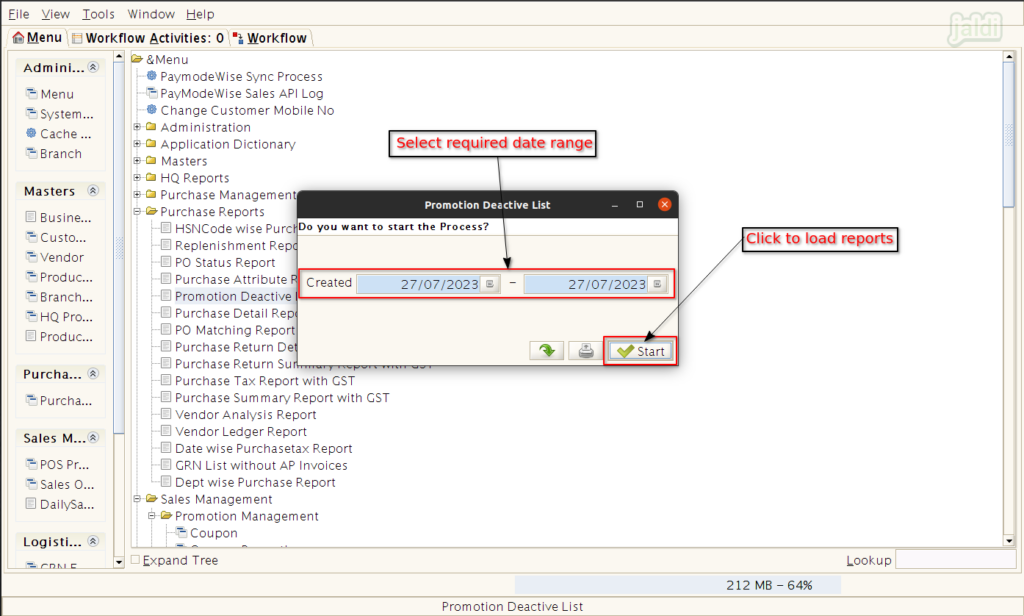
- In showing reports, we can find all the promotion deactivated products like below shown image.
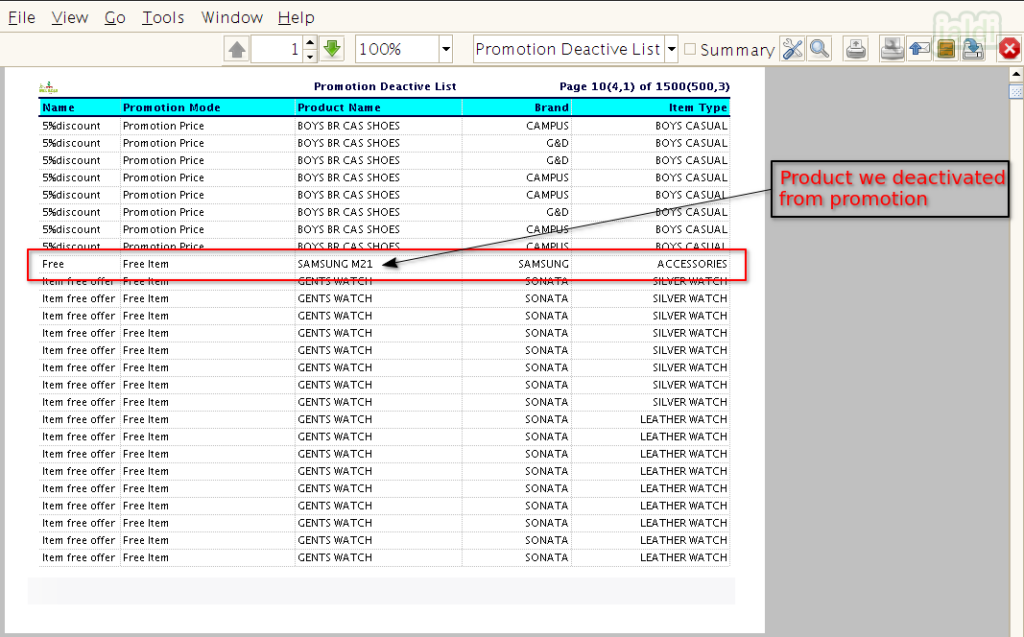
- When the promotion deactivated product is loaded in POS screen, the previously active promotion will not apply for the products.