POS Promotion in Jaldi Lifestyle POS
POS Promotion is the feature which is used to create a sales promotion for a specific products or an attributes.
In this POS promotion screen, we can find the following types of promotion mode which will help you to create different types of promotions or offers,
- Bill Wise
- Free Item
- Promotion Price
How to create a different POS Promotion ?
- Go to application path, Sales Management > Promotion Management > POS Promotion.
- Click on the “POS Promotion” menu.
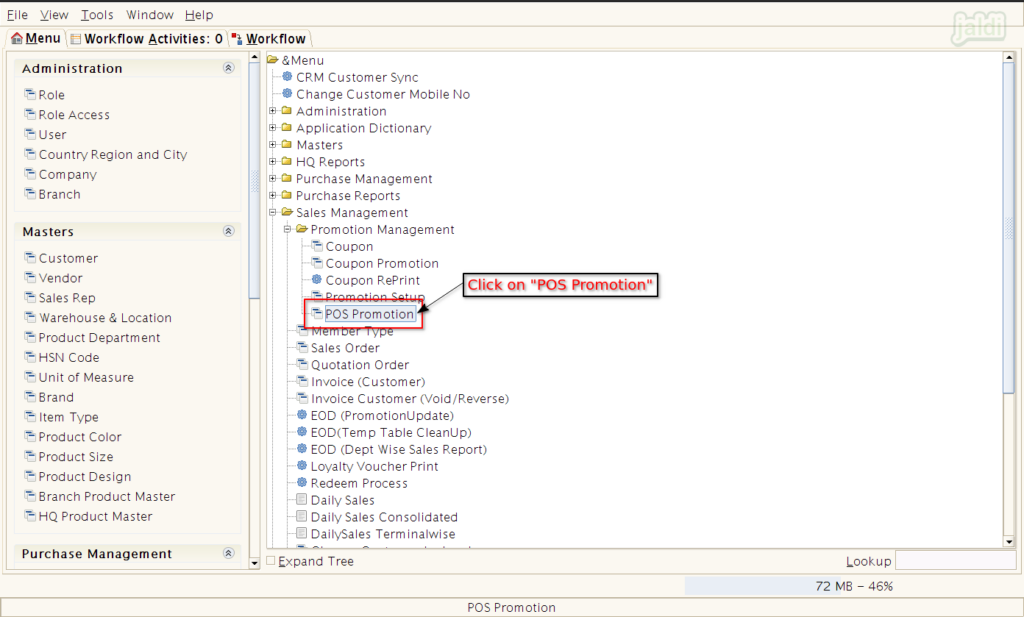
How to Create Bill wise promotion – By Attribute ?
- Once the POS promotion screen is opened, then select or enter the following data in their respective field,
- Promotion mode – Select “Bill wise”
- Bill promotion type – Select “By Attribute”
- Name – Enter the promotion name.
- Start Date – Select promotion start date
- End Date – Select promotion end date
- Product Attribute – Since it is a “By Attribute” bill promotion type you have to select any one of the attribute here (Brand, department, category, etc from the list).
- Now click on the “Select Attribute Value” to select any specific attribute (brand).
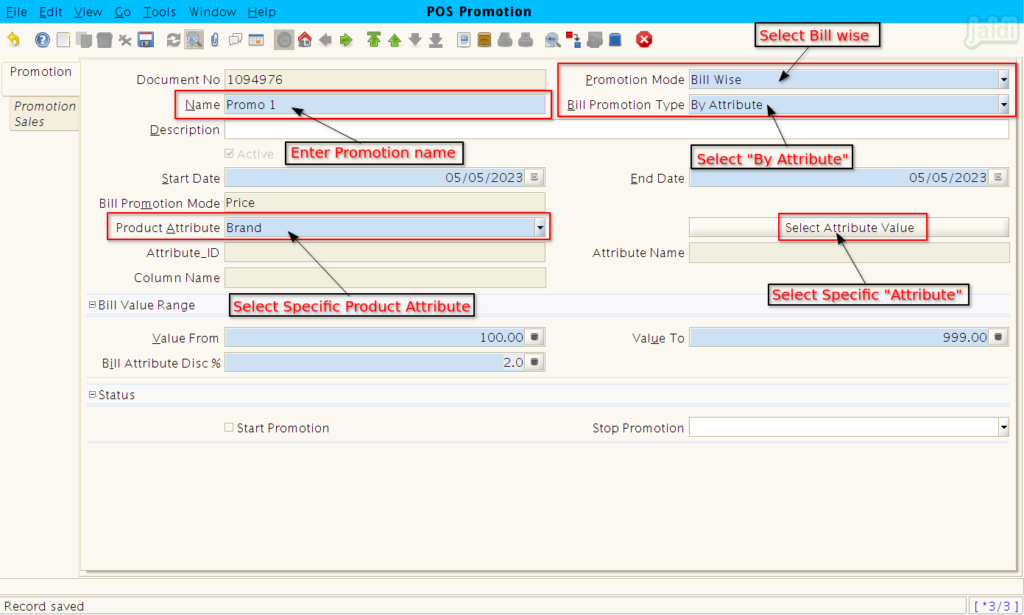
- Since we have selected the brand in “Product attribute” field, select any specific brand in showing popup screen like below shown image and click on apply (green tick mark).
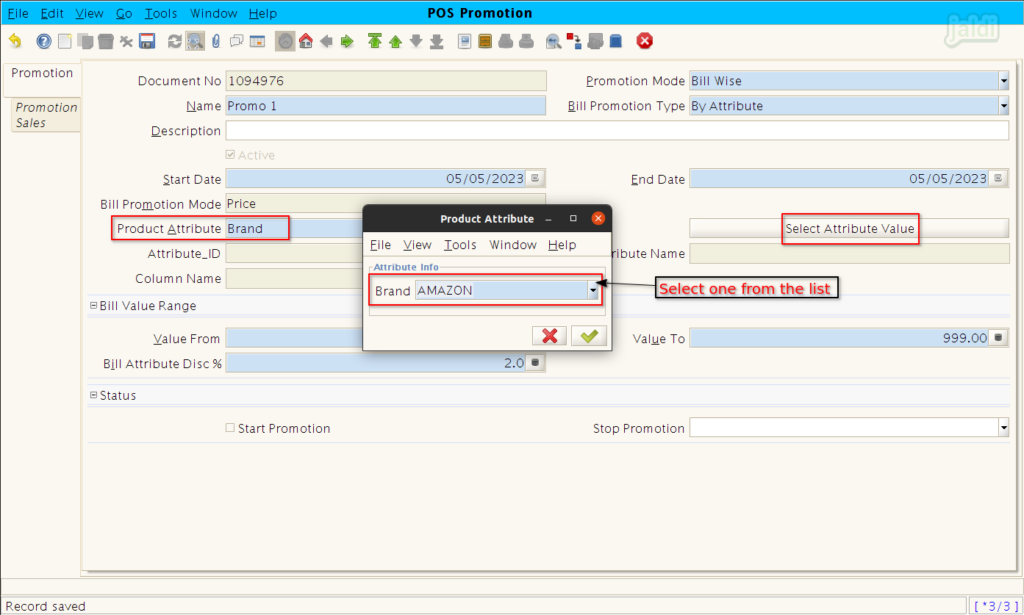
- Once the attribute details are selected, go under Bill value range and enter following data,
- Value from – starting amount for when promotion should apply. (100 means from 100 promotion will be applied)
- Value To – End amount for promotion (999 means, promotion will not apply more than 999).
- Bill Attribute Disc % – Enter the percentage value to apply on the bill.
- Once required details were filled, then select the check box of “Start promotion” field and save the screen.
- If start promotion is not selected and saved, then created promotion will not work.
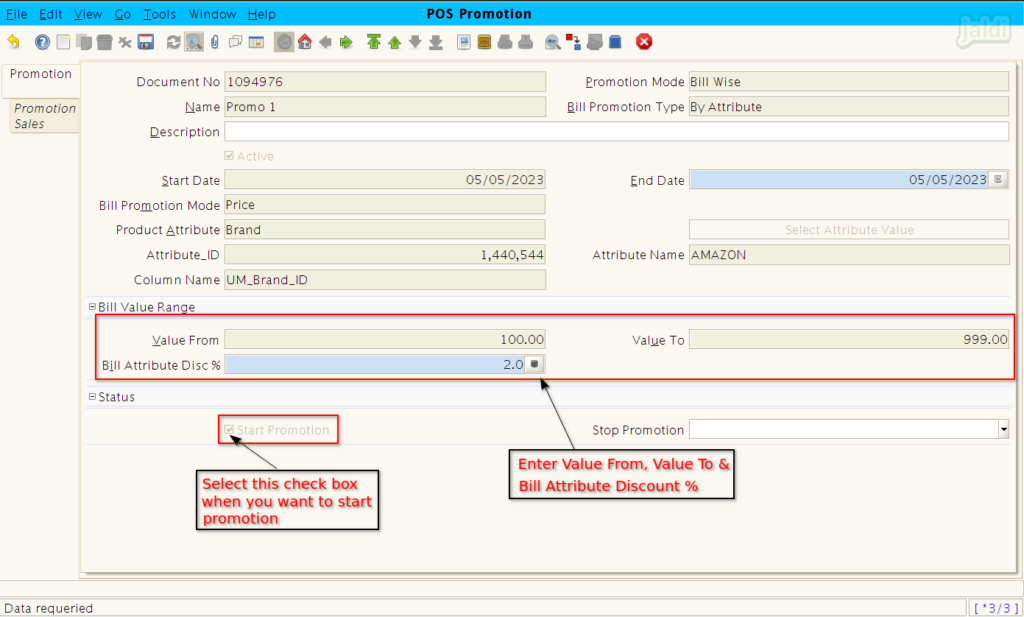
- Now go to POS screen, select the product which is comes under the selected brand.
- Press F4 or click on Tender function key to open Tender payment screen.
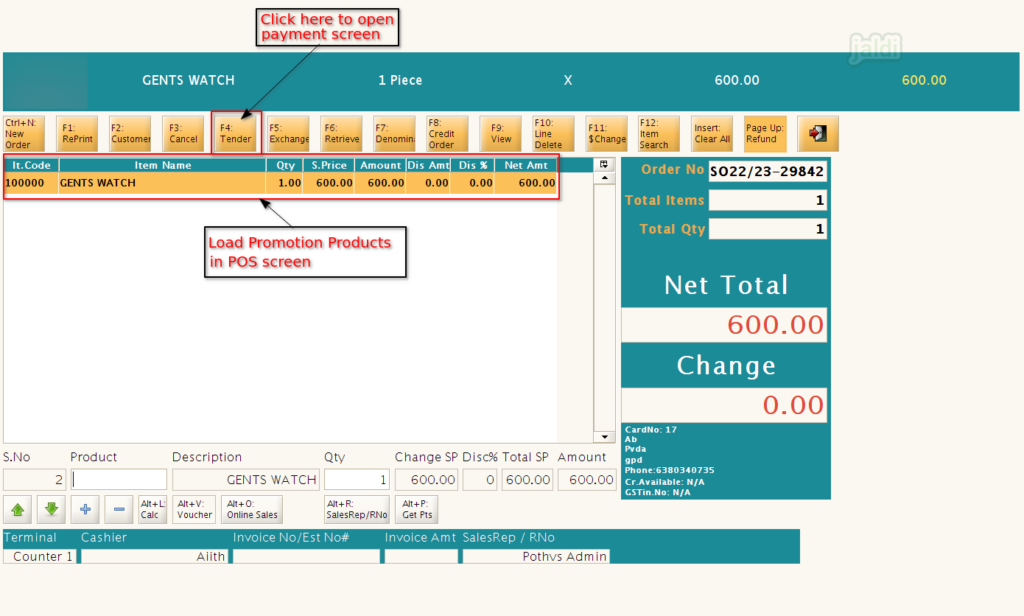
- In Payment screen, you will find the Promotion discount value which is applied from the created promotion.
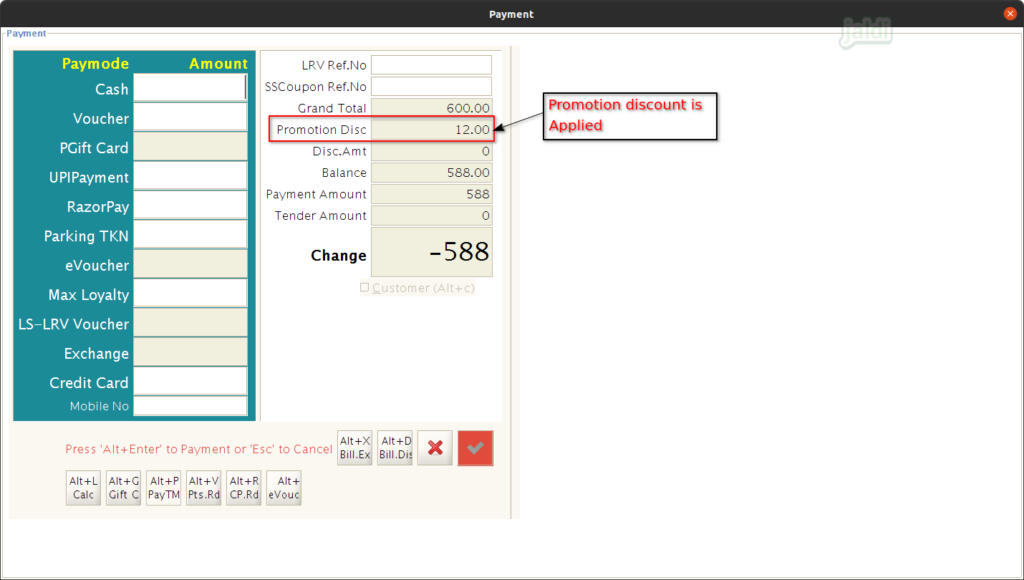
How to Create Bill wise promotion – By Slab ?
- Open POS promotion screen, Enter the following details under promotion tab,
- Promotion mode – Select “Bill wise”
- Bill promotion type – Select “By slab”
- Name – Enter the promotion name
- Start Date – Select promotion start date
- End Date – Select promotion end date
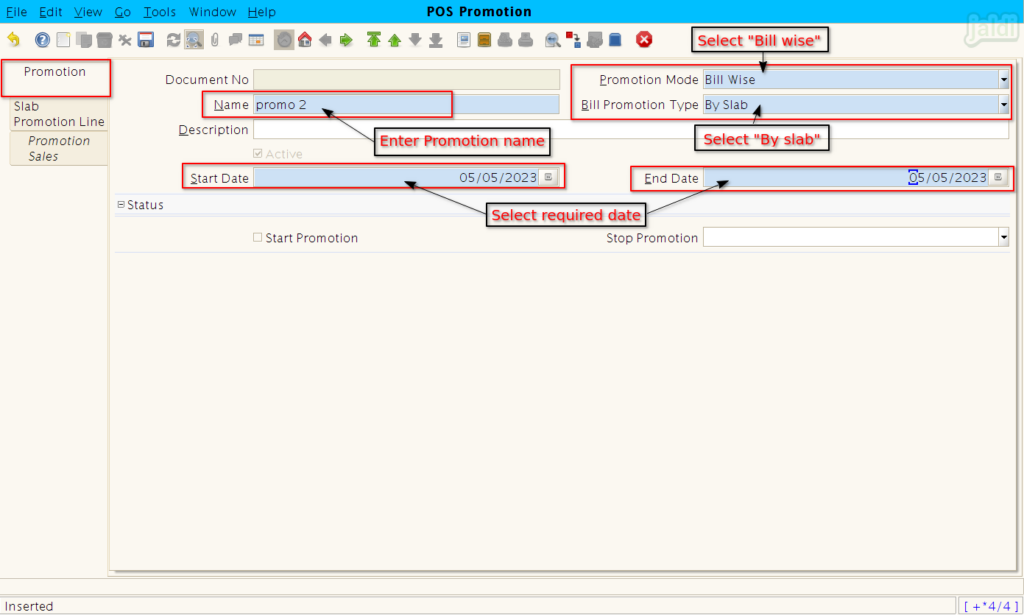
- Now move to “Slab Promotion line”, Enter the details like below to create a different slabs and it’s discount value.
- Value From – Start value to start the promotion
- Value To – End value to end the promotion
- Bill Attribute Disc % – Enter discount percentage
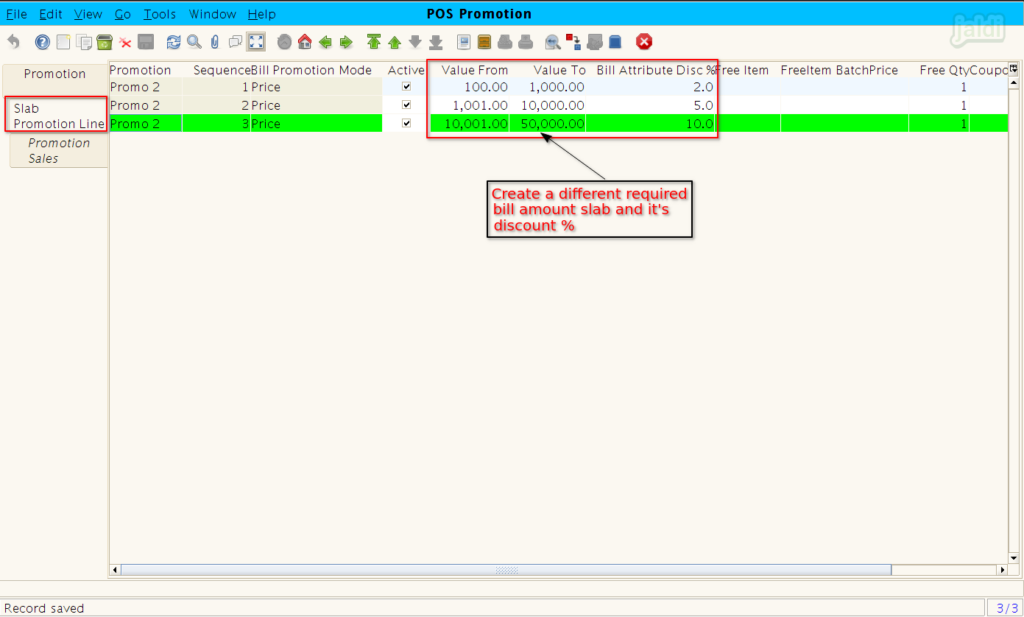
- Now move back to promotion tab and select the check box of “Start promotion” and click on save.
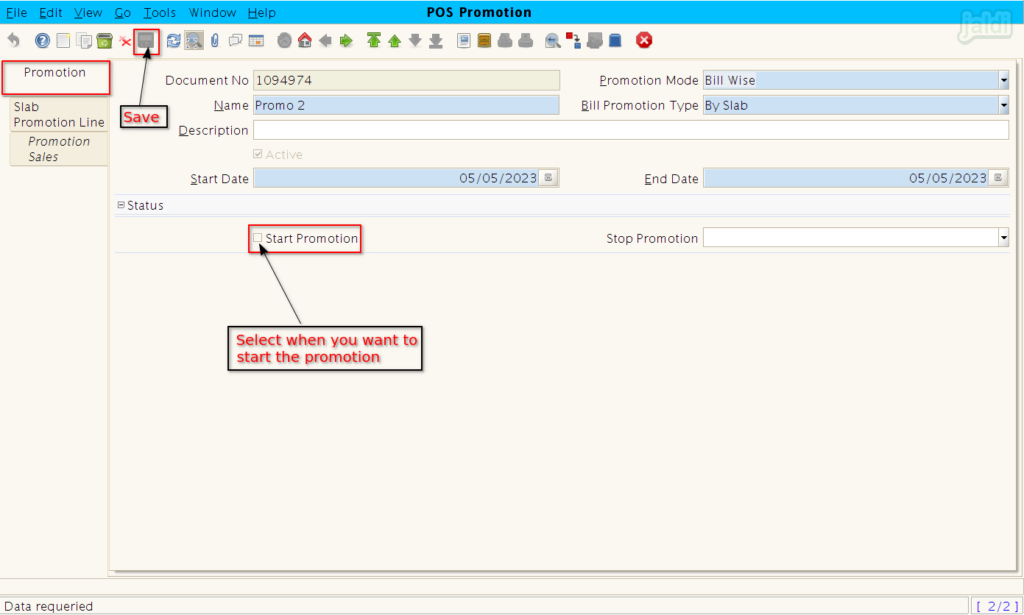
- Once the promotion is created, go to POS screen.
- In POS screen, load the products, when the bill amount is matched with created slab discount like below image, the promotion discount will be applied on the bill amount.
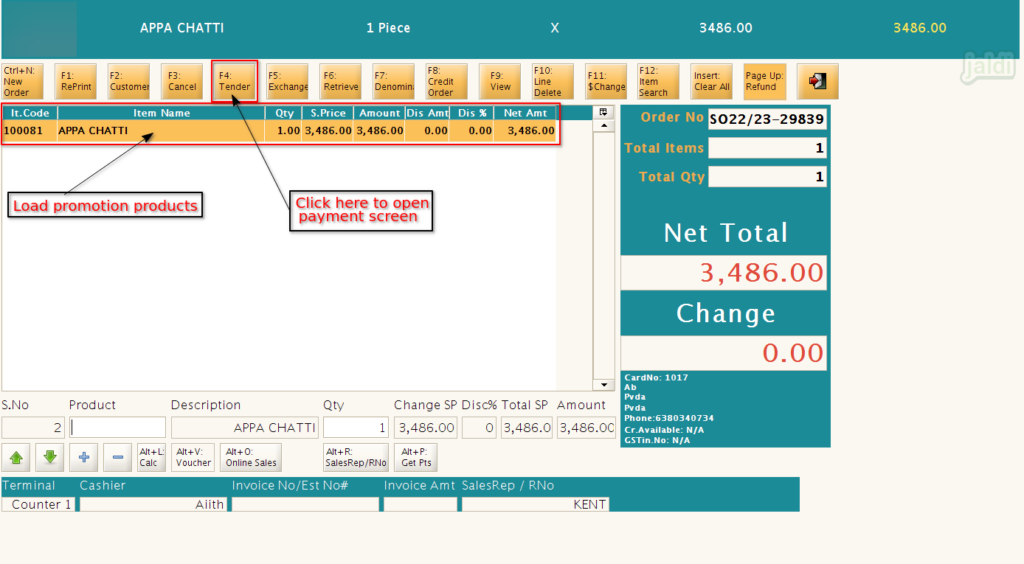
- After loading the products, click on F4 or tender function key, in Promotion Disc field, we can see the promotion discount value.
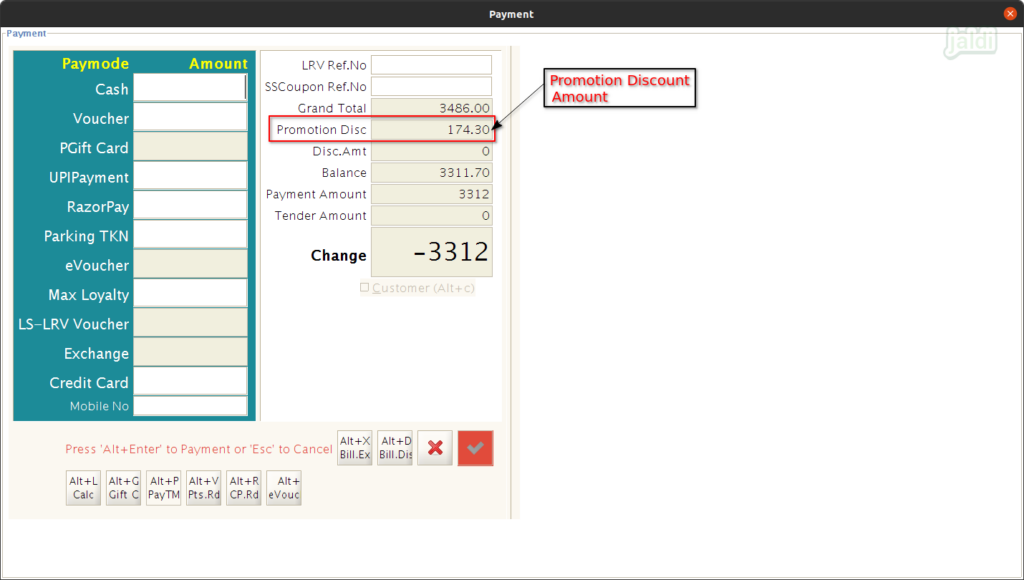
How to Create Free Item Promotion ?
- In Promotion screen, select the Promotion Mode as “Free Item”.
- Then enter the following details in respective fields,
- Name – Enter Promotion name
- Product – Select product to create a promotion.
- Free item – Select the free item which will you give with promotion product.
- Start & End Date – Enter both start and end date.
- Then select the check box of the field “Start promotion” and save the screen.
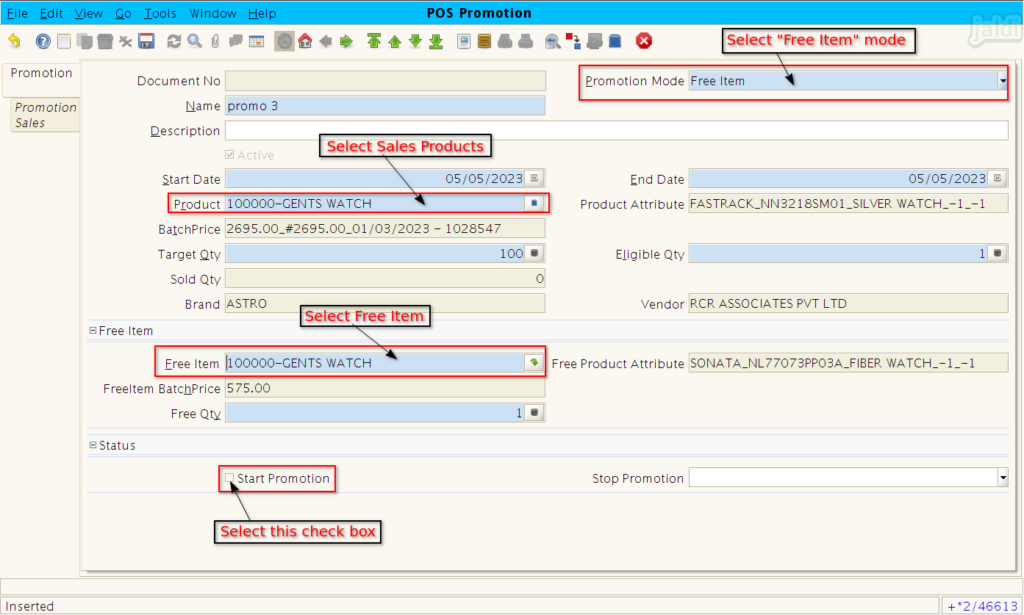
- Once promotion saved, in POS screen when the promotion product is loaded then the free item also will be loaded with promotion products like below shown image.
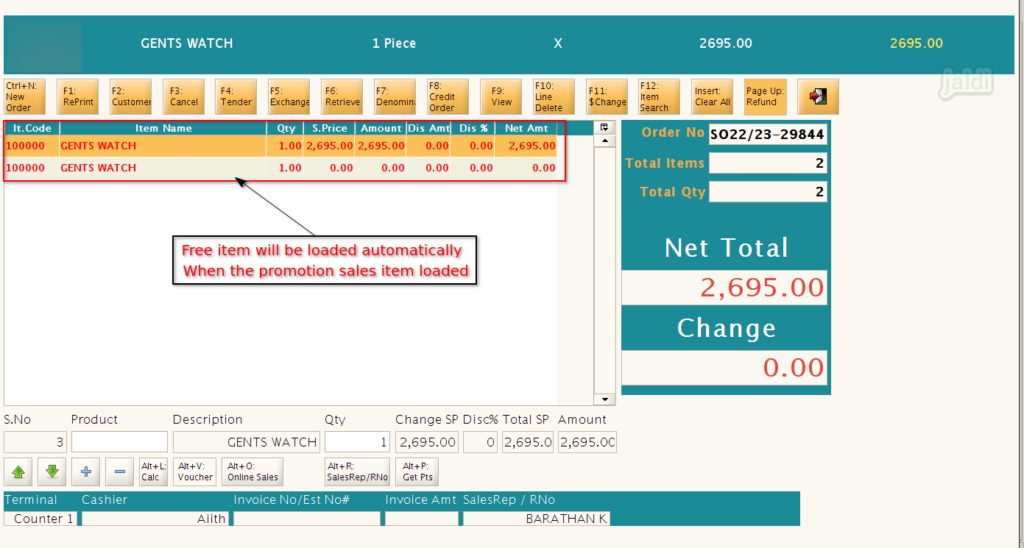
How to Create Promotion Price for the products ?
- In Promotion screen, select the Promotion Mode as “Promotion Price”.
- Then enter the following details in respective fields,
- Name – Enter Promotion name
- Start & End Date – Enter both start and end date.
- Product – Select product to create a promotion.
- Discount margin type – Select any one from (Based on MRP / Based on Selling price)
- Discount % – Enter the discount percentage value.
- Then select the check box of the field “Start promotion” and save the screen.
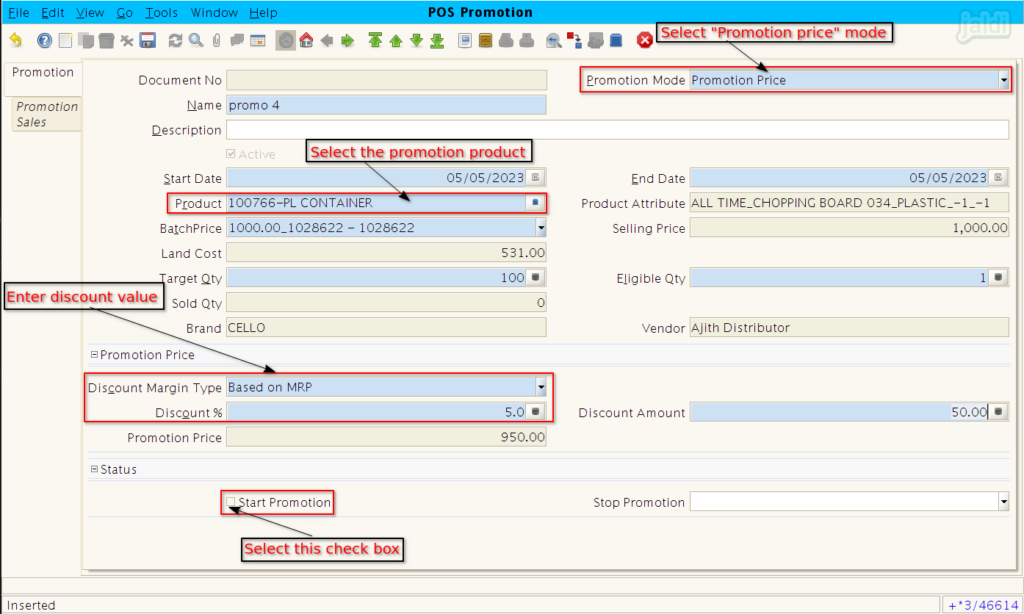
- After creating promotion, when the promotion created product is loaded in POS screen, then the promotion discount will be applied on product.
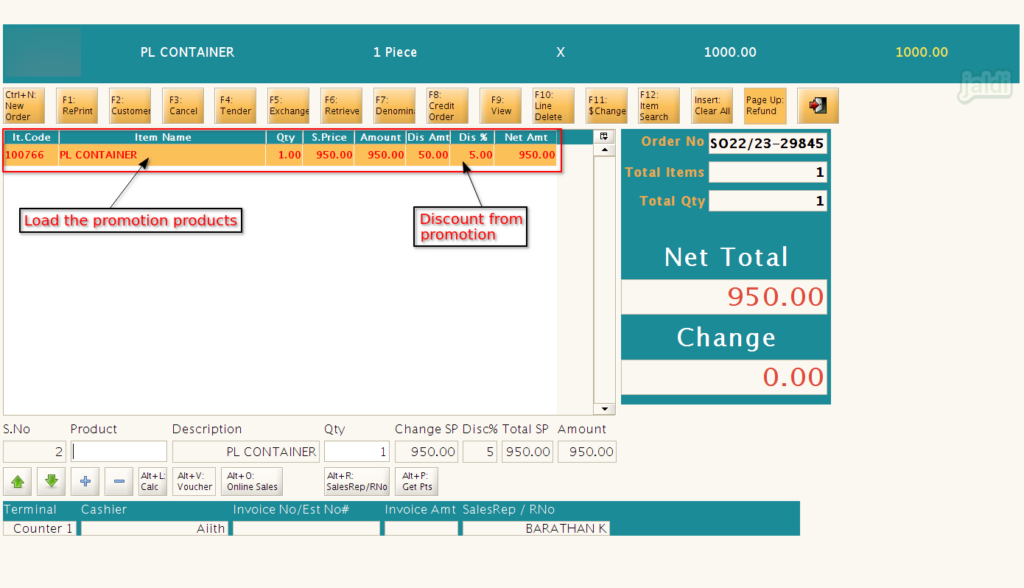
How to Stop created Promotion in POS ?
Created promotion will not be work when the end date is over or target qty is completed. Also we have option to stop the promotion when ever you wants to stop the promotion.
- Go to POS promotion screen, Select any one of the promotion from the active promotion list.
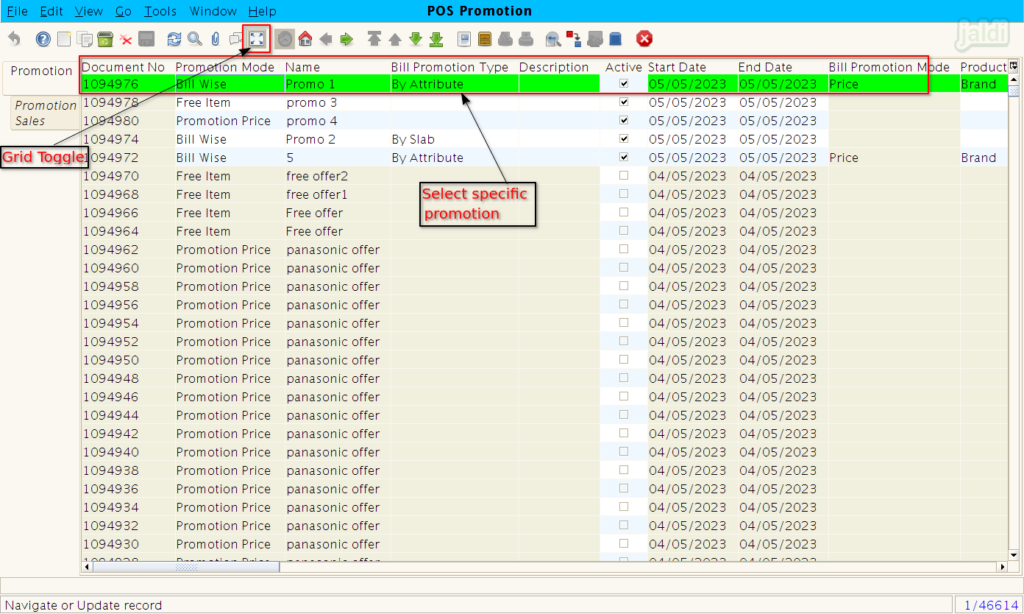
- Then there should a option field called “Stop Promotion”, select any one of the reason from the drop down value and click on save to stop the promotion.
- Only created promotion can be stopped.
