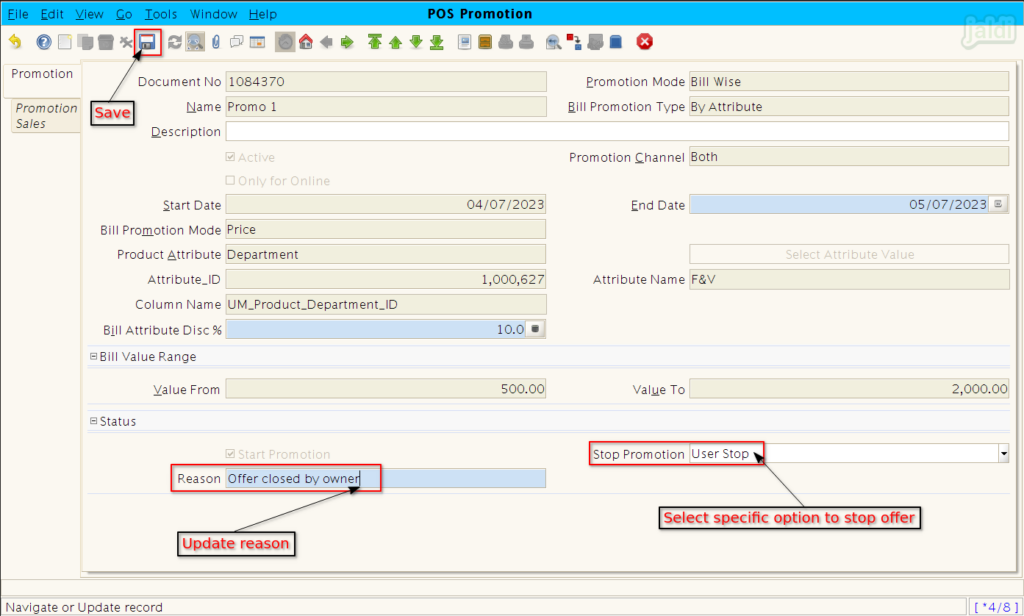POS Promotion in Jaldi Superstore POS
POS Promotions is a functional menu that allows users to create sales offers for specific products or categories.
The following types of offers can be created using this screen, “Bill Wise (By attribute or By Slabs). Free-item and Promotion-price”
Creating POS promotions
- Open POS promotion screen by clicking on that in Application.
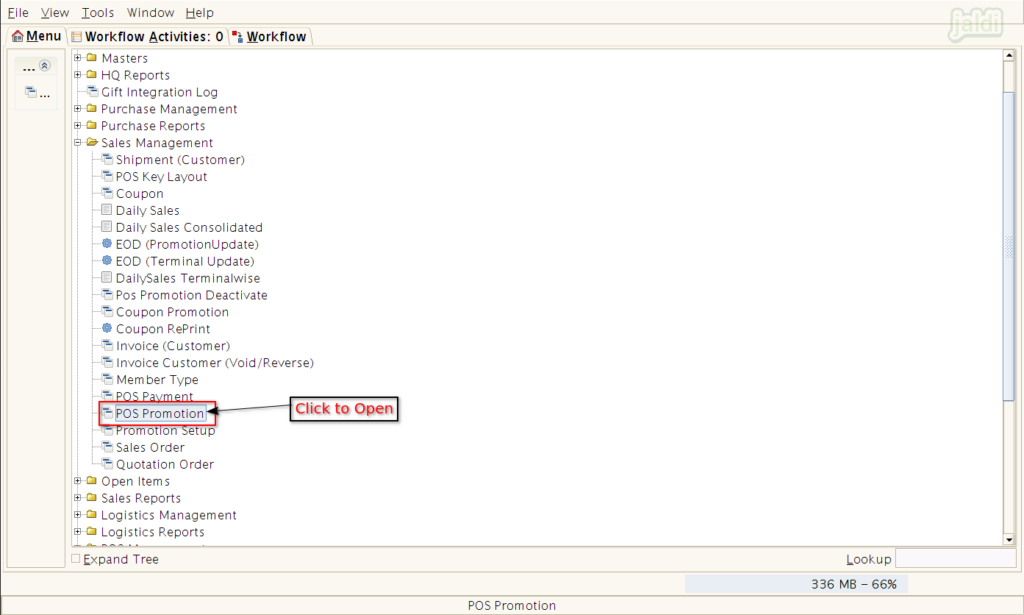
How to create ‘bill wise promotion’ – By Attribute ?
Lets imagine the real time scenario, where you want to give 10% offer discount for F&V sales bill amount between 500 to 2000. Find the following steps to create an offer.
- On POS promotion screen, follow an instructions mentioned in below images to create an offer.
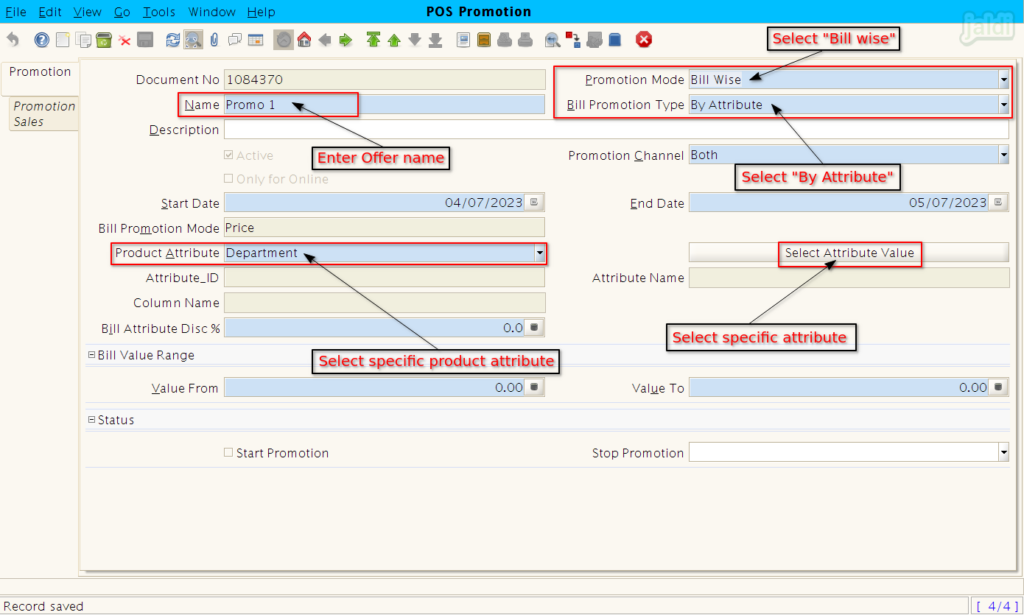
- In product attribute popup screen, select specific attribute value like below shown image.
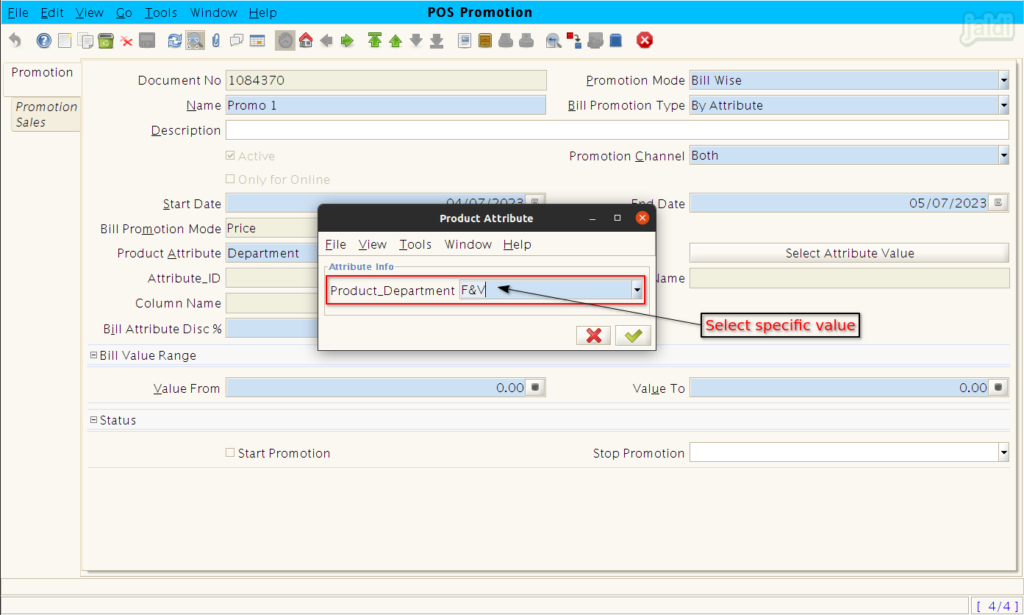
- Then enter following offer input details under same promotion tab,
- Bill Attribute Disc % – Enter offer discount percentage
- Value From – Start value for offer
- Value To – End value for offer
- Start promotion – Enable this option to start the offer
- Once the required details are updated, press “Save” to save the offer.
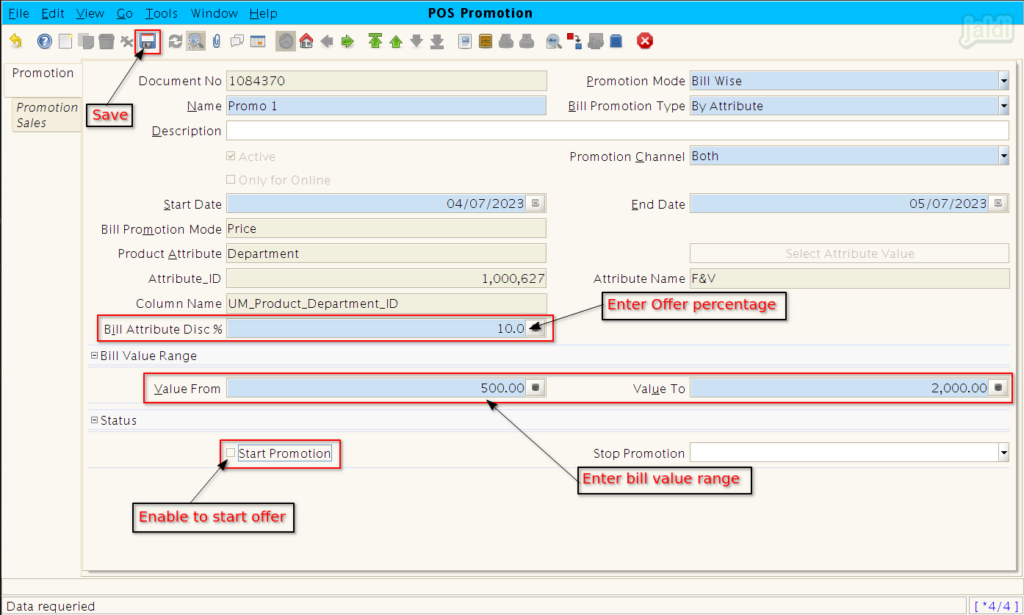
Bill wise – By Attribute Promotion at POS
- Go to POS screen, load the offer attribute product like below shown image.
- When the sale amount is matched with created offer can be applied in sales bill.
- Press “F4: Tender” to proceed the sales bill further.
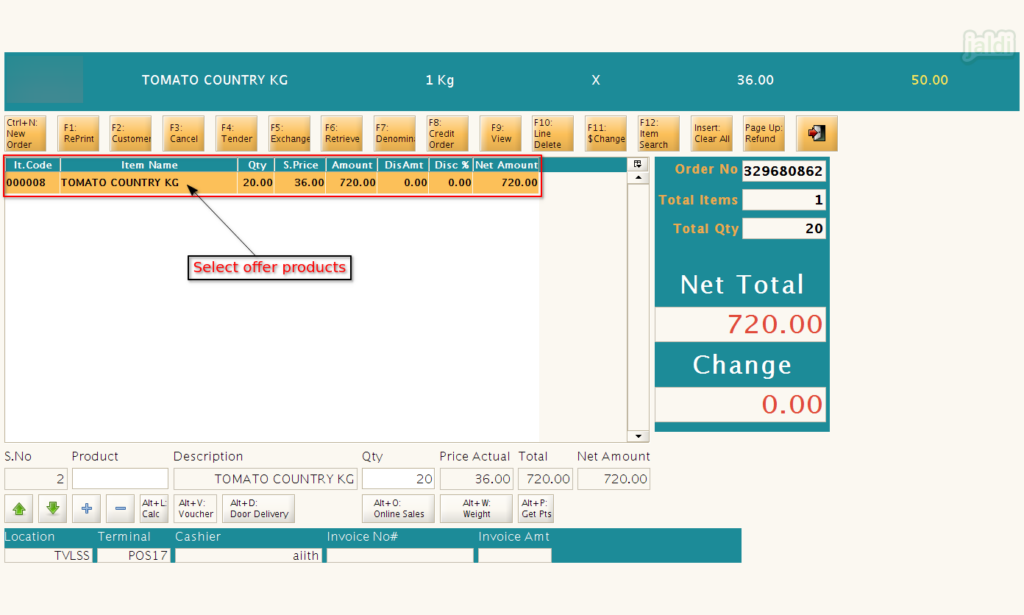
- In Payment screen, you will find the applied offer discount amount like marked.
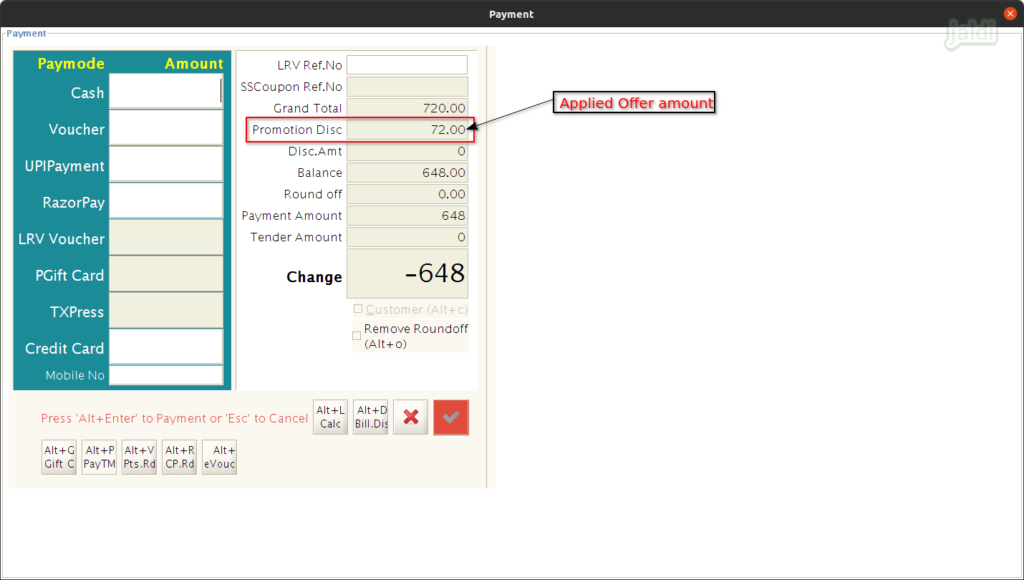
How to create Bill wise promotion – By Slab ?
Lets imagine the real time scenario, where you want to give 10% offer discount for sales bill amount between 500 to 1999 and in between 2000 to 4000 you wanted t give specific free item to customer. Find the following steps to create an offer.
Select ‘by slab’ as the bill promotion type and update other input fields
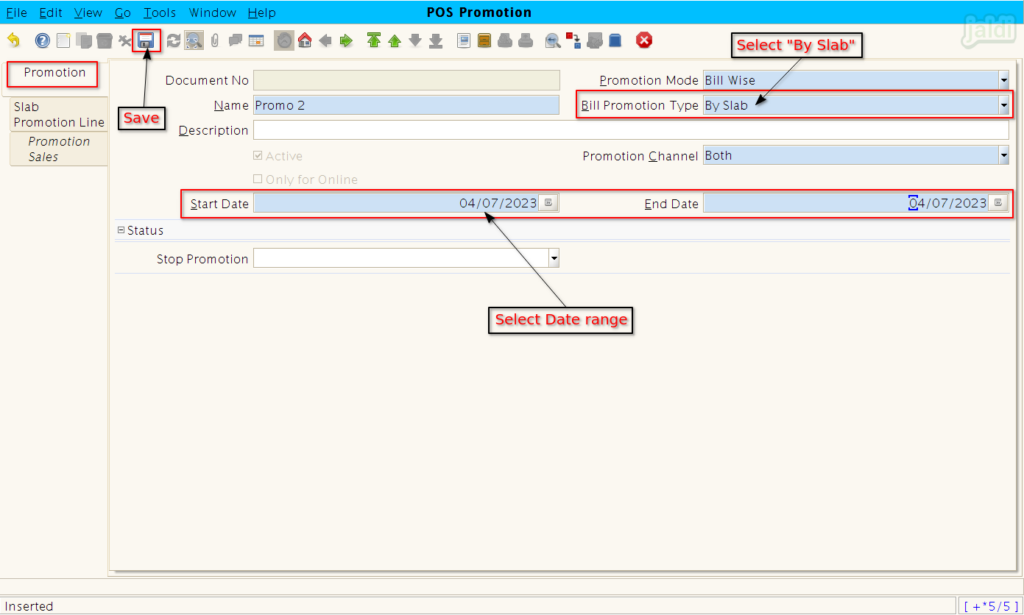
- Now move to “Slab Promotion Line” tab and enter the following input details,
- Bill Promotion Mode – Select any one of the option based on requirements (Price or Free)
- Value from – Enter start value to apply offer
- Value to – Enter end value to apply offer
- Bill attribute Disc % – Enter offer discount percentage
- Once the required details are updated, press “Save” function key to save existing data.
- We can save multiple different slab amount details under one Bill wise slab offer.
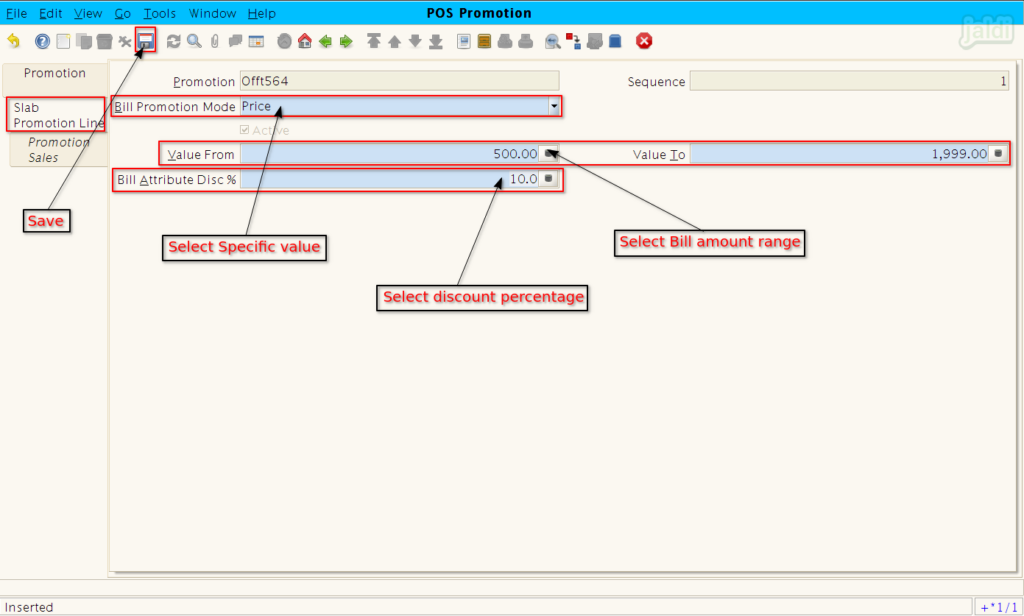
- Press “Grid Toggle” to see all the different slab offer like below shown image.
- Then go back to promotion tab and start the promotion.
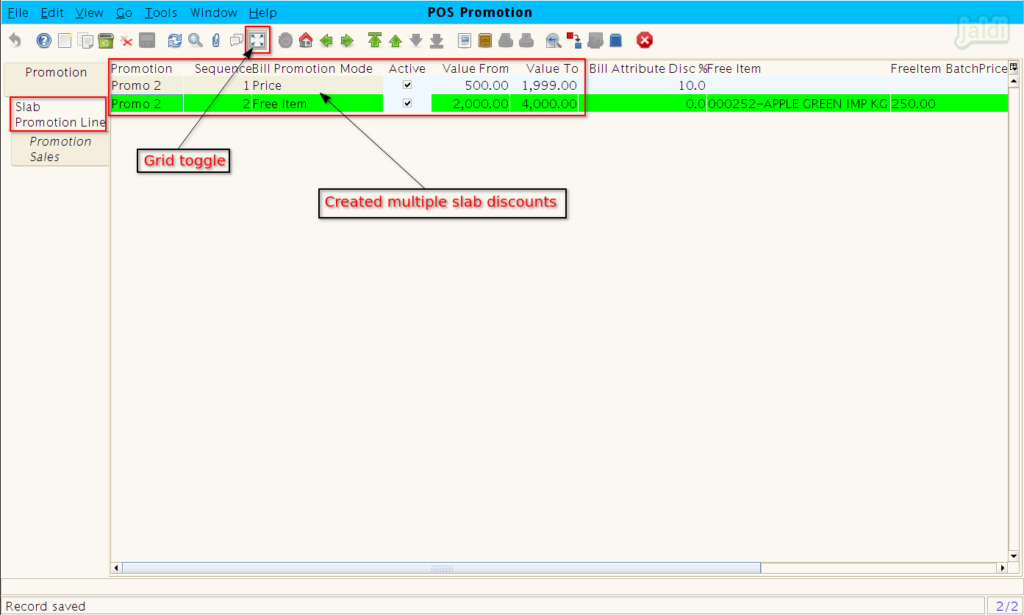
Bill wise – Slab promotion at POS
- If the bill amount is between the slab, then In payment screen, we can find the applied offer amount in “promotion disc” field.
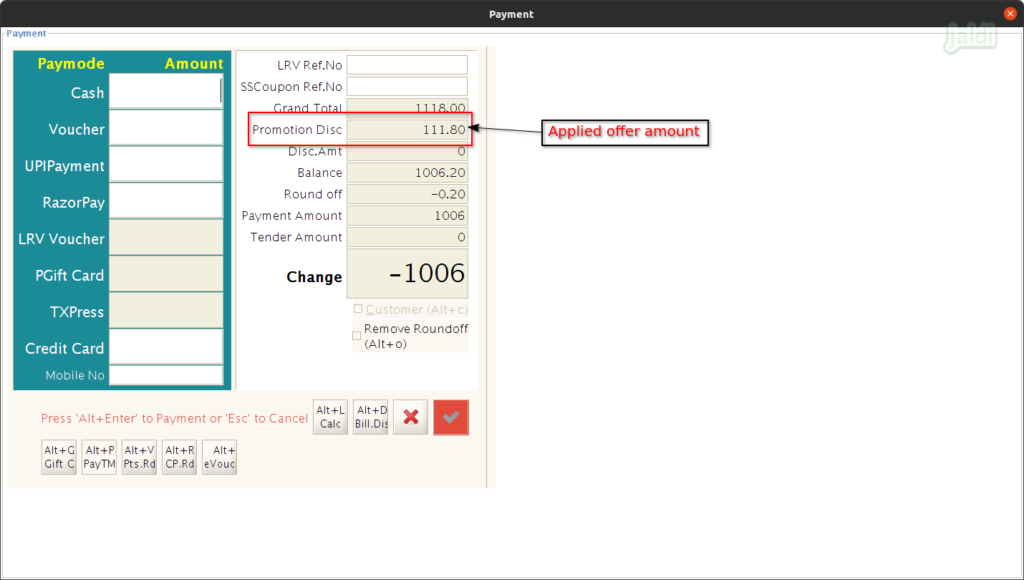
How to Create Free Item Promotion ?
Lets take real time scenario, where you want to give Buy N Get N offer. Find the following steps to create an offer.
- Chose promotion mode as Free item and enter other data in a screen like mentioned in below pictures.
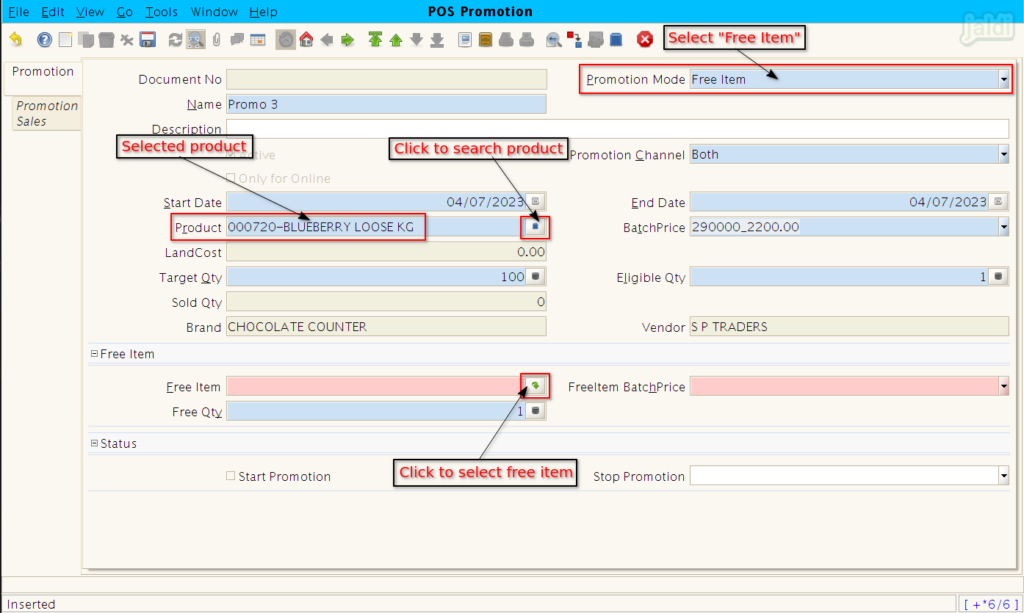
- Choose free product name & quantities and ‘start promotion’.
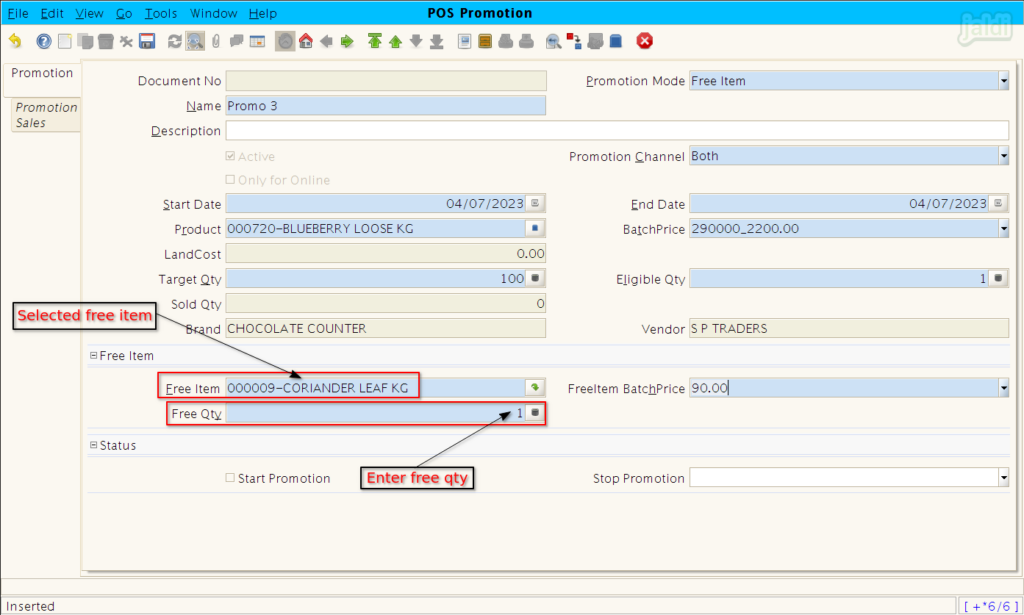
Free Item promotion at POS
- Open POS screen, when the promotion product is loaded then the free item also loaded with promotion products like below shown image.
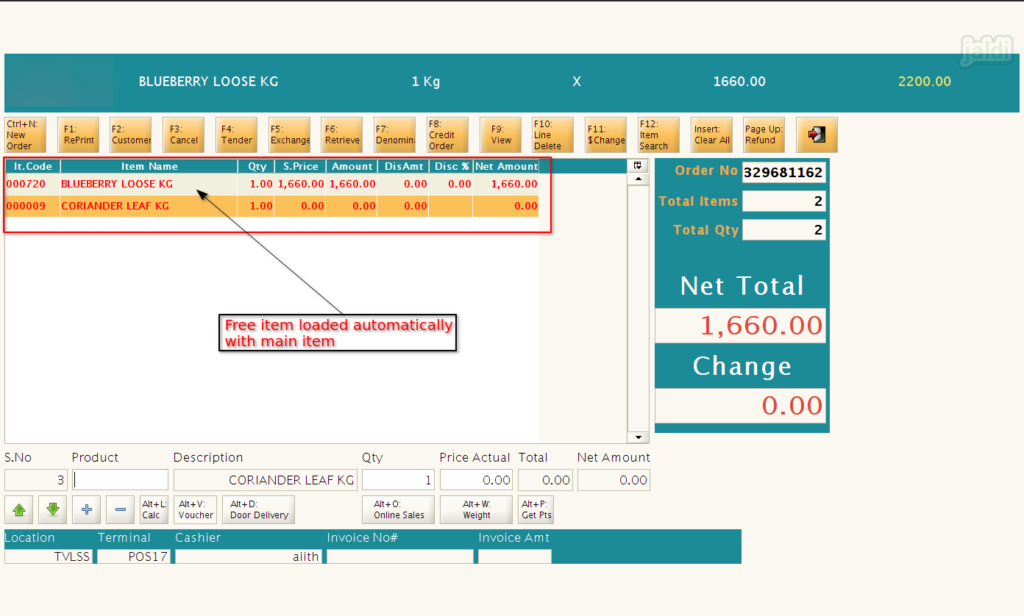
How to Create Promotion Price for the products ?
Lets imagine the real time scenario, where you want to give 15% offer discount for specific product. Find the following steps to create an offer.
- Go to POS promotion screen and enter following input details under “Promotion” tab,
- Promotion Mode – Select Promotion Price as promotion mode.
- Promotion channel – Select any one of the option Online/Offline/Both
- Start Date – Select offer start date
- End Date – Select offer end date
- Product – Select offer product
- Batch price – Select the offer batch
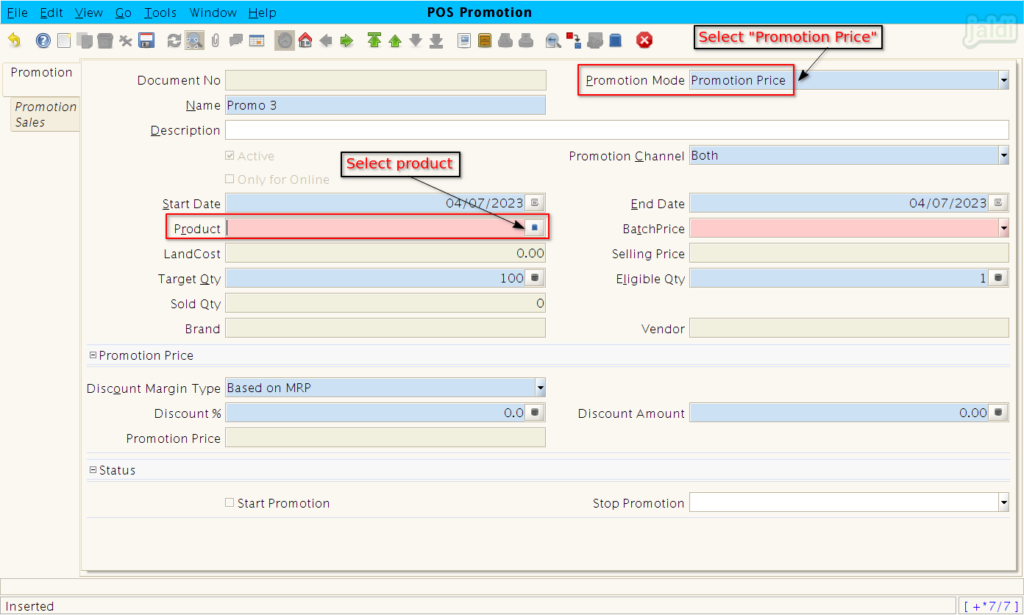
- Then also enter the follow input details,
- Discount Margin type – Select any one of the option based on MRP or Based on selling price.
- Discount % – Enter offer discount
- Start promotion – Enable start promotion check box.
- Once the required details were filled, then press “save” function key to save the data.
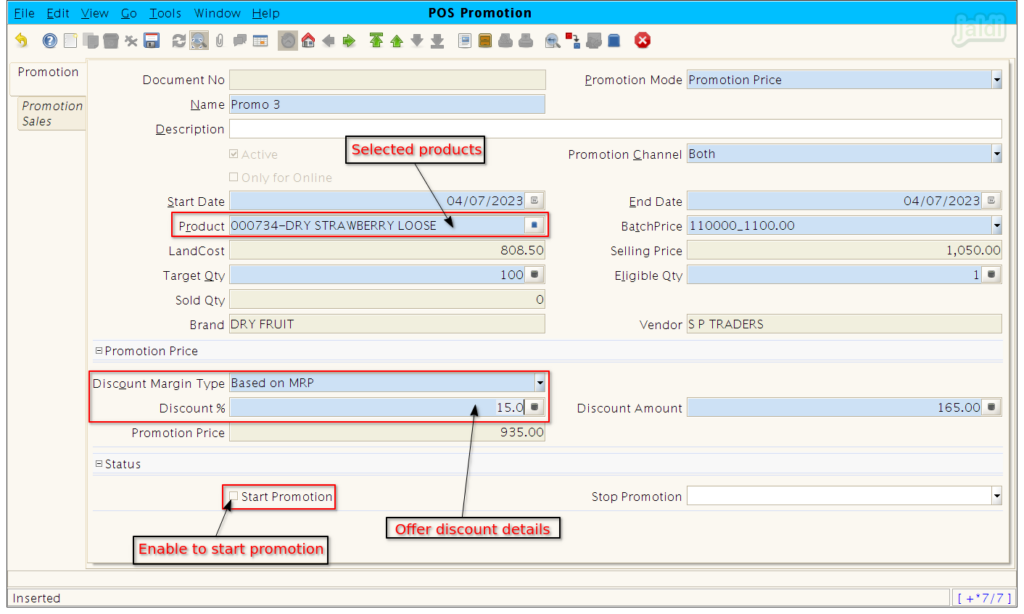
Promotion price offer at POS
- Offer will be executed once offer items get loaded in Sales screen.
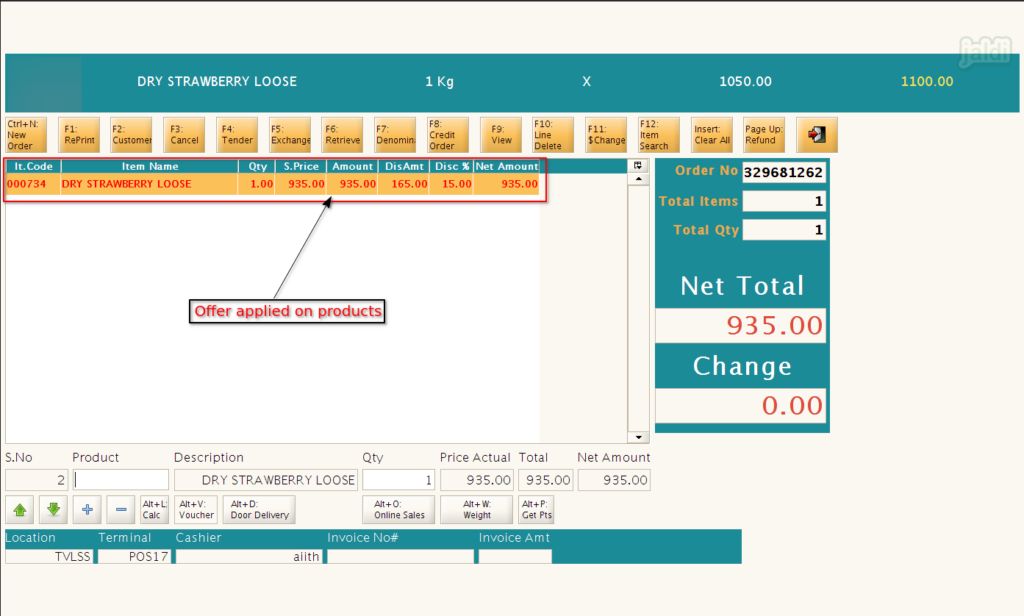
Stopping created offers
Running offer can be stopped at any time by the user with proper own reason.
- Use below shown procedure to stop promotions.