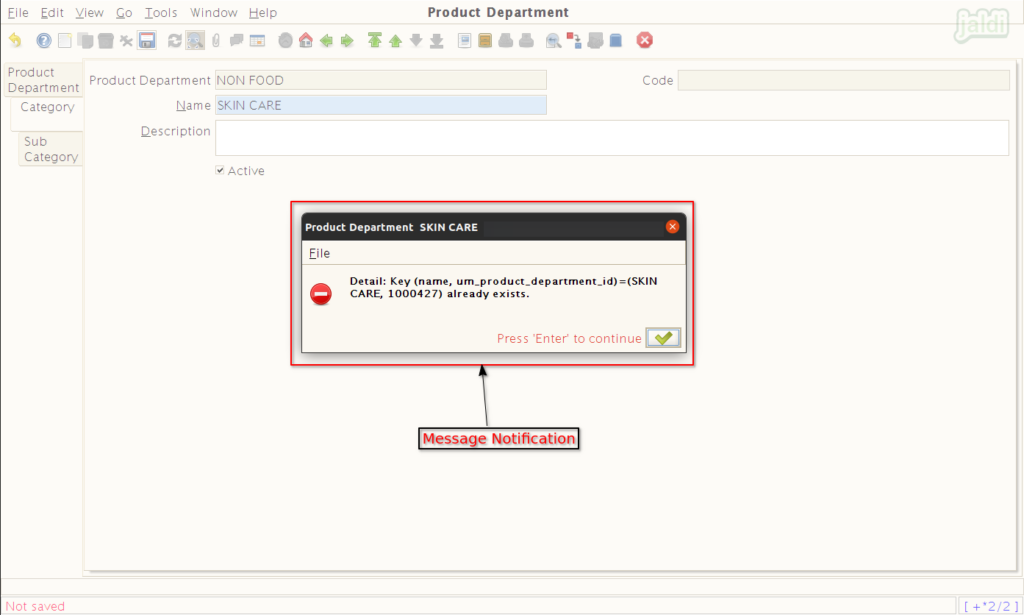Jaldi superstore POS Product department
It is the mane where user could add and maintain department, category and subcategory. Created masters could be mapped to items in item master.
Lets take a situation where depat- “Non Food”, categ- “Skin Care” and subcateg- “Bath Soap” are created for an inventory item ‘hamam’. Follow below mentioned instructions for the same.
Department,Category and Subcategory creation
- Go to application path Masters > Product Management > Product-department.
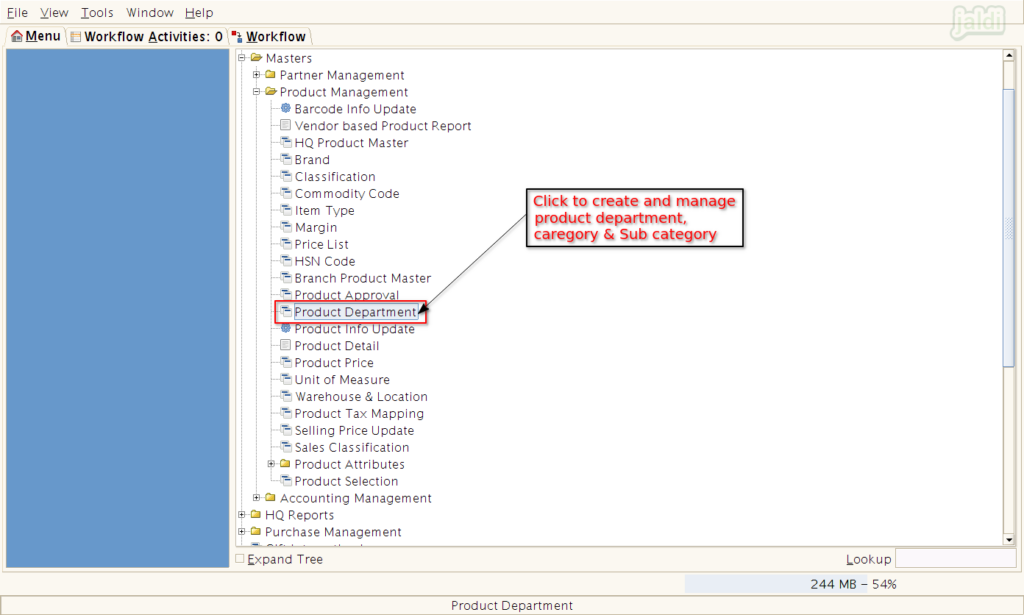
- Then you can view all available departments in apps.
- Note : Users could not add departments in this list.
- But multiple categories and subcategories under department could be managed.
- Select particular department (NON FOOD) and then click on Category tab.
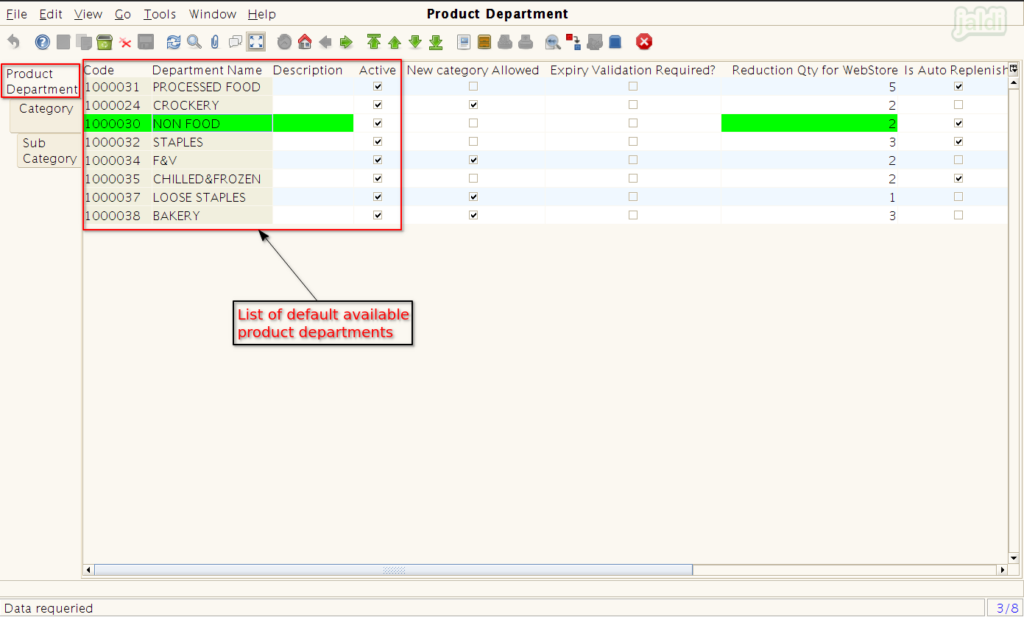
- Under category tab, Press on “Grid toggel” to go detailed view and list view.
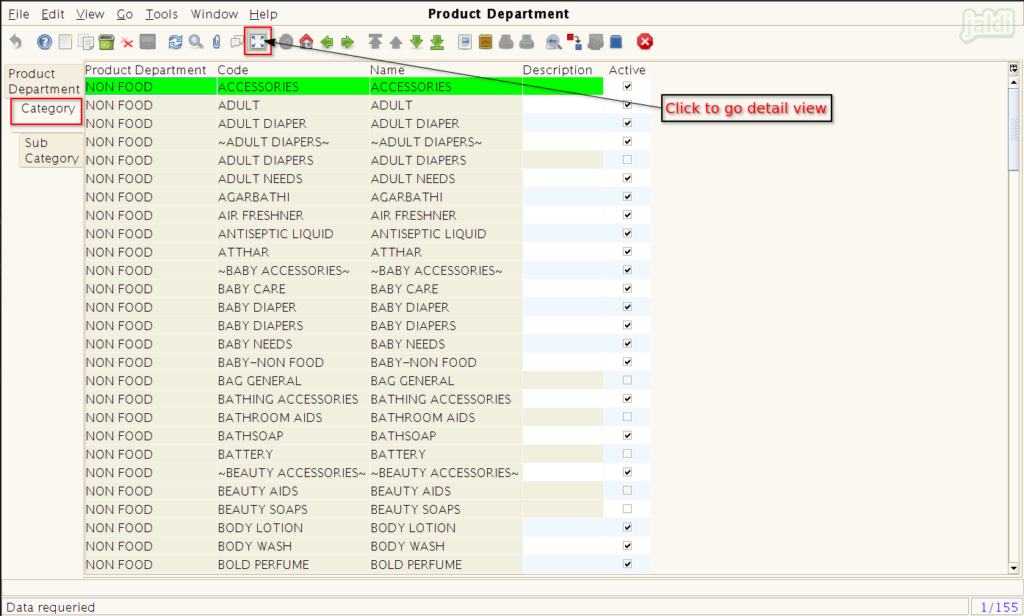
- Press new option in a screen.
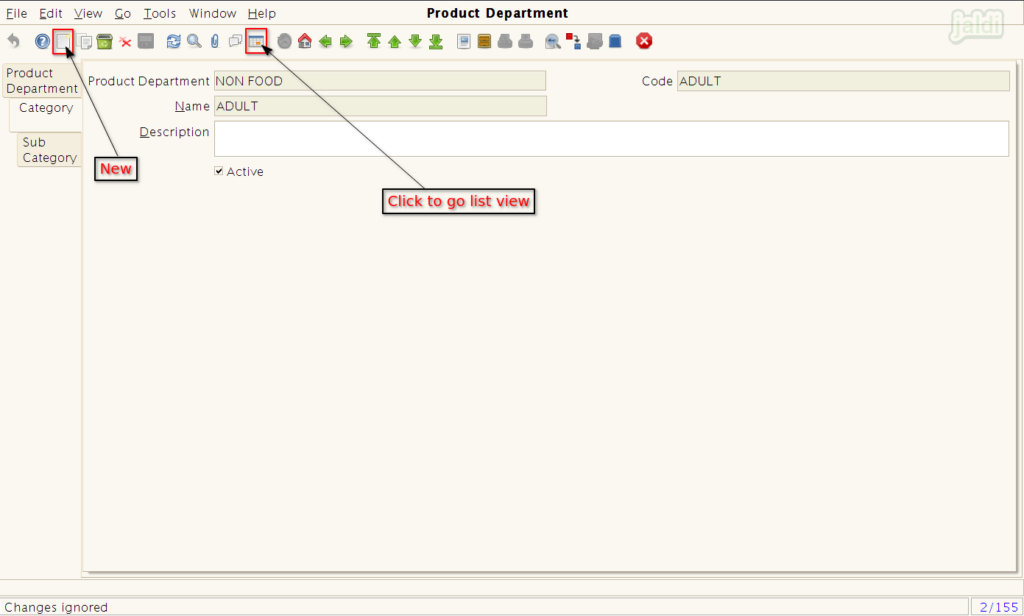
- Enter Category name & Description (optional) and click on save.
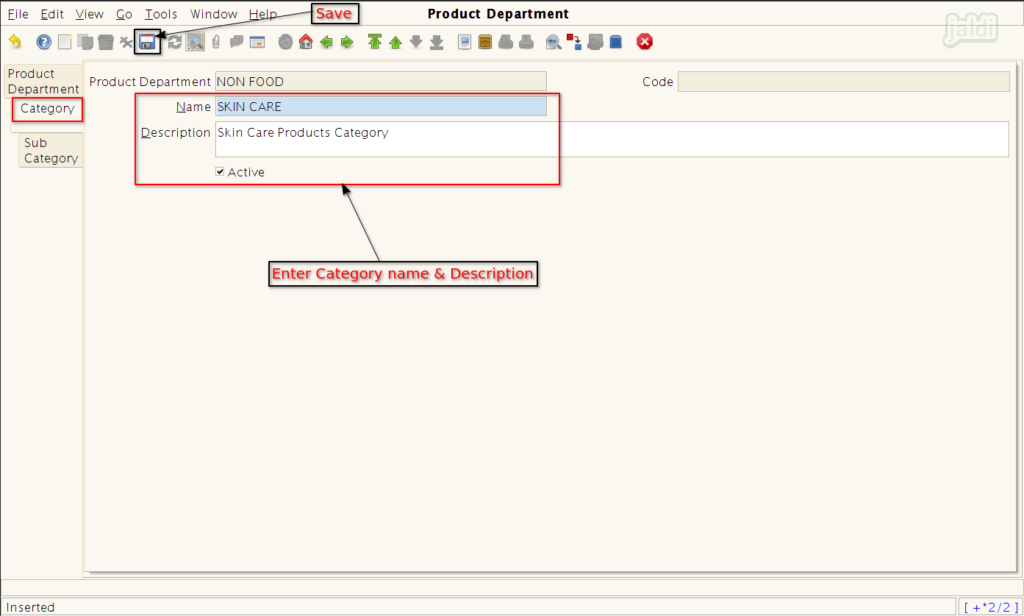
- Once category saved, move to Sub Category tab and press “New” function key and add subcategory name details.
After creating a department, category and sub category, user can utilise the created details while creating product.
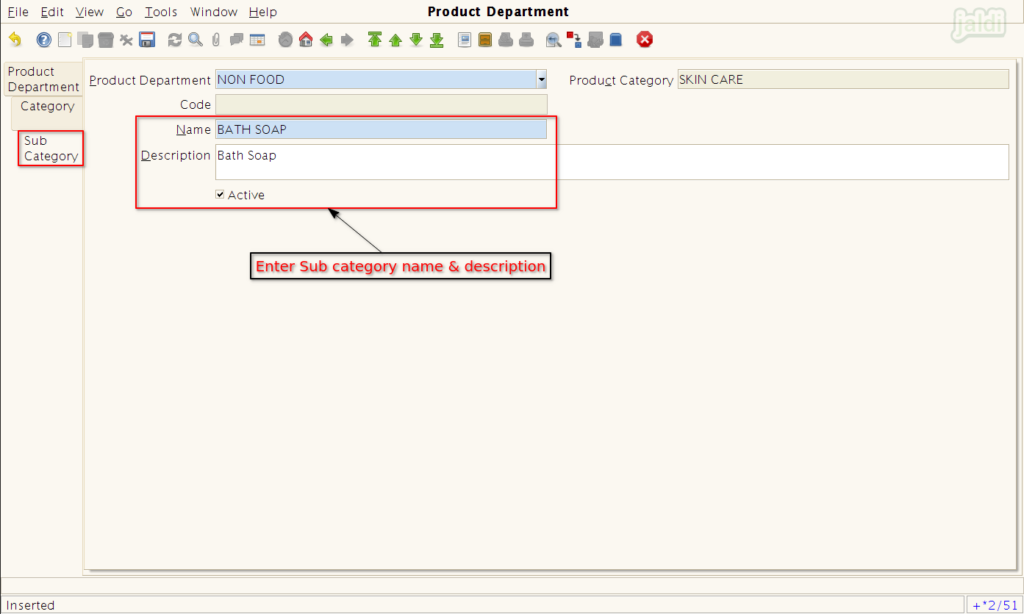
If product categories and sub categories are already imported to you. Then you can directly select those category details while creating a new products. Also if you want, you can create new categories.
How to inactivate specific category or Sub category ?
- Select and open detailed view of any category which you want to deactivate.
- Then remove the tick mark from the Active check box field like below shown image.
- Same like category, you can deactivate specific sub category.
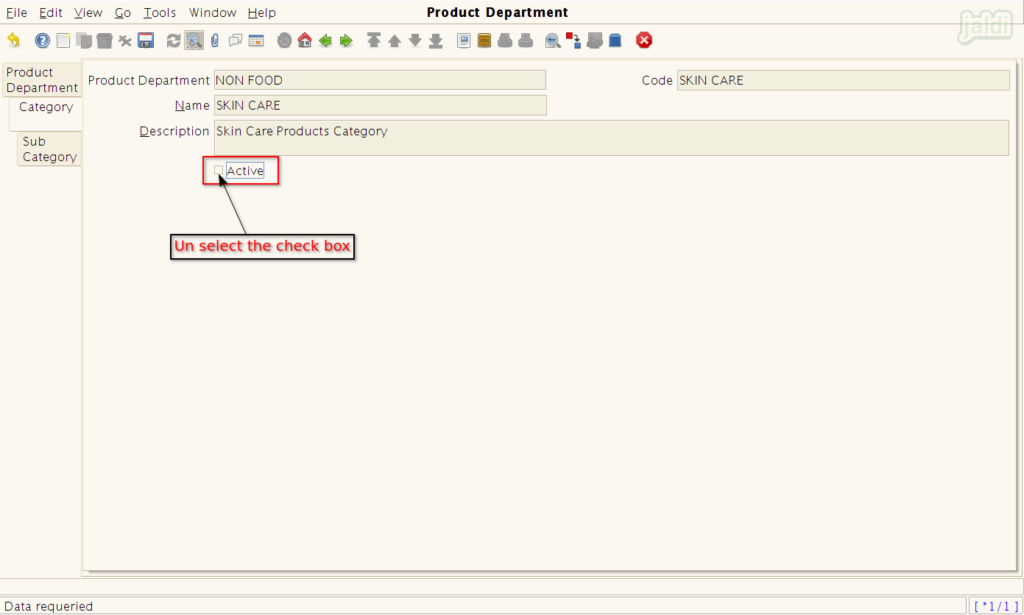
Duplicate category or Sub category
- When user tries to create a category or subcategory name which is already available in master, then system will not allow to save the details and also display the below shown message in screen.