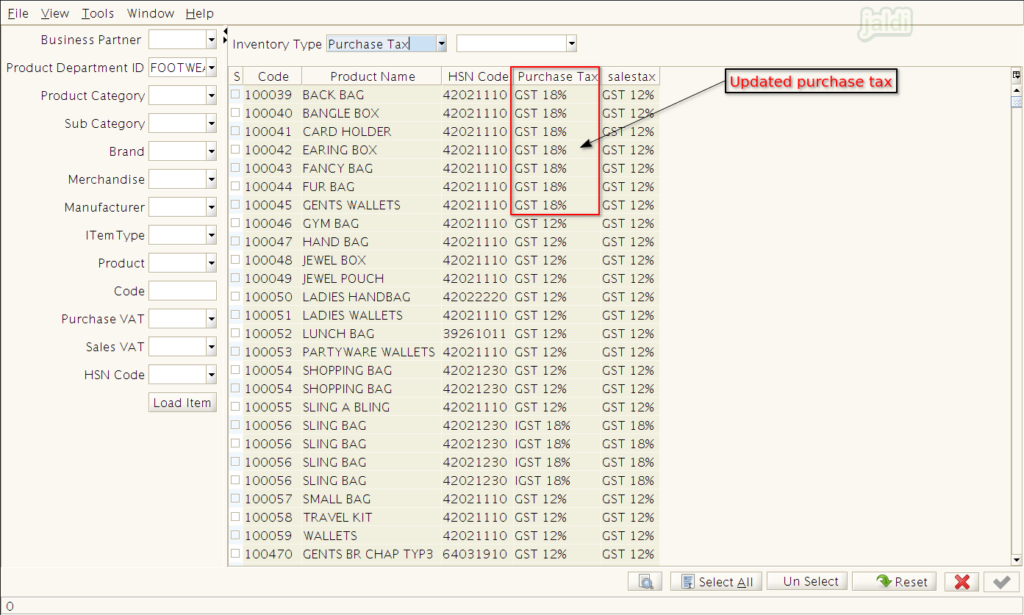Product tax mapping in Jaldi Lifestyle POS
Product tax mapping is the feature screen which is helps user to change the tax values of products. In this screen, changes will be done for products in bulk.
The available inventory type tax to change in this screen are,
- HSN Code
- Purchase Tax
- Sales Tax
Lets imagine a real time scenario, a user wants to change the purchase tax value of specific products in bulk. Follow the below steps to complete the process,
How to change the purchase tax of specific products in bulk ?
- Go to application path, Master > Product Management > Product Tax Mapping.
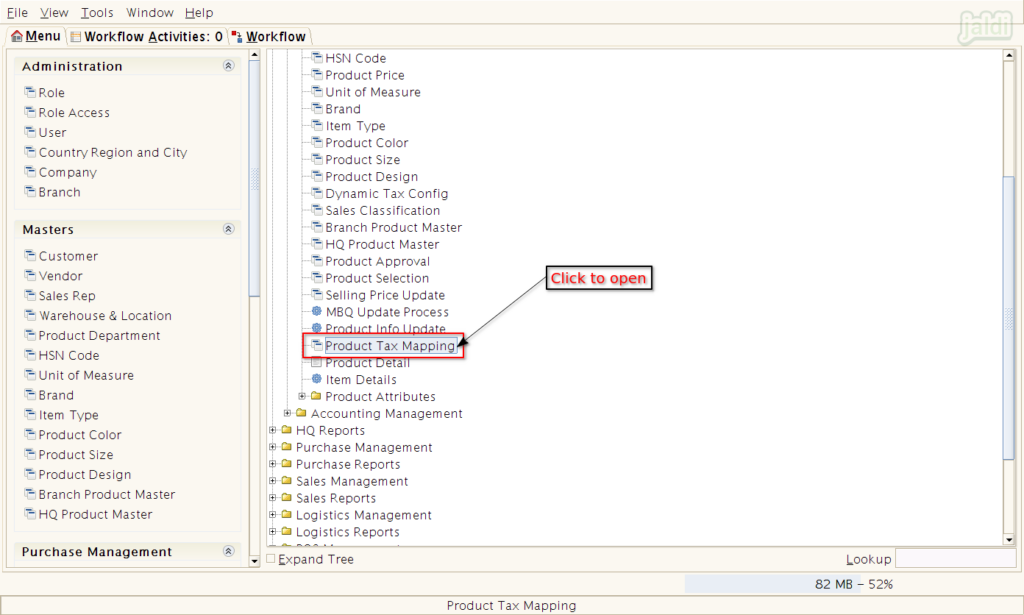
- In Product tax mapping screen, we can find the multiple filters like Business partner, product department id, product category and etc,..
- Select required value in respective filter and click on “load item” to load the items for filters.
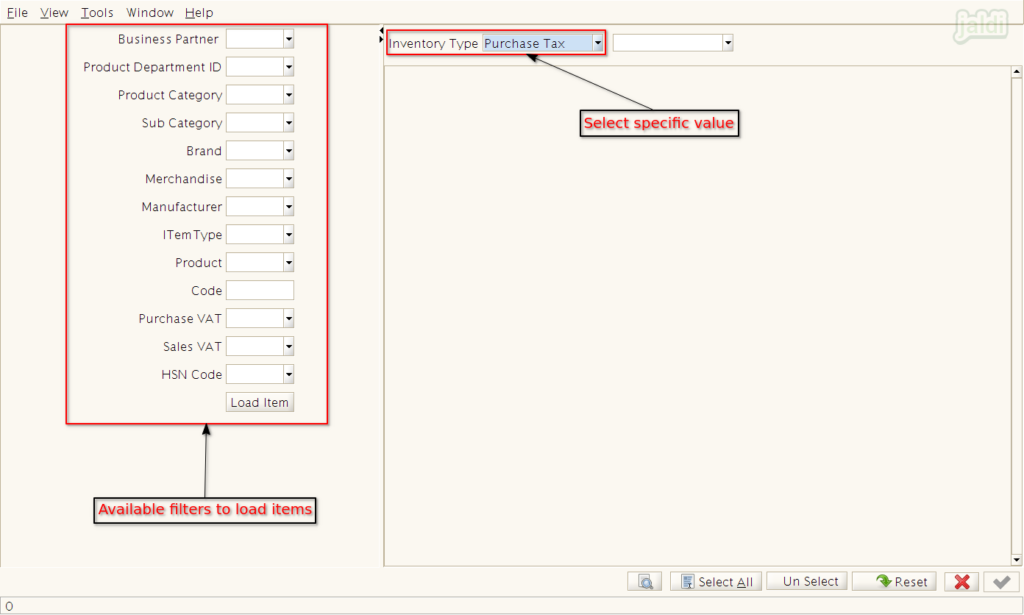
- Then select specific products or select all the products.
- To select all products click on “Select All” which is marked in below image.
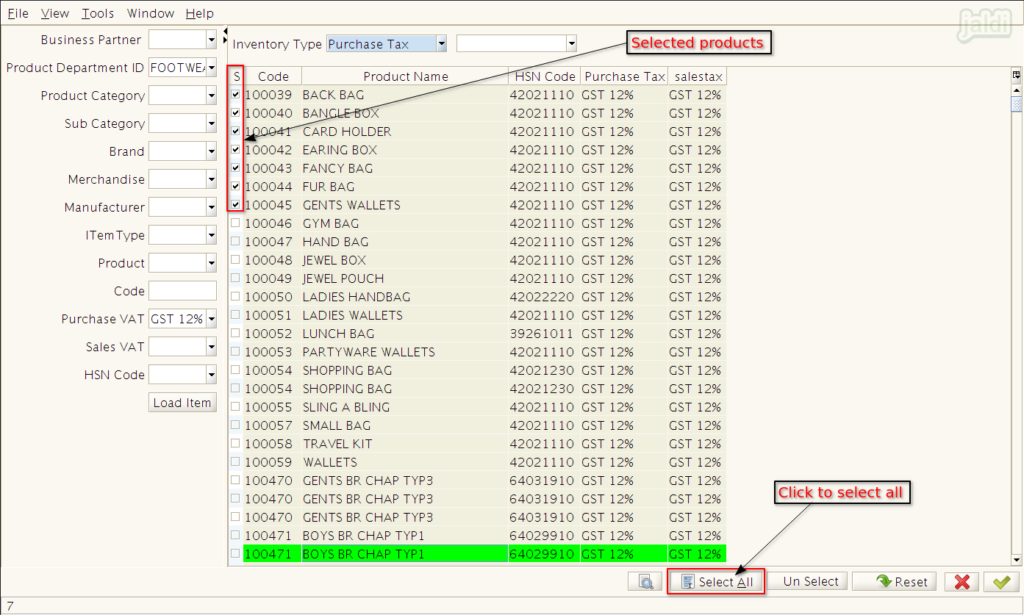
- Once the required products are selected in a list, then select “Tax %” to be applied on selected products.
- Then click on green tick mark to apply the selected tax % on selected products.
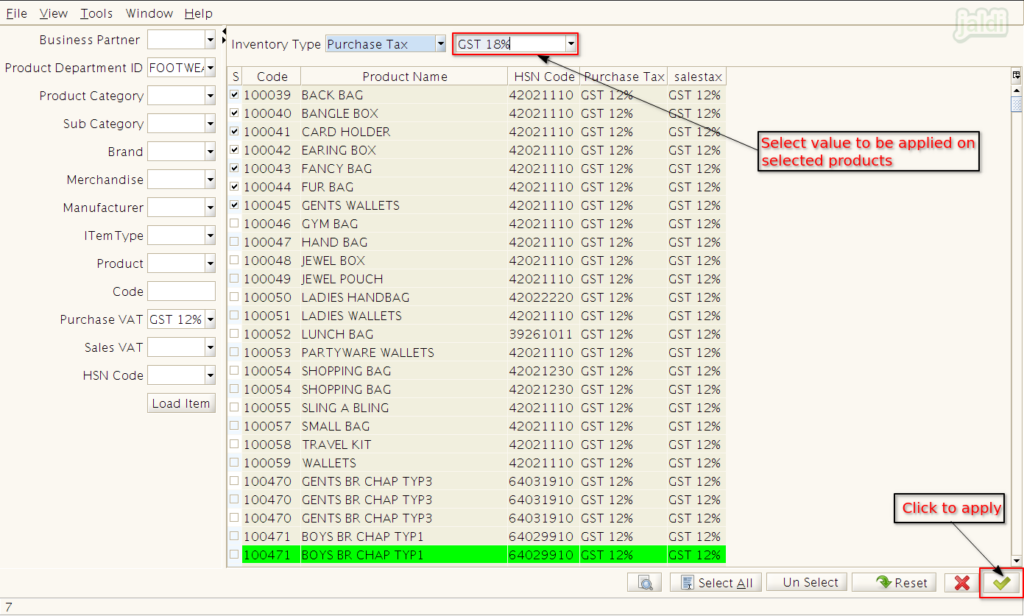
- Once the tax % percentage is applied on the products, system will indicate with the below shown success message.
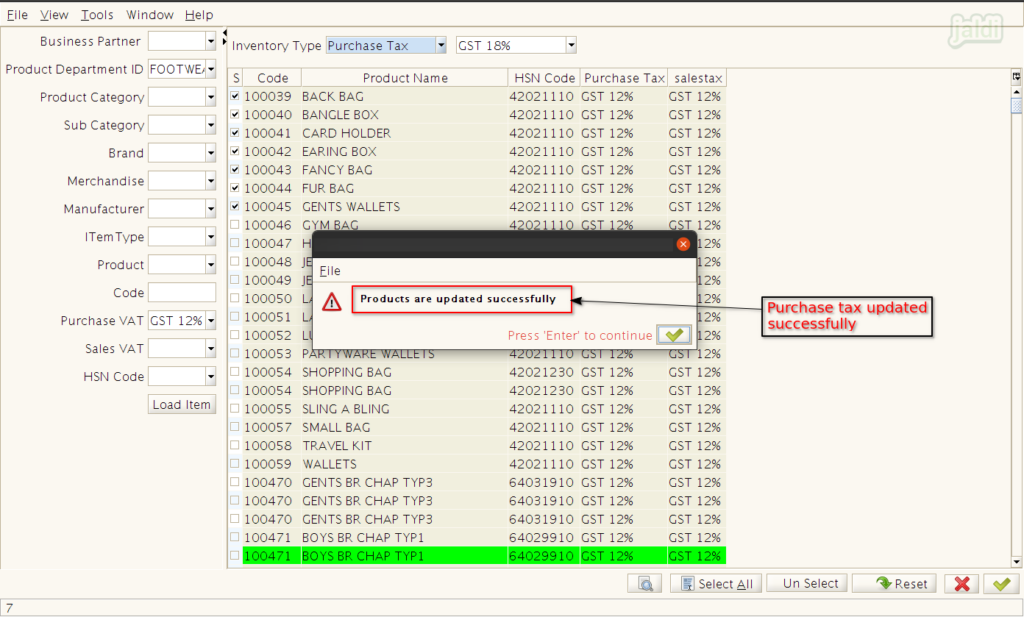
- Now reload the same products and confirm the updated purchase tax % for the products.
- Same like this we can update HSN Code & Sales tax for the products in bulk.