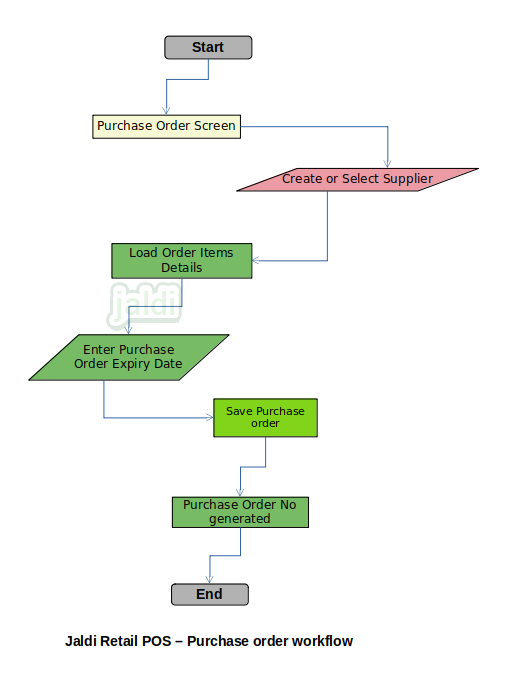Retail POS Purchase Order
Purchase Order is a transactional document which is raised by a buyer to supplier with required goods, Qty, Price and Terms & conditions. Purchase order also have the expiry date which is updated by the buyer to supplier in raised purchase order document.
Business rules
- This can be auto loaded in the Purchase entry screen to make invoice entry easy and quick.
- Purchase Order will be open till the expiry date or order qty is completed.
- There is a transactional menu called purchase order under purchase module, user need to go to that screen to raise purchase order.
- In purchase order screen, user will select existing supplier or create new new supplier with details.
- Once supplier selection completed, user will scan or load item details by searching the item code or item name.
- For each loaded items, user will enter qty, other details like, tax, purchase cost , landing cost, selling rate, MRP will load automatically from the previous stock inwards like GRN entry, opening stock, physical stock update or from the price change update (latest price will load) user can edit the price if needed.
- System should validate the price like purchase cost ≤ landing cost ≤ selling rate ≤ MRP.
- Once every line item details is loaded, User can find the net purchase order amount below.
- User can also update the expiry date of purchase order if needed, Once the expiry date is completed, system will not allow to use the purchase order to make purchase or GRN entry.
- After entering and verifying all the data, user should save the purchase order by using the function key called “save”. Then the purchase order no will get generated.
- Purchase order can be viewed by using the function key called “view” at any time.
- Purchase order edit and cancel can be done by using the function key called “edit” and “cancel”. But once if purchase entry is done using the purchase order, then edit or cancel is not allowed until the completed purchase entry get cancelled.
- The purchase order which is raised from the reorder screen also will list out in this purchase order screen.
- When the line items is loaded, the current stock of the loaded item should shown in screen for to let user know the current stock.
- After purchase order saved, the purchase order print will get printed. Also user can use the function key called “print” to print the last purchase order at any time. To take old purchase order print user need to go to All transaction reprint menu which is under sales module.
- The created purchase will loaded automatically once selected the purchase order number in following transaction screen like GRN entry, goods inwards note, receipt note.
Retail POS purchase order workflow