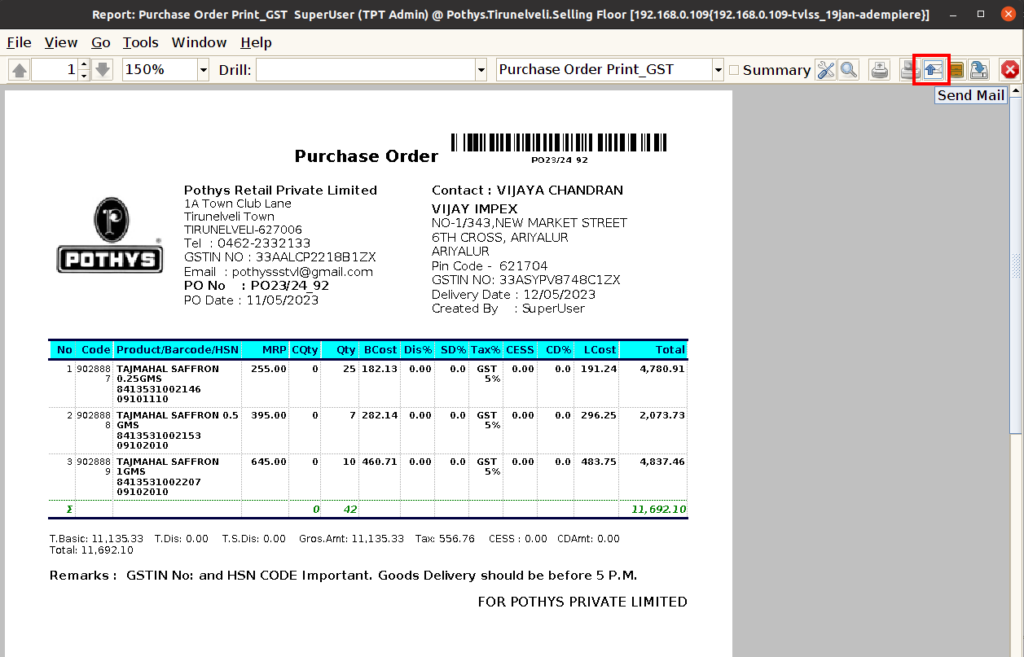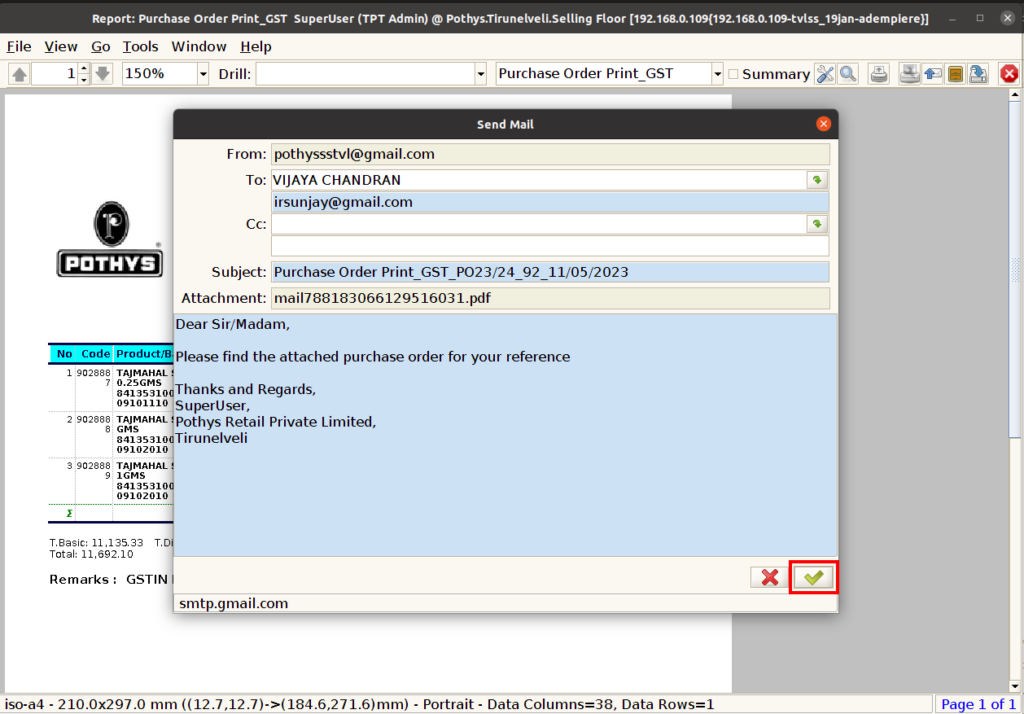PURCHASE ORDER
Purchase Orders issued by a buyer (our organisation) to a seller (the vendor). It specific information like product details, quantity, price, vendor details, purchase date, expected delivery date , tax and other product related details. It is also called as PO
Use Case
- Create Purchase order
- Create purchase order line
User & Access Control Matrix
| Users | Create | Edit | Delete | Update | Approval |
| BackOffice | √ | √ | √ | √ | √ |
| Purchase | √ | √ | √ | √ | √ |
| Manager | √ | √ | √ | √ | √ |
| Pothys Admin | √ | √ | √ | √ | √ |
| Cashier | X | X | X | X | X |
| Head Cashier | X | X | X | X | X |
| Account | X | X | X | X | X |
Select ‘Purchase Order’ in Menu -> Purchase Management -> Purchase Order OR Search Purchase Order in Lookup
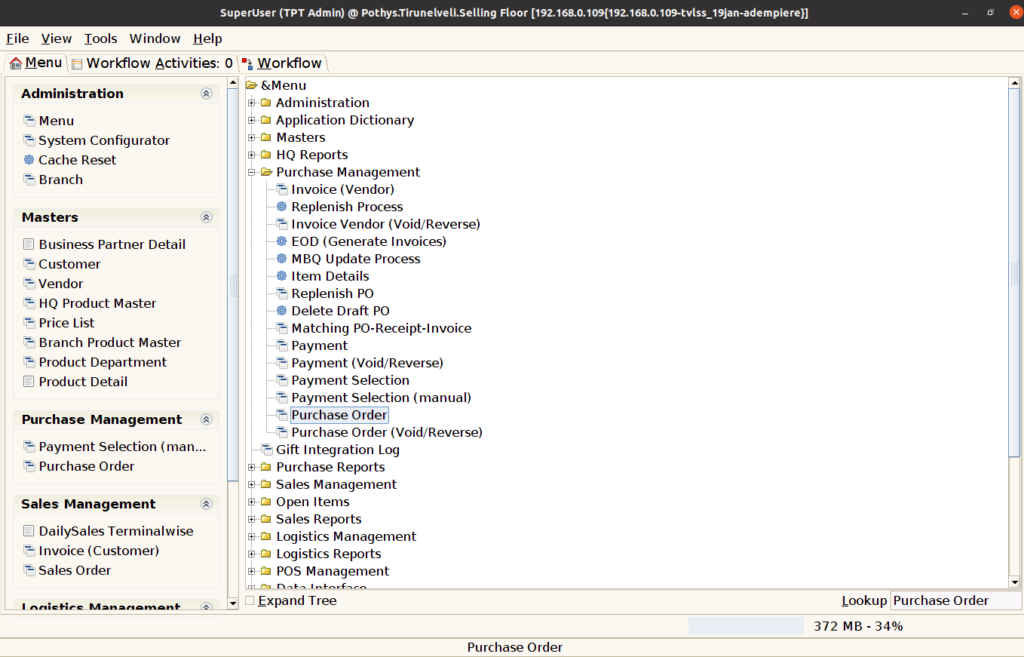
Create Purchase Order
Click the ‘New Record’ button to create a new purchase order.
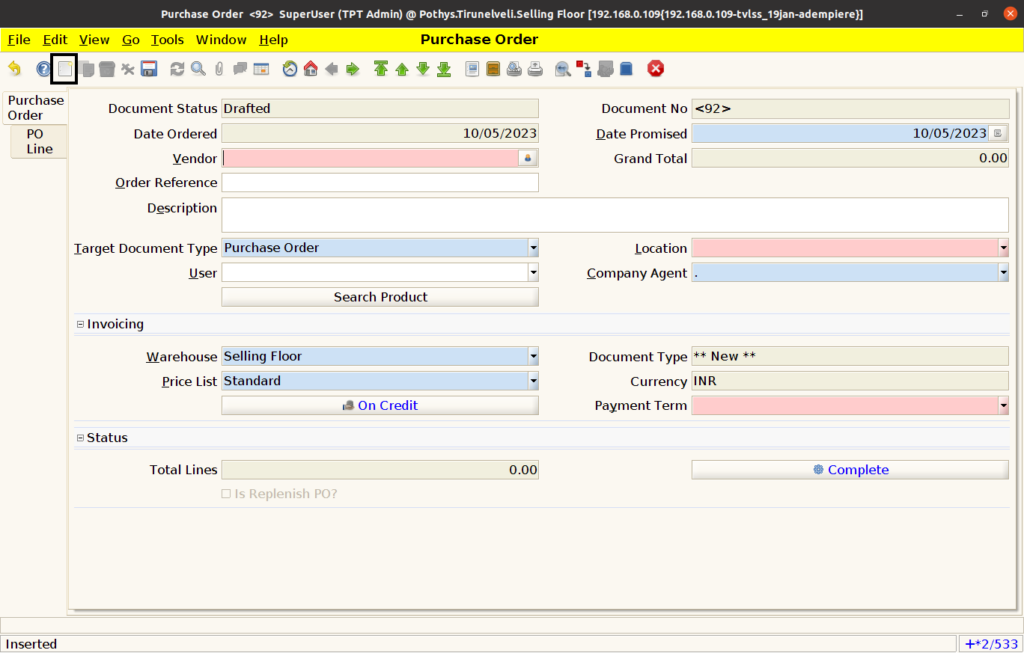
- Select vendor in the ‘Vendor’ field.
- Select vendor’s location int the ‘Location’ drop down field.
- Select company agent in the ‘Company Agent’ drop down field.
- Select payment term in the ‘Payment Term’ drop down field.
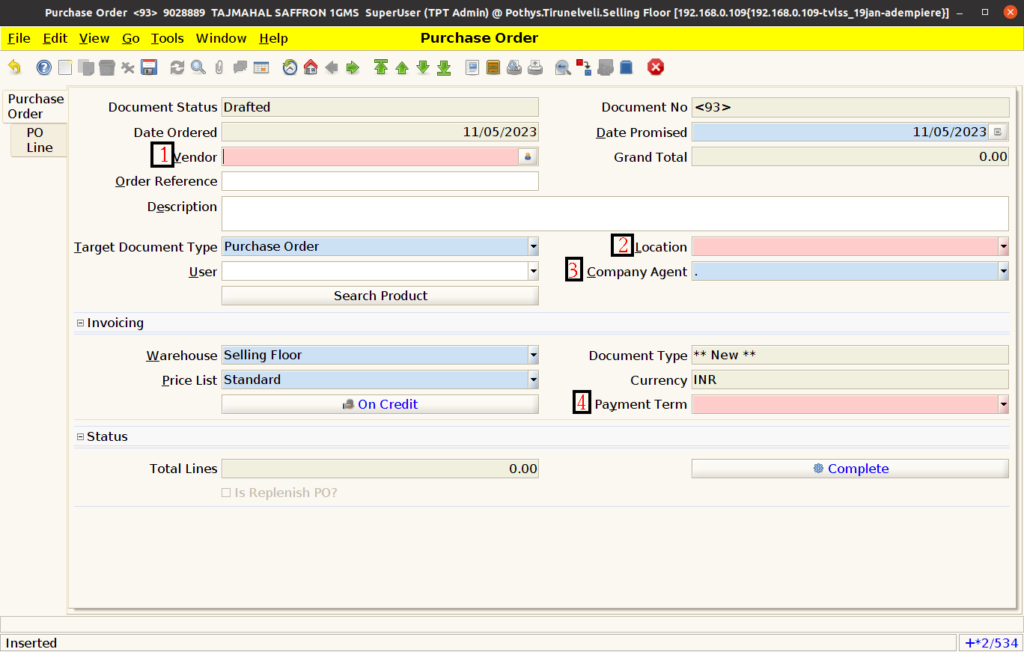
Fill the mandatory fields and Save the document, Document No will be generate.
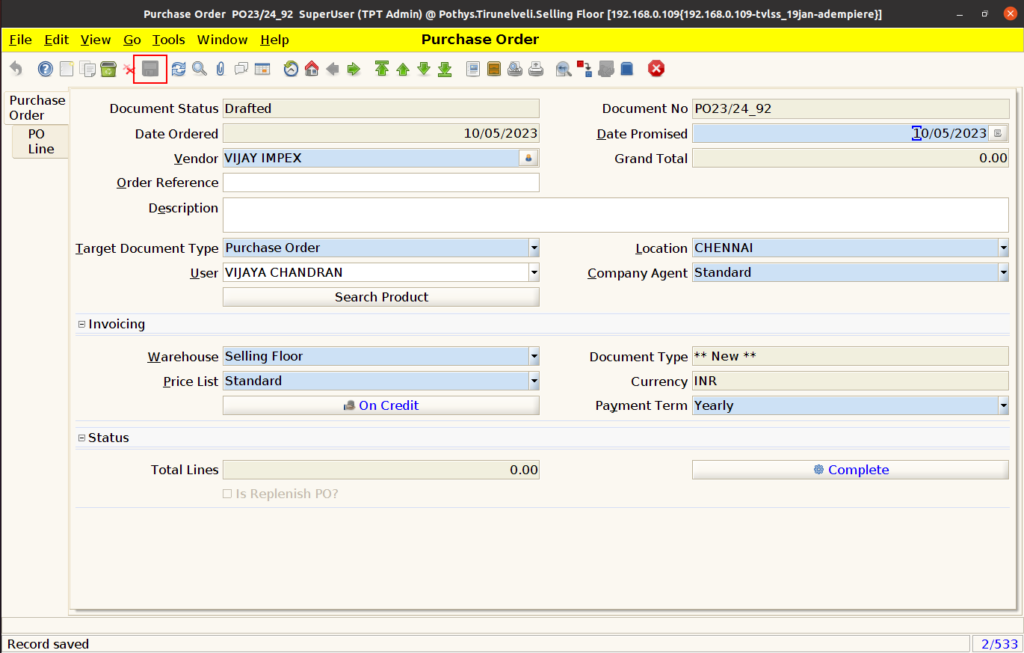
Click ‘Search Product’ button
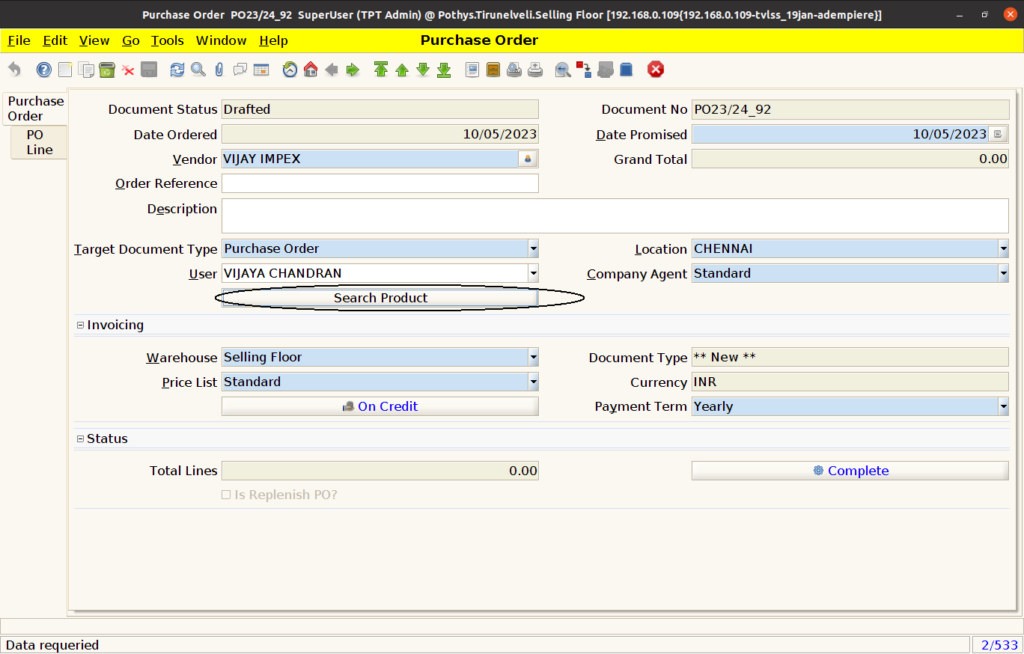

Click ‘Load Item’ button
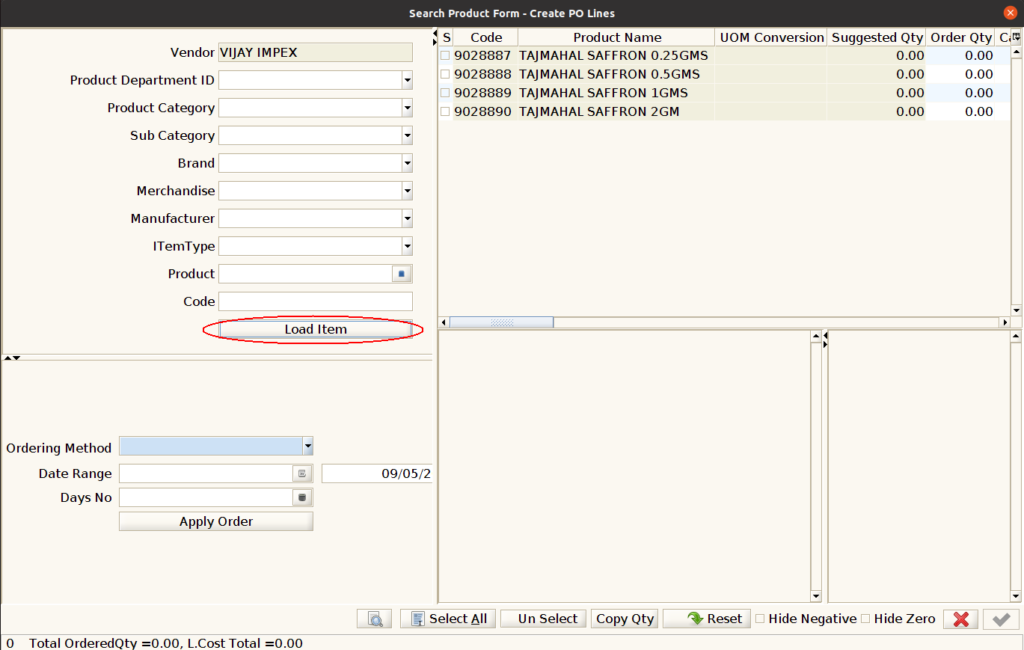
Select the product and assign the quantity in the ‘Order Qty’.
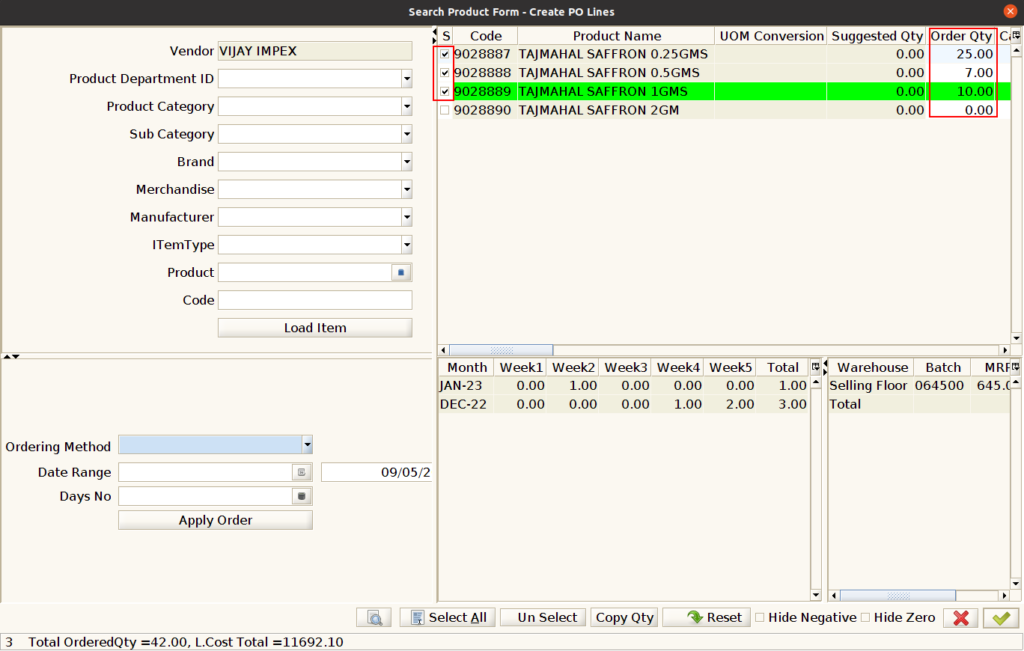
Check the selected product and then click ‘Ok’
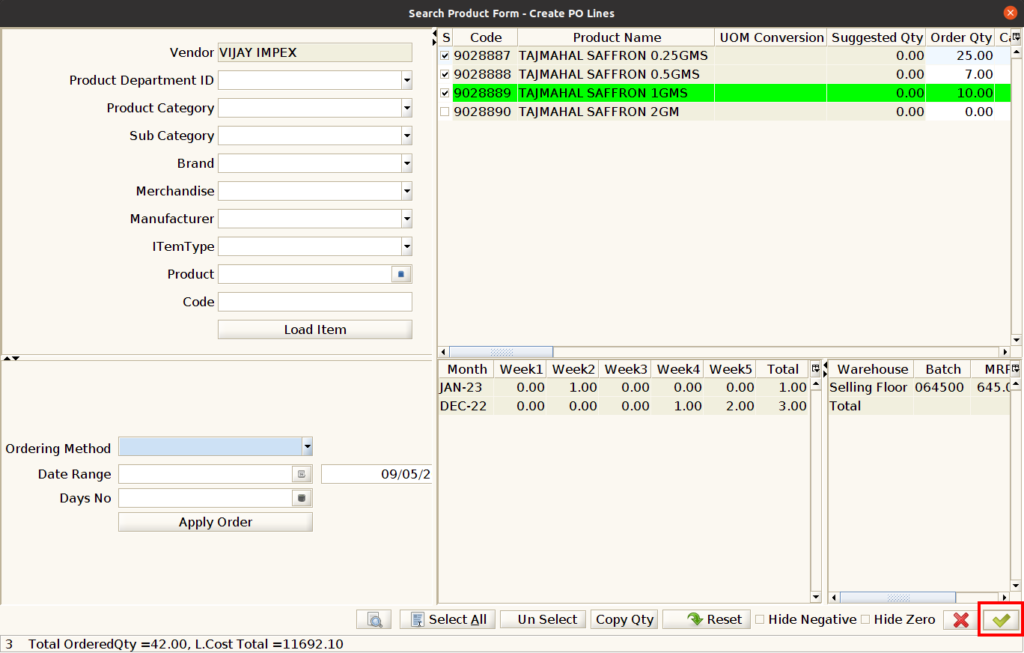
The selected product details will appear in the ‘PO Line’ tab.
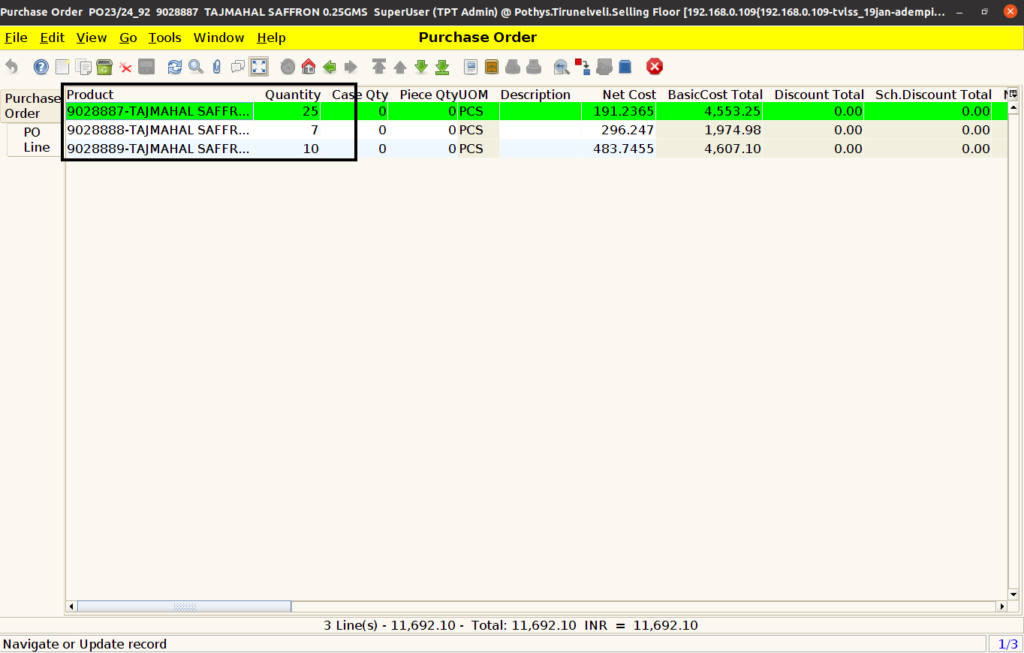
User can also select the product in ‘PO Line’ by creating the new record.
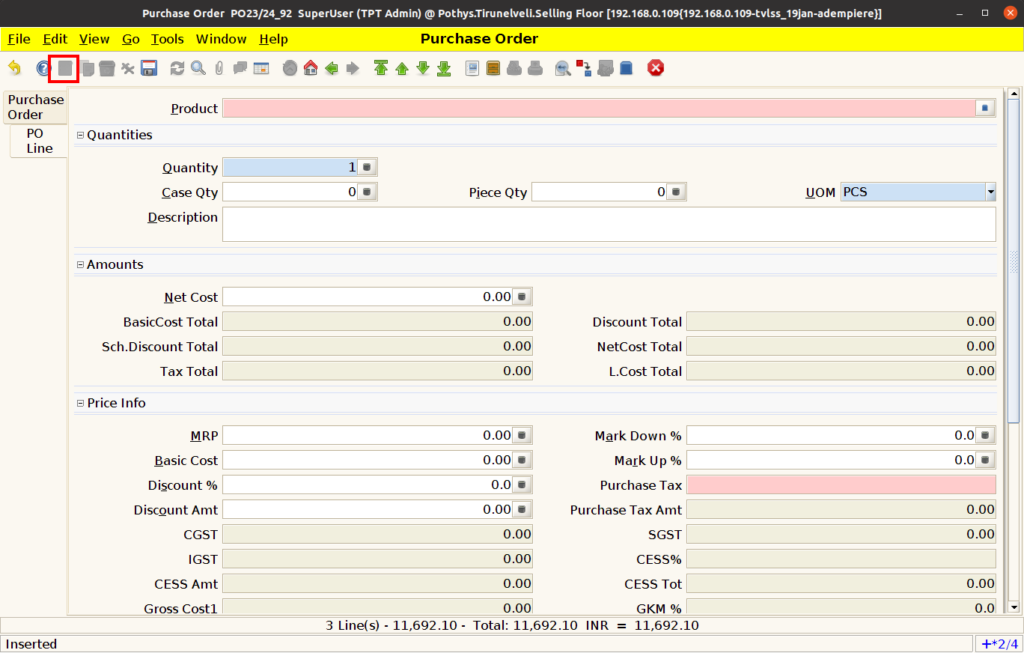
User can select the product in the ‘Product’ field by clicking the icon in the right side of the field or user can search the product based Product Code Using * or user can search the product based Product Name Using @
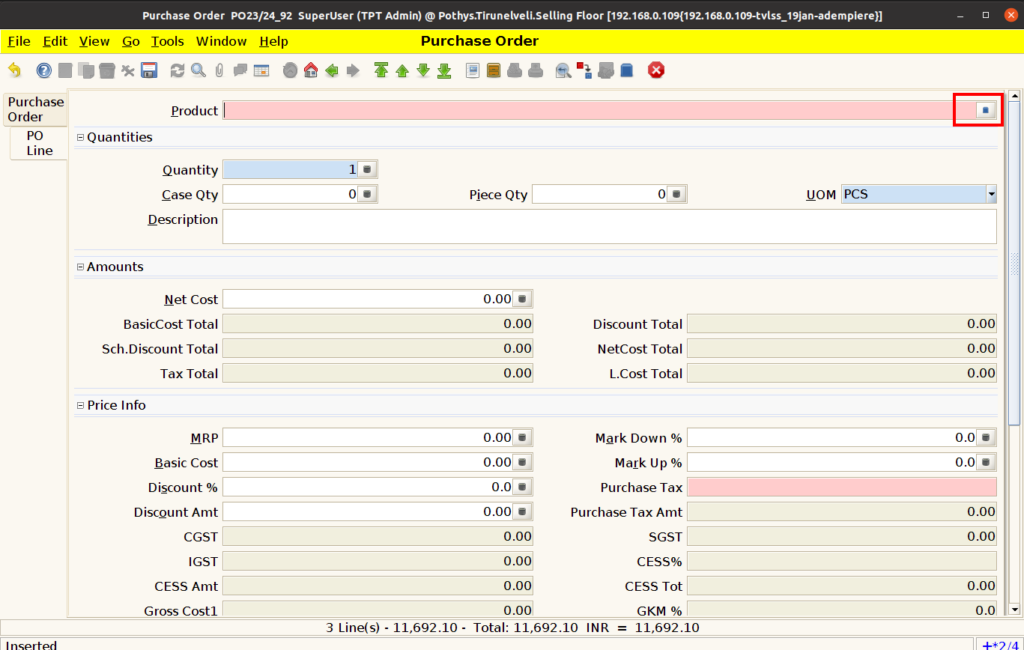
Select the product in the ‘Product Info’ window based on the selected vendor and click ‘Ok’.
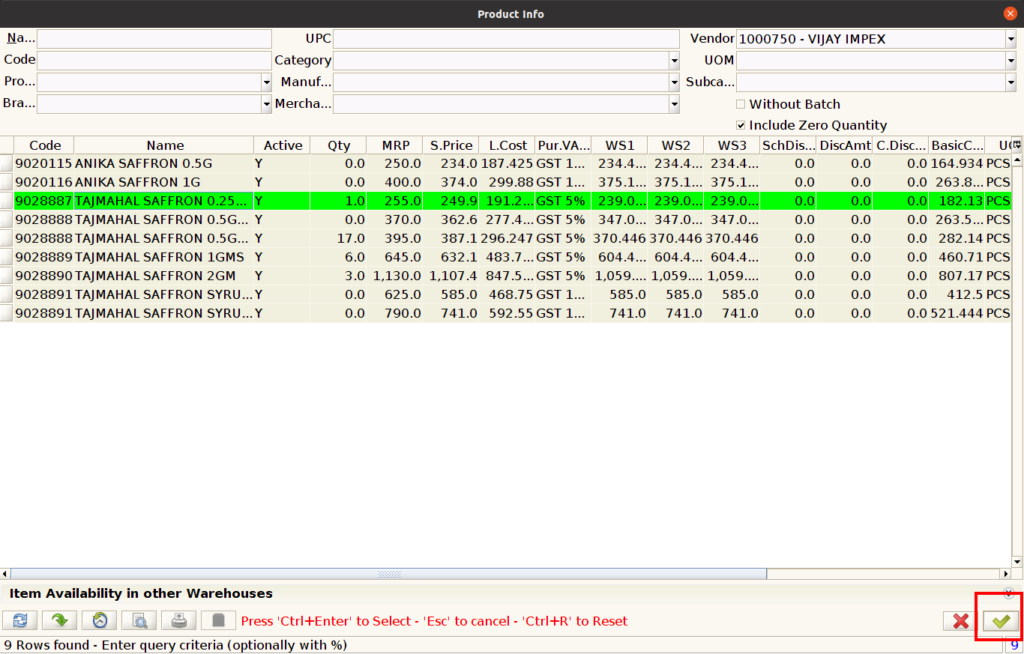
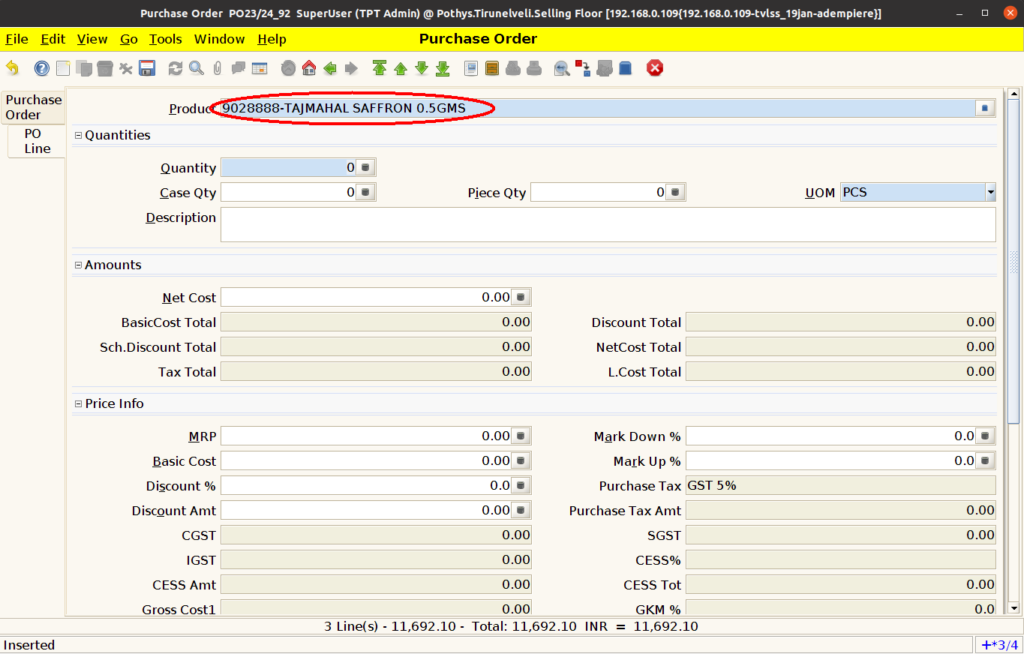
- Enter the product qty in the ‘Quantity’ field.
- Then click ‘Save’ button and the rest of the field will be auto-calculated.
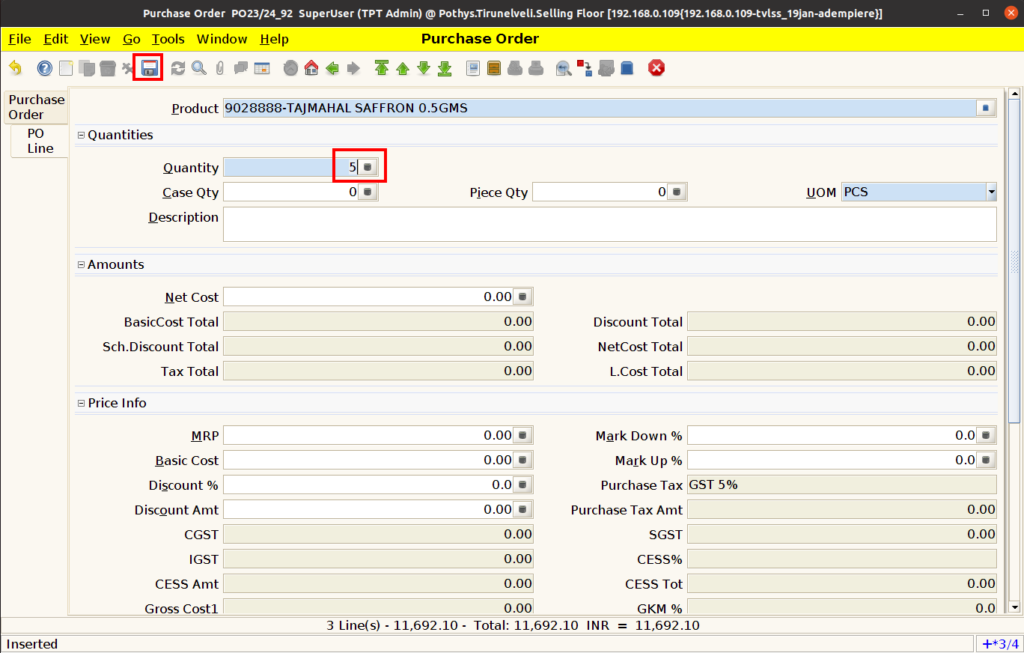
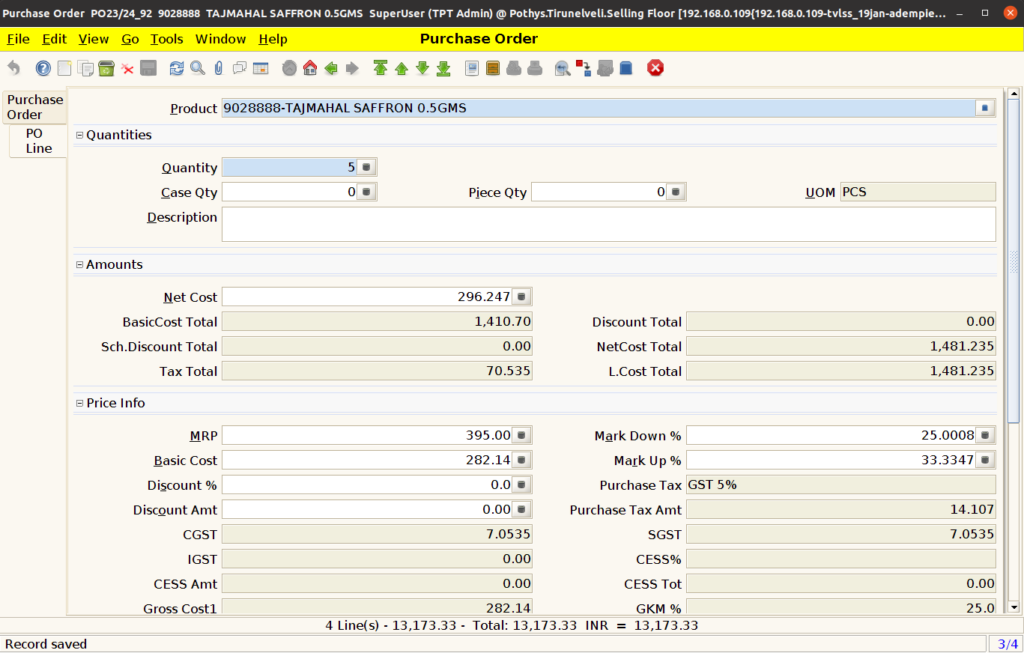
Switch to the ‘Purchase Order’ tab and the click the ‘Complete’ button to complete the document.

The ‘Document Status’ is changed into ‘Completed’ state.
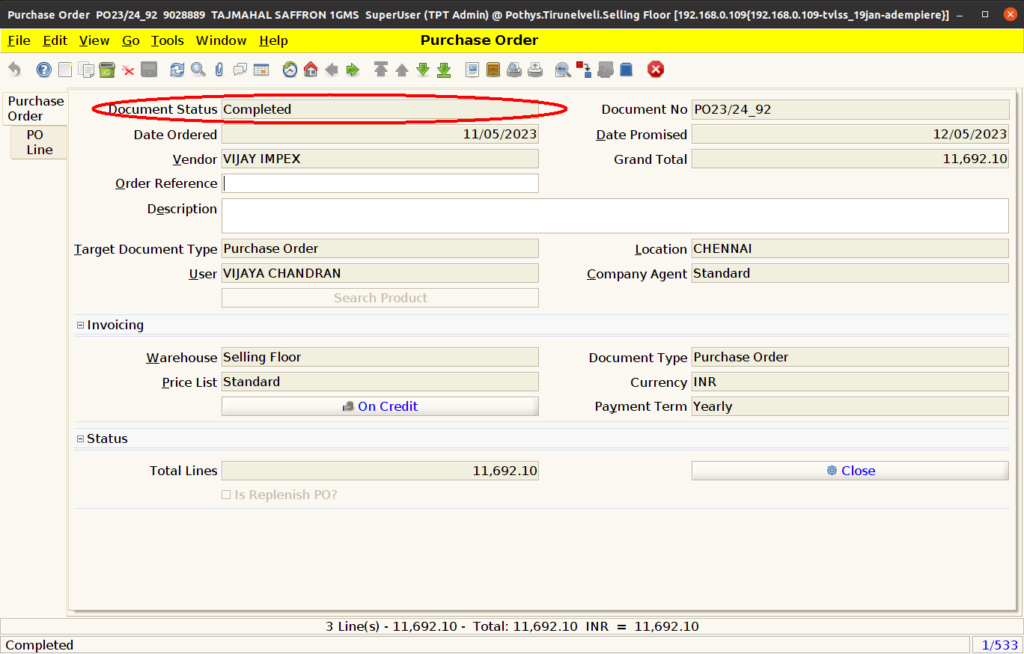
Once the Document completed user can print Preview the PO by clicking the “Print Preview” Icon
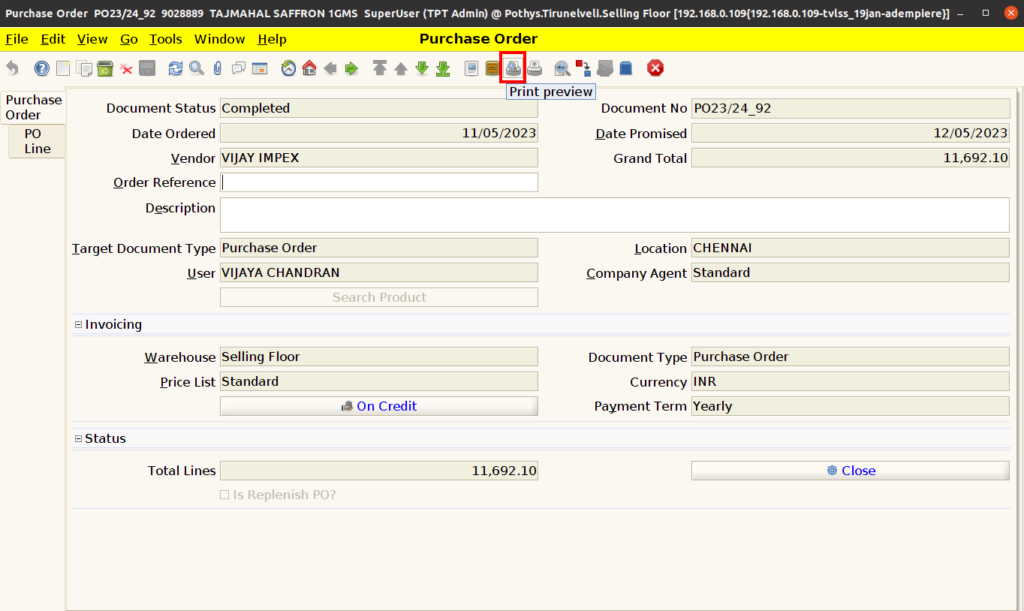
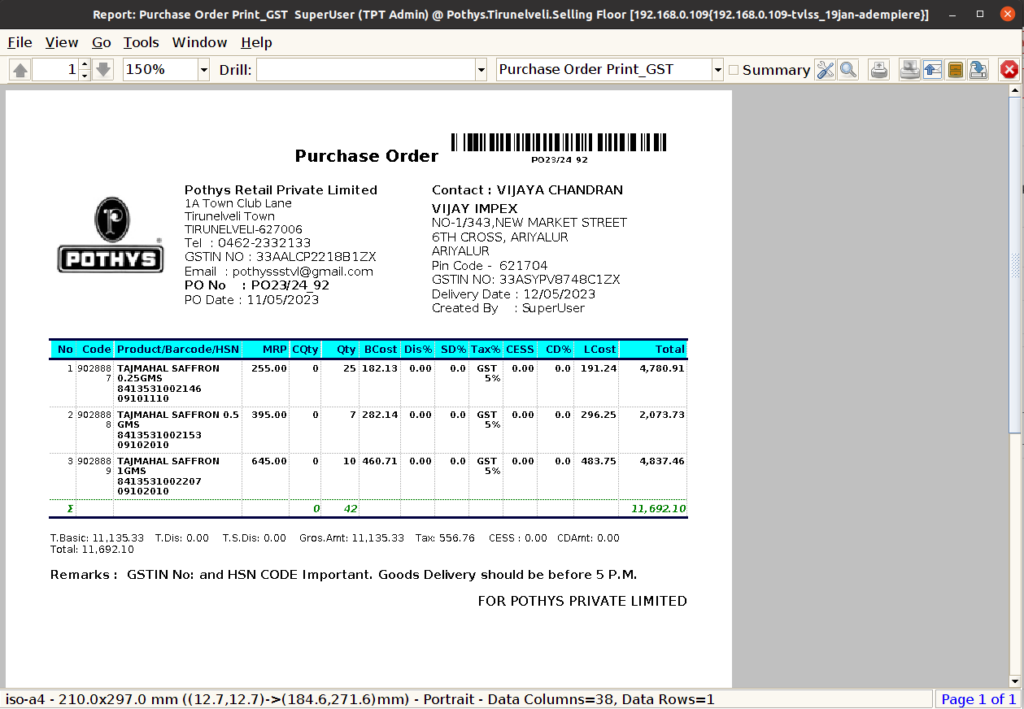
User can print the document by clicking the “Print” Button
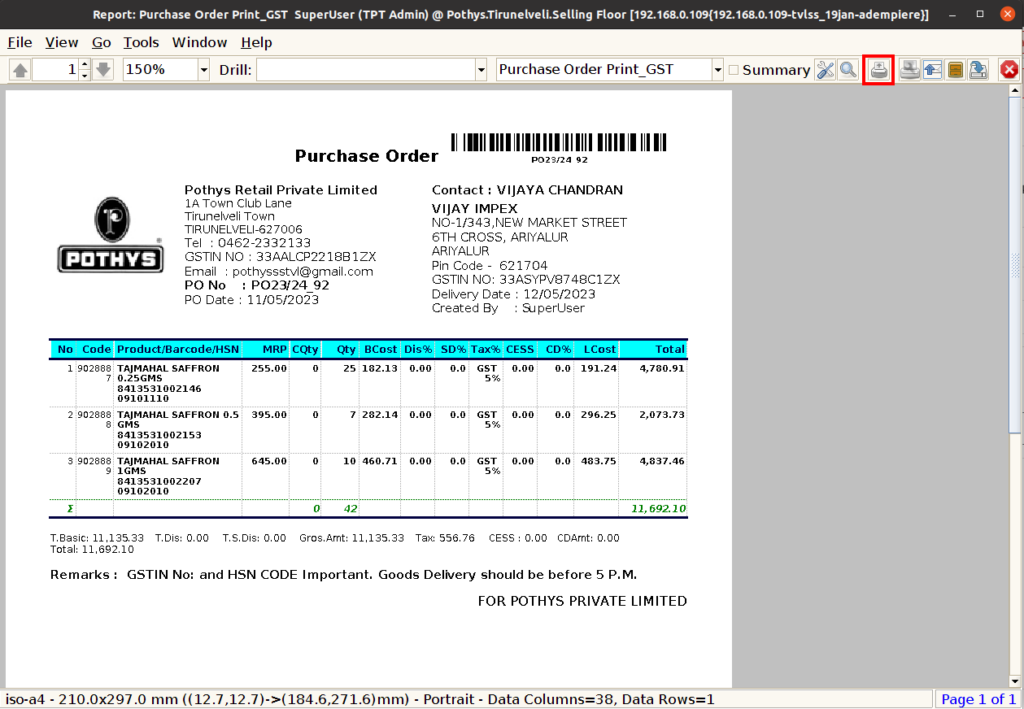
User can mail the document to vendor by clicking the “Send Mail” Button