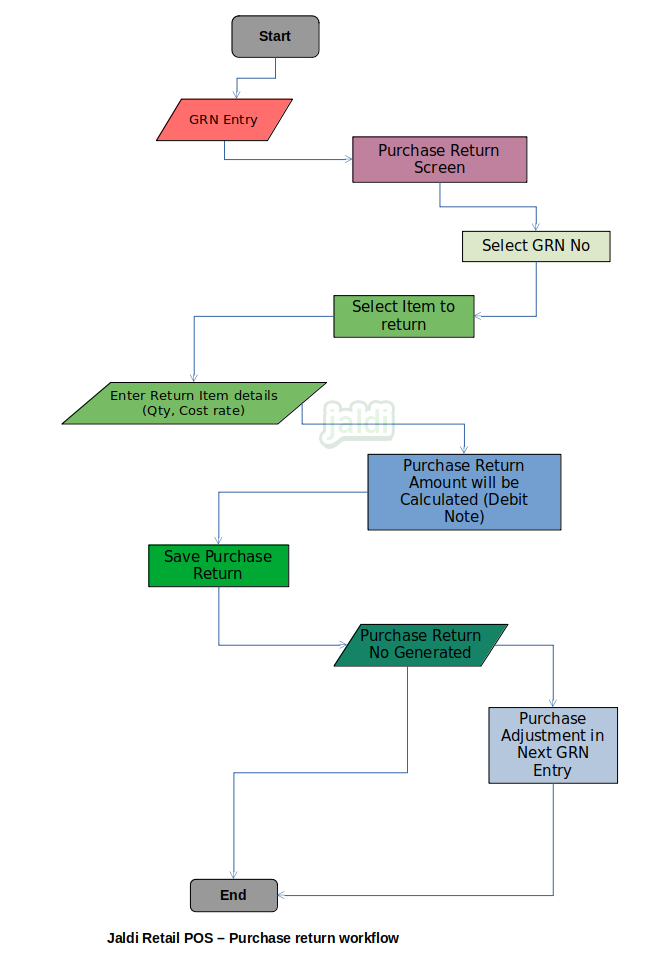Retail POS Purchase Return
Purchase return is nothing but the Debit note which is raised at the warehouse to the supplier due to damage, expiry or any other reason. When user wants to return the purchased goods due to any reason they will make purchase return in purchase return screen. When supplier is ready to accept the return, then only the purchase return should be made, if supplier is not accepting the return then user must save the goods in wastage.
Business rules
- Purchase return should be raised against the purchase GRN number.
- Purchase return without purchase GRN number also allowed. (Not recommended due to GST rules)
- Purchase Return will affect the Supplier outstanding. It can be adjusted on next Invoice entry also.
- There is a menu called purchase return under purchase module, user should go to that screen to raise purchase return.
- In purchase return screen, there is date filter to filter the GRN number by date wise and then select GRN number for product return.
- Once GRN number selected, all the products in GRN will list out in the screen and then user will select the products to return.
- System will allow to select the multiple items also. Once all the returned items selected and loaded in screen, enter the return qty and price.
- After entering the return qty and price, the system will show the purchase return amount.
- Now user can save the purchase return entry by pressing the “save” function key.
- Once purchase return is saved, items stock will get reduced and supplier outstanding amount also reduced based on return amount.
- This return amount can be adjusted during the next purchase also if the supplier adjusted his return amount in next purchase invoice.
- Purchase return details should be added to the GSTR reports.
- Purchase return against the GRN no is recommended to user. but also user can return the products without GRN no.
- To return products without GRN no, user should enable the required option and then when the purchase return screen is opened.
- System will ask to select the supplier first, not to load the GRN no by date filter.
- Once supplier selected, select the items one by one with qty and return price, once all the products loaded, user can save the purchase return.
- Purchase return can be viewed and edited using the “view” and “edit” function key. Also it can be cancelled using the “cancel” function key.
- Purchase return edit or cancel is not possible when the purchase entry made with purchase return adjustment.
- Purchase return no also will show in the supplier outstanding bill wise list but in negative.
Retail POS purchase return workflow