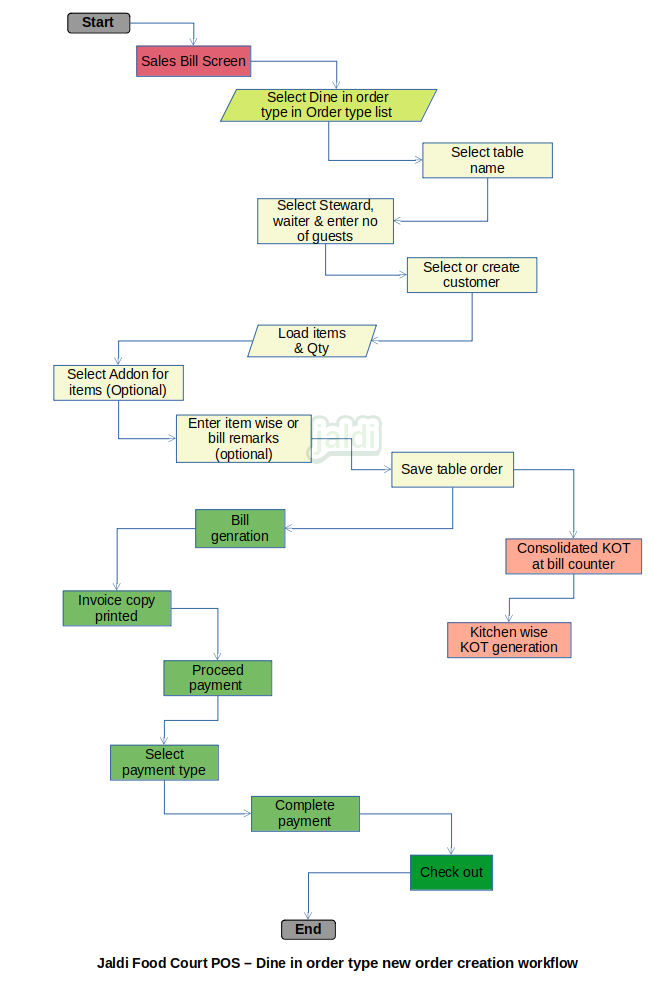Restaurant POS – Dine in order type
Dine in / Eat in is the process which needs table order management in POS system. In this process, customer orders items and eat in the restaurant.
Business rules
- There should be a sales bill entry screen in restaurant POS application.
- Also there should be the master named “order type” where user can create a new required order types based on their requirements.
- In order type screen, user will create the order type named “Dine in”.
- There should be the master screen like table area master and table master where user can create a table areas and tables for table management for dine in.
Dine in – new order creation in specific table at POS
Once the customer given order from the specific table, user will create the order on that specific table and manage the order till the checkout payment at the table.
Business rules
- User need to go to the Restaurant POS billing screen where user can find the existing order types.
- User should select the “Dine in” order type. Then user need to click on the option called “Table” where the created tables will be listed out under each table area.
- Select the specific table where the customer is seated and then system will ask to enter “no of guest, steward and waiter”.
- Steward is the person who takes order and waiter is the person who serve the order.
- Then there is a “quick add customer” function key there user can find existing customer to select or “+” for to create a new customer.
- Newly created customer will added to the customer list. Customer mobile number should be unique.
- Once user selected or created the customer, user will select the ordered items from the items list and the enter the ordered qty.
- Items should be listed by each category wise, also system should have the option to search items with name and code and scan by eancode and barcode.
- Once items selection is done, user can add pre defined addons of each items if needed and also user can enter the each items remarks.
- Also user can enter whole bill remarks using the function respective keys.
- User can enter the item wise manual discount and bill manual discount.
- There is feature where user can order the serve items as per customer request. The function key is called “serve order”.
- Once the serve order function key is clicked, system will show the order item list, where user will select 1st serve, 2nd serve and 3rd serve items based on customer request.
- After entering all the order item details, user will click on the generate KOT.
- KOT – Once the “generate KOt” is clicked then the KOT of each items will be printed in respective kitchen and also consolidated KOT will be printed in the mapped printer or at counter.
- KOT should be printed after taking order at table.
- KOT should have KOT number and order type name “Dine in” and Table name.
- Then after successful KOT, waiter will serve the items to customer, once customer is ate the foods, user will click on the table and it lead user to the order screen where user can find the items ordered, where user can also find the function key called “generate bill”.
- Once “generate bill” is pressed system will print the invoice copy with every bill details without tax split up and payment details.
- Then when customer is ready to pay the amount, user will click on the payment function key to proceed order to the payment.
- If user having any active offer or promotion which is applicable to the existing bill, then system will show the offer details and user can click update to apply the offer in existing bill.
- After offer applied the bill amount will be changed and in payment screen the bill amount after the discount and with tax will be shown.
- In payment screen, user can find all the predefined tender or payment types from tender master screen.
- Select the specific tender based on how customer paying and then enter the bill amount and click save to complete the bill.
- KOT – Once the bill is completed in take away order, the KOT of each items will be printed in respective kitchen and also consolidated KOT will be printed in the mapped printer or at counter.
- KOT should be printed after the payment in take away order.
- KOT should have KOT number and order type name “Take away”.
Order edit
When there is a change in order or human error in the order, user can edit the taken order based on the security management permission.
Business rules
- Only saved order in table can be edited.
- There should be the “edit” option for table order edit.
- Editing the order can be possible after KOT generation, after bill generation. until payment done, table order can be edited.
- In order edit, user can remove and add items, addon and variants and also edit the item qty.
- Once bill completed, then only the bill edit is possible to change the bill.
- Edited KOT will be generated only before bill generation.
- Edited KOT will have every details of normal KOT and also it will have the text “Edited KOT”.
Order cancel
When there is human error in the order or any other reason to cancel the table order, user can use the function key called “cancel order”.
Business rules
- There should be the function key called “cancel order” in table order screen.
- Once table is selected and cancel order is pressed, system will ask the reason to cancel order.
- Once user enter the reason for cancel and click cancel function key, order will be cancelled from the POS.
- Once the order is cancelled, the system will print the cancel KOT at respective kitchen with extra text “Cancel KOT”.
Add new item in existing order
If customer asking to add new item in existing table order, then user will add a new item to that specific table order.
Business rules
- There should be the option to add new items in existing table order.
- User should go to that specific table and click on the “+” function key and this will lead to the item selection screen.
- In the item selection screen, user can search and load the new ordered items.
- When new item is added to the order, only the new ordered items will be printed in KOT with same table number. But in new consolidated KOT, every items should be printed.
- User can add new item in existing order N number of times.
- Adding new items in existing order can be possible both before and after bill generation. but it is not possible if payment is done.
- If payment done, only bill edit is possible to add new items in bill.
Restaurant POS Dine in order type – new order creation in specific table at POS workflow