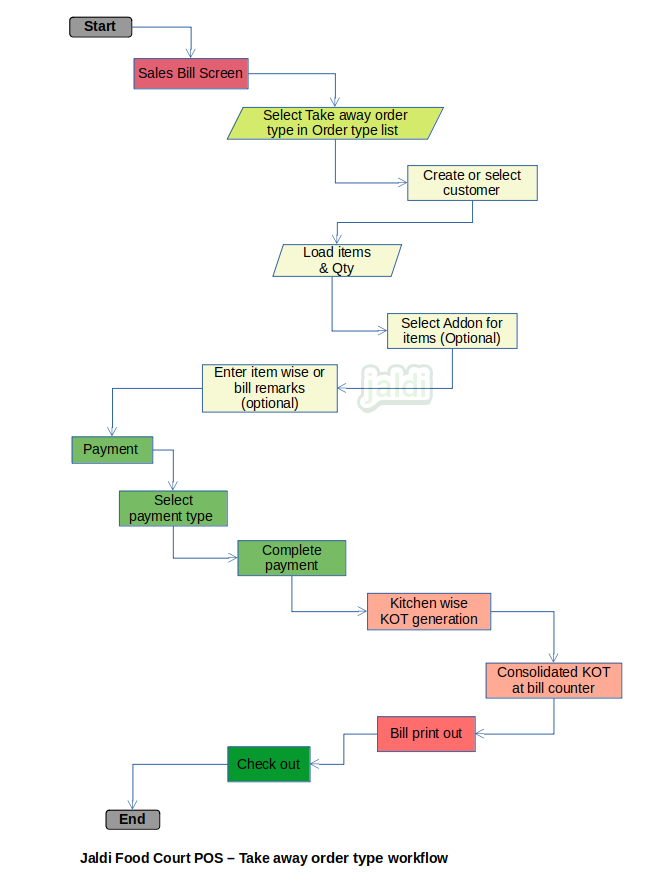Restaurant POS – Take Away order type sales
Take away is the order type where the customer orders items in restaurant and then taken away to be eaten at home or somewhere else.
Business rules
- POS application should have a POS sales invoice entry screen.
- Open POS screen and select “Take away” option to proceed.
Take away order creation at POS
When a customer orders something and wants to pick it up, instead of eating in a restaurant or having it delivered to their door, it is referred to as a take away order.
Business rules
- Go to Sale bill entry, then choose “Take away” type of order.
- Select or create customer for the current bill.
- Load ordered products with qty and enter other details like addon and item remarks of ordered item if needed.
- Now enter bill remark and bill discount details if wanted and the press “Payment” function key to open payment entry screen.
- If the user has an active offer or promotion that can be applied to the current invoice, the system will display the details of the offer and the user can click Update to apply the offer to the current invoice.
- After submitting the offer, your invoice amount details will change and the payment screen will show your invoice including taxes after deduction.
- On the Payment screen, users can find predefined tender or payment types on the tender screen.
- After entering the amount details complete the bill.
- For take away order, KOT will be printed at kitchen with the text “Take away” based on configuration.
Bill edit
User can change the product details of the take away bill any changes made by customer or authorised person.
Business rules
- In a POS screen, press “edit” and select sales invoice bill number.
- Edit the loaded product details of the selected bill.
- Updated KOT will be printed in kitchen printers or mapped printers.
Bill cancel
User can cancel the whole bill when customer wants to cancel the bill but with authorised permission.
Business rules
- Find “Cancel” option in POS screen and click on that.
- Select the invoice number and enter remark to cancel
- Press save to complete bill cancellation
- We cannot reuse cancelled bill number.
- System will generate KOT for cancelled items.
Restaurant POS – Take Away order sales workflow