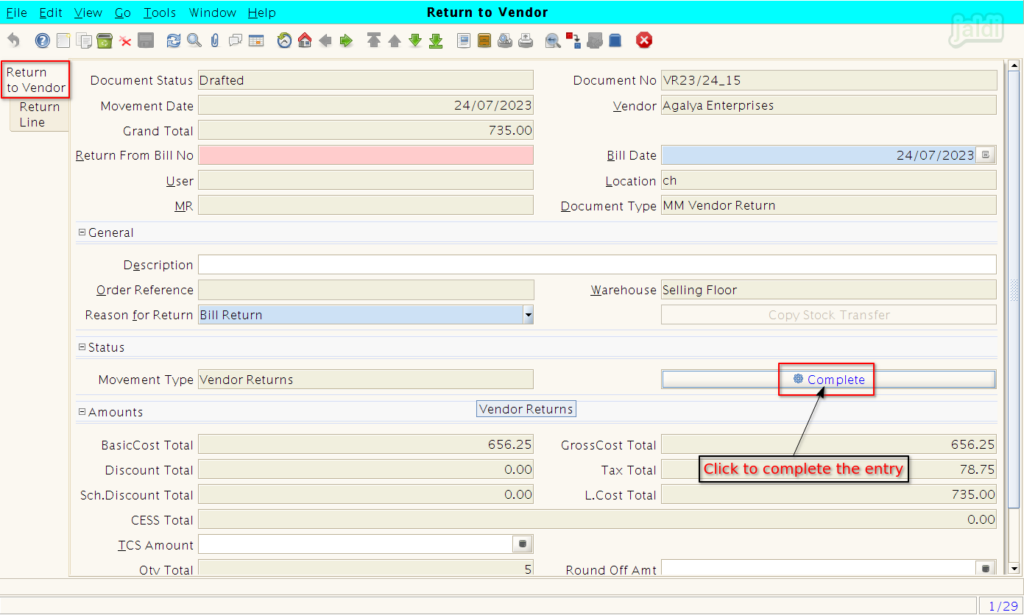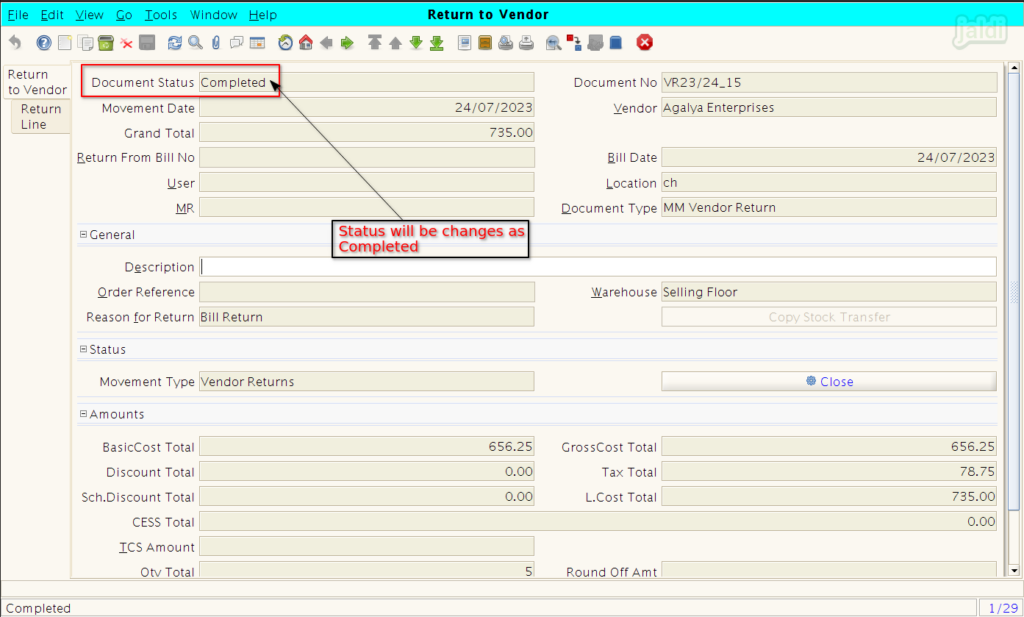Return scan using HHT in Jaldi Superstore POS
This is the feature used for user to update the vendor return entries using HHT devices. The saved vendor return entry will be in “Drafted” in status in until the entry is completed in Jaldi superstore POS.
Return-scan in HHT
- Go to ‘return-scan’ menu in web mobile interface url.
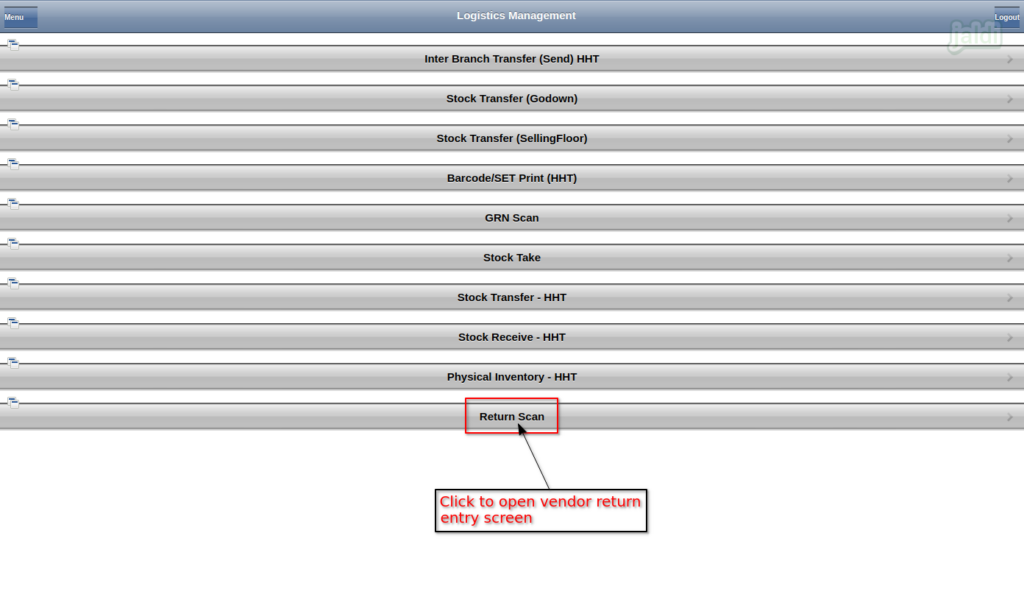
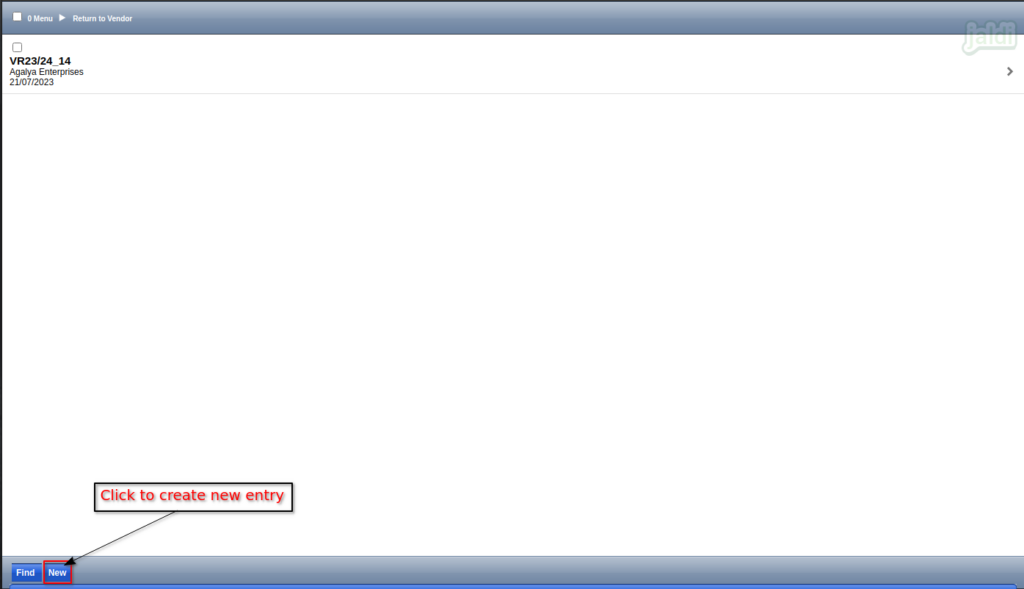
- Under “Return to Vendor” tab, update below inputs and save.
- Vendor name – Select Vendor name for vendor return
- Movement Date – Select return date
- Return Bill No – Enter bill number to return (optional)
- Return Bill Date – Enter return bill number date
- Reason for Return – Select specific reason to return
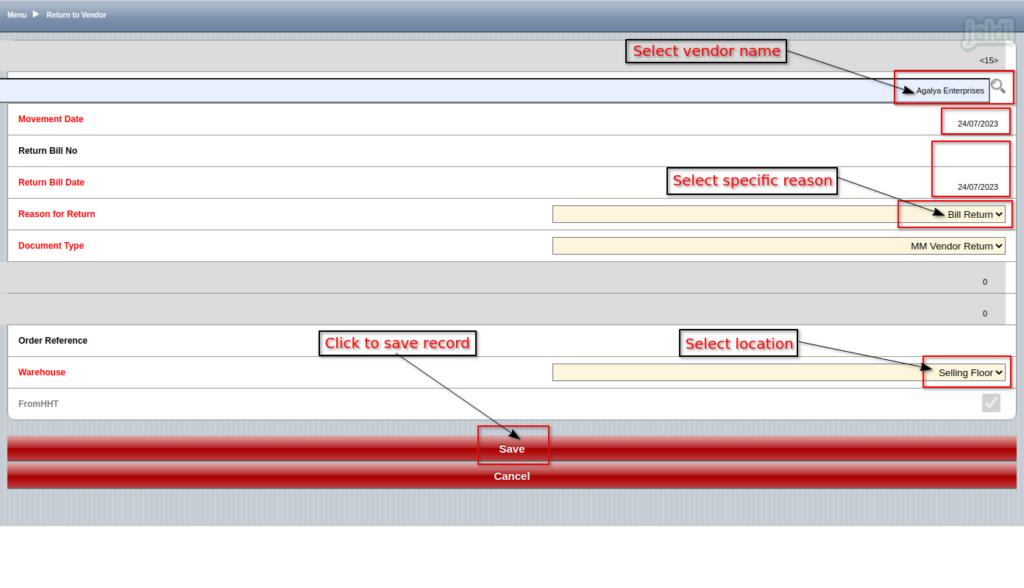
- Once the “Return to Vendor” tab data is saved, then system will show the functional option “Return Line”.
- Click on that “Return Line” option to add products in vendor return.
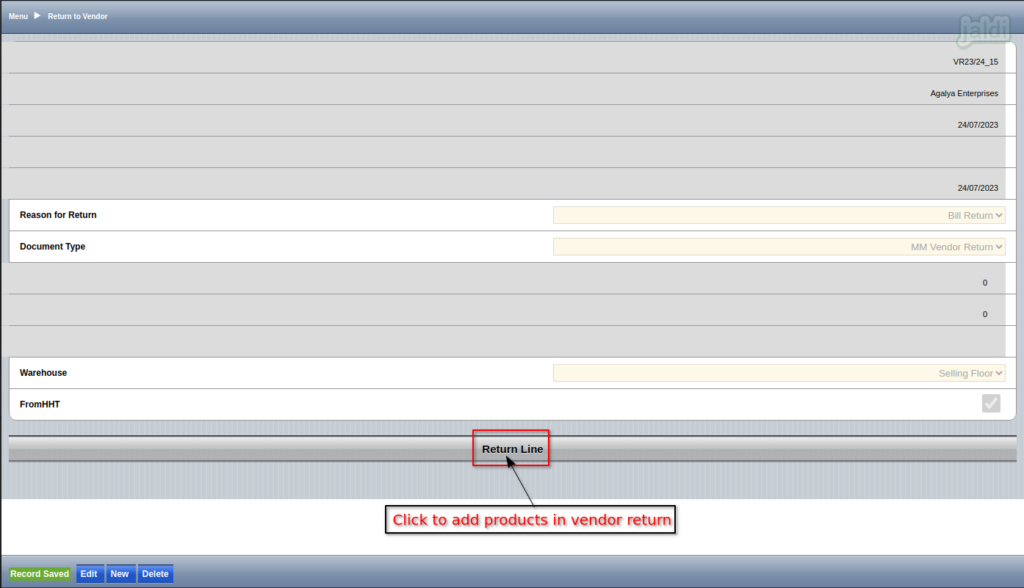
- Press “New” to add new products to the vendor return document.
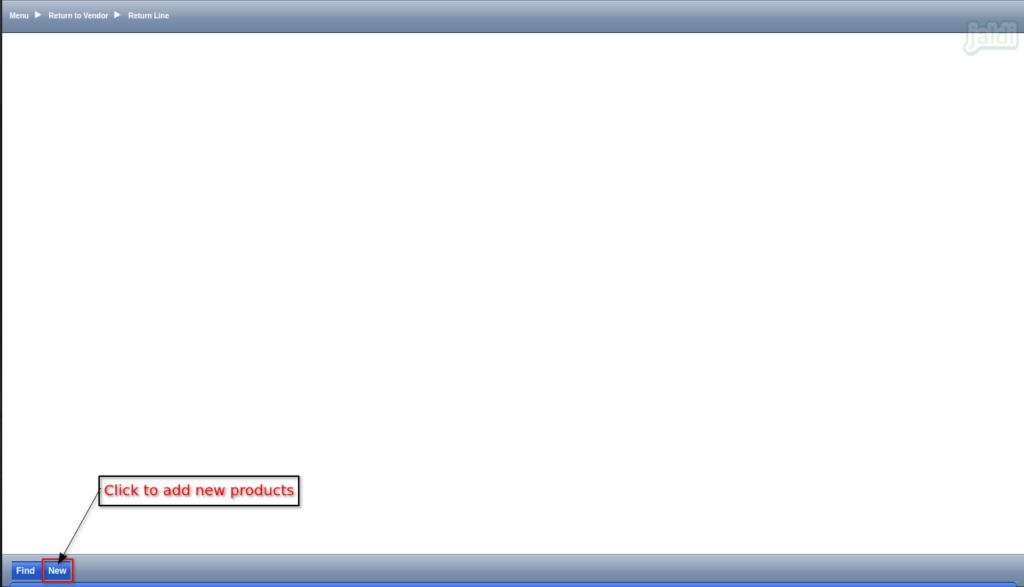
- Under “Return Line” tab, Enter the following input details to add products,
- Product name – Select the product name (Scan Eancode and barcode using the HHT device on product name input field or search product manually with prefix as @)
- Quantity – Enter return Qty
- Attribute set instance – Select the batch MRP
- UOM – Select required UOM
- Locator – Select Locator name.
- Once the required above details were filled, then press “Save” functional key to save the record.
- Using sames process, add more number of products to vendor return line.
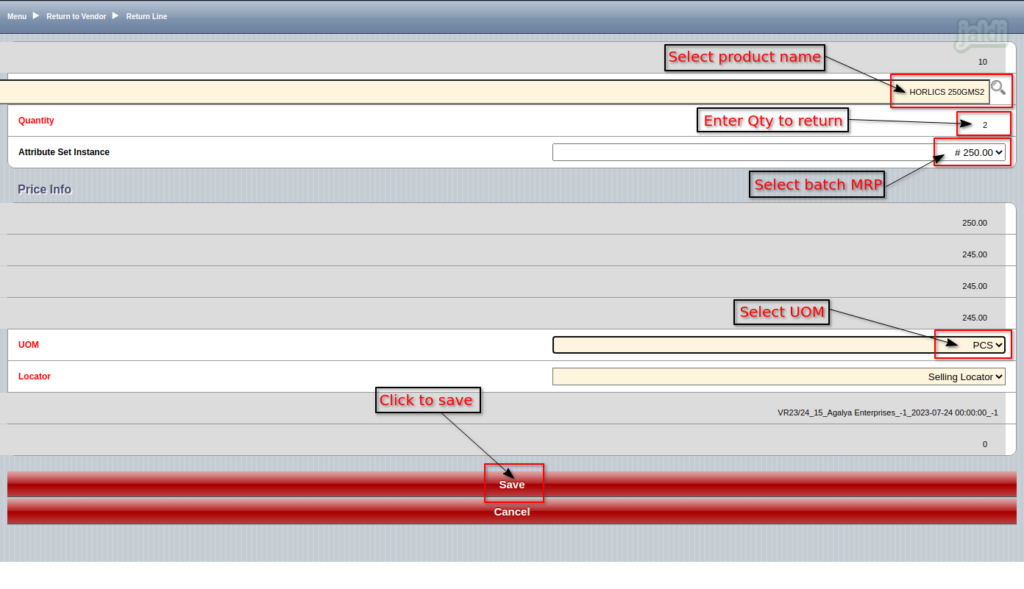
- System will show the list of products added to the return line like below shown image.
- Use “New” function key to add more products in entry.
- Click on the marked arrow symbol (>) to open specific product’s detailed view.
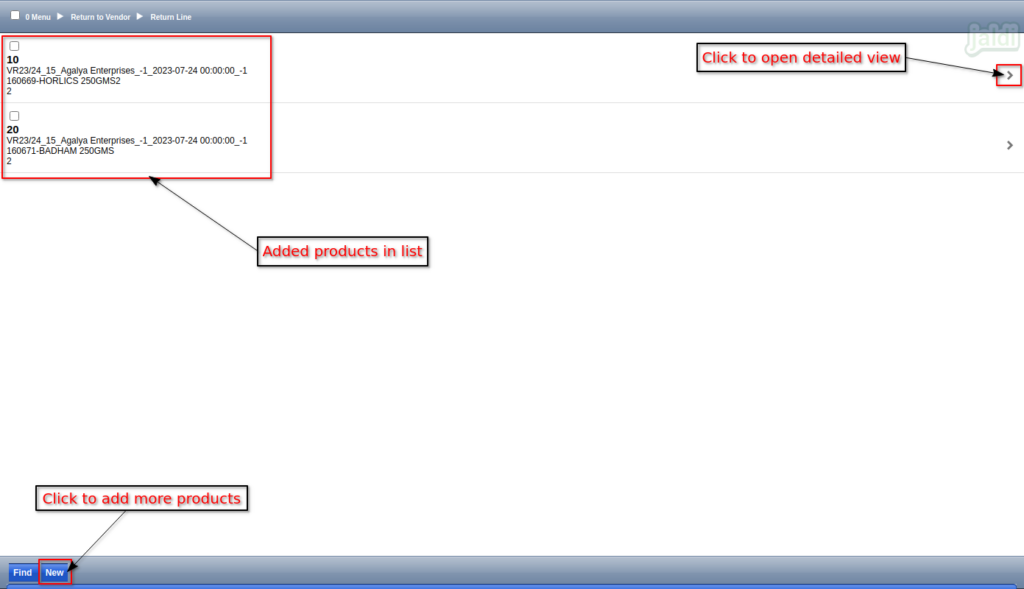
- After saving all the products in return line, go to return to vendor tab and note down the vendor return doc no.
- The document status will be in “Drafted” in HHT web mobile interface.
- To complete the process, user need to proceed the further process in Jaldi superstore POS.
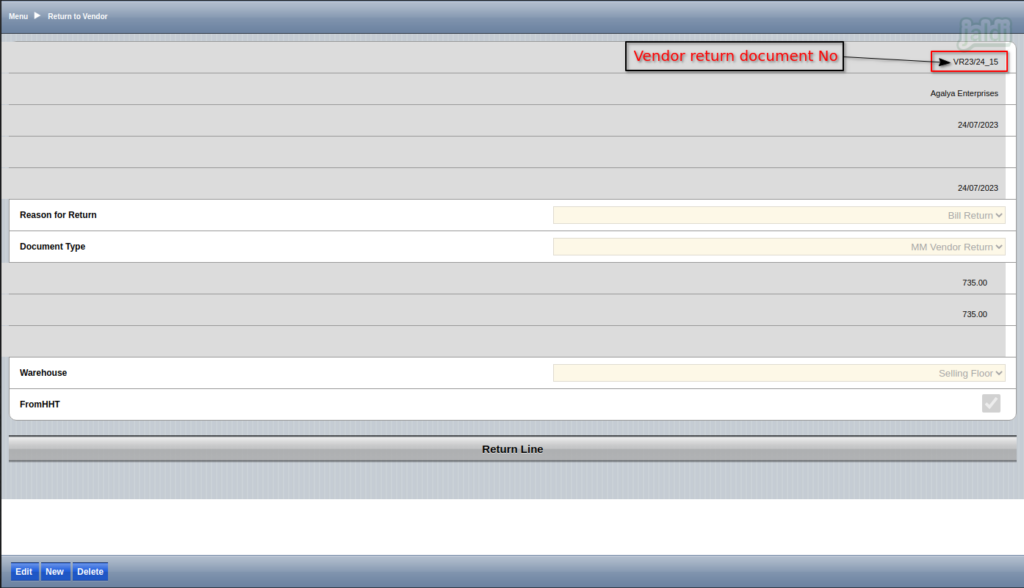
- Go to Jaldi superstore POS path Logistics Management > Return to Vendor.
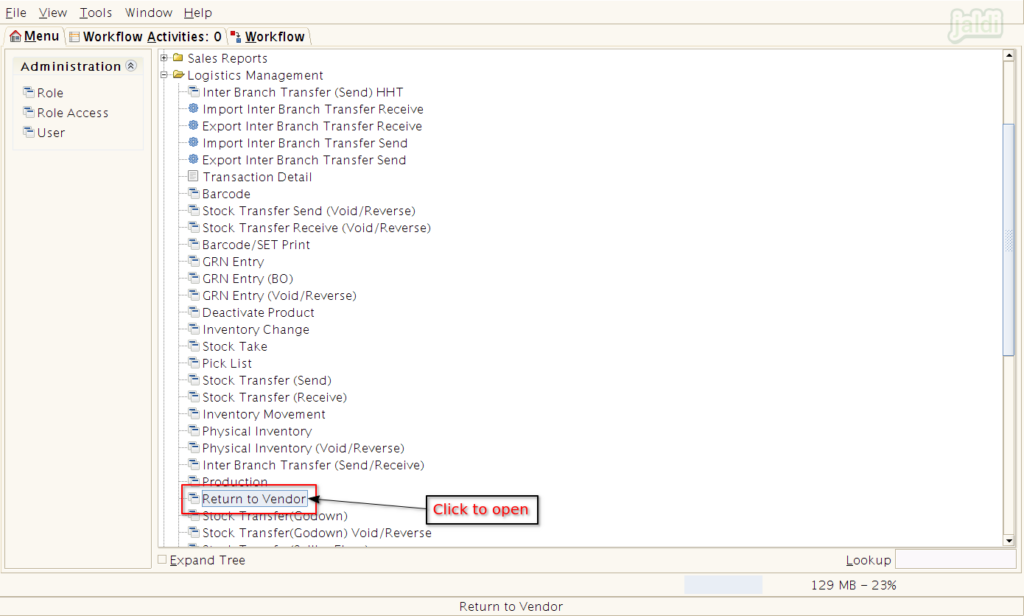
- There user can find the drafted return scan document from HHT device.
- Select that document number like below shown image and press “grid toggle” to open detailed view.
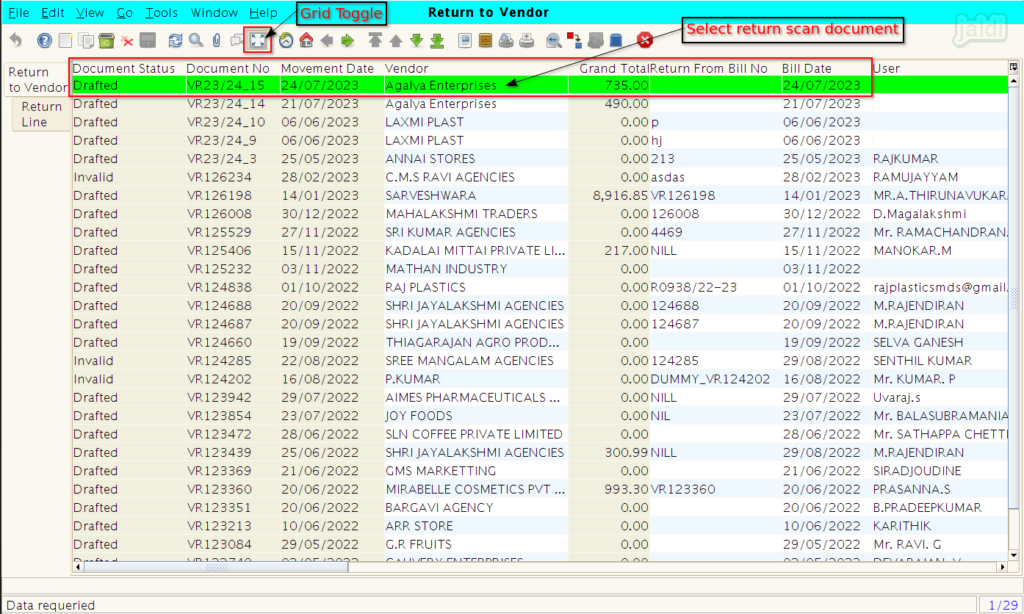
- Go to “Return Line” tab and view all the saved products and confirm the products and it’s qty.
- We can edit the data if needed.
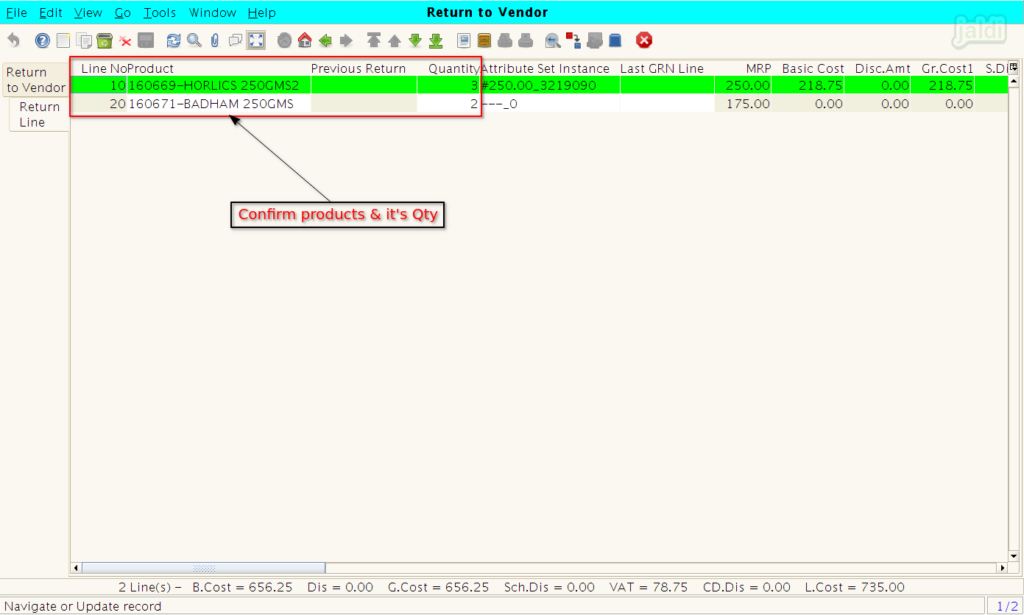
- Press “Complete” to finish return to vendor document.