Settlement in Jaldi Superstore POS
It is a process where the cashier hand over the sales amount by tender wise and denomination wise in POS billing counters.
In-this feature user updates counter’s tender wise sales amount for the day or shift in denomination entry screen. For cash tender they will update denomination wise at their respective counter or terminal. Then admin or head cashier will check the updated denomination and tender details in settlement screen. When there is no discrepancy in between actual sales and updated denomination then admin will close the settlement and proceed EOD. If there is any shortage or excess between actual sales and updated denomination, then we need to cross verify the updated denominations and sales bills (tender wise) and do correction in denomination entry.
How to update denomination entry at POS ?
- Go to application path POS Management > POS and follow the instruction given in an images.
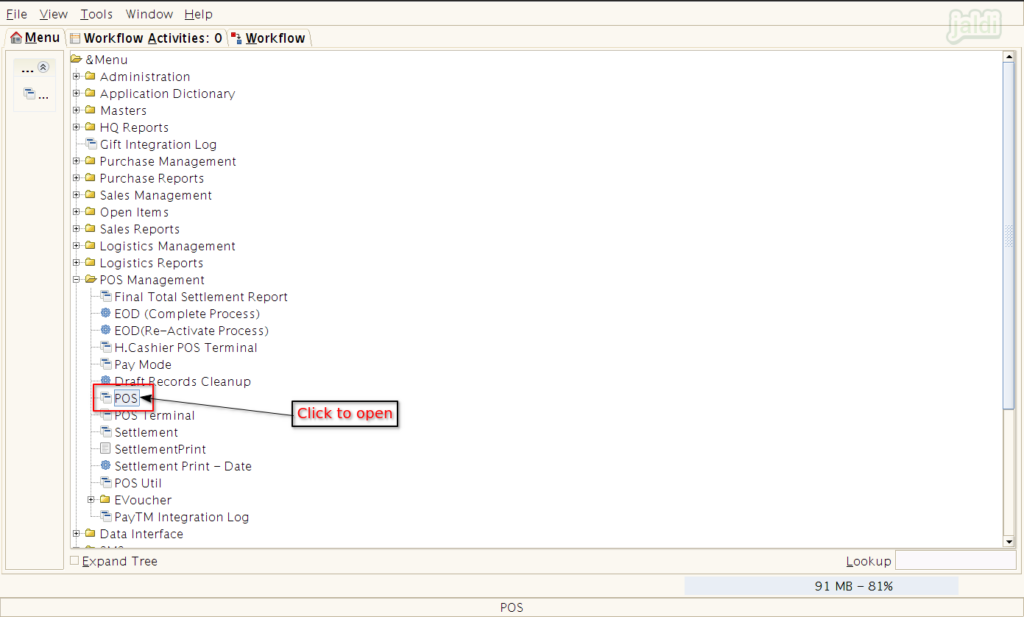
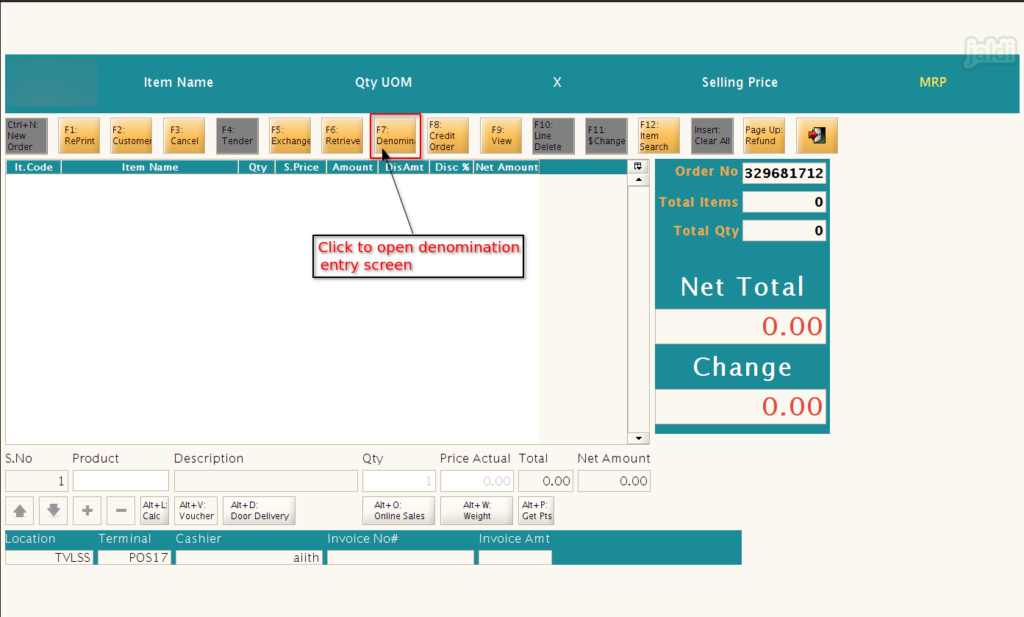
- In denomination screen, Enter the counter cash and other tender details denomination wise like below shown image.
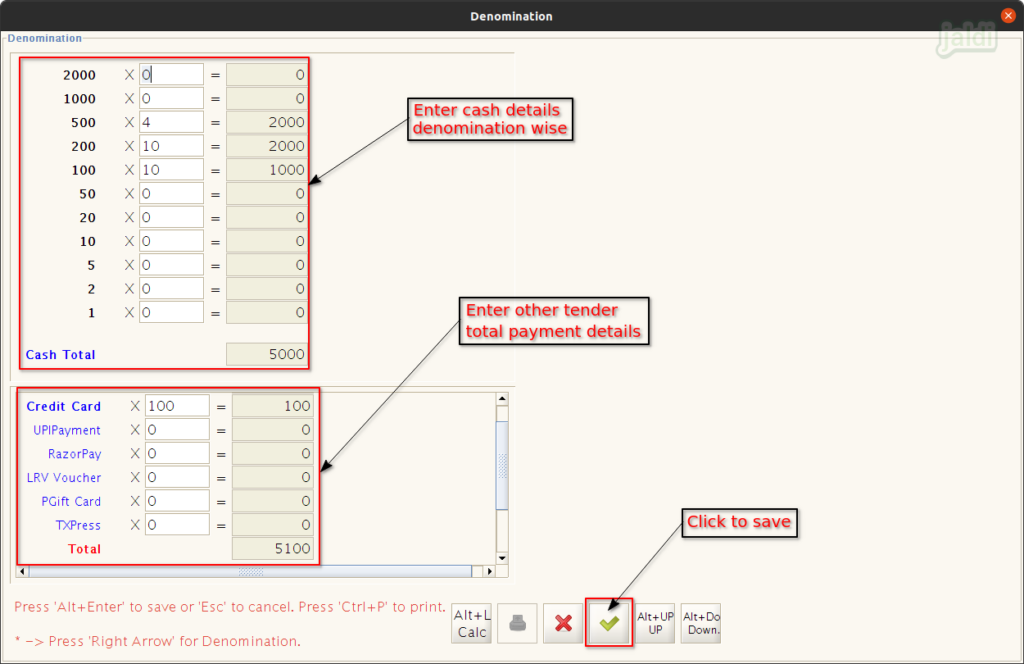
- Once the entry is saved, press”Ctrl+P” or click on the print symbol which is marked in below image.
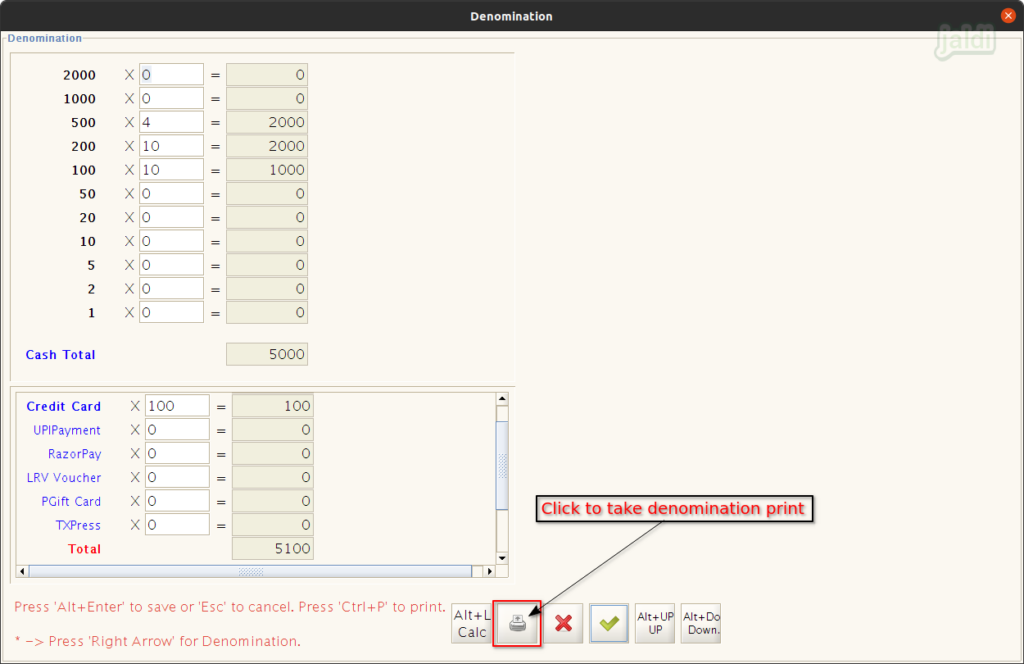
How to complete settlement after confirming counter denominations ?
- Check the below steps shown in the screenshots.
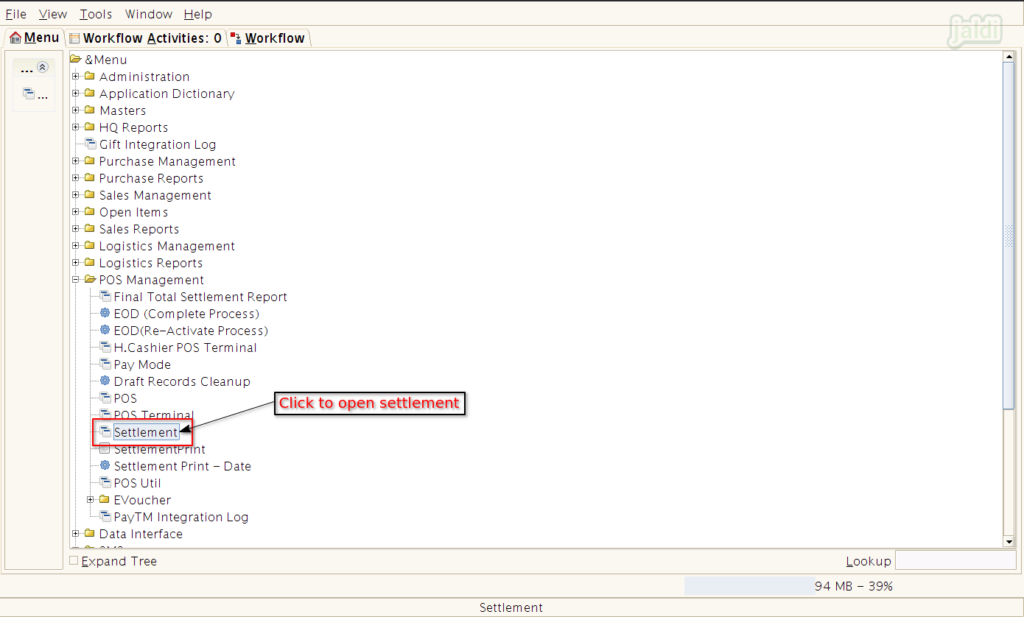
- In Settlement screen, select specific “Terminal”.
- Then the updated cash denomination details and other tender payment details will be loaded in the screen automatically.
- User can find denomination total and actual sales total in marked places.
- If there is any mismatch between denomination total and actual sales total it will be shown in Tot.Ex/Sh (Total Excess/Shortage) field which is marked in below image.
- If there is any mismatch cross verify the updated denomination entries at POS.
- If there is no mismatch then press “Alt+Enter” or click on “green tick” symbol to save the settlement entry.
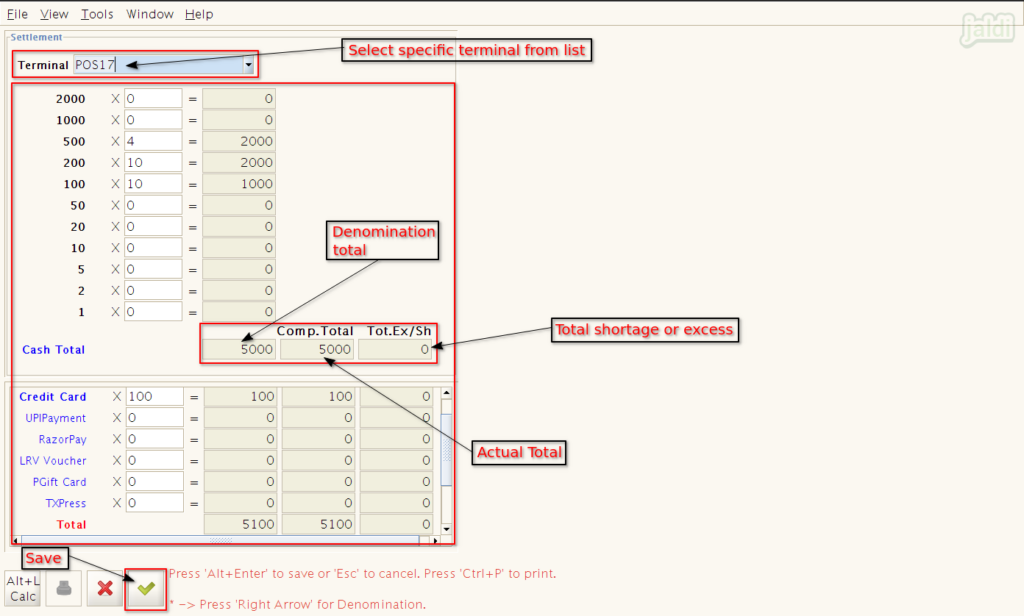
- Once the entry is saved, press”Ctrl+P” or click on the “print”.
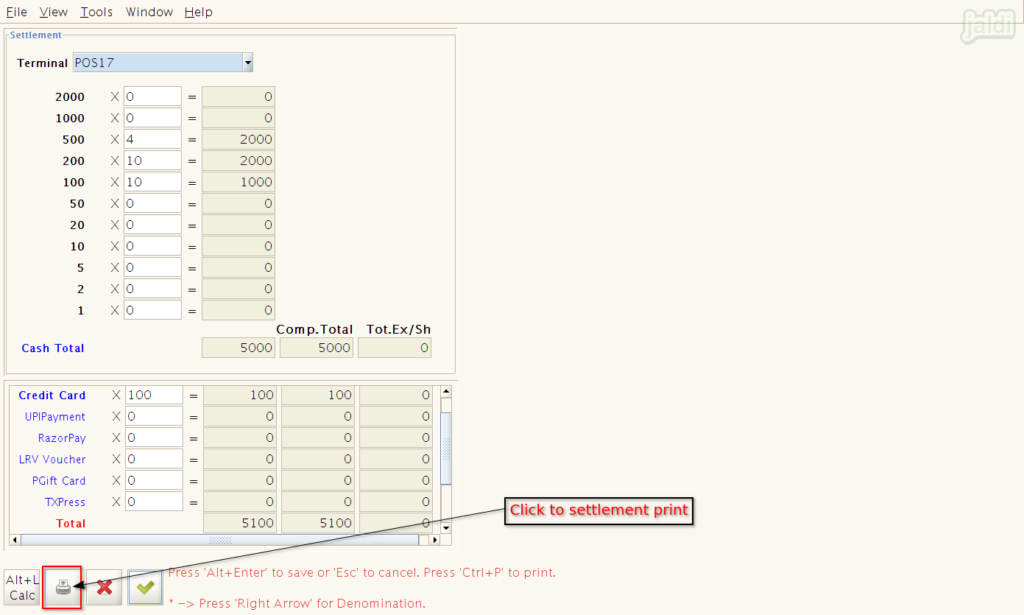
Settlementprint
- Go to application path POS management > SettlementPrint and click on that.
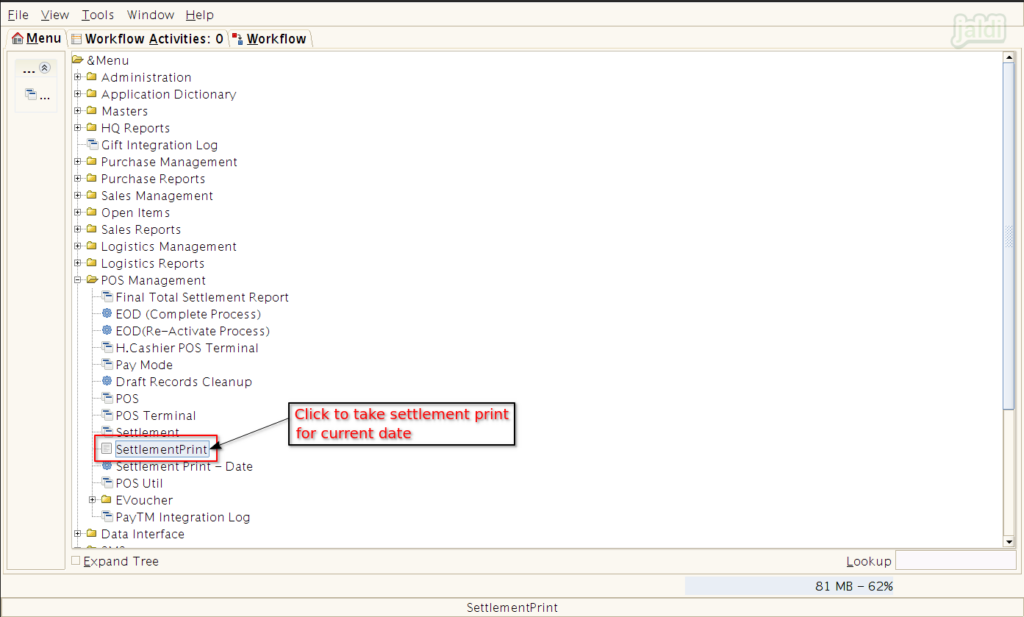
- Select specific ‘terminal’ and click “start” to take settlement print copy for current date.
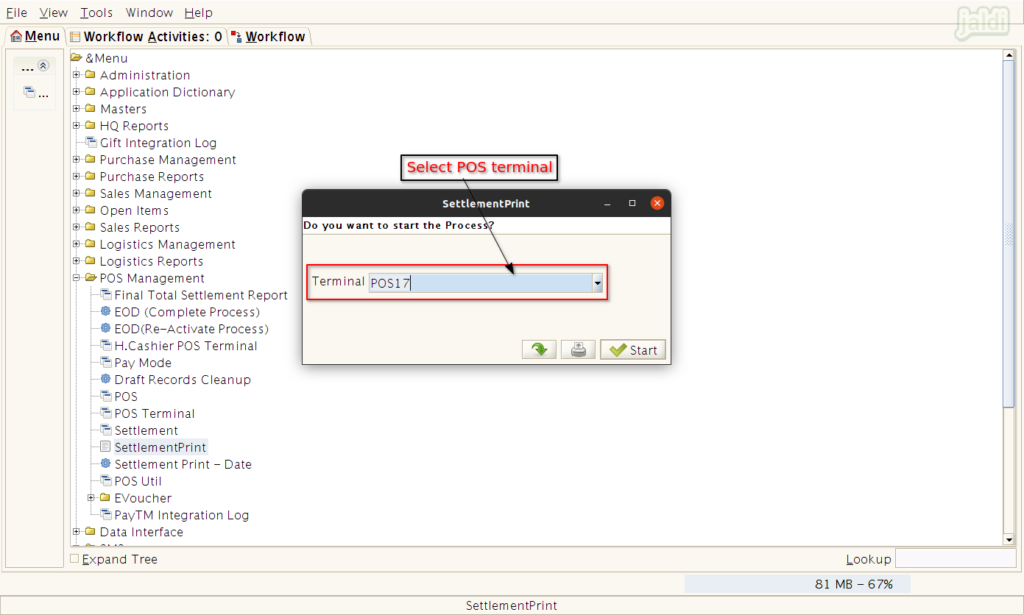
SettlementPrint- Date
- Go to application path POS Management > SettlementPrint- Date and click on that.
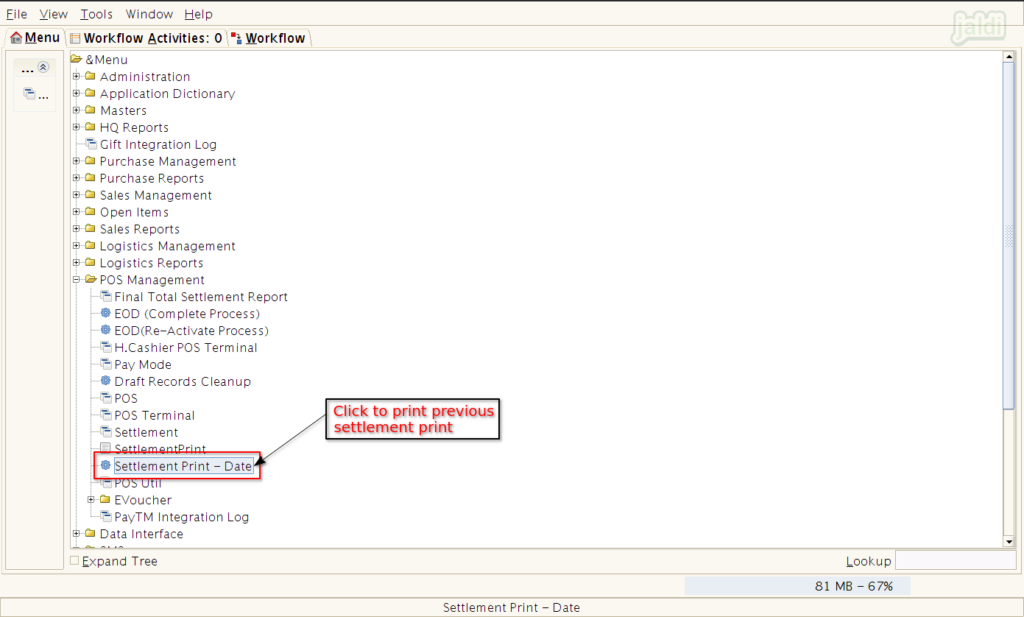
- Select specific settlement date and POS terminal and click on “start’.
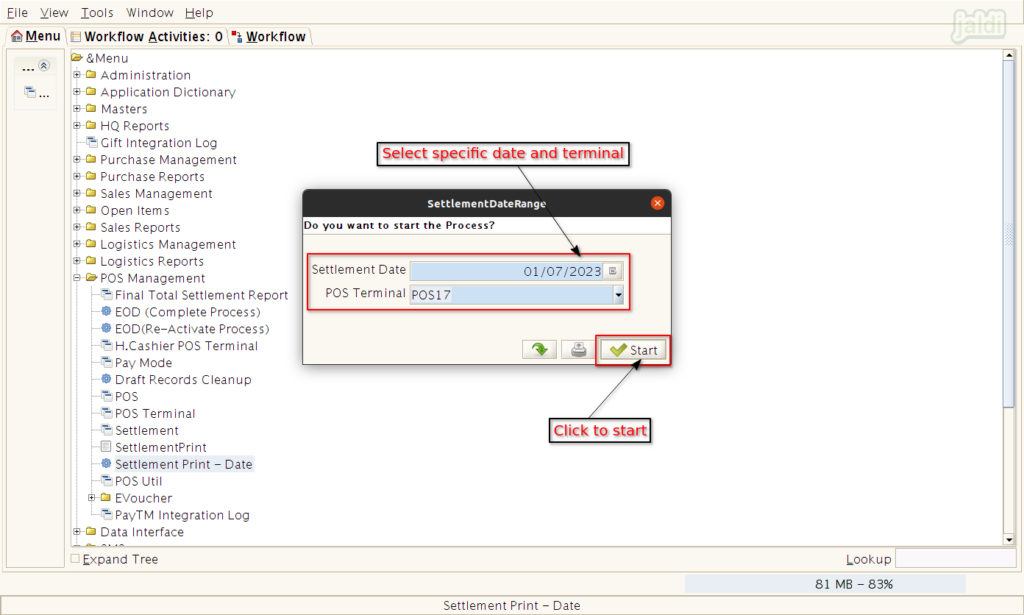
After Settlement EOD can be done by users. https://jaldi.store/eod-complete-process-eod-re-activate-process-in-jaldi-superstore-pos/