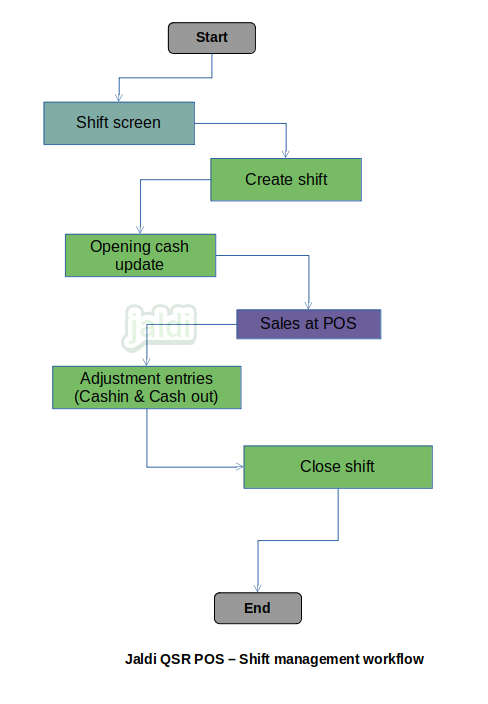Shift management in QSR POS
Shift management is the features in POS which is helps to track the cash in the counter. It also helps user to manage shift for employees and it reduce the theft in counter by managing the shift effectively.
Business rules
- There should be the “shift” menu in QSR POS application where user can create a new shift and manage the counter cash.
- Go to “Shift” screen, click on “add shift” option and select the location and then enter the opening cash amount and press “create” to create the new shift.
- When shift management is enabled, sales should not be allowed until user created a shift.
- There is no timing for shift, so until user closes the shift, cashiers can do billing.
- User can create multiple shifts during the billing time.
Adjustment entry during the running shift
During the shift running, the cashier may include or take out the money from the counter due to various reason. This process should be tracked effectively to track the counter cash perfectly.
Business rules
- Go to shift menu, there user can find the running shift and also find the option called “adjustment”.
- Click on that adjustment option and then select the adjustment type from the following options.
- Cash in – Where user put the cash in counter
- Cash out – Where user take the cash from the counter.
- After selecting the adjustment type, enter the cash amount in “cash amount” field.
- Then enter the reason for the cash in or cash out process in “reason” field.
- User can enter the adjustment entry multiple times with all the required details in running shift.
- Shift should be active to make adjustment entry.
- Every adjustment entry will be reflect during shift closing.
Shift Close
Once the shift closing time is came, user can close the shift to settle the counter cash.
Business rules
- There is option called “close shift” in shift screen.
- Click on that in shift screen, Then enter the counter cash amount.
- Press “update” after entering the counter cash amount. Then system will display the shift details.
- System should show details like billed user name, location, shift start time, shift end time, opening cash, sales cash amount, cash in and cash out details.
- Tender wise sales amount also should be displayed in screen after shift closing.
- User can also take the print out of all the above details.
Shift management in QSR POS workflow