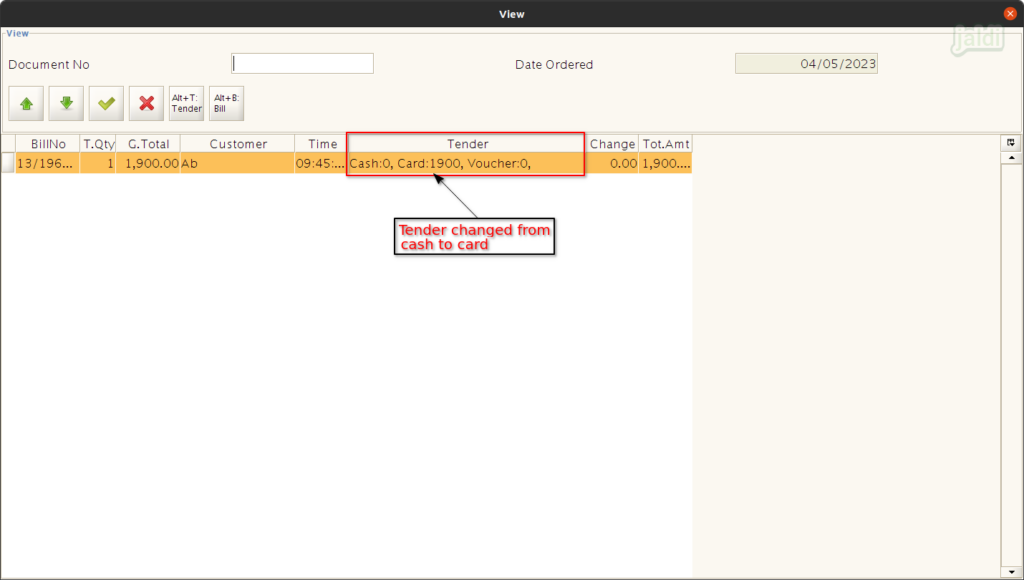Tender edit in Jaldi Lifestyle POS
Tender edit is the feature which is used to edit the updated tender type in completed sales bill.
Lets imagine the scenario, where the cashier completed the credit card bill in cash tender unknowingly. So they have to change the correct tender Credit card once they found their mistake. If not while cashier settle the counter sales in settlement screen, they will find the amount shortage in credit card sales and extra amount in cash sales. Follow the below steps to change the updated tender of the completed bill.
How to change the tender of the completed bill ?
- Go to POS screen, click on the “view” function key of press “F9” which is marked in below image to view all the completed bills.
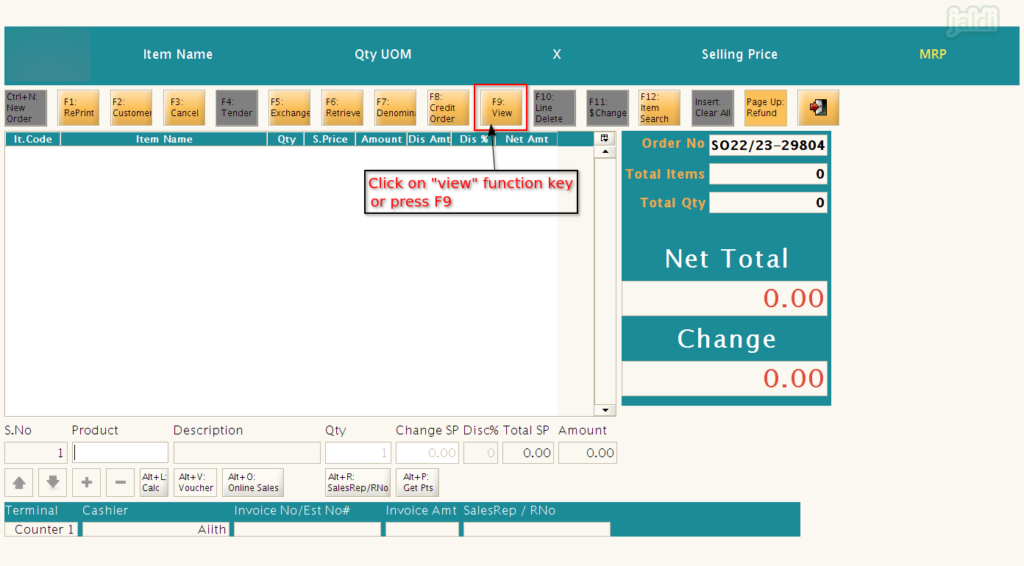
- Then enter the “password” which is saved in POS terminal.
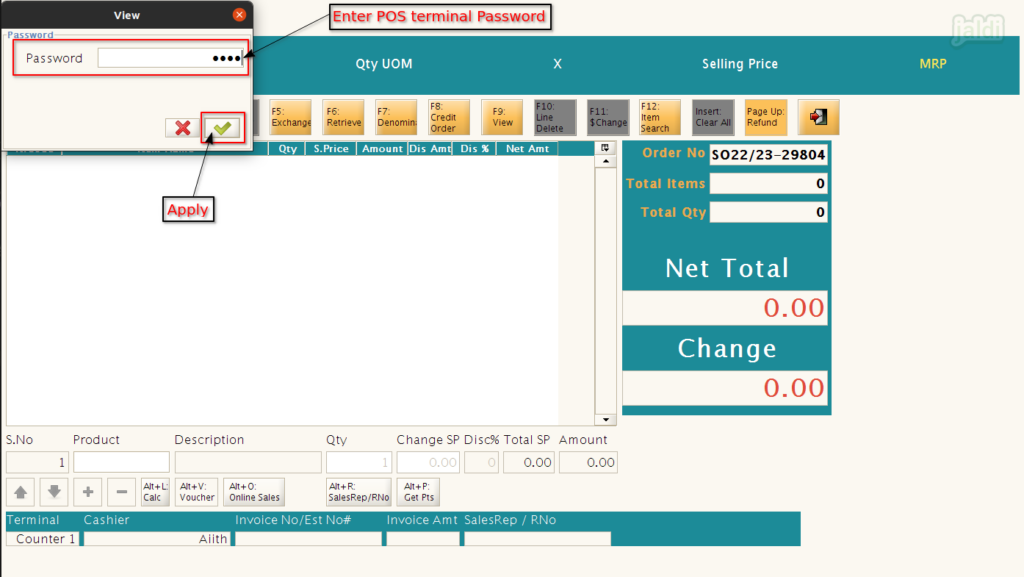
- Then view screen will be displayed like below image.
- Enter specific bill number in Document No field to search specific bill to edit the tender.
- Then select the specific bill in bill list.
- Then press “Alt+T function key or click on Tender option” to open the tender screen again.
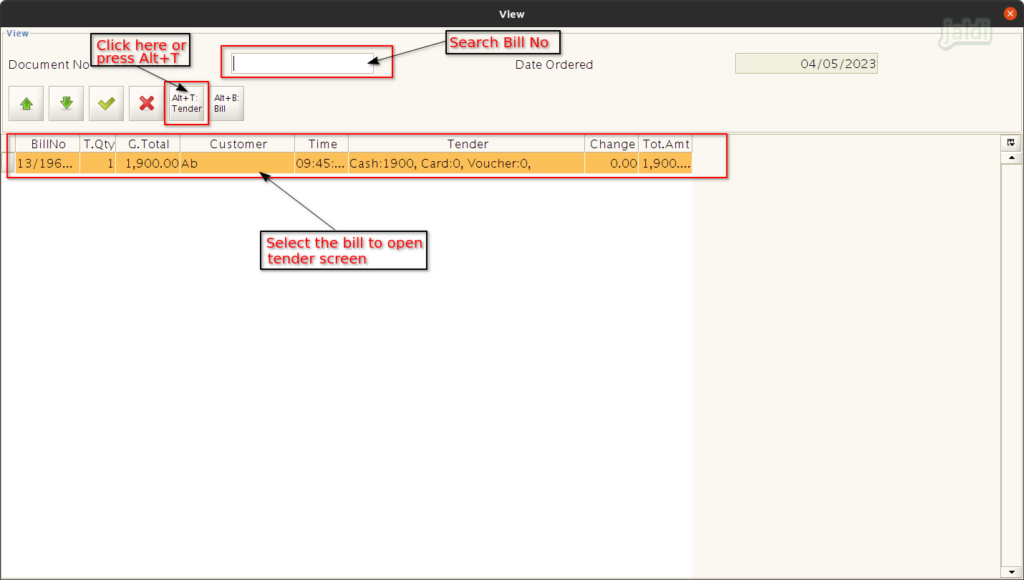
- Then system will show you the “Change Tender type” screen.
- There you can find the “Old Tender” details which is marked in below image.
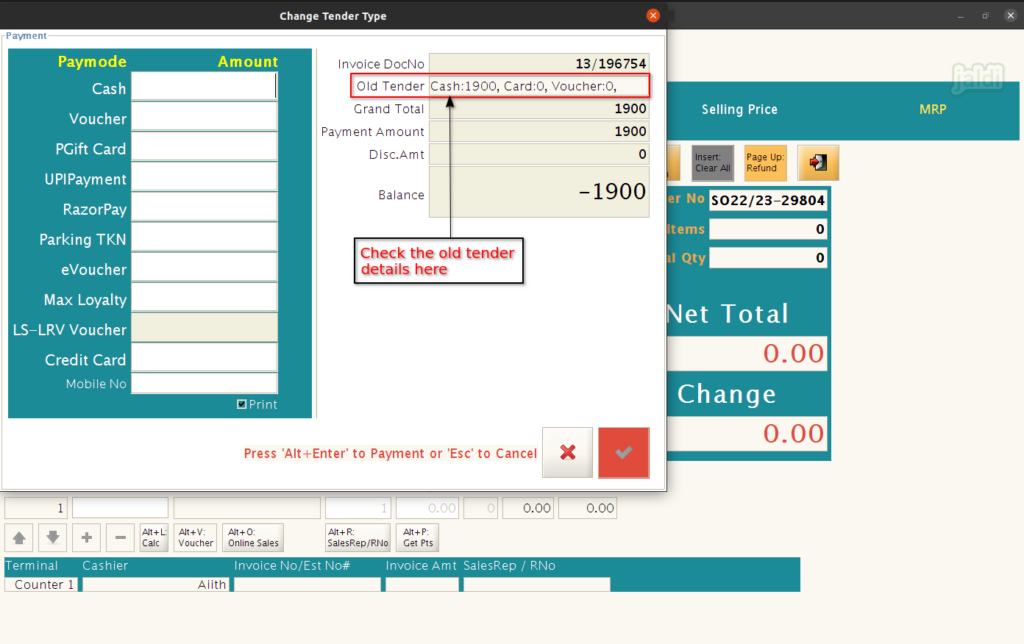
- Now in Change Tender Type screen, Enter the amount in correct tender option and click on apply (green tick mark) to complete the tender change process.
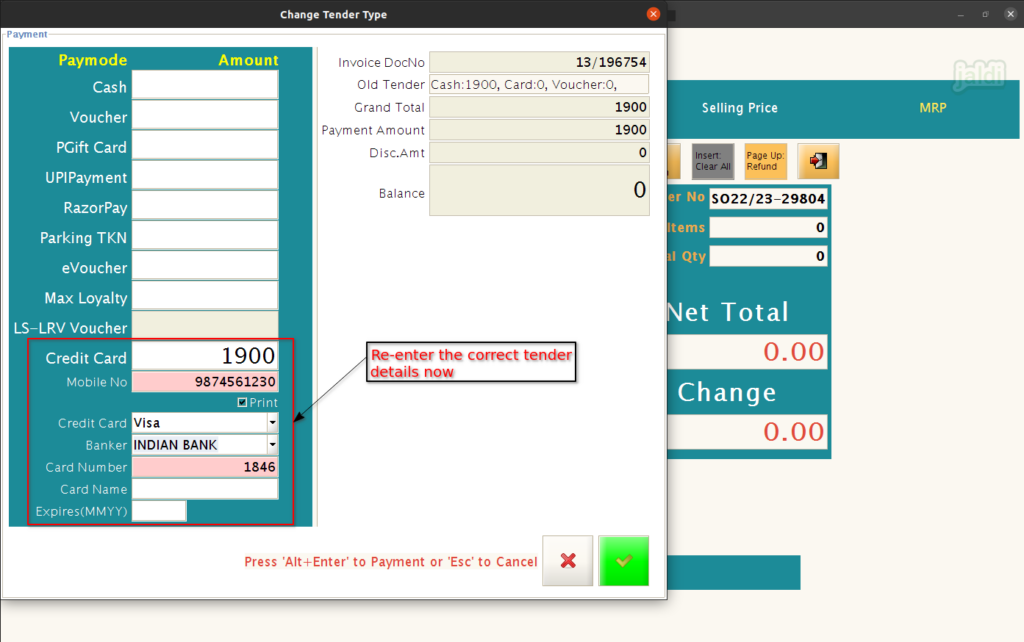
- Once the tender change process is completed, then you can check newly updated tender in same “view (F9)” function key in POS screen.