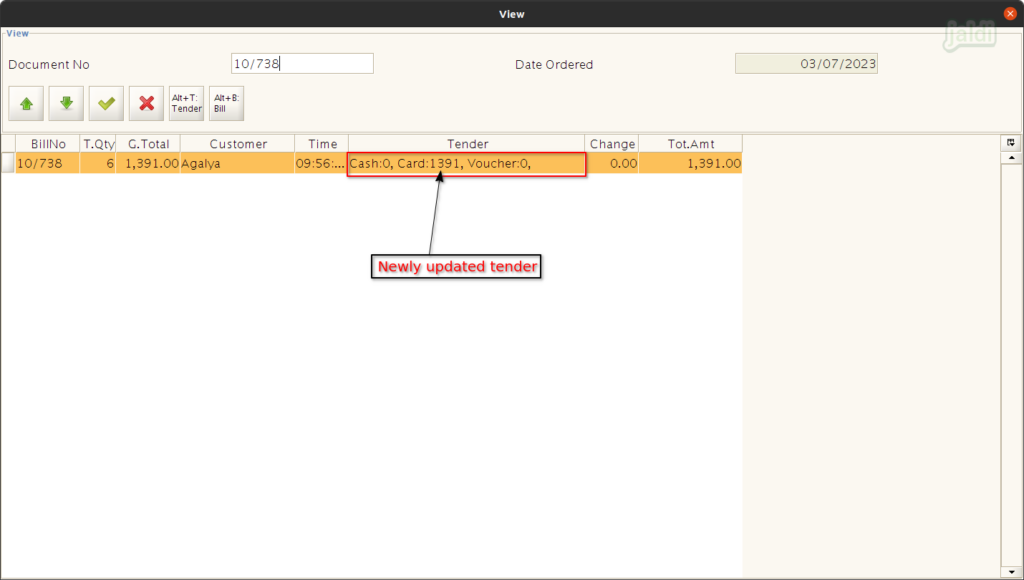Tender edit in Jaldi Super store POS
Tender edit the process where the payment mode of the completed bill is changed.
Lets imagine the scenario, where the customer named “Agalya” is purchasing goods at POS, she is paying through card but cashier wrongly updated the amount in cash pay mode. If this is not changed, then at the settlement time the tender amounts will not be tally equally. So the tender should be changed correctly, if it is wrongly updated.
Follow the below steps to complete the tender edit process,
How to edit the tender of the completed sales bill ?
- Go to POS screen and there should be the function key called “F9: View” which is marked in below image.
- Click that view function key to view all the completed sales bills.
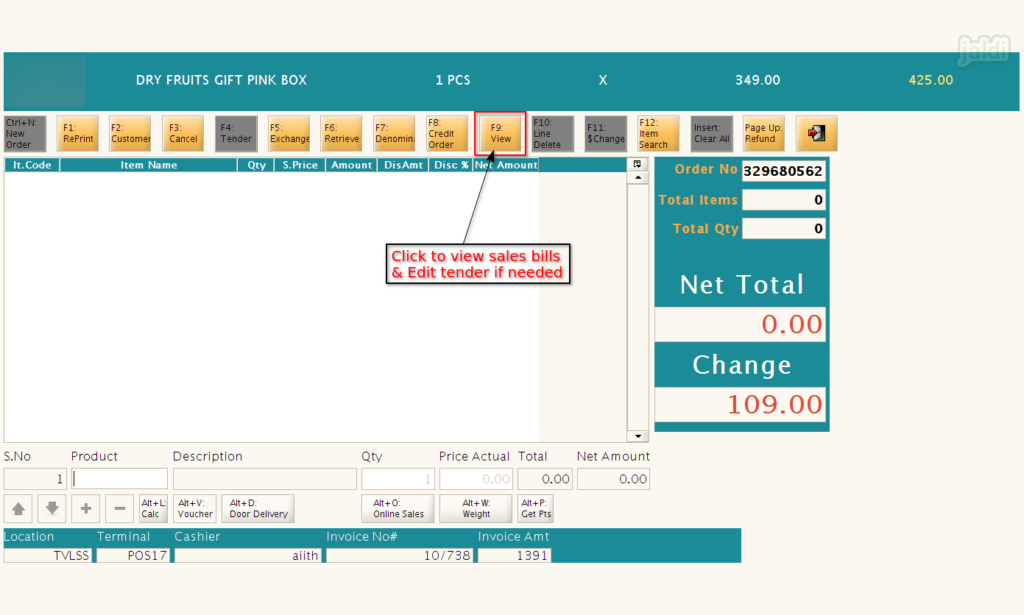
- Then enter “POS terminal password” in showing popup screen like below shown image.
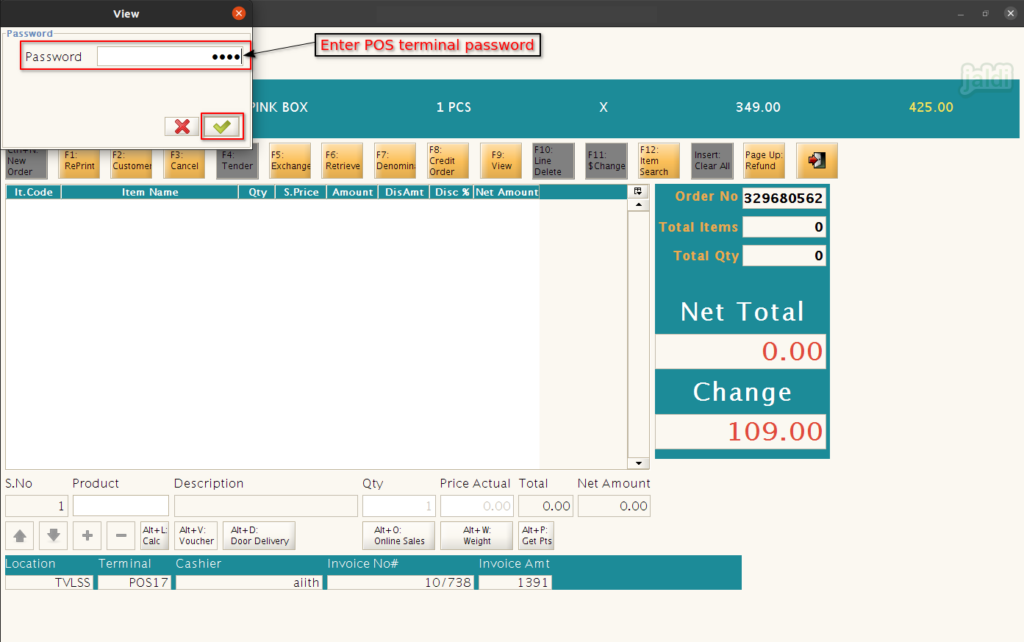
- Then view screen will be open.
- In document no field, search any specific sales bill number.
- The list of completed sales bill screen will show in this screen like below marked in image.
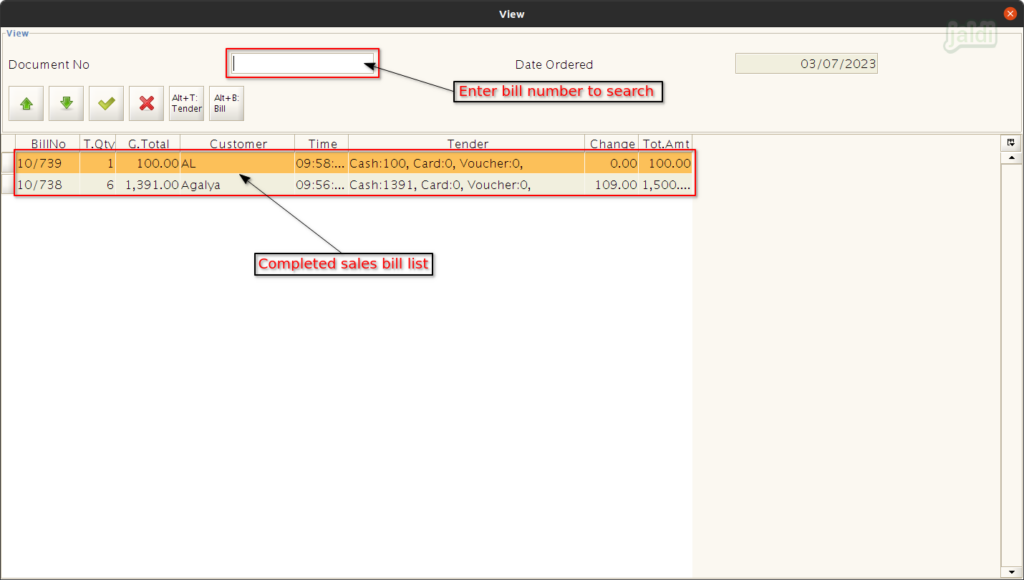
- After searching specific bill document number, click on that bill in list and press “Alt+T: Tender” function key to edit the selected sales bill.
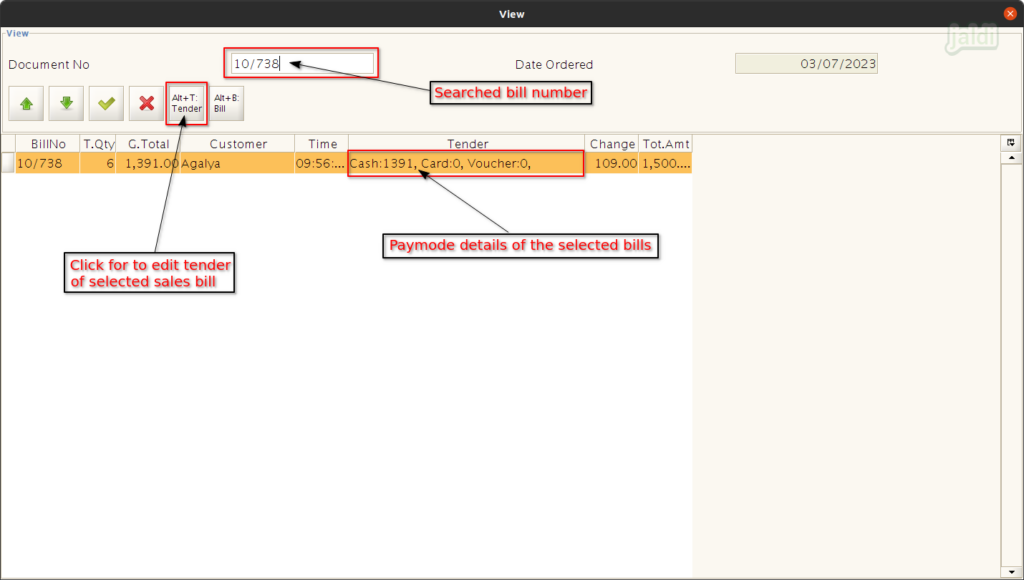
- Then system will show the “Change tender type” page.
- There you can find the old tender details of a existing bill.
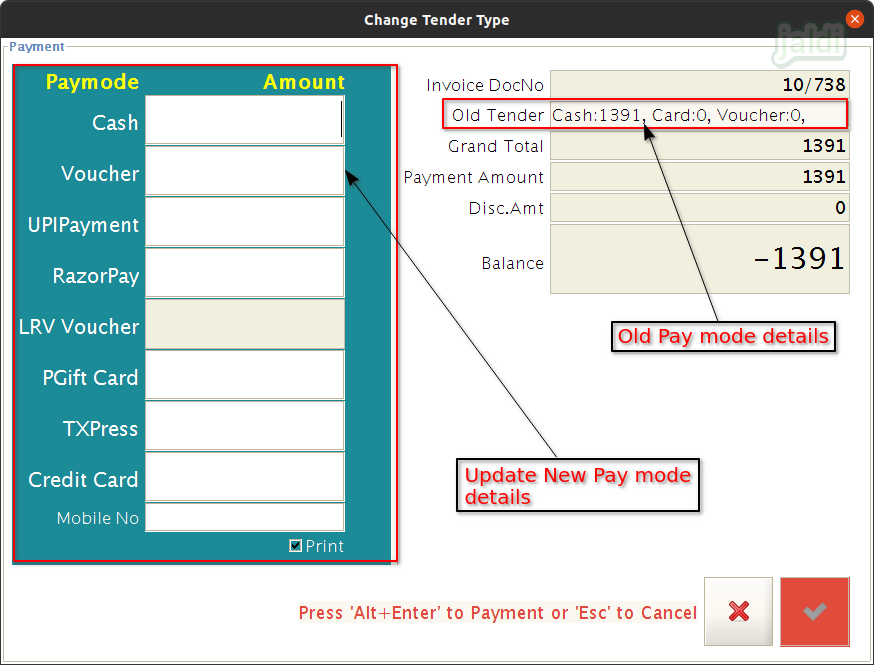
- Now update the correct pay mode of the sales bill in screen like below shown image.
- Then press “Alt+Enter” or press “green tick” symbol which is marked in below image.
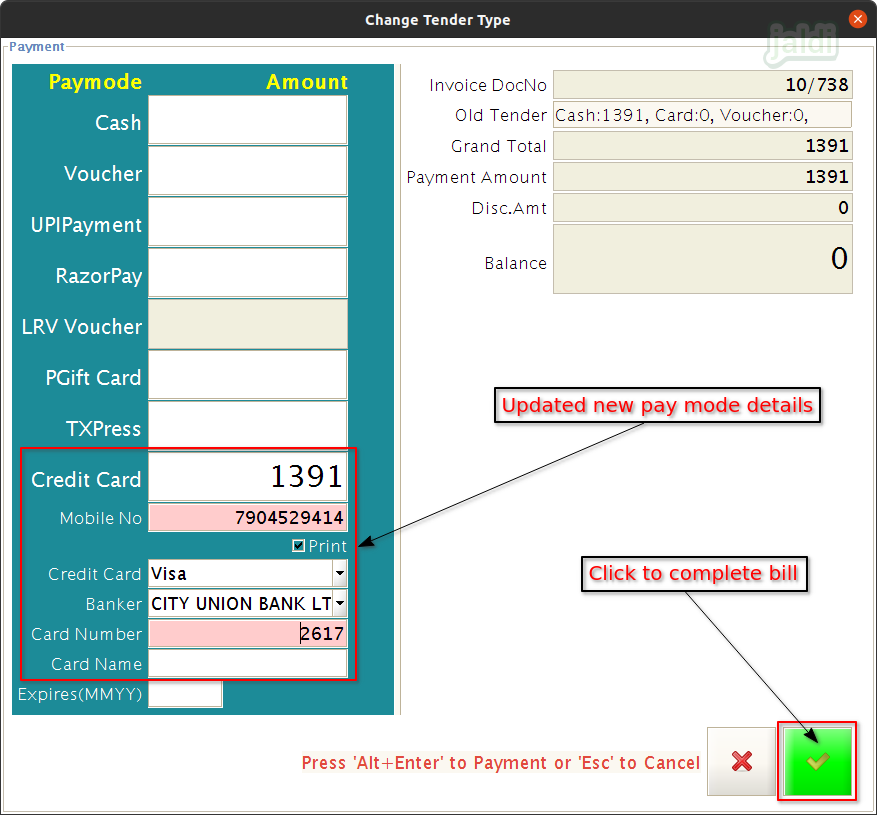
- Once the tender edit process is completed, we can check the updated tender details of the tender edited bill in view screen like below shown image.