Unit of Measure (UOM) in Jaldi Lifestyle POS
UOM is the standardised measure unit used to count stock items and to express them as specific quantities.
Follow the below instructions mentioned in images to create a new UOM.
Creating new UOM
- Open unit of measurement menu.

- In a following screen enter the Required input fields. UOM code and name or mandatory fields.
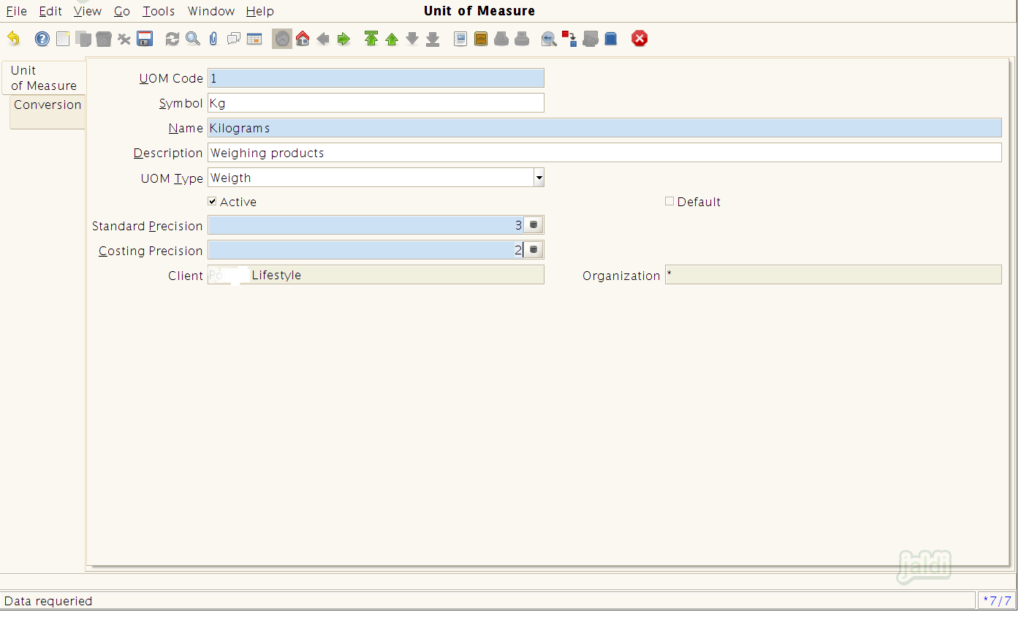
Editing Unit of Measure
- Press lookup and find the UOM to edit using below steps.
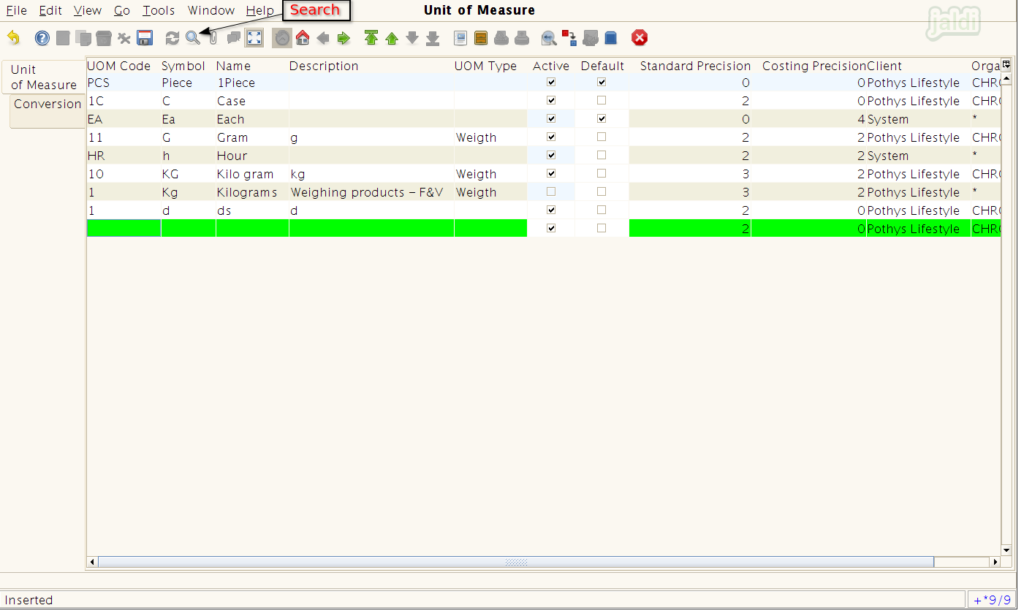
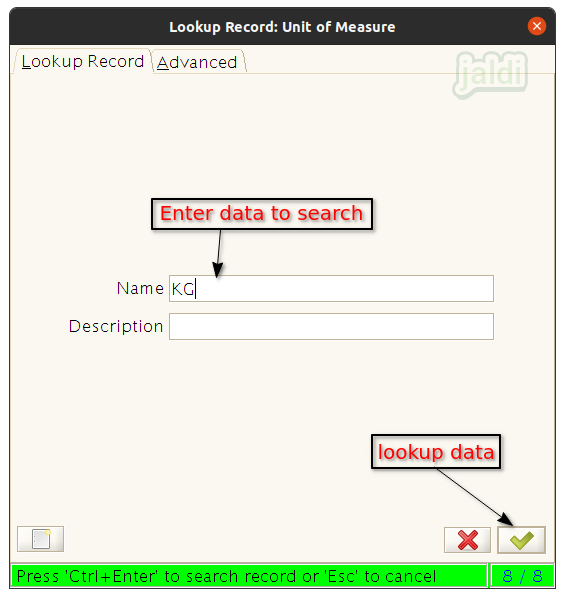
- Edit the details you wanted to edit in UOM.
- For example, we have edited the description in below image.
- Once data are updated then press “save” button to save the updated UOM data.
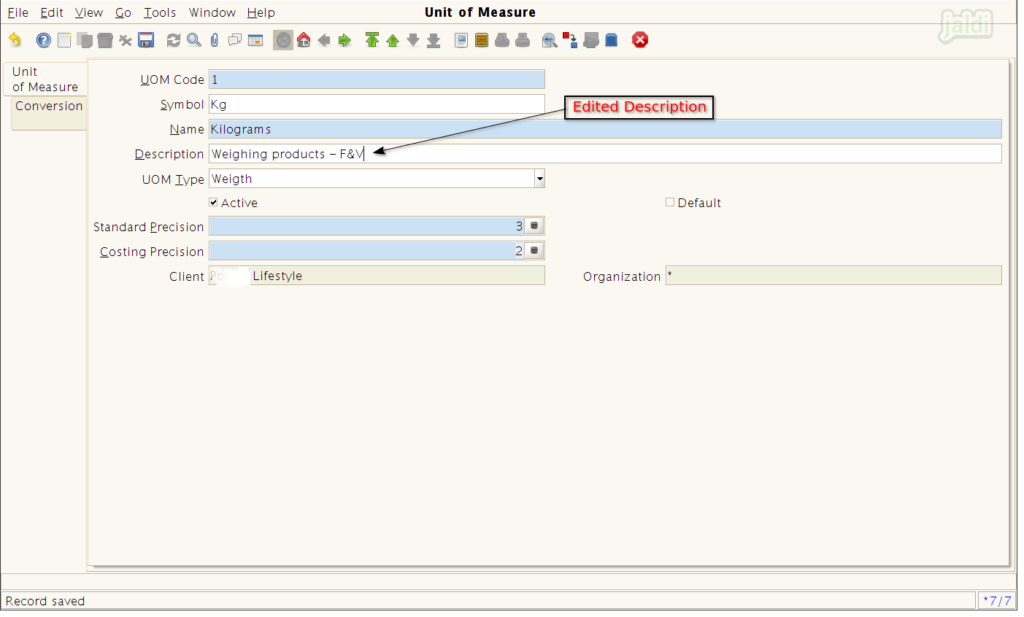
Deactivating the existing Unit of Measure
- To deactivate the created Unit of Measure, Un-select the check box of “Active” field.
- Then press “save” to save the updated data.
- We can also activate the deactivated Unit of Measure by selecting the check box of “Active” field.
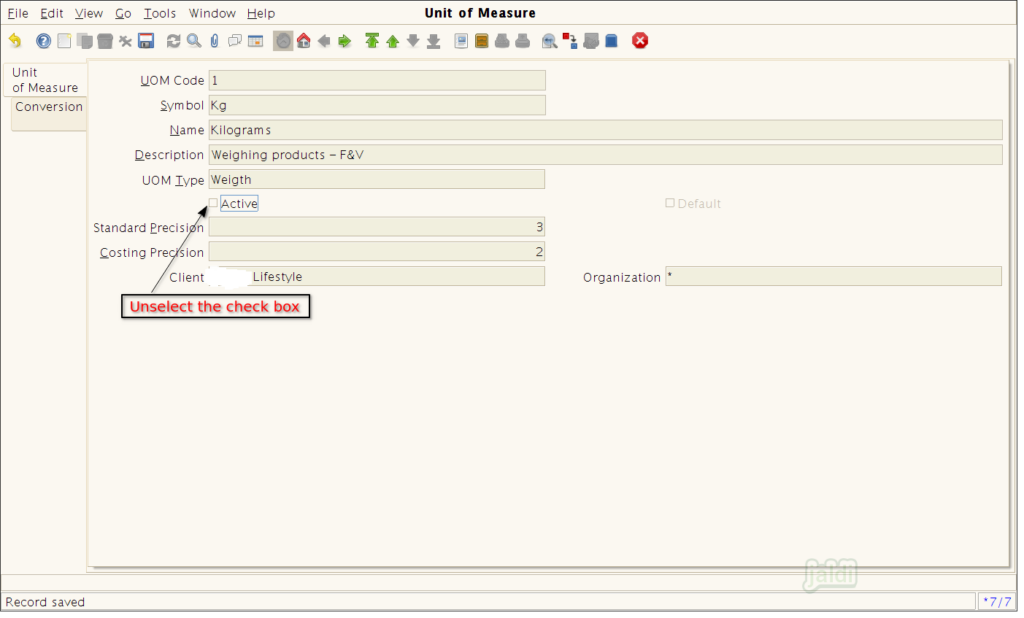
- To learn field level usage open this url – https://jaldi.store/unit-of-measure-uom-in-jaldi-superstore-pos/.