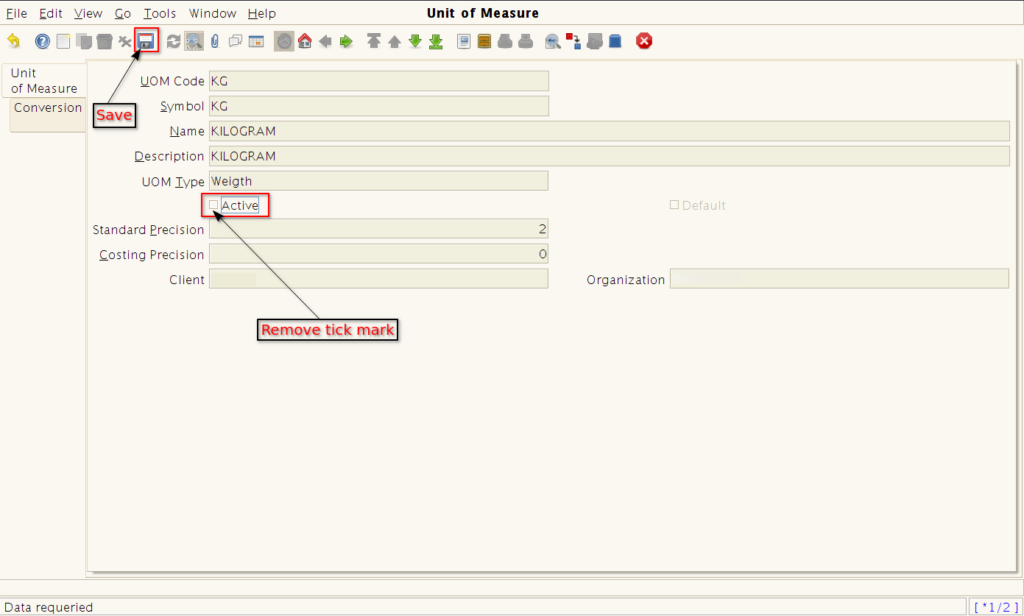Unit of Measure (UOM) in Jaldi Superstore POS
Unit of measure is the feature where you can create and manage the unit of measurement for your items or products. So we can manage inventory effectively.
Lets imagine you wanted to create a Kilogram (kg) in Jaldi unit of measure master. Find the the below steps for to create a new UOM in unit of measure master.
How to create a Unit of Measure (UOM) ?
- To create a new UOM, go to application path Masters > Product Management > Unit of Measure.
- Press the Unit of Measure menu to create a new one in it.
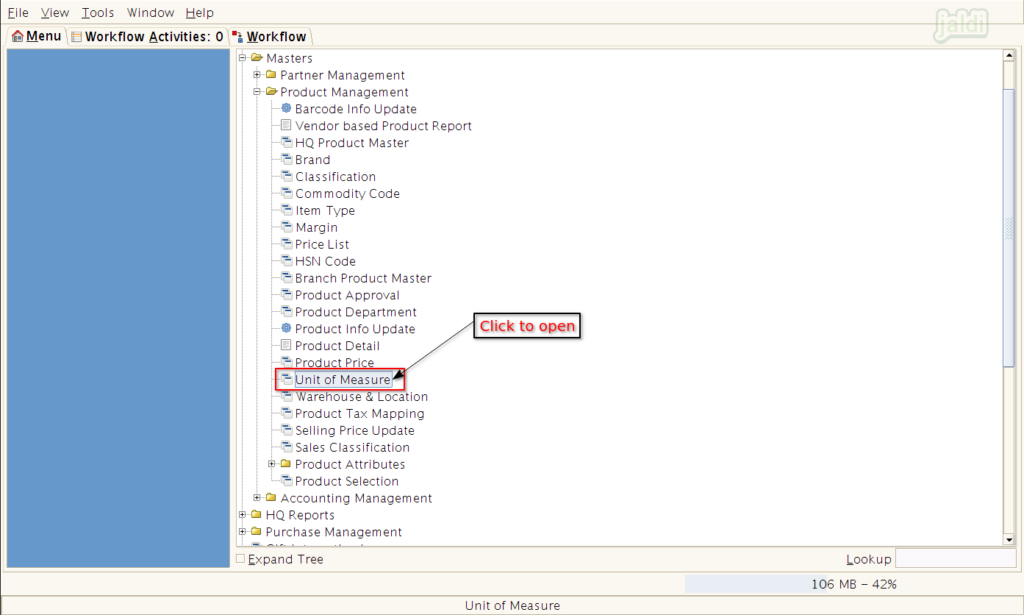
- Then press “New” function key to start creating the new UOM.
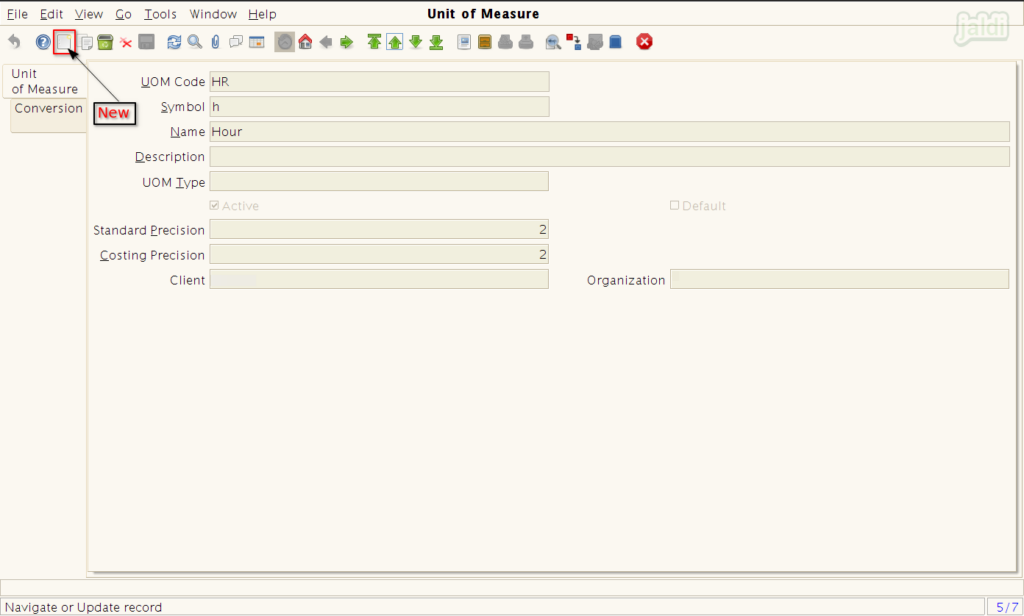
- In Unit of Measure screen, Enter the following fileds
- UOM code – We can enter required code manually.
- Symbol – Enter the customised symbol for the UOM (kg)
- Name – Enter the UOM name (kilogram)
- Description – Enter UOM description
- UOM type – Select the UOM type from the drop down (Weigh)
- Standard Precision – Enter the precision number i.e for kg precision is 3.
- Except UOM code and Name, other details are optional to fill based on the requirements.
- UOM code and Name are mandatory field in this screen to save UOM.
- Once required details are filled, Press “Save” function key.
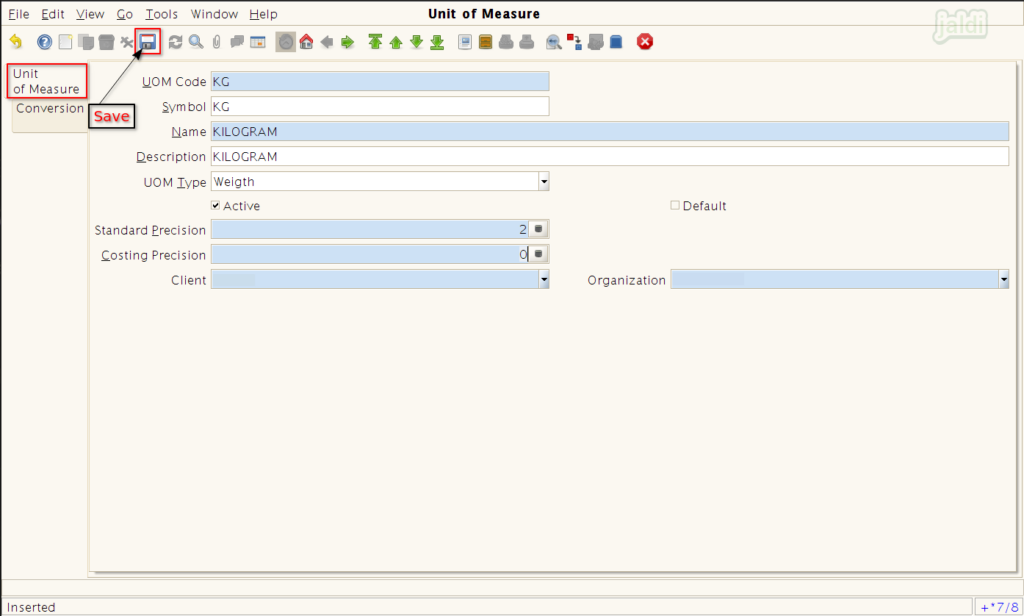
- Then move to Conversion tab and press “New” function key.
- In this screen, enter the required details like UOM to, product, multiply rate and divide rate like below shown image.
- Once required details were filled, press “Save” function key to save the data.
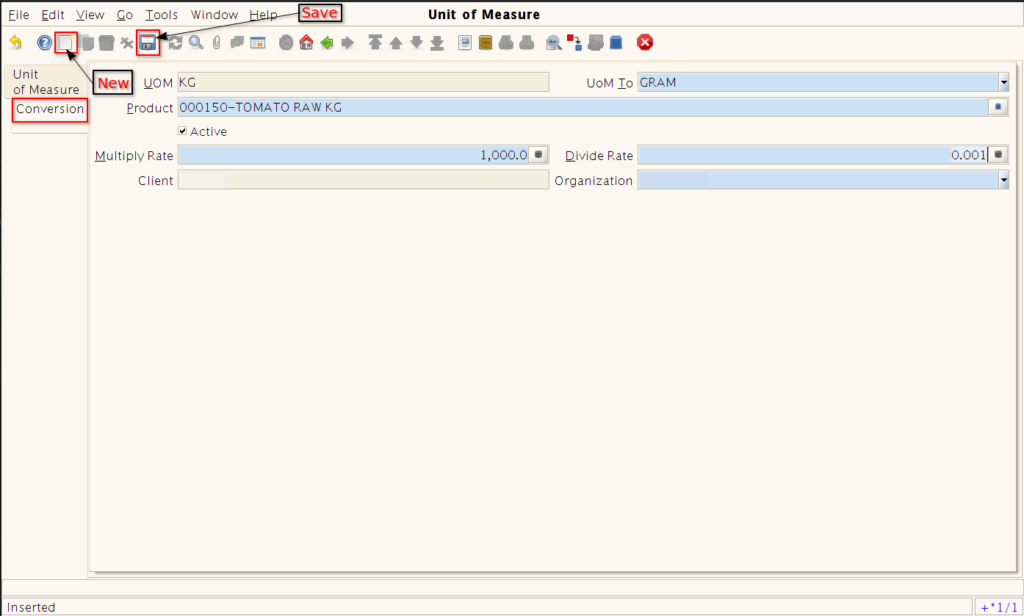
How to edit the existing UOM ?
- To edit the created UOM, Go to UOM master screen.
- Click on the “search or lookup” button which shown in below image.
- Then system will show the lookup screen to search the record.
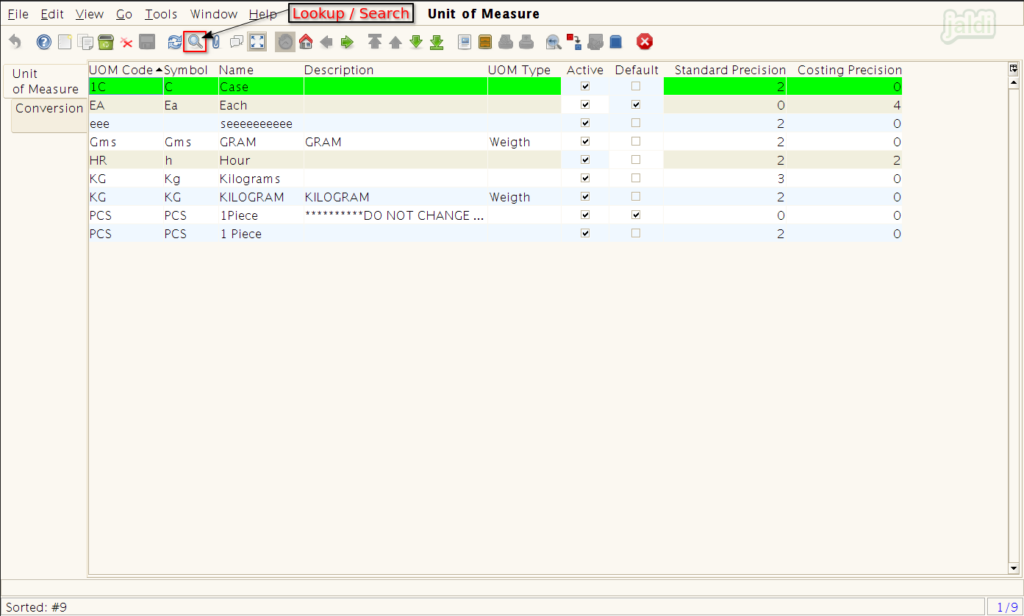
- In lookup record screen, enter the name of UOM and press green tick button which is marked in below image, so system will show the data you are searching to edit.
- Only existing UOM data can be searched.
- We can search using UOM name and description we have entered during creation.
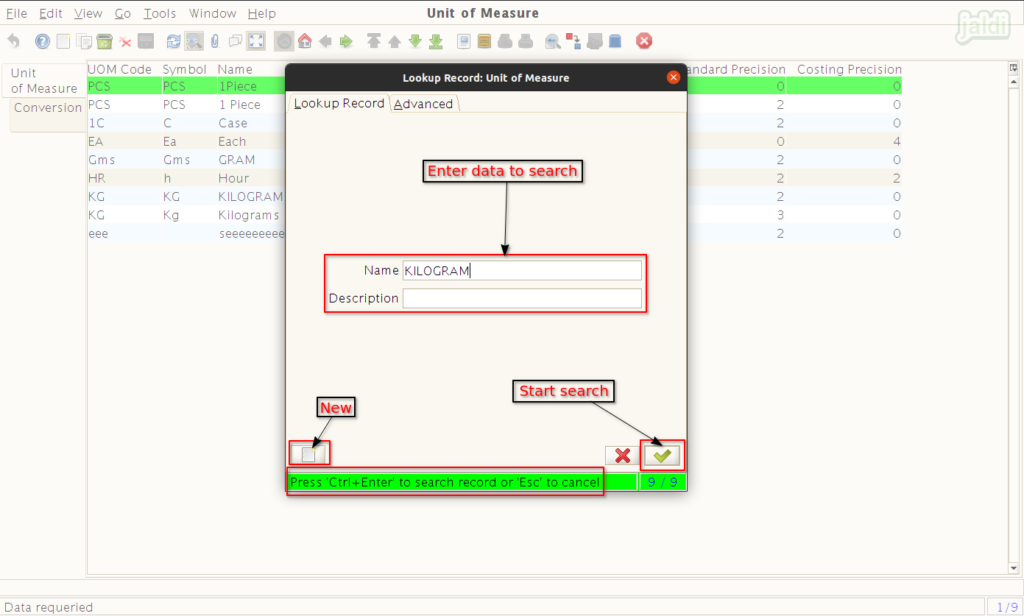
- Then update the new details instead of existing UOM details and save.
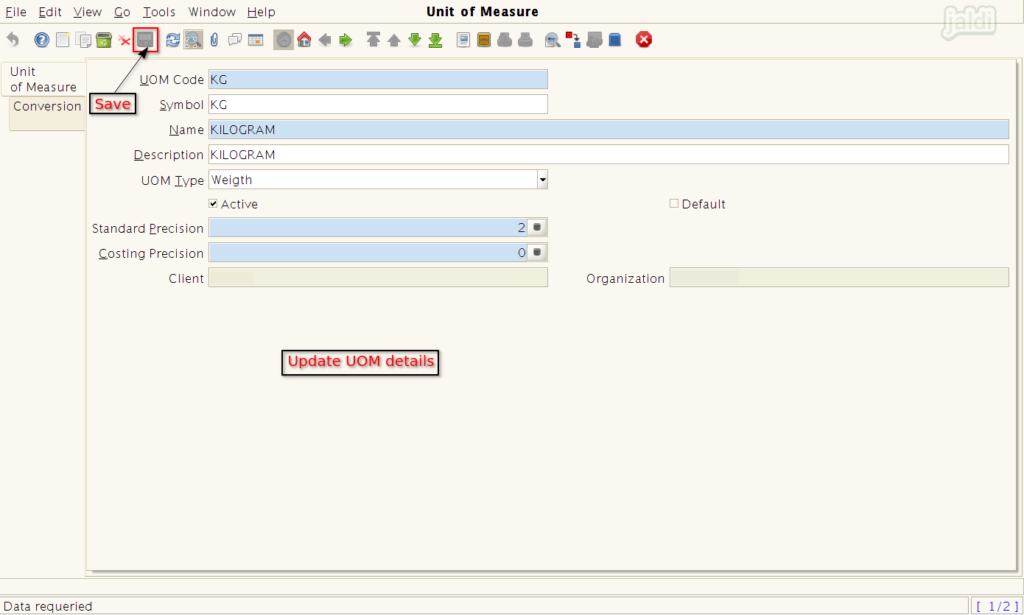
How to deactivate UOM ?
- Go to UOM screen and search and open specific UOM which you want to deactivate.
- Then remove the tick mark from the “Active” check box field which is marked in below image and save.